A Month with Apple's Fusion Drive
by Anand Lal Shimpi on January 18, 2013 9:30 AM EST- Posted in
- Storage
- Mac
- SSDs
- Apple
- SSD Caching
- Fusion Drive
Meet Fusion Drive
Available as a build-to-order option on both the new Mac mini and the new iMac is Apple’s own take on SSD caching, Fusion Drive. In true Apple fashion there are only two Fusion Drive configurations available: 1TB and 3TB. The 1TB option is only available on the upgraded Mac mini ($799) or any of the iMacs, while the 3TB Fusion Drive is a 27-inch iMac exclusive.
In all of these cases, the Fusion Drive is a combination of a 1TB or 3TB hard drive (2.5” or 3.5”) and a 128GB Samsung PM830 based SSD. In the Mac minis this SSD is a 2.5” drive, while in the iMacs it’s the same custom interface that’s used in the MacBook Air and MacBook Pro with Retina Display. For my testing I used a 1TB Fusion Drive in a 27-inch iMac.
| Fusion Drive Options | |||||||
| Mac mini (2012) | Mac mini (2012) | Mac mini server (2012) | 21.5-inch iMac (2012) | 27-inch iMac (2012) | |||
| Base System Cost | $599 | $799 | $999 | $1299/$1499 | $1799/$1999 | ||
| 1TB Fusion Drive | - | +$250 | - | +$250 | +$250 | ||
| 3TB Fusion Drive | - | - | - | - | +$400 | ||
| Largest Standalone SSD | - |
256GB (+$300) |
2x256GB (+$600) |
- |
768GB (+$1300) |
||
The size of the SSD used in Apple’s Fusion Drive is much larger than what we usually find in a caching setup. Most OEMs ship with 8 - 24GB of NAND, and even then the drives rarely use a good controller. In the case of Apple’s Fusion Drive, Samsung’s PM830 continues to be one of the best combinations of performance and reliability we’ve ever tested. While I would’ve personally picked something like the Link A Media or Intel S3700 controller due to their excellent performance consistency, the PM830 is probably a more proven and/or affordable option for Apple.
Right off the bat Fusion Drive is different than most of the hybrid/caching solutions we’ve seen, but where it really diverges from the norm is in the software component. This isn’t simply Intel’s Smart Response Technology running under an Apple brand, instead we’re looking at virtualized storage courtesy of OS X’s Core Storage. First introduced in Lion, Core Storage is a logical volume manager that allows the OS to treat multiple physical disks as a single volume.
Apple originally used Core Storage to enable full disk encryption in Lion, but its use has been expanded to Fusion Drive in Mountain Lion. The creation of a Fusion Drive is simple. If you have multiple drives you can create a Fusion Drive yourself using some simple Terminal commands. When you buy a Fusion Drive equipped Mac, Apple does everything for you. Subsequent system and backup restores on your Mac with FD will maintain the Fusion Drive facade, even if you’ve purposefully destroyed the array.
Unlike traditional SSD caching architectures, Fusion Drive isn’t actually a cache. Instead, Fusion Drive will move data between the SSD and HDD (and vice versa) depending on access frequency and free space on the drives. The capacity of a single Fusion Drive is actually the sum of its parts. A 1TB Fusion Drive is actually 1TB + 128GB (or 3TB + 128GB for a 3TB FD).
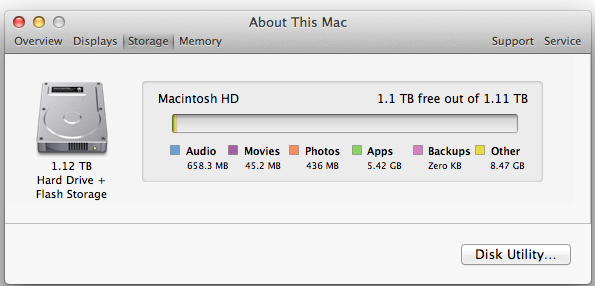
The latest version of Disk Utility will present a Fusion Drive as a single drive, labeled Macintosh HD from the factory. Apple doesn’t attempt to hide the FD underpinnings however, looking at System Report or using a third party utility like iStat Menus you’ll get statistics on both drives:
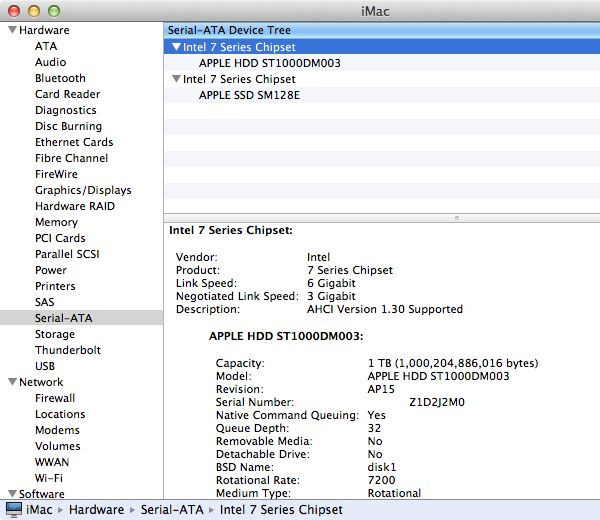
If you’ll notice, the 128GB SSD is reported as having a 121.33GB capacity. Since OS X 10.6, Apple has reported capacities in base 10 but if you do the math based on the capacity in bytes you’ll get an idea of how much space is set aside as spare area:
| Apple Fusion Drive, SSD Spare Area | |||||
| Total NAND | Exposed Capacity | Spare Area | |||
| Apple Fusion Drive 128GB SSD | 128 GiB | 113 GiB | 15 GiB | ||
Approximately 11.7% of the 128GiB of NAND is set aside as spare area, which is no different than what you get with a 128GiB SSD in a standard Mac, but a bit higher than the usual 6.7% spare area you get with most of these drives. The added spare area will help improve performance consistency, but it’s still a bit shy of what I like to see on Samsung SSDs (~25%).
You can create Boot Camp or other additional partitions on a Fusion Drive, however these partitions will reside on the HDD portion exclusively.











127 Comments
View All Comments
guidryp - Friday, January 18, 2013 - link
These claims about the effort in setting up SSD/HD combo are getting quite silly.There is essentially ZERO time difference into setting up SSD/HD partitioned combo vs Fusion. Your payback would be on Day 1.
The only effort is simply deciding which partition to load new material on. That decision takes what? Microseconds.
It is as simple as install OS/Apps on SSD, Media HD. Vs Install OS/Apps/Media on Fusion. The effort is essentially the same.
But that simple manual partition will perform better, create less system thrashing and less wear on all your drives.
Zink - Friday, January 18, 2013 - link
But then you end up with a SSD filled up with no longer relevant data and you need to figure out how to free up space again. A combo drive takes care of that for you and keeps the SSD filled to the brim with most of the data that gets used. You can download any games, start any big video editing project, and know that you are getting 50%-100% of the benefit of the SSD without worrying about managing segregated data. With a segregated setup you end up playing games from the HDD or editing video files that are on the HDD and sometimes see 0% of the benefit of the SSD. Fusion seems like the future.KitsuneKnight - Friday, January 18, 2013 - link
If you can divide your data up as OS, Apps, and Media, and OS + Apps fits on the SSD, then sure, it's not too bad.Unfortunately, my Steam library is approximately 250 GBs... That alone would fill up most SSDs out there. And that's not even counting all my non-Steam games, which would help push most any SSD towards being totally full. If I'd bought too many recent games, it'd likely be quite a bit larger than that (AAA games seem to be ranging from 10-30 GBs these days).
Unless you sprung for a 500 GB SSD (which aren't exactly cheap, even today), you'd be having quite a pickle on your hands. Likely having to move most of the library manually to the HDD (which is a bit of a pain with Steam). Which means it's suddenly much more complicated than OS/Apps on SSD, and Media on the HDD. Especially since SSDs massively improve the load time of large games (unlike the impact it has on media).
And then there's the other examples I've already given: the artist I know that works on absurdly massive PSDs, and has many terabytes of them (what's the point of a SSD if it doesn't benefit your primary usage of a computer?), as well as my situation with VMs on my non-gaming machine (which actually has a SSD + HDD setup right now). A lot of people could probably do the divide you're talking about, but likely even more people could fit all their data in either a 128 or 256 GB SSD.
name99 - Friday, January 18, 2013 - link
Then WTF are you complaining about?You can still buy an HD only mac mini and add your own USB3 SSD as boot disk.
Or you can buy a fusion mac mini and split the two drives apart.
It's not enough that things can be done your way, you ALSO want everyone else, who wants a simple solution, to have to suffer?
Mr Perfect - Friday, January 18, 2013 - link
Intel SRT is useful for everyone, there's no reason to look down on it. Could I sit there and manually move files back and forth between the SSD and HD? Sure. But why? Seriously, I have better things to do with my time then move around the program of the week between storage mediums. Last week I was using Metro 2033, this week is World of Tanks. Next week I might finish one of those run throughs of D:HR or Portal 2 that I left hanging. SRT takes care of all of that. This is 2013, an enthusiast class workstation should damn well be able to handle something as simple as caching, and it can. Enterprise class servers have been doing it for some time, so why isn't it good enough for a gameing rig?My one complaint with RST is the cache size limit. Why would Intel even impose a limit?
EnzoFX - Saturday, January 19, 2013 - link
You're framing it in your own way so that only your solution works. Fail. Unnecessary stressing of the SSD? The better argument for most people would be putting that SSD to good use. Not trying to NOT use it.It further isn't simply about putting the files where they go, and then be done with. Files are changed, updated, and if you're on multiple drives, copied back and forth. Some people don't want to deal with that. Actually, no one should want to do deal with that. There are only barriers with every person having their own thresholds to good solutions. Is it that hard to understand?
lyeoh - Saturday, January 19, 2013 - link
Do you manually control the data in the 1st, 2nd level cache in your CPU too? There are plenty of decent caching algorithms created by very smart people. If the algorithms were that bad your CPU would be running very slow.There should be no need for you to WASTE TIME moving crap around from drive to drive. The OS can know how often you use stuff, and whether the accesses are sequential, random, slow.
If Windows 8's Storage Spaces was more like Fusion Drive out of the box (or better even), us geeks would be more impressed by Windows 8.
Feldur - Monday, June 29, 2015 - link
Having designed and built both computers and operating systems, I qualify as not naive. I'm interested in your assertion, therefore, that because I prefer letting the Fusion drive do the work that I must be lazy. You're making a judgement about how I should spend my time - that it's the best investment of my time to shuffle files about (non-trivial if I want the level of granularity a Fusion drive can offer, too) versus developing software or playing with my dog. It's interesting that you think you know me that well, regardless of the fact you're dead wrong.How do you reconcile that?
StormyParis - Friday, January 18, 2013 - link
The device is technically nice, however the price is wayyy too expensiveat around $450 for 128GB+2TB:Apple's 128GB SSD+ 2TB HDD "Fusions drive" is about $450 ($400 as an upgrade)
A regular 256 GB SSD is $170
A regular 3TB HD is $150.
regular equivalent for Apple's price: 256 SSD+ 2x3TB HDD = $470
You can get twice the SSD storage, and 3 times the HDD storage, for about the Apple price. This will take up more physical space, but also offer you way more storage space, both on the SSD side (plenty of space for your OS, apps, and live data files) and HDD space (3TB + 3TB backup, or 6TB JBOD for your archives and media)
jeffkibuule - Friday, January 18, 2013 - link
Hence the DIY route.