LG 29EA93 Ultrawide Display - Rev. 1.09
by Chris Heinonen on December 11, 2012 1:20 AM ESTLG 29EA93—AV Use and Calibration
The LG 29EA93 is designed to work as both a PC display and a display for movies, games, and TV. With a pair of HDMI inputs to go with the VGA, DisplayPort, and DVI inputs, you can easily hook up a game system, Blu-ray player, DVR, or other AV device to watch on it. The LG 29EA93 also has internal speakers for your audio and can be switched between AV and PC mode in the menus, which should ideally switch between video and PC levels for that input.
It also features a 2-axis, 6-point CMS to calibrate primary and secondary colors, as well as a user adjustable color temperature to get the white point correct. We've seen this on a couple other displays that have come around, but it is still very uncommon on a PC monitor compared to a TV. This is also very similar to the CMS that LG puts into their consumer televisions, which I’ve used and calibrated to good results before.
The LG 29EA93 also features four preset modes: Cinema, Standard, Vivid 1, and Vivid 2. Once those are selected your only adjustments are for brightness, with contrast, sharpness, and other controls being locked out. Since most users will likely select one of these, I did a full set of measurements on all of them to see how they perform relative to each other.
| Cinema | Standard | Vivid 1 | Vivid 2 | |
| Grayscale dE 2000 | 6.459 | 4.1175 | 9.0987 | 10.5897 |
| CCT Avg (K) | 5585 | 7092 | 8258 | 9484 |
| Primary and Secondary Color dE2000 | 7.4409 | 7.37 | 13.4953 | 13.9677 |
| Saturations dE2000 | 5.4043 | 6.4582 | 9.6899 | 10.7163 |
| Gretag Macbeth dE2000 | 5.8488 | 6.1185 | 9.8674 | 10.763 |
| Gamma | 2.0066 | 1.9593 | 1.9131 | 1.9207 |
Looking at the data, the most accurate modes are Cinema and Standard, with the Vivid modes being really blue in temperature and having huge errors in color and grayscale. The Cinema mode has a bit of a red push to it in the grayscale, whereas the Standard mode is a slight bit blue but is more accurate in comparison to Cinema. On colors, Standard can’t quite compete with Cinema, even with the red push that Cinema adds to everything. Both are close overall, but Cinema is a bit more accurate. I also just preferred the look of Cinema myself, as the warm, reddish tint is more pleasing to me than the colder blue tint on Standard, but others might feel differently. With Black and White content I’d certainly choose Standard, but with a normal film I’d likely move to Cinema.
One drawback that both modes have is posterization or color clipping at the top of the spectrum. On the Disney World of Wonder calibration disc, clouds that roll across the sky at the title screen are clearly blocky and wrong on both Cinema and Standard modes. However the Vivid modes do not suffer from this posterization at the top of the spectrum. On a typical TV you would try to correct this by reducing the contrast to see if you are clipping a color, but this can’t be done on the LG 29EA93.
Watching some film content it isn’t as noticeable, but if you watch a very highlight filled film like Art of Flight, you might really not want to watch it on Cinema or Standard. So none of these do a perfect job with color or grayscale, and the ones that are best in those areas have an issue with posterization on highlights. To see if I can fix this I ran a calibration using CalMAN 5, an i1Pro spectrometer, and a Quantum Data 882 as a pattern generator.
The first thing to adjust is the grayscale that only offers a single point instead of the more common 2- or 10-point options. When I attempted to adjust this point, no matter what I did I found the results were the same. I could be looking at 50% or 100% stimulus values, and moving Blue from 0 to 100 affects nothing at all. With the User mode adjustments having no effect, I chose the Warm preset as it was closest to D65. For gamma none of the choices led to the linear 2.2 gamma that I want, and the one with the best average Gamma was Gamma 2.
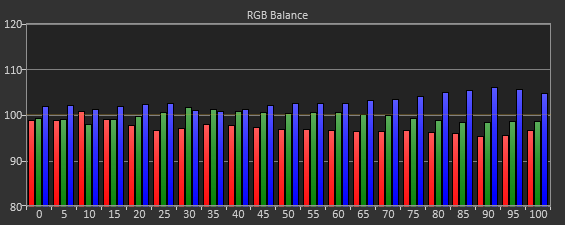
Adjusting the colors with the CMS is not easy at all. The basic controls for color and tint are missing, and there are only saturation and hue controls for each individual color. I made a first run using 75% stimulus and 100% saturation and came out with results that I didn’t like, so I did another pass at 75% stimulus and 75% saturation that was better and that I will comment on.
The individual color controls are very touchy but also interact with each other and other colors. Cyan is the worst color by far at the start but I could correct it using its controls to where it had a dE2000 of less than 1. However, adjusting the controls for Cyan causes the Green primary to shift heavily and need more adjustment, and fixing Green leads to Cyan being off again. Below you see the best I could manage, where most colors are OK but Cyan is horrible as is any color near it.

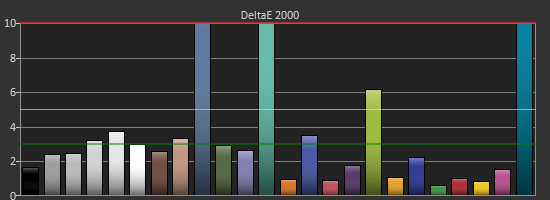
Red, Yellow and Magenta are all very well behaved and controlled, and Blue is good except for a lack of saturation, but Blue is the least important to get right. Even after making multiple passes with Cyan and Green I could only get them so accurate due to the interaction of the controls and so I quit at a certain point. Measurements of Saturations and the Gretag Macbeth Color Checker show that Red, Yellow, Magenta and Blue all perform decently, but Cyan is horrible and Green is also bad. The saturations are way off, and points in the color checker that combine them are truly horrible with dE2000 values well over 10. As nice as it is for LG to include a CMS in the 29EA93, it is not functional and I wouldn’t use it if I had it.

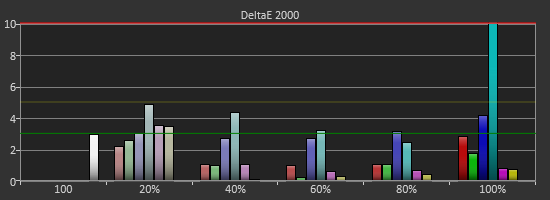
Viewing the calibrated image only proved the point. Watching Drive on Blu-ray, using an Oppo BDP-93 as a source and having it do the Anamorphic Stretch (to properly use the 21:9 screen area), the screen is filled with posterization and blobs of color that are totally incorrect. Detail is lost and it is a really bad image, no matter what the charts say. Going back to Cinema or Standard produces a far superior image that I was happy to watch and enjoy for a while longer. If you are using the 29EA93 as a non-PC display as well, stick to a preset like Cinema or Standard, and don’t bother with the CMS as it will only cause frustration and lead to a worse image.
One more nit-pick I have about the LG 29EA93 when used as a video display is the lack of a remote control. With a video display I want to be able to change inputs and adjust volume without having to be at the display, but there is no way to do that on the 29EA93. Providing some way to control it remotely, either with a remote or via an iOS or Android App, would make for a big improvement in its use as a dual-purpose display.


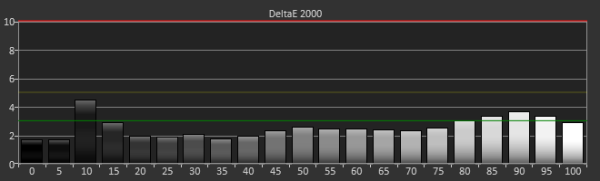
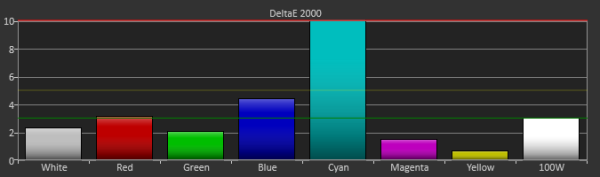








90 Comments
View All Comments
Rick83 - Tuesday, December 11, 2012 - link
Yes, if you come from 2 19" screens, you actually gain vertical pixels, instead of losing them, compared to a 27" screen.Also, who uses their 27" screen in portrait orientation? That line kind of struck me as a bit out-there. Even pivoting a 24 inch screen is laborious.
Blibbax - Tuesday, December 11, 2012 - link
It's common to have a landscape main monitor and a portrait secondary monitor. But yeah, I never actually pivot a monitor while using it.cheinonen - Tuesday, December 11, 2012 - link
I have a 27" monitor on an arm and I'll pivot it depending on what I'm working on. It's not common, but if I have a really tall spreadsheet or a document I'm working on, I like to have the ability, but I admit it's rare.Kevin G - Tuesday, December 11, 2012 - link
I have three 24" displays in portrait mode for Eyefinity. Works relatively well as the 3240 x 1920 is very close to a 16:9 aspect ratio. Bezel compensation alters this a bit so it is nearly a perfect 16:9 ratio.Using three of these 29" displays in portrait for Eyefinity would be roughly equivalent to a 4:3 aspect ratio from the days of old. Both old and new games support 4:3 aspect ratios so there would be some use.
The monitor itself is mainly the hassle for portrait mode. Not all of them have good stands that easily allow for portrait orientation, if at all.
ImSpartacus - Tuesday, December 11, 2012 - link
Check out this kickass PLP setup and you'll understand.http://www.youtube.com/watch?v=-AEAhExuaaM
ypsylon - Tuesday, December 11, 2012 - link
They should stop wasting doing monitors like that and create panoramic, concave 180 degree models to replace Eyefinity setups. I would much more prefer buying one big screen than wasting time (& cash) with buying 3 LCD and watching screen with borders of each LCD. I don't get it how people can live with stuff like that. Just brrr....Stop fooling around, bring bendy OLEDs now!
nathanddrews - Tuesday, December 11, 2012 - link
NEC did this just a couple years ago. AFAIK, it was a total flop (or just never made it to market).http://www.bhphotovideo.com/c/product/633263-REG/N...
Kevin G - Tuesday, December 11, 2012 - link
What's that basically two rear projection screen systems put into a single cabinet? I recall hear that that display as just physically big. Also the resolution wasn't as high as the typical Eyefinity setup.Neat concept though.
nathanddrews - Tuesday, December 11, 2012 - link
I'm pretty sure it came out before Eyefinity was announced, but I also know that it kept showing up at CES for a couple years before finally being available to the public. I believe it was two DLP projection units in one cabinet, but I think it was seen by the PC as one monitor. All I know is that people that saw it IRL said it was a thing of beauty.2880x900 @ 120Hz for $7,000. Not bad. LOL
I wonder if I could track one down used???
http://www.engadget.com/2010/01/08/ostendo-multipl...
Sabresiberian - Tuesday, December 11, 2012 - link
Why would they expect a significant number of people to pay that much money for that screen? 900 vertical pixels, are they kidding me?The monitor in this review is too wide for desktop use, in my opinion, because it doesn't wrap around. I'd rather have 3 monitors for surround.
As far as the 16:9 comment in the article being bad for productivity - it's bad for gaming, too. For example, most MMOGs put most of their UI at the bottom of the screen, so I want more vertical space; so, 16:10 is better for gaming. I get around this in WoW by using an addon to make a custom UI and put it on the side of the screen of my 2560x1440 monitor, but that's not always practical, and when I play on my computer with a 16: 10 screen the UI is still on the side, and not optimum there.