The Windows RT Review
by Vivek Gowri & Anand Lal Shimpi on October 25, 2012 12:00 PM EST- Posted in
- Windows RT
- Operating Systems
- Microsoft
- Mobile
- Windows 8
- Tablets
Xbox Live: Music, Video, and Gaming
The music and video players are now part of the Xbox Live family of services, so they’re connected to Xbox Music and Xbox Video respectively. The applications are separate but are very similarly designed and laid out, with local content on the left, featured content in a central location, and content stores to the right. The bottom edge swipe brings up the ability to specify a file for playback, as well as a now-playing control bar. The music application looks quite good when snapped to the edge, with various album art from your library appearing as the background for the music controls.
Hilariously, videos can also be played back when snapped, albeit in a very small window. It’s not the best way to watch a video (who enjoys watching video content in a 320x180 window? Anyone? No takers?) but you can do it if you really want to. The video playback controls are pretty elegant in full-screen mode, and both players seem to have taken a number of interface design cues from the Zune software. I’m a huge fan of the Zune desktop software and how elegantly it operates, so I think this is great. I’m also just glad to not have to deal with Windows Media Player.
Both Xbox Music and Xbox Video look very similar to the latest Xbox dashboard update, and it’s clear that Microsoft is pushing a unified entertainment content front here. I remember when Microsoft was supporting a half dozen different music stores when the original Zune launched in 2006, so I’m just glad that they’re finally consolidating all of their services and concentrating on a single content store. Xbox has been their most successful entertainment effort to date, so it’s no surprise to see Microsoft put their faith in it for media as well.
Now, we can’t discuss Xbox without touching on gaming. Xbox Live is obviously the gaming portal of choice for Windows RT, and offers various hubs for Windows and Xbox 360 games. The Xbox Live application didn’t appear to be ready at the time of posting, with broken links and missing pictures for all the games and hubs. This is still an unreleased software (until Friday, anyways) so it’s possible that we’ll see the application be updated between now and then for a working final release. We will also have to wait until then to see what game support will be like out of the box; currently, the Xbox Windows Game store shows titles like Reckless Racing, Hydro Thunder Hurricane, Fruit Ninja, Cut the Rope, and a number of Microsoft classic titles like Minesweeper and Solitaire, amongst others.
Camera and Photos
The camera application is about as basic as you can get, with a translucent control bar that lets you switch cameras, change between still and video capture modes, set up a timer, and basic picture quality settings. Basic isn’t necessarily a bad thing though, as the application operates smoothly and quickly, with near-instant switching between modes and cameras. The controls are very straightforward - tap and hold to lock exposure is supported, and to capture an image you can just tap anywhere on the screen. It’s one of the easiest capture mechanisms out there, and fits right in with the simple UI.
The photo application pulls images from your local pictures folder and camera roll, as well as being able to connect to Facebook, Flickr, and SkyDrive. They show up as panels for each service, which show a full list of thumbnails. It’s worth pointing out that you can only see photos uploaded to Facebook from your own account, not friend’s images or pictures you’ve been tagged in. As is now the norm with tablet picture galleries, you can view images in slideshow form or just flick through them individually. For local images, the bottom edge swipe brings up an option to delete the images, as well as setting as the lockscreen image and starting a slideshow. For images on Facebook, there’s an option to view them in Facebook, though you need to actually be signed into Facebook in IE for this to work.
The overall takeaway from the camera and gallery applications is that they’re designed as minimally as possible and do exactly what they’re supposed to with a minimum of fuss. You won’t see any spectacular functionality, though the ability to slideshow through Facebook galleries is a nice touch. I think we’ll see manufacturers offer their own spin on these applications, like ASUS and their separate camera application, in an attempt to gain minor levels of platform differentiation. Microsoft has kept a pretty tight reign on the customizations allowed for the Windows Phone platform though, so I can’t see them allowing anything too invasive on Windows RT devices either.


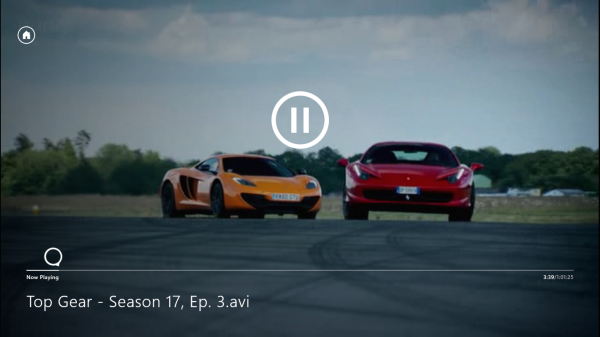
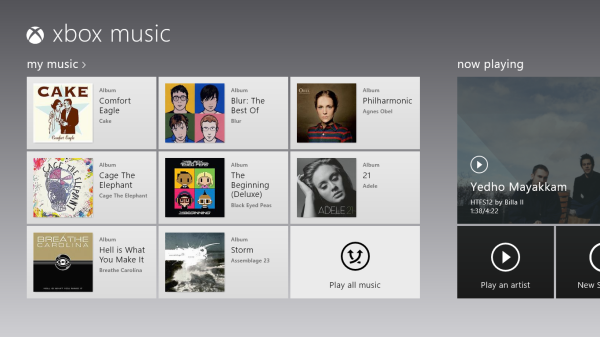
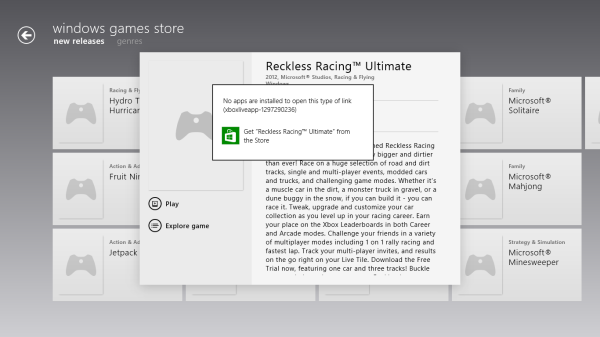
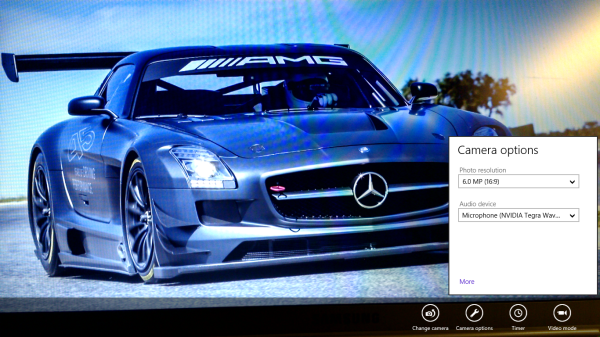
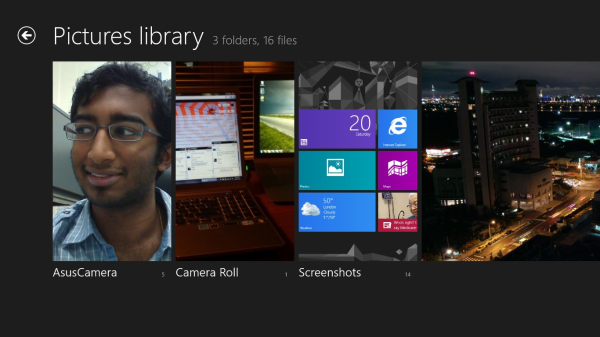








233 Comments
View All Comments
The0ne - Friday, October 26, 2012 - link
The same search may not present you with the same results however due to changes in Windows 8 but essentially it should be the same.For those complaining this is what you need to make Windows 8 more like Windows 7, completely! Try, love it and move on.
http://classicshell.sourceforge.net/
mga318 - Thursday, October 25, 2012 - link
Really? Are you serious?You have no idea about the specialized software needs of other fields of study...
VivekGowri - Thursday, October 25, 2012 - link
Sorry, sweeping generalization, but I can't think of a class I took in the first two or three years of undergrad that an RT system wouldn't have been adequate for. Only after you start getting into the upper division classes do you start having a lot of non-Office computing needs.SetiroN - Thursday, October 25, 2012 - link
the general public using facebook only are going to keep buying iPads, not windows tablets with physical keyboards.ARM's power consumption advantage is very marginal: the medfield based RAZR i has shown better standby than the almost identical RAZR M, as well as amazing talktime and slightly better video reproduction power consumption; where it fares worse is normal screen-on usage, but overall, it's hardly worse.
So although there still aren't tests available of the newer dual core, I see no reason to expect worse standby power consumption (considering how intel manages to turn cores off completely); also cloverfield supports connected standby, which both ARM and RT do not, and it seems to be a pretty big deal to me.
Clovertrail will run standard windows 8 (call it home premium if you will) which is as full as it gets unless you consider the pro features essential: it will still be able to run windows 8 pro anyway so it's up to OEMs to offer that version preloaded.
As far as I know, the only difference between clovertrail tablets and standard PCs is that the software will be preloaded and the bootloader locked (there is no SATA support anyway); so with the exclusion of other OSs, you will be able to run all the x86 software you want.
So, to the original question: why in the world would I prefer an ARM solution?
SetiroN - Thursday, October 25, 2012 - link
And I don't believe we have to thank RT for Clovertrail: it was clear that Intel would have entered the mobile market, in competition with ARM, anyway.SetiroN - Thursday, October 25, 2012 - link
By "in competition with ARM" I mean It couldn't have done it at higher prices.VivekGowri - Thursday, October 25, 2012 - link
The only thing with Clovertrail is that it comes out to around $200-250 more if you want Office and a keyboard attachment. See $599 VivoTab RT/Surface RT versus the Samsung Series 5 Slate (or whatever they're calling it in the US - ATIV something or other.)It's an 11.6" Clovertrail tablet that goes for $749 with the dock. Looks great, too. But the thing is, you toss in Office 13 on top of that (because it's Windows 8, that's not included) and then the price ends up going from iPad range (RT) to ultrabook range (Clovertrail.)
wsw1982 - Thursday, October 25, 2012 - link
The clovertrail basically has the same price as the windows RT. the Acer W510 and Asus Vivo smart all cost 499. The surface RT is also 499 without the keyboard. But what i really don't understand is why those low end netbook level tablet are all much more expensive then the netbook, it make no sense to me. The article said the clovertrail and tegra 3 are actually half of the price of conventional ATOM which are used in all those cheaper netbooks. The netbook has more expensive processors (40 to 20), mother board (less integration), harddisk (320G harddisk is more expensive than the 32G SSD) and some other staffs (keyboard, big battery, touch pad). The only thing more expensive on the tablet is the display, but I don't think the display could cost 200 more then the display on the netbook.hokiesfan - Thursday, October 25, 2012 - link
I've wondered about that as well. For a very marginal bit of extra weight and thickness and a bit less battery life, you can get a CT based tablet. That should have an enormous advantage in horsepower. I just wish there were some reviews of the CT devices. Hopefully soon. The only advantage I see with RT is the included Office.ssiu - Thursday, October 25, 2012 - link
Ditto here about eagerly waiting for Clover Trail Windows 8 tablet reviews. At least anandtech drops some concrete "Clover Trail is faster than Tegra 3 tablets" benchmark results -- hopefully a full review is imminent.