The Windows RT Review
by Vivek Gowri & Anand Lal Shimpi on October 25, 2012 12:00 PM EST- Posted in
- Windows RT
- Operating Systems
- Microsoft
- Mobile
- Windows 8
- Tablets
Xbox Live: Music, Video, and Gaming
The music and video players are now part of the Xbox Live family of services, so they’re connected to Xbox Music and Xbox Video respectively. The applications are separate but are very similarly designed and laid out, with local content on the left, featured content in a central location, and content stores to the right. The bottom edge swipe brings up the ability to specify a file for playback, as well as a now-playing control bar. The music application looks quite good when snapped to the edge, with various album art from your library appearing as the background for the music controls.
Hilariously, videos can also be played back when snapped, albeit in a very small window. It’s not the best way to watch a video (who enjoys watching video content in a 320x180 window? Anyone? No takers?) but you can do it if you really want to. The video playback controls are pretty elegant in full-screen mode, and both players seem to have taken a number of interface design cues from the Zune software. I’m a huge fan of the Zune desktop software and how elegantly it operates, so I think this is great. I’m also just glad to not have to deal with Windows Media Player.
Both Xbox Music and Xbox Video look very similar to the latest Xbox dashboard update, and it’s clear that Microsoft is pushing a unified entertainment content front here. I remember when Microsoft was supporting a half dozen different music stores when the original Zune launched in 2006, so I’m just glad that they’re finally consolidating all of their services and concentrating on a single content store. Xbox has been their most successful entertainment effort to date, so it’s no surprise to see Microsoft put their faith in it for media as well.
Now, we can’t discuss Xbox without touching on gaming. Xbox Live is obviously the gaming portal of choice for Windows RT, and offers various hubs for Windows and Xbox 360 games. The Xbox Live application didn’t appear to be ready at the time of posting, with broken links and missing pictures for all the games and hubs. This is still an unreleased software (until Friday, anyways) so it’s possible that we’ll see the application be updated between now and then for a working final release. We will also have to wait until then to see what game support will be like out of the box; currently, the Xbox Windows Game store shows titles like Reckless Racing, Hydro Thunder Hurricane, Fruit Ninja, Cut the Rope, and a number of Microsoft classic titles like Minesweeper and Solitaire, amongst others.
Camera and Photos
The camera application is about as basic as you can get, with a translucent control bar that lets you switch cameras, change between still and video capture modes, set up a timer, and basic picture quality settings. Basic isn’t necessarily a bad thing though, as the application operates smoothly and quickly, with near-instant switching between modes and cameras. The controls are very straightforward - tap and hold to lock exposure is supported, and to capture an image you can just tap anywhere on the screen. It’s one of the easiest capture mechanisms out there, and fits right in with the simple UI.
The photo application pulls images from your local pictures folder and camera roll, as well as being able to connect to Facebook, Flickr, and SkyDrive. They show up as panels for each service, which show a full list of thumbnails. It’s worth pointing out that you can only see photos uploaded to Facebook from your own account, not friend’s images or pictures you’ve been tagged in. As is now the norm with tablet picture galleries, you can view images in slideshow form or just flick through them individually. For local images, the bottom edge swipe brings up an option to delete the images, as well as setting as the lockscreen image and starting a slideshow. For images on Facebook, there’s an option to view them in Facebook, though you need to actually be signed into Facebook in IE for this to work.
The overall takeaway from the camera and gallery applications is that they’re designed as minimally as possible and do exactly what they’re supposed to with a minimum of fuss. You won’t see any spectacular functionality, though the ability to slideshow through Facebook galleries is a nice touch. I think we’ll see manufacturers offer their own spin on these applications, like ASUS and their separate camera application, in an attempt to gain minor levels of platform differentiation. Microsoft has kept a pretty tight reign on the customizations allowed for the Windows Phone platform though, so I can’t see them allowing anything too invasive on Windows RT devices either.


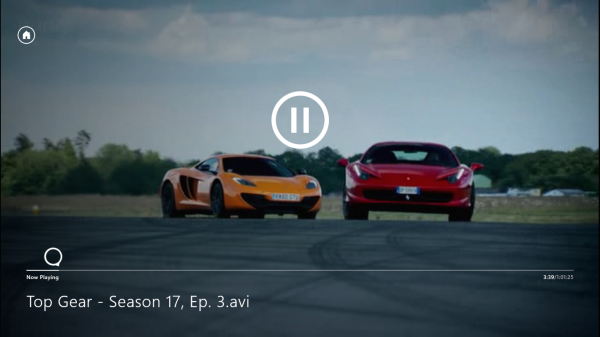
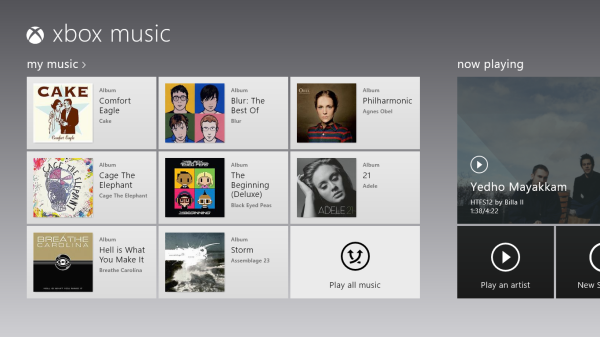
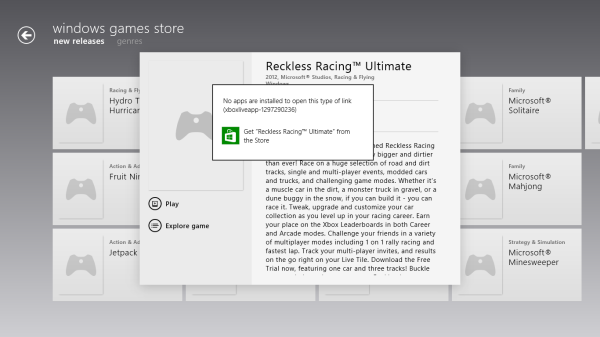
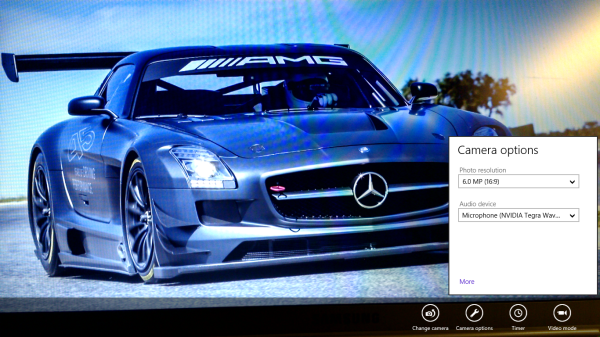
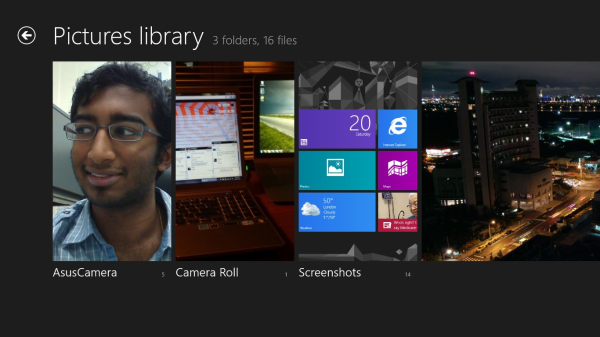








233 Comments
View All Comments
munsie - Thursday, October 25, 2012 - link
I would love to see more detail on this as well. The filesystem is completely open, which means that anyone can extract existing EXEs off the system and place new ones on there as well. This is way different than the iOS model, for example.I'm predicting that we'll shortly see the ability to build desktop apps for ARM and the ability to sideload apps on RT. There are tons of people who know Windows inside and out, along with a huge desire to bypass this restriction.
zepi - Thursday, October 25, 2012 - link
I'm sure that if executable is not digitally signed with MS certificate, it wont run. And they wont be releasing that certificate with Visual Studio, so in theory nobody will be able to compile binary-applications that will run on WinRT.There are definitely going to be people looking ways around this restriction from various kind of cert crackings to fullblown jailbreaks, so actual situation for 'tech enthusiasts' remains to be seen.
mcnabney - Thursday, October 25, 2012 - link
Yep, no digital signature from MS - no installation.RT is the Embrace with some Extend aspects. I'm not sure how they will try to pull off Extinguish - but I'm not going to give them my money to help them.
I can envision a world without Microsoft now - something unimaginable in the past.
ricardoduarte - Thursday, October 25, 2012 - link
Hi,Can you please, post in a couple weeks, how the windows 7 folder and user folder size increase. Windows have gone fatter and fatter out of control, even my win7 gone from around 10gb to 20gb with tmp folder cleaned.
I this happens i think it will be a mood killer to a lot people when they have 32gb or 64gb available on tablet. I think It would be interesting to see if performance decreases overtime (like most of the time happens with windows), something that doesnt really happen with android/iOS tablets and if the system folders size continue expand out of control.
CaedenV - Thursday, October 25, 2012 - link
Win Vista was the king of the bloat. Win7 was smaller than Vista, win8 is smaller than 7, and RT is even smaller than windows 8. The only real big balloons in size were from 3.1 to 95, and then from XP to Vista. I obviously have not played with RT myself, but win8 on the desktop side of things runs pretty smooth on even the most limited of hardware. The slowest thing I have tried it on so far was an old Pentium 4 (no HT), with an ancient 60GB HDD, but I did cram in 2GB of ram. It seems that so long as you have that magic 2GB or more of ram, it will run on just about anything. It even made my old netbook work great, and my slightly newer touch screen netbook really flew (though I was annoyed at the resolution requirements for multitasking and metro apps).Anywho, that's my 2 cents.
Great review Ananad and Vivek!
MadMan007 - Thursday, October 25, 2012 - link
He is talking about install size creep, not initial install size. "...even my win7 gone from around 10gb to 20gb with tmp folder cleaned."It's a very good question. Hopefully reviewers use these devices for weeks or months and check it out.
GnillGnoll - Friday, October 26, 2012 - link
If that bloat is limited to the winsxs folder, don't worry. Windows creates so-called hardlinks to other files there, such that those files will effectively exist in multiple locations in the folder structure at once. Additional hardlinks only take a small amount of extra space, but they make determining "the size of a folder" tricky, because files no longer uniquely belong to a folder.Instead of looking how much the windows folder grows, look at how much space is left.
plopke - Thursday, October 25, 2012 - link
i am not really metro pro or metro con since I havent tryed it out yet. but if i look at reviews i can just use my desktop as in windows 7 but I have one particular question about the desktop mode in windows 8 namely how is the old search function from the start menu implemented. I mean 60% of the time i just start stuff from pinned programs on the taskbar but the other 40% of the time I just do the following:-windows key , type and launch program/document , this has been for me the fastest , is that still there?
-and does my fatefull old windows key + E stil work xD?
cappasay - Thursday, October 25, 2012 - link
Both of what you described, are available in Windows 8. I use them all the time.plopke - Thursday, October 25, 2012 - link
thank you :)