The Windows RT Review
by Vivek Gowri & Anand Lal Shimpi on October 25, 2012 12:00 PM EST- Posted in
- Windows RT
- Operating Systems
- Microsoft
- Mobile
- Windows 8
- Tablets
First Party Applications
Microsoft has bundled in a healthy suite of first party applications for Modern UI, including obvious suspects like Internet Explorer, Mail, Calendar, People, Maps, Messaging, and Bing, as well as apps for things like news, finance, sports, weather, remote desktop, and media playback, amongst others.
There’s also a list of desktop applications that’s a little less heartening. The familiar old Windows Accessories are still sticking around, with favorites like Paint and Notepad joined here by the classic Remote Desktop Connection application, Snipping Tool (another holdover from the Windows Tablet PC days), the Math Input Panel, and XPS document viewer. Ease of access applications, too, are desktop-based, as are system functions like Control Panel, Command Prompt, File Explorer, Task Manager, and the Run dialog. Personally, I’m disappointed that there wasn’t a Modern UI version of Command Prompt because, let’s face it, how cool would that be?
You’ll note that I left out the headlining Windows RT application: Office 2013. It’s one of the most vital pieces to the Windows RT puzzle, so it demands a bit more context - I’ll get to it in a bit, after running through some of the more notable first party applications.
The mail application here is decent, with an ultra-spartan design and a straightforward 3-column layout. You get accounts and folders on the far right, a middle column with the sender, subject, and thread information. When you expand a multi-email thread, a message preview is also shown. Finally, in the main part of the window, the selected message is displayed. If you’ve used any recent version of Outlook or Hotmail, the layout and implementation should be instantly familiar except for the Metro visual style. Compose, reply, and delete are located in the top right corner of the email window, while mark as unread and move to folder are located in the bottom edge swipe bar.
As far as options go, there really isn't much to mess with - just the ability to turn off threaded messaging. You can connect any EAS, IMAP, or POP email accounts, with support for Hotmail, Gmail, Exchange, AOL, and Yahoo mail accounts built in already. For Gmail accounts, the delete button actually just archives things - to really delete mails, you need to move the message to the deleted folder.
Mail isn't Outlook, and usability is far from perfect. Manual syncing requires an edge gesture to reveal the sync button and there's no way to just tap on a sender's name and create a new email. There are other little issues like these that keep Mail from being a best in class tablet email client. Mail works, it just isn't great.
Calendar
The calendar application is similarly focused - a very clean user interface with not too much power, but it does exactly what it needs to. It will sync to Hotmail, Google, and Outlook calendars, and I'm hoping that once there is a Facebook application, it will sync to that as well. You can pick between day, week, and monthly resolution from the bottom swipe menu, which is also where you add new calendar events. Options for adding new calendar events include date, time, length, location, repetition and reminders - the standard list. The UI is again very touch-centric, so trying to use the calendar with just the mouse is slightly frustrating since everything is hidden in the edge swipe bar. Thankfully, pressing or clicking on a particular day/time takes you directly to a new event creation page, which is pretty convenient. I like the way the calendar application operates, and the visual style is perfect for getting the information you need at a glance. Power users might find it lacking, but for basic tasks, it's more than adequate.
Messaging
The messaging application is one that has so much potential, but needs more to really be useful unless you only use Live Messenger and Facebook Chat. Personally, given the Skype acquisition and the combining of the Windows and Skype IDs (I’ll get to this later, but basically when you login to Skype, your Windows ID is linked to your Skype ID), I feel like the Messaging app should either include Skype chat in it or somehow fuse Skype with the messaging protocols already in place. I personally rely on Google Talk, and in an ideal world it would be supported as well, but I won’t hold my breath.
Nobody I know has used Live Messenger since it stopped being MSN Messenger, so I reserved most of my testing for Facebook Chat. It’s a good looking chat interface, but using it full-screen is a total waste of display real-estate. Messenger is an application that lives for Windows 8 Snap, and it’s really the perfect app to show off that capability with. Finally, a tablet operating system that’s good for instant messaging.
Bing News, Sports, and Travel
There are a variety of Bing-based applications here - News, Sports, Travel, and of course, Bing itself. I personally don’t find too much point to the Bing search app, since if I’m already in the browser it’s much easier just to search from the URL bar.
The other applications are somewhat interesting though. Sports and News are very similarly designed, so I’ll cover them together. Basically, there’s a top story that takes up most of the front page. You can horizontally scroll through a number of other headlines, aggregated from various news sources (Reuters, NYT, AP, etc) and separated by category - US, World, Technology, Business, etc. You can choose to browse the “Bing Daily” news, news specially targeted towards you, or pick from the list of sources to see each one individually. (My feed was full of technology news, wonder why.) Sports is essentially the same thing, except with the categories being sorted into the various sports. You can pick favorite teams, look at all the day’s sporting news or just the particular sport you want to see.
In either case, the articles are presented in a clean, easy to read format. For a one-stop-shop news source, it’s pretty decent. The overall treatment reminds me a bit of Flipboard a bit, while the articles themselves are displayed in a reading optimized context like Apple’s Reader mode in Safari. The treatment is obviously different - horizontal columns and page scrolling, but it’s a generally similar concept.
Bing Travel is a bit different - it has a list of popular destinations, and features numerous photos, maps, panoramas, list of attractions, hotels, restaurants, and guides for each city page. From the app, you can research the location, book flights and hotels, and use the application to guide your trip plan in terms of sites and restaurants to visit. Most big cities in each geographic region are listed, though smaller travel destinations are a bit harder to come by. I can see the app being really useful when on travel as a more convenient alternative to Yelp.


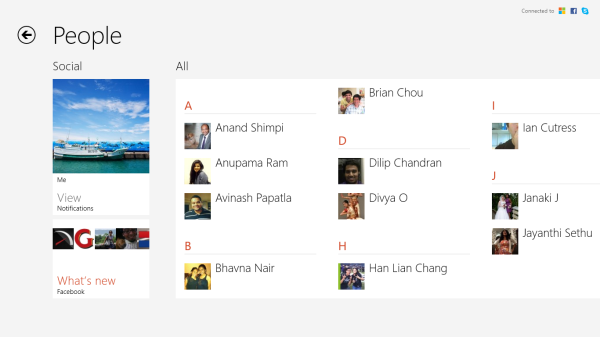
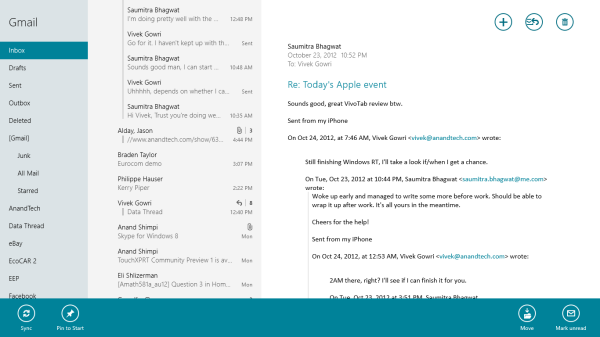
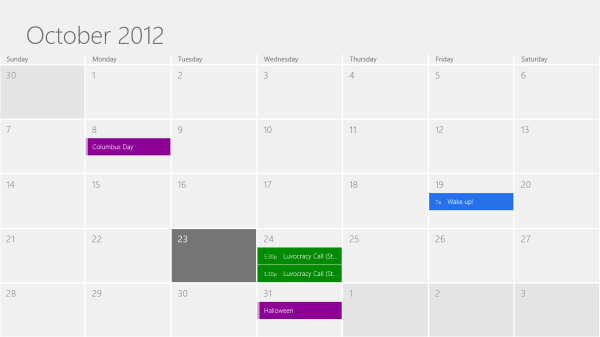
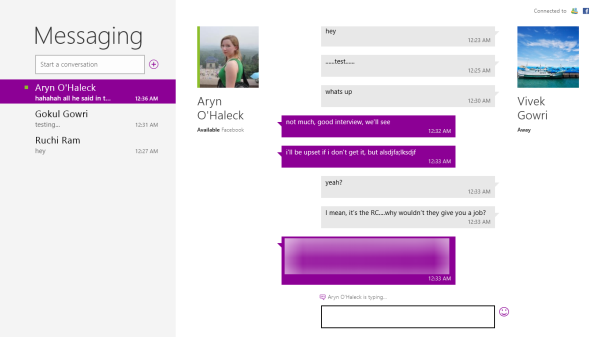

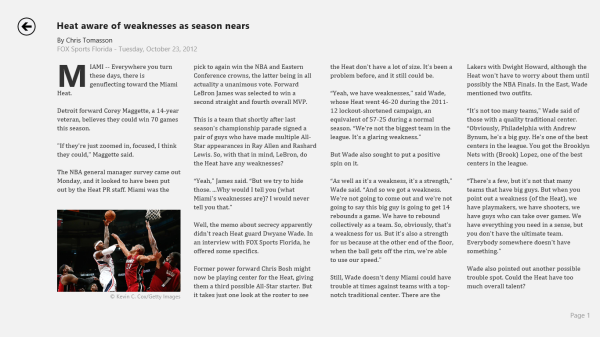
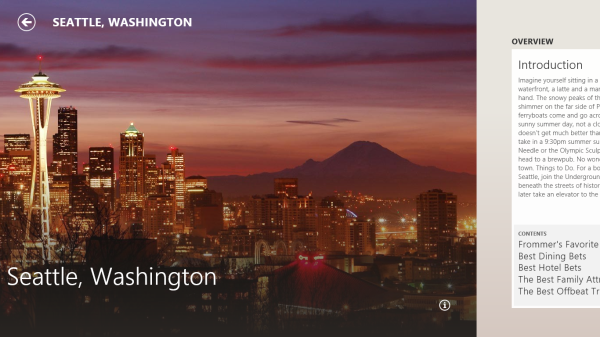








233 Comments
View All Comments
munsie - Thursday, October 25, 2012 - link
I would love to see more detail on this as well. The filesystem is completely open, which means that anyone can extract existing EXEs off the system and place new ones on there as well. This is way different than the iOS model, for example.I'm predicting that we'll shortly see the ability to build desktop apps for ARM and the ability to sideload apps on RT. There are tons of people who know Windows inside and out, along with a huge desire to bypass this restriction.
zepi - Thursday, October 25, 2012 - link
I'm sure that if executable is not digitally signed with MS certificate, it wont run. And they wont be releasing that certificate with Visual Studio, so in theory nobody will be able to compile binary-applications that will run on WinRT.There are definitely going to be people looking ways around this restriction from various kind of cert crackings to fullblown jailbreaks, so actual situation for 'tech enthusiasts' remains to be seen.
mcnabney - Thursday, October 25, 2012 - link
Yep, no digital signature from MS - no installation.RT is the Embrace with some Extend aspects. I'm not sure how they will try to pull off Extinguish - but I'm not going to give them my money to help them.
I can envision a world without Microsoft now - something unimaginable in the past.
ricardoduarte - Thursday, October 25, 2012 - link
Hi,Can you please, post in a couple weeks, how the windows 7 folder and user folder size increase. Windows have gone fatter and fatter out of control, even my win7 gone from around 10gb to 20gb with tmp folder cleaned.
I this happens i think it will be a mood killer to a lot people when they have 32gb or 64gb available on tablet. I think It would be interesting to see if performance decreases overtime (like most of the time happens with windows), something that doesnt really happen with android/iOS tablets and if the system folders size continue expand out of control.
CaedenV - Thursday, October 25, 2012 - link
Win Vista was the king of the bloat. Win7 was smaller than Vista, win8 is smaller than 7, and RT is even smaller than windows 8. The only real big balloons in size were from 3.1 to 95, and then from XP to Vista. I obviously have not played with RT myself, but win8 on the desktop side of things runs pretty smooth on even the most limited of hardware. The slowest thing I have tried it on so far was an old Pentium 4 (no HT), with an ancient 60GB HDD, but I did cram in 2GB of ram. It seems that so long as you have that magic 2GB or more of ram, it will run on just about anything. It even made my old netbook work great, and my slightly newer touch screen netbook really flew (though I was annoyed at the resolution requirements for multitasking and metro apps).Anywho, that's my 2 cents.
Great review Ananad and Vivek!
MadMan007 - Thursday, October 25, 2012 - link
He is talking about install size creep, not initial install size. "...even my win7 gone from around 10gb to 20gb with tmp folder cleaned."It's a very good question. Hopefully reviewers use these devices for weeks or months and check it out.
GnillGnoll - Friday, October 26, 2012 - link
If that bloat is limited to the winsxs folder, don't worry. Windows creates so-called hardlinks to other files there, such that those files will effectively exist in multiple locations in the folder structure at once. Additional hardlinks only take a small amount of extra space, but they make determining "the size of a folder" tricky, because files no longer uniquely belong to a folder.Instead of looking how much the windows folder grows, look at how much space is left.
plopke - Thursday, October 25, 2012 - link
i am not really metro pro or metro con since I havent tryed it out yet. but if i look at reviews i can just use my desktop as in windows 7 but I have one particular question about the desktop mode in windows 8 namely how is the old search function from the start menu implemented. I mean 60% of the time i just start stuff from pinned programs on the taskbar but the other 40% of the time I just do the following:-windows key , type and launch program/document , this has been for me the fastest , is that still there?
-and does my fatefull old windows key + E stil work xD?
cappasay - Thursday, October 25, 2012 - link
Both of what you described, are available in Windows 8. I use them all the time.plopke - Thursday, October 25, 2012 - link
thank you :)