The Windows RT Review
by Vivek Gowri & Anand Lal Shimpi on October 25, 2012 12:00 PM EST- Posted in
- Windows RT
- Operating Systems
- Microsoft
- Mobile
- Windows 8
- Tablets
User Interface, Gestures, and Multitasking
by Anand Shimpi and Vivek Gowri
By now you should be fairly familiar with what Windows RT’s Start Screen looks like, at least from a distance. Power on a Windows RT tablet and you’ll be greeted by the new Windows UI. A big, horizontal canvas full of live tiles, a feature that first debuted in Windows Phone 7. Based on the Metro design language, and referred to as Metro UI for much of the development cycle, a trademark dispute has forced a name change to Modern UI. There’s no getting around it, there’s a definite learning curve to the interface. It doesn’t matter if you’re used to Windows 7, OS X, Android or iOS, the touch enabled Windows RT UI is going to feel different, and probably downright wrong...at first.
If you put in the time to learn and get used to the interface however, it is easily among the best tablet user interfaces I’ve ever tried. Everything we despise Windows 8 for on the desktop makes perfect sense when viewed through tablet colored glasses.
As a recap, Windows RT (and Windows 8) relies on edge swipe gestures for much of the macro control over navigation. Full screen apps are left purposefully barren, with their focus primarily on content. The power is in what lies (virtually) beyond the edges of the screen.
There’s no capacitive sensor array in the bezel of a Windows RT tablet, instead what the touch controller does is looks at starting position and velocity of gesture to determine whether your swipe originated on or off screen.
There are only four edge swipes you need to learn, one for each edge of the display. Swipe in from the left and you flip through apps, giving Microsoft the win for quickest task switcher among all tablets. By default a left edge swipe will switch to the previously used app, or if you just switched from that it’ll move to the next most-recently used app.
If you have a lot of apps to switch between simply left edge swipe in partially then swipe back out, revealing a more traditional task switcher (Windows + Tab also brings up this switcher). Of all of the Windows RT gestures the swipe in/out to bring up the task switcher is the most clunky, but it’s easy to get used to.
Go to the opposite side of the screen and right edge swipe in to reveal the charms bar. Here you get direct access to the software start button as well as a bunch of key tools, among them are search and settings.
Although the appearance of the charms bar never changes, the function of these buttons do. Start always takes you to the start screen, but search and settings apply to the app currently in focus. I can’t stress how much of an advantage this is over iOS. If I need to play with an app setting on the iPad I either need to go home and to settings then find the app or hope the developer has stuck a tab somewhere in the app where I can play with options.
Even better is the fact that I can toggle things like an app’s ability to run in the background and whether or not it’s allowed to give me notifications on the lock screen directly from the app settings page. The icing on the cake? Playing with settings never forces me out of the app itself, Windows RT simply devotes the right 1/4 of the screen to settings, leaving my app still in focus on the left. It’s perfect.
Also perfect? The ability to snap applications to the right or left edge of the screen and have a different window open in the remaining portion. This was called Metro Snap before use of the Metro name was discontinued, and it’s one of the more interesting features here. Snapping requires a screen with at least 1366 horizontal pixels, allocated as 1024 to the main window, 22 to the splitter, and 320 to the snapped application panel. It’s great for having an IM conversation or email inbox open on the side when writing, browsing, or doing essentially anything else.
One of the biggest issues I’ve had with tablet multitasking to date is that it’s all been very focused on the active window, which makes doing things like messaging an absolute pain because you’re continually flipping between whatever you were doing (let’s say browsing the web) and the messaging application. In Windows RT though, you just snap the conversation window to the side and continue browsing, just with a narrower browser window.
Messaging is just one usecase though - email, Facebook, Twitter, Skype video calls (their implementation is pretty cool - more on this later), music, a small browser window docked on the edge while writing in the main screen, the possibilities are endless. You could even theoretically turn it into three near-equal size windows using Aero Snap in Windows desktop, though that severely cuts down on usable space. But generally, the Snap feature gives the end user a lot of flexibility and makes multitasking a lot easier.
Top and bottom edge swipes end up being more application specific. Swipe up from the bottom and you usually get some additional options, while swiping down from the top edge is usually more of a navigational tool (e.g. showing multiple tabs in IE10).
Although Windows RT borrows from its iOS and Android brethren in that it will automatically pause and unload unused apps from memory, you can always manually move the process along by edge swiping down from the top and dragging the window off the bottom of the screen. This also works from the task switcher on the left side, drag over and down to the bottom of the screen to close. There’s some built in lag to ensure that you don’t accidentally quit something of importance but otherwise it works fine.
Overall, the edge swipe gestures take some getting used to but once you’ve made it over the hump they really unlock a totally new level of tablet usage.
I believe Microsoft is on to something real here with the new Windows UI for tablets. This new OS feels ahead of the curve on major issues like multitasking, task switching and displaying multiple apps on the screen at the same time. I was always told that marketshare is lost and gained in periods of transition. Microsoft missed the first major transition to new ARM based smartphones and tablets, but it’s perfectly positioned to ride the wave to notebook/tablet convergence. In fact, when it comes to figuring out how to merge those two platforms I don’t believe Apple or Google have a reasonable solution at this point. In Apple’s world the two are distinctly separate, while Google is arguably even worse off as it doesn’t have a good notebook OS at this point (the verdict is still out on Chrome OS, as promising as the new Samsung Chromebook appears to be). It’s unclear how big this convertible/hybrid market will grow, but I see real potential here. There are users who want an iPad and I don’t believe Microsoft does anything to change their minds. The iPad and iOS remain a very polished, very accessible platform that is really optimized for content consumption and light productivity. For anyone who wanted more however, there’s now an alternative: Windows RT.


_575px.png)
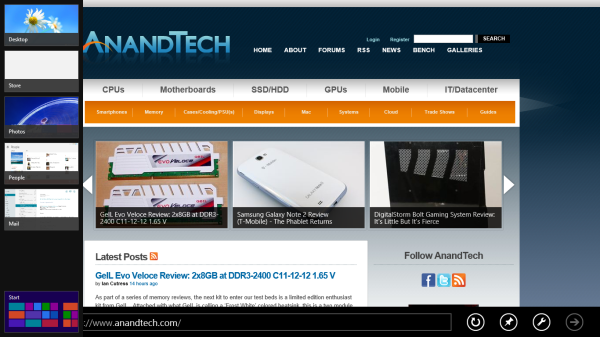
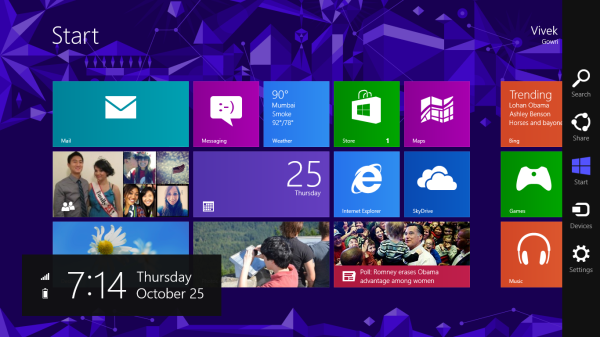
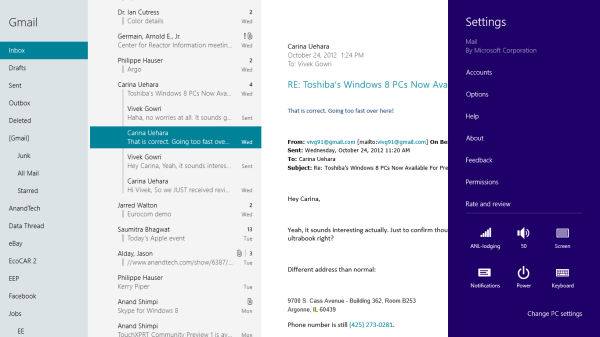
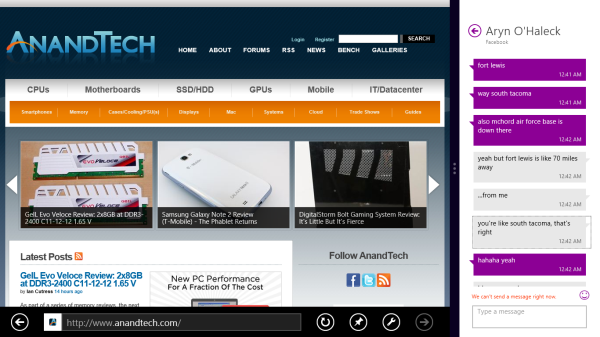
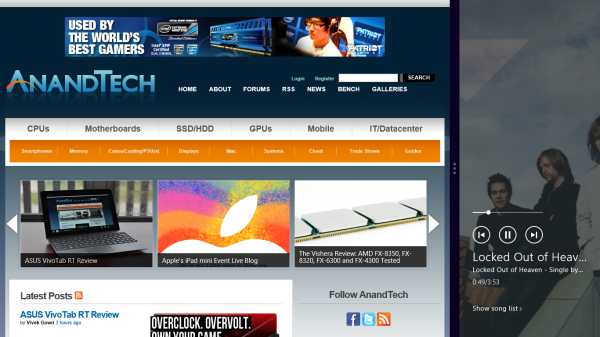
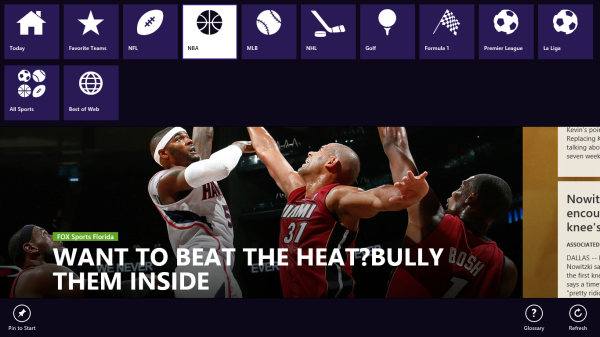








233 Comments
View All Comments
munsie - Thursday, October 25, 2012 - link
I would love to see more detail on this as well. The filesystem is completely open, which means that anyone can extract existing EXEs off the system and place new ones on there as well. This is way different than the iOS model, for example.I'm predicting that we'll shortly see the ability to build desktop apps for ARM and the ability to sideload apps on RT. There are tons of people who know Windows inside and out, along with a huge desire to bypass this restriction.
zepi - Thursday, October 25, 2012 - link
I'm sure that if executable is not digitally signed with MS certificate, it wont run. And they wont be releasing that certificate with Visual Studio, so in theory nobody will be able to compile binary-applications that will run on WinRT.There are definitely going to be people looking ways around this restriction from various kind of cert crackings to fullblown jailbreaks, so actual situation for 'tech enthusiasts' remains to be seen.
mcnabney - Thursday, October 25, 2012 - link
Yep, no digital signature from MS - no installation.RT is the Embrace with some Extend aspects. I'm not sure how they will try to pull off Extinguish - but I'm not going to give them my money to help them.
I can envision a world without Microsoft now - something unimaginable in the past.
ricardoduarte - Thursday, October 25, 2012 - link
Hi,Can you please, post in a couple weeks, how the windows 7 folder and user folder size increase. Windows have gone fatter and fatter out of control, even my win7 gone from around 10gb to 20gb with tmp folder cleaned.
I this happens i think it will be a mood killer to a lot people when they have 32gb or 64gb available on tablet. I think It would be interesting to see if performance decreases overtime (like most of the time happens with windows), something that doesnt really happen with android/iOS tablets and if the system folders size continue expand out of control.
CaedenV - Thursday, October 25, 2012 - link
Win Vista was the king of the bloat. Win7 was smaller than Vista, win8 is smaller than 7, and RT is even smaller than windows 8. The only real big balloons in size were from 3.1 to 95, and then from XP to Vista. I obviously have not played with RT myself, but win8 on the desktop side of things runs pretty smooth on even the most limited of hardware. The slowest thing I have tried it on so far was an old Pentium 4 (no HT), with an ancient 60GB HDD, but I did cram in 2GB of ram. It seems that so long as you have that magic 2GB or more of ram, it will run on just about anything. It even made my old netbook work great, and my slightly newer touch screen netbook really flew (though I was annoyed at the resolution requirements for multitasking and metro apps).Anywho, that's my 2 cents.
Great review Ananad and Vivek!
MadMan007 - Thursday, October 25, 2012 - link
He is talking about install size creep, not initial install size. "...even my win7 gone from around 10gb to 20gb with tmp folder cleaned."It's a very good question. Hopefully reviewers use these devices for weeks or months and check it out.
GnillGnoll - Friday, October 26, 2012 - link
If that bloat is limited to the winsxs folder, don't worry. Windows creates so-called hardlinks to other files there, such that those files will effectively exist in multiple locations in the folder structure at once. Additional hardlinks only take a small amount of extra space, but they make determining "the size of a folder" tricky, because files no longer uniquely belong to a folder.Instead of looking how much the windows folder grows, look at how much space is left.
plopke - Thursday, October 25, 2012 - link
i am not really metro pro or metro con since I havent tryed it out yet. but if i look at reviews i can just use my desktop as in windows 7 but I have one particular question about the desktop mode in windows 8 namely how is the old search function from the start menu implemented. I mean 60% of the time i just start stuff from pinned programs on the taskbar but the other 40% of the time I just do the following:-windows key , type and launch program/document , this has been for me the fastest , is that still there?
-and does my fatefull old windows key + E stil work xD?
cappasay - Thursday, October 25, 2012 - link
Both of what you described, are available in Windows 8. I use them all the time.plopke - Thursday, October 25, 2012 - link
thank you :)