ASUS VivoTab RT Review
by Vivek Gowri on October 23, 2012 3:01 PM EST- Posted in
- Asus
- Mobile
- Tablets
- Windows RT
- Vivo Tab
Windows RT is Microsoft’s big play for the tablet market. Our full Windows RT review will be posted later tonight, so for now I’m just going to share my personal impressions of the operating system from my time with the VivoTab RT.
This is a story that begins with Apple, who have spent a lot of time in the last two years talking about the “post-PC era”. Unfortunately, their product lines continue to be distinctly divided between mobile devices and personal computers. Going forward, that might change, but for now there’s just a significant gap between the iPad and the 11” MacBook Air. Microsoft has avoided that issue entirely by making the OS division happen between handhelds (phones) and portables (tablets and notebooks), instead of between tablets and notebooks. Given the similarity in size and usage between 10” tablets and the smallest notebooks, this makes a ton of sense to me. In Microsoft’s version, the post-PC world isn’t actually post-PC at all, it just involves the next evolution of the PC. Count me as a fan.
The VivoTab RT serves almost all of my purposes as a notebook replacement in ways I’ve spent 2.5 years wishing my iPad would. I’ve had all three iPads, all launch-day purchases. The first lasted exactly ten days before I returned it for general uselessness. I kept my iPad 2 for nine months, but spent about seven of them not using it at all. My 2012 iPad though has actually been a pretty valuable mobile companion to me - the screen is finally sharp enough for me to use it as an ebook reader, and as the device has gotten more powerful, it’s gotten easier to do a lot of my browsing and quick messaging/email/text editing on it. I’ve supplemented it at various times with different Bluetooth mobile keyboards (including Microsoft’s new W8-centric Wedge Mobile Keyboard), and turned it into a semi-credible facsimile of a notebook PC. But it never came together properly for me - it’s still too difficult to get real work done on an iPad. Not quite impossible anymore, but still not easy, or as easy as it should be.
Windows RT (and Windows 8) changes that for me. The tablet-centric Metro design language (now officially referred to as “Modern UI”, but it will always remain Metro in my heart) is obviously designed around the touchscreen input, and it’s entirely possible to avoid desktop mode if you want to, so it really works seamlessly as a tablet. This is the best task switching implementation I’ve seen yet for modern tablets, as well as the most thorough use of gestures. A few of them are a little intricate at first, like tile reorganization, but quickly become second nature. We’ve long been fans of the Windows Phone 7 user interface, regardless of the platforms other flaws, and seeing it expanded to tablets is great.
Windows RT and Windows 8 look and feel exactly the same. There are three major differences that are worth talking about. The first is Office 2013 being included for free - I frequently take this for granted, because I’ve always gotten Office free from school, work, or friendship with a large number of Microsoft employees (a hazard of being an Indian living in the Seattle area) - but if you don’t get Office for free, it’s a nice throw-in that certainly adds to some of the cost of the platform. And when you think about it, $499 for a Windows RT tablet with 32GB of NAND and Office 2013 included free out of the box is actually a pretty good deal compared to the $499 16GB iPad.
The others are x86-related - you obviously give up a ton amount of compute horsepower versus any of the Core-based processor, but even compared to Clover Trail, Tegra 3 is not that fast. Well matched to the platform though, and other than some issues with application load times (becoming a common theme with Microsoft OSes, it appears) you rarely feel the lack of speed when you stay in Metro/Modern UI. Entering Windows Desktop mode brings up some noticeable lag though, particularly in closing IE (desktop) tabs and other windows. Sure, I’m used to i7/SSD machines in my daily life, but these are the kinds of lags that you rarely find on, say, ultrabooks. And when you look at CPU utilization, you’re in for a bit of a shocker. Using the keyboard dock, you can get to 30% CPU load in Word 2013 when just typing (like a madman, sure, but still). Switch to the virtual keyboard and press buttons at random? You can get to 50% load, easy. When typing normally, you can get to 25-30% without trying too hard. With any A9-based SoC, you can’t expect the greatest performance, but it does give me a lot of hope for the Krait and Clover Trail-based tablets set to come out, not to mention A15 next year.
The single biggest difference though, is the lack of x86 app compatibility. This seems like an obvious difference at first - duh, it’s ARM, of course x86 applications don’t work - but it’s something that you can almost forget as you start using Windows desktop mode. For applications, you’re limited to the Windows Store, which serves up apps that are built to run within Modern UI and are designed around the Metro aesthetic. The selection at the moment is a little bit lacking, but we’re still three days from the official launch of Windows 8/RT, so I’m not going to judge it yet. This is Windows we’re talking about, so I’m not terribly worried about the development of the app library - it’ll happen soon, or Microsoft will pay developers to make it happen soon. Either way, we should see a much healthier selection of apps in the near future.
One side effect of this is that, unless I’m writing, I don’t enjoy using the keyboard dock very much - mouse inputs just aren’t as convenient as touching the screen and getting to where you want, particularly since certain mouse gestures within Modern UI just aren’t that intuitive. It’s a brilliant touch UI, just not a brilliant desktop one. (Side note: in Windows 8, particularly for normal notebook and desktop users, this is an entirely overblown issue - you can basically treat Modern UI as a fancy Start menu, and spend the rest of your life in Windows desktop. It works exactly the same way - hit the Windows key, start typing to search through applications, and if you do it right, that can be the vast majority of your interaction with the Metro-side of things. Yes, I agree that Metro is far and away not a great UI to navigate with a mouse, but people who claim that Windows 8 will ruin their desktops just sound uninformed. But I digress.)
I’ve still kept the VivoTab RT docked for a majority of the time though, for two reasons. One - after a year and a half with the iPad Smart Cover, I’ve gotten used to having a way to stand my tablet up (I love that Surface has this built in.) The other is the battery life thing, which I’ll get to in a bit, but having a combined total of 47Wh of battery capacity in a Windows system is just awesome.
And that’s what’s important to remember with Windows RT - beneath Modern UI, it’s still just Windows. Same file structure, same control panel, same task manager. If you don’t want to use it, you almost never have to see it - there’s very few workflows that require desktop mode to be used (Office 2013, which runs in the desktop, can be fullscreened to block the rest of Windows out). But if you want the control and power that you typically get in a normal PC, it’s all still here for you. It’s incredibly reassuring - this works just like every computer I’ve owned since my first Gateway 2000 back in 1996, at the tender age of 5. It’s just Windows, except with a touch-screen UI on top of it.
I’m coming away from this review feeling very positive about Windows RT, much more so than I expected. After a few days with it, I’m officially done with my iPad. Like, that’s it, we had a good run, it’s over. (In related news, if anyone wants a pristine condition 3rd generation iPad, my email address is linked to the byline. I’m only halfway joking.) Windows RT hits the convergence for me better than any previous tablet and integrates into my workflow almost seamlessly, making it the first tablet platform that seriously has a shot at replacing my notebook.



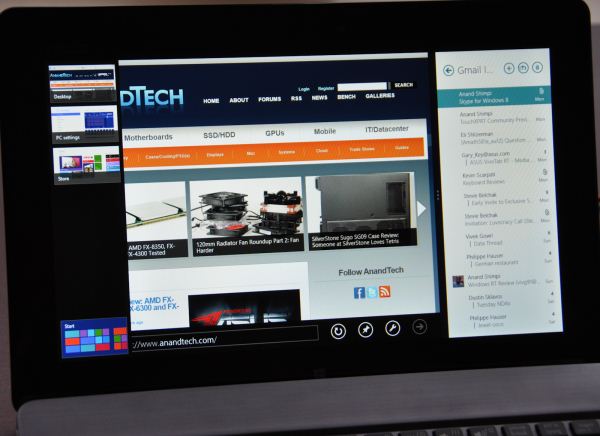










68 Comments
View All Comments
N4g4rok - Tuesday, October 23, 2012 - link
He even mentioned that RT is getting it's own review in a little while.On top of that, with an ipad, the hardware and OS are rolled into one and are usually new, so you see an analysis of both new products. This is an Asus product running windows software, and like most laptops that get reviewed where no time is spent on windows 7, tablets will probably be treated the same. There's no point in going that in depth on every aspect of the tablet when we're going to see it and hear about it in other reviews.
kyuu - Wednesday, October 24, 2012 - link
Windows RT will be getting its own review, and the Surface got a fairly in-depth review by Anand himself.Plus, there's no new SoC going on here like in the iPhone 5 review, which Anand was obviously keenly interested in.
Lonyo - Tuesday, October 23, 2012 - link
Is there any indication of the settings you used in your battery life testing?Presumably you went for a standardised brightness across all products? There's nothing in the graphs to indicate how testing was performed, and it would be useful to know, although given ATs history, I assume it was done in a fairly comparable way.
VivekGowri - Tuesday, October 23, 2012 - link
200nits, same as always :)Braumin - Tuesday, October 23, 2012 - link
This makes me seriously excited for RT. I think the app issue is going to go away very quickly.I'd like to see a couple more reviews (especially Surface!) before I can pick what I get. I was leaning pretty heavily towards Surface, but this for the same price has a great battery/keyboard dock.
sulu1977 - Tuesday, October 23, 2012 - link
Where's the usb3 port? How can you exchange files with another laptop? Is the battery removable?antef - Tuesday, October 23, 2012 - link
I misunderstand how you can call it a decent PC replacement/ultraportable in the conclusion when you can't install any desktop applications on it at all. That means you get Office and the very poor selection of the Windows Store. That doesn't come anywhere CLOSE to a PC replacement! Are you sure you didn't accidentally copy and paste that line from a Windows 8 (not RT) review?kyuu - Wednesday, October 24, 2012 - link
He didn't say it was a PC replacement. He said it was the first tablet that he can accomplish his workflow on, as opposed to Android/Apple tablets that aren't up to the task. He's impressed with how capable it is as a PC replacement, which isn't the same as saying it is a PC replacement (though I'd argue it could be for a large percentage of users whose only tasks are Office, web, videos, and some casual gaming).DMagic - Tuesday, October 23, 2012 - link
Maybe I missed it, but does the dock disable the touchscreen and the home button, or just the button?I'm interested to know what it's like to use the touchscreen as a supplementary input device. This seems like an ideal way to use Win8 RT (fingerprints, I know, but they are easy to clean off and I don't think they are that big of a deal anyway), with its combination of such disparate interface types.
kyuu - Wednesday, October 24, 2012 - link
Dock only disables the home button. Disabling the touchscreen would just be foolish.