ASUS F2A85-V Pro Review: A Look at FM2 with A85X
by Ian Cutress on October 10, 2012 11:20 AM EST- Posted in
- Motherboards
- Asus
- Trinity
- FM2
- A85X
ASUS F2A85-V Pro BIOS
The ASUS BIOS is one that we have come to know and enjoy using, given its simplicity and ease-of-use. Over my tenure at AnandTech I must have covered at least ten different Intel based ASUS BIOSes, but only one ever AMD ASUS BIOS. Today we raise that figure to two with the F2A85-V Pro. Despite this, users of Intel based ASUS graphical BIOSes will not see much difference visually to the Intel counterparts.
In terms of performance, the only issues I really had with the BIOS were temperature readings and memory settings. The former is due to this weird thing that AMD processors seem to do – only show temperature values between 25C and 60C. In the operating system this means that even if you ramp up the voltage, all of the temperature reading software sees values in this range. Normally while overclocking I like to keep an eye on temperatures, in case they start hitting a limit. 60C is still fairly cool in overclocking scenarios, so I was surprised when I could keep ramping up the voltage with no discernable affect. It could be a case of other software needing to hook better into the temperature sensors, but even ASUS’ own temperature control was showing this. I personally found it a bit odd. Regarding memory settings, we have options to set from default all the way up to DDR3-2400 MHz, and the processor is rated up to DDR3-1866 by AMD specifications – the system would randomly decide if DDR3-2400 was stable during testing, and as a result some of the initial tests were at 2400, and the rest are at 2133. This is either indicative of the motherboard, or indicative of the memory controller in these processors not being geared to 2400 MHz (or I have a dud of a sample). The last thing about performance I would like to mention is our voltage readings in OCCT, which were fairly erratic. However I will cover that later in the review.
For the BIOS itself, our first screen presented is our easy mode:
This screen has the majority of what we want when a user opens a BIOS – the name of the motherboard being used, the BIOS version, the CPU installed (with speed), memory installed (with speed), voltage readings, temperature readings, fan speed readings and a boot priority order. I am very glad I have all of this to hand and it is easy to see. The additions I would suggest are by having some of the objects clickable to various advanced options located deeper in the BIOS – such as clicking on the ‘Fan Speed’ heading takes us to the fan speed selection. Now clearly ASUS’ way of showing a BIOS is different to that of other manufacturers that use an image of the motherboard as their front end BIOS screen and ask users to click on various parts to access settings. The main difference between the two is essentially whether the companies want to decide if the user is interfacing with a product or a system, and whether that company wants the user to recognize this fact or not. For an average user, obviously interfacing with the system as a whole makes much more sense – they are not too concerned if they are speaking with the motherboard, the CPU, the fan controllers or anything like that. Some enthusiasts however would prefer the acknowledgement that they are talking or manipulating component A or component B within a system. ASUS take this knowledge on board, and let the user interact with the whole of the product from the get-go without confusing users about where the SATA ports actually are.
The main screen in the BIOS is the AI Tweaker section, designed to help users overclock the processor. Our overclocking results are shown in our typical overclocking section, but it is important to note that for most overclocking scenarios for the user, all we need to do is adjust voltage and CPU frequency. In the F2A85-V Pro, our first option is to select what type of overclocking we want – Auto (none), Manual, or D.O.C.P. We have encountered D.O.C.P. before on AMD boards, and the quick explanation is ‘a BIOS hack to get XMP to work’. Remember that XMP is an Intel standard, so these motherboard manufacturers have worked out a way to parse that information in an AMD system. By selecting DOCP, the system will adjust the memory ratio, the APU frequency (if required) and the memory sub-timings/voltages to the XMP profile of the kit. In some circumstances this may produce a CPU overclock, so ensure that that CPU frequency is where you would want it as well.
Selecting Manual for our overclock gives us options to adjust the APU Frequency (i.e. the BUS speed / BCLK), the memory frequency, the APU multiplier, the NB Frequency, EPU Power saving modes, and the GPU frequency. Each option has an associated explanation on the right hand side telling the user of what the option does and what values are applicable. Underneath these settings are the ASUS OC Tuner (which applies a fast overclock), our DRAM timing screens, DIGI+ Power control and voltages.
The main voltages for the APU can be adjusted either by an offset or as an absolute value – the rest are changed via absolute values.
Shots of the Memory and DIGI+ sections:
Also in the BIOS are our advanced options which give access to the CPU, SATA, USB, NB and onboard devices. By default our SATA ports are on AHCI which is good, but it is also important to note that each USB port on board can be enabled and disabled through these options:
Fan controls are situated in the Monitor section of the BIOS, where this area also shows the important temperatures, fan speeds and voltages. Each of the fan headers on the F2A85-V Pro can be controlled independently, and ASUS give us the option of a low speed limit and a profile to select aggressiveness in the ramping of the fans. The OS software is a lot better to use for fan control than the OS options in this regard.
Also in the BIOS we have the EZ-Flash utility for updating the BIOS, SPD information to confirm the memory is the memory purchased, and an option to save up to eight OC profiles.


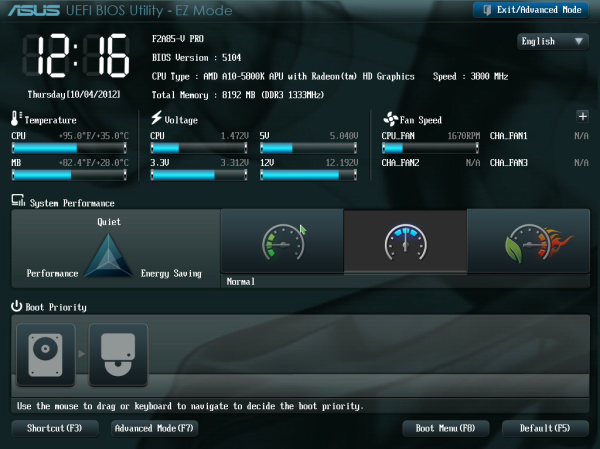
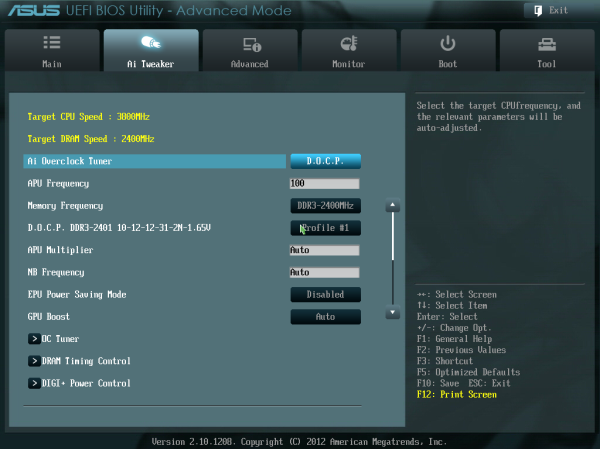
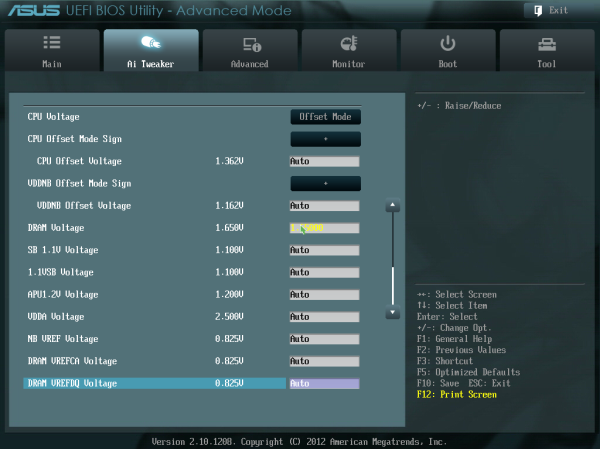
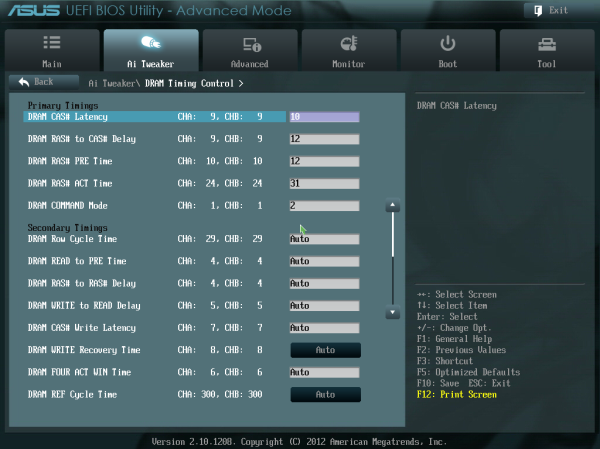
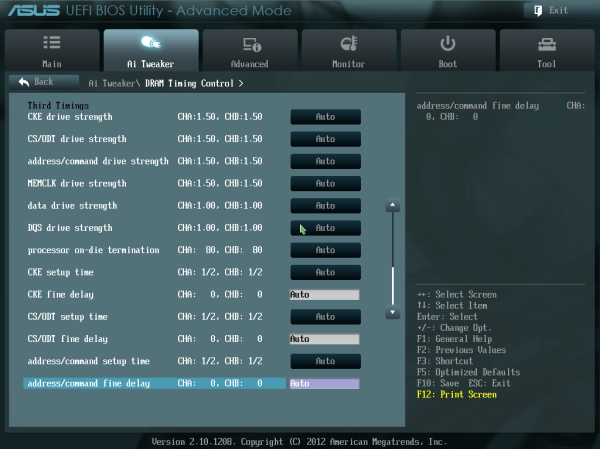
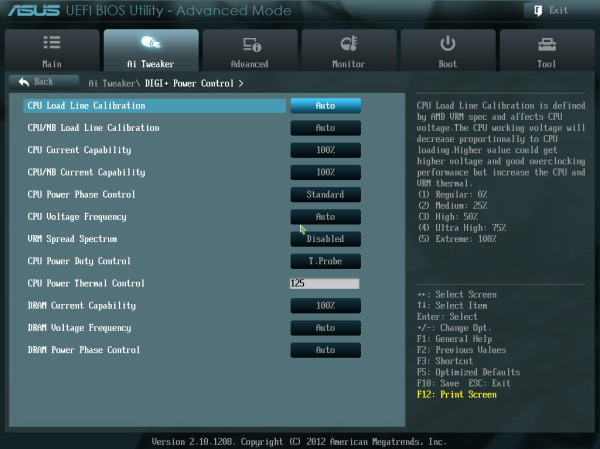
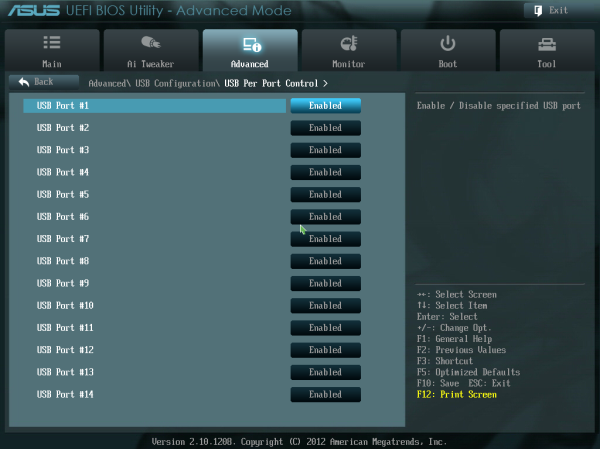
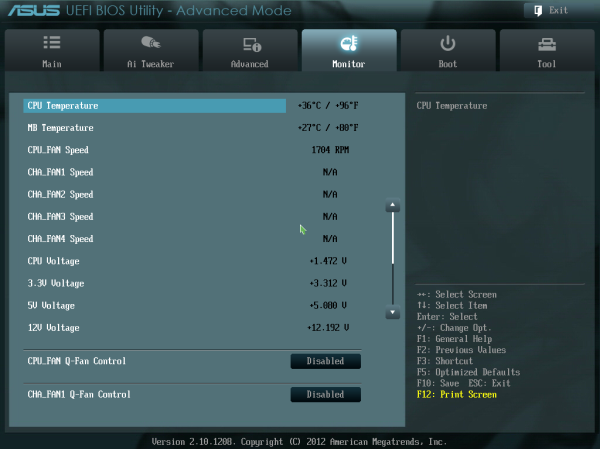
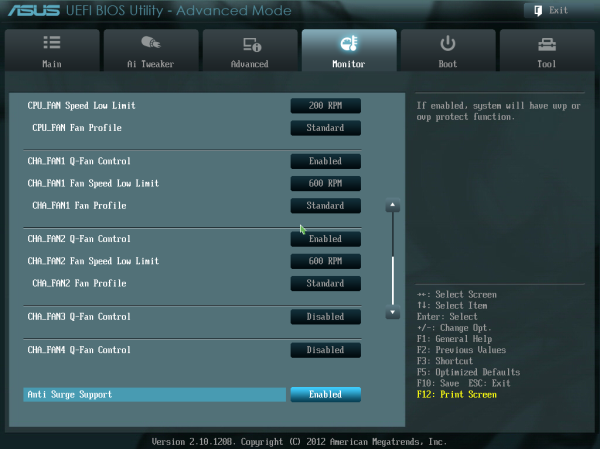
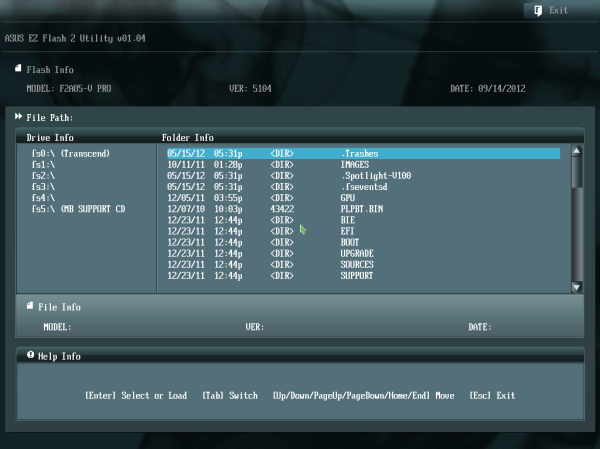














66 Comments
View All Comments
zappb - Sunday, November 4, 2012 - link
I just build 3 of these office machines (prices in euros before VAT / sales tax)AMD A6-5400K - 50
Asrock FM2A75M - DGS - 45
Fractal Core 1000 - 30
Intel 330 120 GB ssd - 75
Mushkin 4GB ddr3 -1600- 13
Be quiet pure power L7 300w - 32
Win8 pro oem (w/Start8)a 110
Office 2010 pro 100
Hardware comes to €245, and if I could have sourced the A4-5300, would have knocked another 15 off that. Amd will be pricing the entry level FM2 stuff really agressively in Jan 2013 onwards, so you could probably pick up the A4-5300 for 30 euro.
,
WEI scores are: Processor: 6.3, Memory: 5.9, Graphics: 4.7, Gaming Graphics: 6.3, primary hard disk, 8.1.
Will test power consumption shortly, but just seeing the load on the CPU with excel, word, and chrome with 5 browser windows open, it hovers around 1- 4%, so meaning for these light usage cases, it might be cheaper to run than the intel options (that would be a real turn up for the books).
crimson117 - Wednesday, October 10, 2012 - link
I'm having trouble parsing this sentence...> From my perspective, a storage system the RAID 5 that the A85X chipset supports across the eight SATA 6 Gbps ports is golden where Trinity is concerned.
KineticHummus - Thursday, October 11, 2012 - link
it means using trinity in a storage system/home server is great because it natively supports raid 5 across all 8 sata3 ports, which intel can not do.Anonymous Blowhard - Thursday, October 11, 2012 - link
Except that anyone running an 8-drive RAID5 with large, slow, consumer off the shelf SATA drives is either uninformed or a moron.Odds on getting an unrecoverable read error with large (1TB+) drives during a RAID5 rebuild are incredibly high; that's why enterprise SANs are using things like 450GB/600GB SAS drives now, and those have a failure rate an order of magnitude lower than consumer grade SATA.
Home servers should be using RAID1, 10, Z, Z2 - or just none at all. Whatever you use, doing proper backups (which RAID is not) is critical if you care about your data. DVDs I've ripped? I can get those again. Pictures of my son's first birthday? Backed up in triplicate, multiple offsite, and cloud stored.
http://www.zdnet.com/blog/storage/why-raid-5-stops...
ven1ger - Thursday, October 11, 2012 - link
First of if you're calling someone a moron, maybe you should look in the mirror.The article that you linked was written back in 2007, and if you read some of the comments, many of the comments thought it was much ado about nothing.
Maybe you should check out what current cloud based backup companies look like, here's an example that I was just reading about a couple of days ago.
http://blog.backblaze.com/
Very interesting story, commercial cloud based storage company that uses consumer SATA drives. They even have open-sourced hardware design(s) available for their PODs that anyone can use to create their own muti-drive backup system, and which several others have created, if you are so inclined that way.
I am no way involved with Backblaze, just was an interesting story piece that I ran across and their tale of harvesting consumer grade 3TB SATA drives in the aftermath of the Thailand flooding.
Anonymous Blowhard - Thursday, October 11, 2012 - link
Ad hominem ignored.The article was correct then and even more now. As data density has increased, reliability has not kept pace.
Using BackBlaze, or most any "cloud backup provider" as a reference for pro-RAID-5 is a bad idea. Cloud storage providers create their redundancy at the system level. Reliability, availability, and operational efficiencies are all hugely increased by treating the entire system as an FRU. It's cheaper for them to just wait for there to be enough downed pods to justify "Okay, let's roll into the DC, pull out a dozen systems, and slap in new ones." They don't have the time or concern to troubleshoot individual drive failures.
(Also, BackBlaze uses RAID-6.)
So again, if you're using RAID-5 with big, slow, error-prone drives; please stop doing that if you care about your data.
Memristor - Wednesday, October 10, 2012 - link
What version of the AHCI, RAID and USB 3.0 BIOS is on this new board? It would be very helpful if you could include the version of these BIOS's in your board reviews. Since it is very easy to updated the firmware of these components outside of a regular motherboard BIOS update it can be very helpful to increase performance and other issues that arise especially with RAID configurations and newer SSD drives.djshortsleeve - Wednesday, October 10, 2012 - link
Ian, glad you mentioned hysteresis. I dont understand why they dont incorporate this control? Its fairly simple as long as a target temperature is defined.goinginstyle - Wednesday, October 10, 2012 - link
"This could be an error on the part of OCCT.." If you do not know what the problem is then why mention it in the review as a performance concern. Either OCCT is updated to work with Trinity or more than likely it is not but find out before you state it. As to DPC latency, is it really a EFI problem or a platform problem as Llano is not much better.Hardcore69 - Wednesday, October 10, 2012 - link
Why bother? An Ivy Bridge i3 is 55w and is close to the equivalent except for the GPU, less than a fart's difference CPU wise. Compared to a hot 100w CPU, if you don't game, this isn't worth bothering with. At all for a standard office box. As for the mobo, I'd prefer a gruntier CPU than fancy useless heatpipes.