Amped Wireless R20000G, SR20000G, and UA2000: Routers, Repeaters, and Adapters (Oh My!)
by Jarred Walton on June 23, 2012 12:00 AM EST- Posted in
- wireless
- Networking
- 802.11n
- Amped Wireless
Wireless Networking Performance Setup
For testing the various Amped Wireless products, I don’t have an exhaustive selection of hardware that I can use for comparisons. Besides, as I mentioned in my review of the Killer-N Wireless Networking adapter: testing wireless products is hard. It’s not “hard” as in “difficult to do”, but rather it can be very time consuming. If you’ve heard the chaos theory butterfly effect, e.g. “A butterfly flaps its wings and a hurricane forms a few weeks later”, at times I’ve felt like testing wireless is even more prone to changes based on minute differences in testing parameters. What’s the weather like? What time is it? Where’s the sun (and/or moon)? Is the wind blowing? Where are my wife and children right now? Heck, where am I relative to the test equipment? I’ve tried to test each piece of equipment under similar conditions where possible, but time and weather—not to mention the movements of my children—are completely out of my control.
Neighboring wireless networks can also influence performance, but all of the tests were repeated numerous times, and I tossed out any results that deviated from the norm. Basically, I am using the highest performance results that I could consistently achieve—so if I measured 70-75Mbps in seven samples, 85Mbps in one, and 50-60 in two, I use the highest result from the 70-75 samples. I will note that in general, the 5GHz connections were much more reliable, at least in terms of throughput consistency. Once I had a laptop/adapter positioned more or less optimally for a test location, transfer rates were usually quite consistent. 2.4GHz testing was a different matter, particularly at longer distances, where it wasn’t unusual to see large fluctuations in transfer rates.
Even with my attempts to mitigate testing environment differences, I will say that there were cases where I would see one set of results (e.g. 50Mbps) and then come back later and performance would be perhaps as much as 25% faster or slower. Such is the nature of wireless testing in a real-world environment. Your performance with similar hardware could be quite a bit different than what I measured, especially if you live in an apartment complex. I’ve rounded off performance results to the nearest megabit, as anything less than that is far less than the margin of error—and in fact, I’d say the margin of error for wireless testing is probably at least 5% if not 10%.
But enough about the vagaries of wireless testing; let’s quickly go over the test equipment and locations. In order to keep things manageable, I selected three routers, three adapters, and three test locations. Couple that with the dual-band nature of some of the routers and adapters, and I have a matrix of 54 test combinations to run, and in most cases I ran each combination upwards of 20 times. (And I’m still not fully satisfied with the results, but short of restarting testing and spending another week or two there’s not much to be done now—I’m ready to throw in the towel!)
Wireless Routers
So I used three different wireless routers, as well as the single wireless repeater. Naturally we have the Amped Wireless R20000G/SR20000G, which are both 2x2:2 MIMO dual-band solutions. As a comparison point for similar hardware, I also have a Belkin N600 DB Wireless N+ Router (how’s that for a long name? The model number is F9K1102V1), which is a 2x2:2 MIMO dual-band router—basically, the same core feature set as the R20000G, but with internal antennas and obviously running different firmware and hardware. Finally, my third router is an older 2x2:2 MIMO 2.4GHz Netgear WNR3500L—it’s what I’ve been using for the past year or so at my house.
You’re probably wondering why there aren’t any 3x3:3 MIMO routers included, but the simple fact is that I don’t have any—plus as noted already, the amount of testing scales exponentially as I add more hardware to the matrix. It’s unfortunate that I lacked the necessary hardware, as I’d personally like to see how the Amped Wireless offerings compare to Apple’s Airport Extreme and the Linksys E4200 (among others), but consider this more of a “capsule review” as opposed to a full-blown roundup of the best current wireless routers. Besides the 3x3:3 routers, we’re also starting to see 802.11ac routers hit the market. We’re still waiting for 802.11ac adapters, unfortunately, and it’s worth noting that you’ll only get maximum throughput with 11ac at shorter distances—11ac is 5GHz only, and the 11ac routers use 11n for 2.4GHz support.
Wireless Adapters
For wireless adapters, I once again settled on three units. First up is the 2x2:2 dual-band UA2000, and as a comparison point I’ve included a laptop with Intel’s Advanced-N 6235 adapter (also 2x2:2 dual-band). The third adapter is a 2.4GHz only 2x2:2 USB thumbstick from Rosewill that you can pick up for $25 at Newegg—it’s what I’ve been using on my HTPC for the past several years. All three adapters were tested with the Ivy Bridge prototype Ultrabook we reviewed (though I did spot-check performance on the USB adapters with a couple other systems to verify that the Ultrabook wasn’t a bottleneck on any of the results).
Testing Locations
All testing was conducted at my house, and while I live in a residential neighborhood the surrounding houses are far enough away that they don’t usually cause too much in the way of interference. I could detect as many as eight other wireless networks, but only two of those had RSSI values better than -80 dB. All three test routers were configured to use channel 11 as the base 2.4GHz channel, with channel 7 as an optional sideband for 40MHz operation. For the 5GHz channel, I used 161 with 157 as the sideband for 40MHz. In both cases, the channels were selected to prove the least interference from neighboring networks.
Test Location A is in my home office, with the test laptop sitting about five feet away from the router and no obstructions between the two. This is the best-case scenario, as interference from other networks should be minimal at best. Generally speaking, performance throughout my ~15’ x 25’ office space is very close to optimal, dropping perhaps 10-15% at most in some areas.
Test Location B is at my home theater (really just an HDTV), approximately 30 feet away from the router in a straight line, or 40 feet walking along the wall, down the hallway, and into the living room. There are two interior sheetrock walls between the router and the test location, though there are no doors on the hallway or living room.
The final test location, C, is our “worst-case” option, and in order to get far enough away from the router I had to go outside. Thanks to the lovely Washington weather, I also decided to do my testing inside my car, as water and computer hardware don’t make good bedfellows. The straight-line distance to the router is approximately 55 feet, with two interior sheetrock walls and one exterior wall/garage door in the way. The garage door is made of relatively thin aluminum (I think), and it was closed during testing (when open, performance was substantially better).
For testing the repeater, I initially used a location closer to the router, basically giving Location B a clear view of the repeater. As location B proved to be less strenuous than I had hoped, I later shifted the repeater to location B and added the third (outdoor) location, C. The repeater is on the windowsill, with a clear view of the car in my driveway (which is not the red truck seen in the above picture from Google Maps, in case you were wondering).
Test Description
The last element of the testing is a description of the tests themselves. I turned to NTttcp for measuring bandwidth use, with the “host” system running a Core i7-975X and Gigabit Ethernet. However, I’ve noticed in the past that NTttcp doesn’t always generate the most reliable results on some hardware. As a second test I copied a 203MiB file from the same desktop system to and from the laptop. That gives us four performance results in Mbps: receiving rates for NTttcp and copy commands, and transmit rates for NTttcp and paste commands. I also measured RSSI using inSSIDer at each test location; as expected there are minor fluctuations, but I’m reporting the “average” RSSI for each adapter.


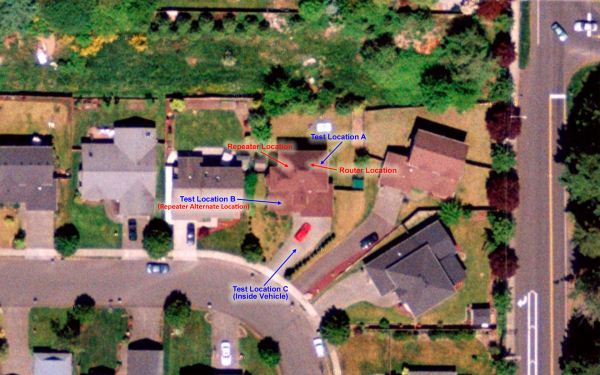








28 Comments
View All Comments
blindbox - Monday, June 25, 2012 - link
Just to add. For people like me, I won't even be looking at these. All I look at is the hardware specs, whether the device is Atheros or not, and whether it's flashable to OpenWrt or otherwise. Any of these conditions that are not met and it's just another device to me.That said, <shamelessplug>TP-Link WR1043ND FTW</shamelessplug>
dgingeri - Saturday, June 23, 2012 - link
These are out of date as soon as they are released. the new WD routers exceed these on features all the way across the board.JarredWalton - Saturday, June 23, 2012 - link
You do realize that comparing features that are on papers to determine which router is "better" is asking for problems, right? On paper, the R20000G and Belkin N600 are "identical", but in practice they're anything but. I wouldn't even venture to declare something as being "better" without some practical testing from a reputable source. You'll also note that if you're just after maximum performance within close proximity, even as a 2x2:2 router there are cases where Amped's previous R10000G tops the performance charts (http://www.smallnetbuilder.com/lanwan/router-chart...Blark - Saturday, June 23, 2012 - link
Engadget put them through their test labs also and it worked great for them.... http://www.engadget.com/2012/04/06/amped-wireless-...I bought a R200000G after reading the review and compared it to my Linksys EA4500. The amped product goes roughly 50-70 feet past the furthest spot I used to be able to go on the Linksys router. The Linksys router how ever provided faster throughput from 0-30 feet. I would take the range over soup close speed any day as I had dead spots before.
Tried their SR10000 also and it works well for us.
996GT2 - Saturday, June 23, 2012 - link
How does this wireless adapter compare to the gold standard Alfa AWUS036H in terms of range?For those who don't know about the Alfa: http://www.amazon.com/Alfa-AWUS036H-Wireless-Long-...
DanNeely - Saturday, June 23, 2012 - link
"One simple solution for the modem/router users would be to simply disable the wireless functionality and connect via Ethernet to the modem/router—assuming there’s at least one Ethernet port. That requires a certain amount of technical savvy of course—something I could do, but not something I would recommend to, say, my siblings or parents."Having tried to do this sort of setup for my parents a year ago I completely agree. It worked well for about 6mo until the ISP pushed a firmware update to their box which trashed the customization settings I'd applied to make it work with the old neatgear router I was using for the wifi. I eventually ended up having to drive out to fix things in person. The only good thing to come out of the debacle was that their boxes new firmware replaced the hard coded wifi SSID value with a textbox; allowing me to retire the netgear without having to reconfigure the wifi settings on everyone's devices. Wifi speed is uniformly bad across the house; but 3MB DSL is slow enough it doesn't matter much.
WeaselITB - Saturday, June 23, 2012 - link
Wow, Jarred, thanks for the awesome and lengthy review / comparison! I can't even fathom the amount of work this took!That directional antenna actually sounds like a good solution for the family room HTPC/HDTV that I was considering, but kept rejecting since I didn't have a way to get wire there ...
gstrickler - Sunday, June 24, 2012 - link
2.4GHz testing "in the real world" is challenging because of channel overlap and poor deployment of channel usage. 40MHz operation makes it even worse. First, you have to understand that 802.11B/G/N don't use a single 5MHz channel, they use a 22MHz wide band centered on one channel. That means they need 5 channel spacing between to be interference free, however, in reality, the signals are so week at the edges that 4 channel spacing works with essentially no impairment. In the USA it has been common to use channels 1, 6, and 11, because the USA only allows full power operation on channels 1-11. However, that allocation never allows for 40MHz operation without interference because the secondary channel must be +/- 4 channels, meaning the secondary must be at 5 (1 primary), 2 or 10 (6 primary), or 7 (11 primary). In each case, the secondary is 1 channel away from another commonly used channel, resulting is significant interference.It's better to share the same channel as another router than to be only 1 channel away, that is the worst possible configuration. If the routers are within about 50ft (16m) of each other, even being 2 channels away will almost certainly cause interference. With his 40MHz tests using 11+7, any nearby routers on channel 6 would be likely to cause interference.
Jarred didn't indicate what channels are in use by his neighbors, nor how strong those signals were (at the router and at the laptop), so there may have been interference affecting his tests. Throwing out the outliers as he did helps minimize those, but without such information, I can't make much use of the test results.
A short guide to channel allocation in 2.4GHz Wi-Fi:
It's been common practice to use those same channels in most countries despite the fact that most countries allow full power operation on 13 channels. In most countries, the ideal allocation is to use channels 1, 5, 9, and 13 only, never use other channels. This allows 4 20MHz channels, and allows 40MHz channels while minimizing interference. If you're operating a router in a country that allows 13 full power channels (most of the world outside North America), use this 1, 5, 9, 13 channel allocation. Even if your router doesn't allow setting channel 13 (some firmware restricts you to 11 channels even in other countries), stick with channels 1, 5, 9 so you don't cause problems for those using 1, 5, 9, 13.
Back to the USA and Canada, rather than 1, 6, 11, a better channel allocation (with the possible exception of some high density office environments, and even those might benefit from this configuration) is to use channels 1, 4, 8, and 11, exclusively, with 40MHz operation supported only on 4+8 (and 8+4). That's only 3 channels minimum separation, but when there is 30+ft and/or walls between the routers, 3 channel separation is shows sufficient attenuation at 3 channels that interference is minor, typically resulting in no more than 10% performance degradation even when both routers are simultaneously transmitting, and often shows no degradation.
The problem is that many routers default to (or auto-select) channel 6 or channels other than 1, 4, 8, & 11. Using channels 4 or 8 with a nearby router on channel 6 may cause interference for both. Which leaves 3 options for the USA, Canada, and any other country with fewer than 13 full power channels:
1. Coordinate with your neighbors and get everyone to exclusively use channels 1, 4, 8, and 11, with any 40MHz operation exclusively on 4&8. This is the best option for 99% of installations. Even if you can see some other routers on channel 6, but with weak signals, this may be the best option.
2. If that's not possible, and channel 6 is in use, use channels 1, 6, 11 exclusively and do not use 40MHz channels at all. This may be best in large, open offices/halls where there are 3 or more routers within ~100ft and no walls between them, but you should still try #1 first.
3. Finally, if you must use 40MHz in an area where Channel 6 is in use and can't be changed, use 5GHz if possible. If that's not possible use channels 4 & 8 for 40MHz, and locate your router as far as possible from any routers using channel 6. There are some other compromise channel options, but they're dependent upon which channels are in use and the relative signal strength, and they add to the problem for other users, so I can't recommend them, and they should only be configured by someone who thoroughly understands Wi-Fi channel allocation, interference, and the local Wi-Fi environment.
JarredWalton - Sunday, June 24, 2012 - link
Thanks for the post -- there's a lot of good information for people not familiar with WiFi. I'm actually aware of most of this stuff, but obviously there's only so much you can cover/rehash each time we do a wireless article. While I didn't provide it directly, you can get some idea of the channels in use in my neighborhood from this image:http://images.anandtech.com/galleries/2111/Amped%2...
I used channels 11+7 for testing, as channel 1 is in use by my next door neighbor (and 3 is used by another neighbor two houses away -- bad choice, I know). Thankfully, there are no networks in the 6-11 range that are near my house. In terms of RSSI, I believe the signal strength from the other channel 11 networks in the area was something like -85dBm (or worse), and the same goes for the channel 6 network, so my choice is mostly free of interference.
I used channel 161 for 5GHz, but that's not nearly as important as there's very little traffic on that spectrum.
gstrickler - Monday, June 25, 2012 - link
Thanks Jarred, that gives some credence to your tests.Now, go change your neighbor's router off channel 3, get him drunk first if necessary. :)
Yes, 5GHz is comparatively open, more channels, less usage, and always at 4 channel spacing. The main issue to deal with in 5GHz is that there are 2 or 3 different power levels allowed depending upon the frequency, so some have better range than others. Unfortunately, I can't locate the details right now, although some routers will list them as hi/low power.