The next-gen MacBook Pro with Retina Display Review
by Anand Lal Shimpi on June 23, 2012 4:14 AM EST- Posted in
- Mac
- Apple
- MacBook Pro
- Laptops
- Notebooks
Boot Camp Behavior
When the MacBook Pro with Retina Display first started shipping Apple hadn’t even released Boot Camp drivers for the system. Since then Apple has uploaded a Windows Support package to its servers, and the Boot Camp Assistant will give you drivers for everything in the machine should you ask for it.
The driver bundle and Boot Camp Assistant work with both Windows 7 and the Windows 8 Release Preview, although Apple only explicitly offers support for the former. You don’t have to do anything to make the Windows 8 RP work with the Boot Camp Assistant, just supply the Win 8 RP ISO instead of the Windows 7 image during the Boot Camp setup and you’re all set.
Like all previous MacBook Pro Boot Camp installs, only the discrete GPU is “connected” under Windows. Apple relies on a lot of its own software to switch between processor and discrete graphics which obviously isn’t made available under Windows, thus you only get the dGPU. Apple uses NVIDIA’s 296.49 drivers for the GeForce GT 650M under Windows. Since the standard Windows desktop doesn’t support integer DPI scaling (see update below as you can force 2.0x scaling) Apple picked the next best option and configures Windows for 1.5x DPI scaling and 2880 x 1800 as the defaults. The result is a desktop that looks like this:
At the largest text scaling setting Windows is remarkably usable on the 15.4-inch display at 2880 x 1800. Unfortunately as I mentioned in the Zenbook Prime review, Windows 7 and third party handling of DPI scaling is hardly elegant. While applications that aren’t Retina-aware under OS X tend to simply have blurry text, those that don’t behave properly with DPI scaling under Windows just look odd. Some text elements will be huge and overflow outside of their normal borders, while others will ignore the scaling setting entirely and just be too small. It’s passable in a pinch but suboptimal for certain.
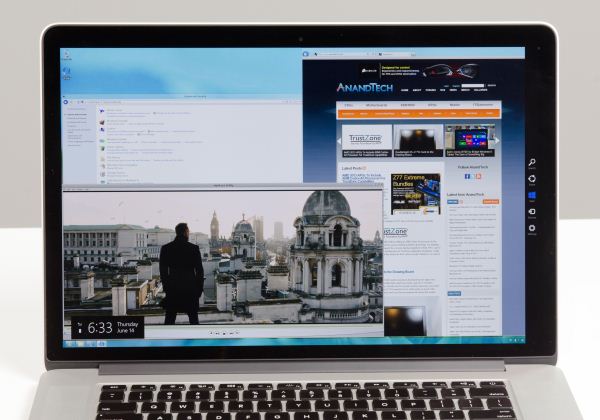
Windows 8 RP on the rMBP. Note the Skyfall trailer is in a full 1080p window
Windows 8 does a somewhat better job, but only under Metro. Metro supports integer DPI scaling at 1 and 2x factors, similar to OS X. With DPI scaling enabled under Windows 8, Metro looks like it would at 1440 x 900 - similar to the default setting for the Retina MacBook Pro under OS X.
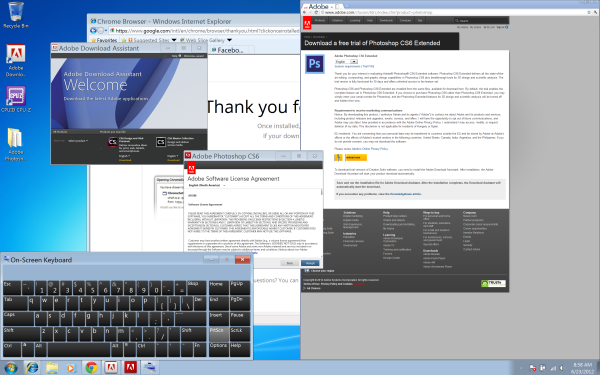
200% DPI scaling under Windows 7
Update: As many of you have correctly pointed out, Windows allows you to specify custom DPI scaling modes including an integer 2.0 setting. The result is the same "1440 x 900"-like desktop you get under OS X. Application compatibility still appears to be an issue, check out the gallery below for some examples. Overall Windows is very usable on the rMBP, but just as under OS X the overall experience really depends on application support.
Software Funniness
With the Retina MacBook Pro I get the distinct impression it was launched before the software was ready to support it. Apple did an amazing job enabling Retina support in all of the iLife applications, but iWork isn’t ready for it yet. The system technically launched without Boot Camp support although that was soon added. Then there are the UI performance issues in applications like Safari under the currently available version of Lion. There are also occasional graphical glitches under Lion. the occasional flashing of UI elements, nothing major but just not the polish we’re used to from Apple. Once again, Mountain Lion addresses a lot of this and is only a month out but you still have to deal with reality in the interim.
I also had a strange experience where the CPU clocks on the system magically decided to get clamped down to around 1.2GHz on battery power. A simple reset of the PRAM and SMC fixed the problem but it was odd behavior for sure. I can’t completely fault Apple for this one, as I know I subjected the rMBP to a bunch of strange tests over the course of the past week and a half.
If you’re buying today, just be aware that the best experience will come with Mountain Lion and even then you’ll have to wait an unspecified amount of time for Retina-aware app updates.


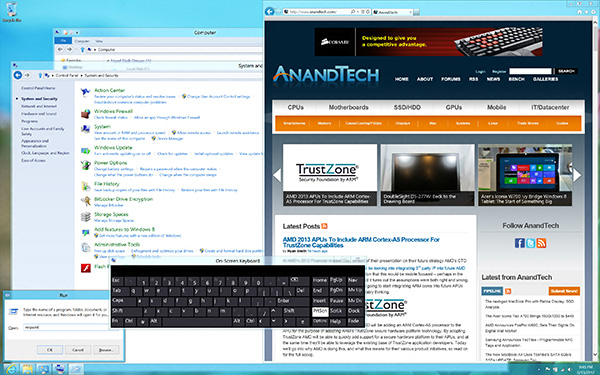




















471 Comments
View All Comments
wfolta - Sunday, June 24, 2012 - link
I insisted on a 17" laptop since the 17" MBP came out, and used them right up until I got the 15" rMBP last week. I'll never turn back. I've got it turned up to "1920x1200 equivalent" right now, and so I get as much screen real estate in a machine that's way, way, WAY smaller and lighter. And the display is so good, I'm impressed every single time I use it.At first, that seemed too small. I started with the 1440x900, and the next day tried the next denser step and it was okay, and the next day went 1920x1200 and it's something you get used to fairly easily. Obviously, you couldn't use 1920x1200 on a 6" screen if you had the pixel density to pull it off, but I really don't see the need for a 17" screen anymore.
(And I use a 30" screen at work, which this laptop could easily drive if that's what I want. Heck, I've read about people driving the internal screen, an HDMI screen, and two Thunderbolt screens with a video running on each simultaneously. You don't need a huge built-in screen.)
yvesluther - Sunday, June 24, 2012 - link
I am wondering how I should connect my two Thunderbolt displays to my new Retina MacBook Pro?a) Should I chain both displays and use one Thunderbolt port
or
b) Should I hook each display to its own port?
Thanks for any advice.
wfolta - Sunday, June 24, 2012 - link
I'm pretty sure you will have to put each display on its own port. You'll be able to daisy chain other devices (disk drives, etc), but I think it's one display each for this laptop at least.Constructor - Thursday, June 28, 2012 - link
The "classic" MBPs support both displays on the same TB port, so I would expect that to work here as well. It's mostly just a question of convenient cabling, since the displays have TB daisy-chaining outputs anyway.SJdead - Sunday, June 24, 2012 - link
One issue though is how can the "retina display" [(FYI, 226 PPI is not comparable to the human eye which at 20/20 vision is 426 PPI) that's why I don't like Apple because they treat people like their dumb.] is that there is so much focus on the PPI.Ya, it's innovative (in a sense) as Apple knows how to market to the masses. But what about LED - IPS? That's a downgrade from older IPS displays. What about color contrast? Blacks/whites? What about billions of colors instead of millions? What about color accuracy and Adobe sRBG/RGB? What about glossy screens that cause over-saturated colors? Response time in MS?
All the above mentioned are glaring oversights to the, "Best display I've ever seen..." comment. If that is the case, you should check out a variety of other displays.
My point is that display resolution isn't everything, there are a lot of other factors that go into a good display. There are far better displays from 5+ years ago that will outperform and look more gorgeous that Apple's current 2012 model. All you have to do is go to Apple's website to see that good specifications are highlighted while poor specifications are not even mentioned.
wfolta - Sunday, June 24, 2012 - link
You do realize that you can't make any statements at all about "retina" qualities based solely on PPI, right? "Retina display" is based on an angular measurement, so you need PPI at a specified viewing distance. And the rMBP meets that at its typical viewing distance.(On an anecdotal note, I work with video as a profession, so am very sensitive to pixels, etc, and this screen is gorgeous, density-wise.)
You mention all of those "far better" displays from 5+ years ago... Were they in laptops, or were they expensive desktop options? What manufacturer has continued to make them since then? In fact, most everyone except Apple has headed towards the consumerized, 16:9 1920x1080 (1080p) screen size, which is 15% shorter than Apple's displays. Contrary to popular opinion, Apple has been holding out for the more useful, professional aspect ratio and resolution, while its competitors have chased the checkbox of "Play Bluray DVDs at HD resolution".
In terms of your actual comments, the rMBP's display is in the top two or three laptop screens for contrast and blacks, basically falling a bit short (top 6-8) in white because Apple just couldn't pump up the brightness without compromising battery life too much. Color accuracy has dropped a bit from older MBP's. Still, the combination of perceivable features is the best most of us have ever seen outside of a calibrated desktop setup.
wfolta - Sunday, June 24, 2012 - link
One thing to think about is that Apple's auto-switching between dedicated GPU and Intel graphics is a bit of a mystery. Some programs trigger the dedicated GPU and it's not clear why.For example, Eaglefiler (a terrific program) seems to trigger it, even though it's not a graphics heavyweight and even when it's hidden. With a program that you leave running all the time like that, it will drag down your battery life. The author is looking into this, but it's not clear what Apple API is the cause.
In light of that, I'd highly recommend the gfxCardStatus, which monitors what programs trigger discrete graphics and which don't. It'll at least give you a clue that a program you wouldn't otherwise suspect may be shortening your battery life.
designerfx - Sunday, June 24, 2012 - link
okay, so we're looking at a screenshot. 15 FPS in the most uncluttered situations with D3. Can you even imagine the FPS in a normal situation during the game, even on normal difficulty?Hint: we're looking at FPS in the 1-3 range, maybe 4 if you're lucky.
Apple can deliver great displays but if we don't have performance to match then the only main use is photoshop.
Fx1 - Monday, June 25, 2012 - link
If you have any brains you will bootcamp windows and game in there with usually 40% increase in FPS. No one games in OSX. Even OSX fanboys have better sense.wfolta - Monday, June 25, 2012 - link
I've said repeatedly in this thread that I get 20+ FPS in Normal Act III, with two or three dozen mobs onscreen. I've read at least one other report of 20+ FPS (perhaps this article mentions that in the text). And this is with settings mostly at max. Cut the res down to 1440x900 and drop a few settings to Medium and I think you could double the frame rate.So your speculation is wrong.