Sony VAIO SE: An IPS Laptop for Under a Grand
by Jarred Walton on April 3, 2012 5:40 PM ESTThe Sony VAIO SE LCD: IPS++, Gamut--
We’ve saved the best for last. Really, this is the major selling point for me, and in fact I’m more than willing to overlook other concerns just for the display on the VAIO SE. Yes, there are other laptops out there with IPS displays, but the professional grade workstations with such panels can easily set you back several grand, and the next closest competitor is Lenovo’s X220. The X220 is clearly targeting a different market (primarily business users), as there’s no optical drive and no discrete GPU, plus it runs at 1366x768 and will still cost $1250 with the premium panel (IPS) upgrade. HP’s Envy 15 with the 1080p Radiance display is another laptop with an IPS panel (reportedly the same panel used in the VAIO SE, only with a glossy sheet of glass placed in front of it), and it also starts at $1250 once you make the LCD upgrade. In other words, if you want an IPS display on a mainstream laptop, there aren’t many viable alternatives right now.
So just how good is the IPS display? If you’re hoping for something that can rival a nice desktop (e.g. non-TN) display, prepare to be disappointed, but compared to pretty much any TN panel laptop it’s a hands down winner. Viewing angles are good, so you can finally look at the display from above or below without getting massive color shifting and/or loss of contrast. Contrast and brightness are also good. The weakest area is arguably the color gamut and color reproduction, but while a 70% or even 95% NTSC color gamut would be nice, given the balancing act between price, panel type, and color gamut I think Sony made the right call here.
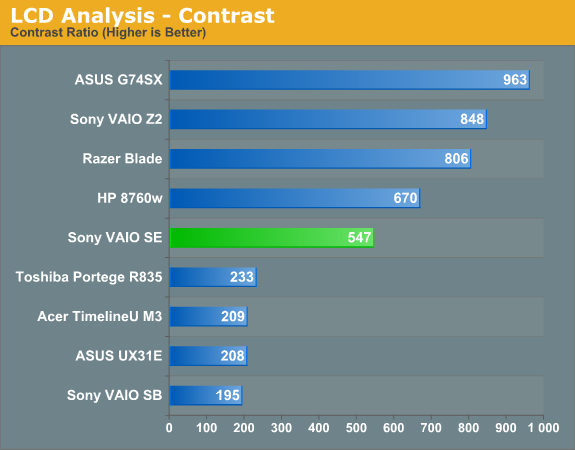
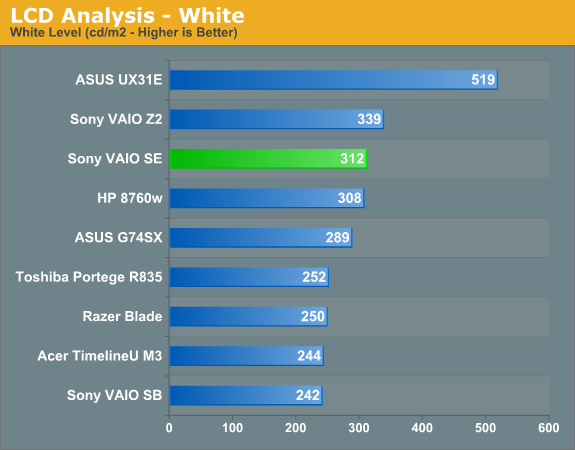
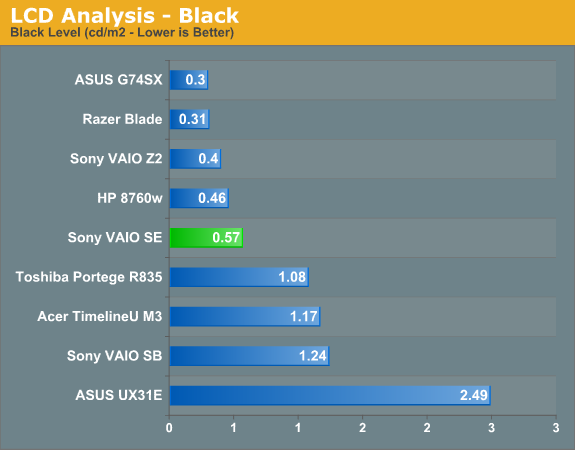
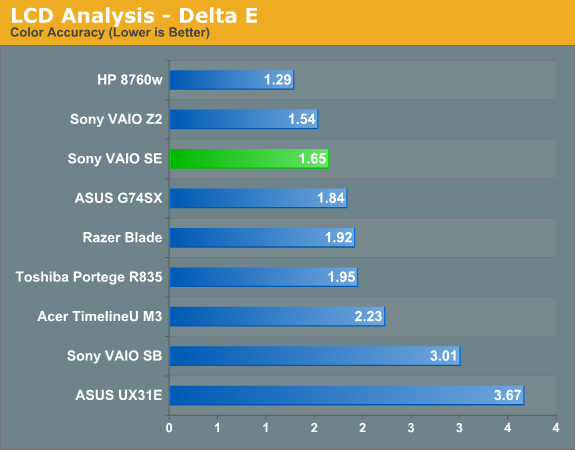
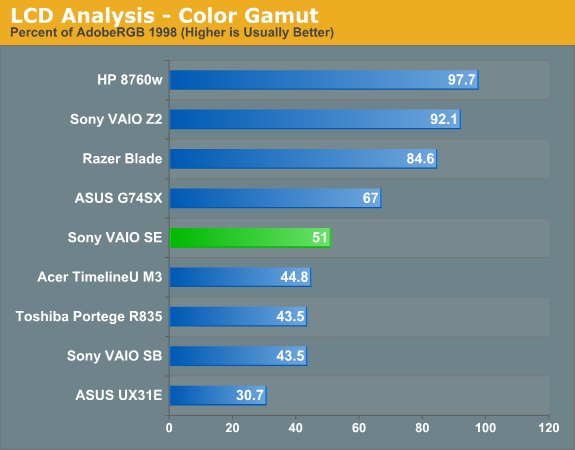
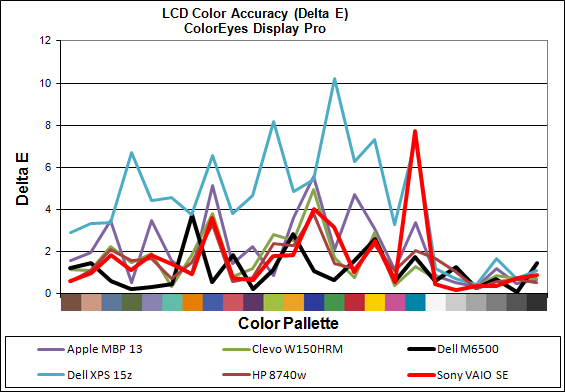
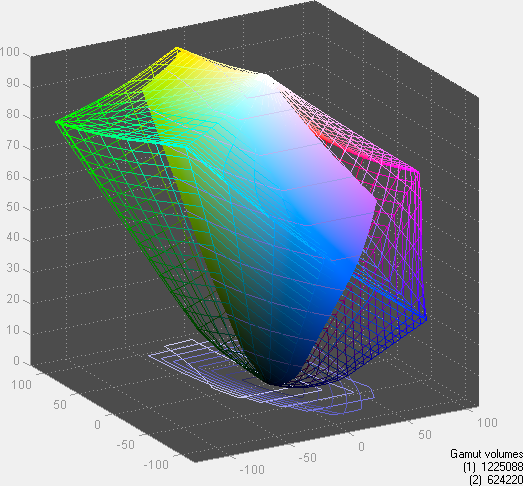
I’m a sucker for a good display—I use a 30” IPS display for my desktop, after all. The VAIO SE isn’t going to rival a 30” desktop display, but at least it has a good resolution and viewing angles, good contrast, and colors that at least match or exceed what you’ll get from 99% of laptops. Oh, and did I mention the LCD also has a matte (anti-glare) coating? Look at the viewing angles and compare them to other laptops (or watch a video like this one—sorry if you can’t understand German, but all you really need to do is watch) and you can see exactly why IPS is superior to TN. Asking for more at this point—especially with a starting price of under $1000—is probably being greedy, but seriously: this is what all laptops should be shipping as a baseline in 2012!
We’ve had decent quality TN panels for at least six years—I know the first high-end laptop I reviewed had a 1920x1200 LCD with good contrast way back in 2006, for cryin’ out loud! We started writing about (mostly complaining about) laptop LCDs in 2007, and roughly five years later what do we have to show for it? Most laptops still ship low contrast, low resolution displays, and the only thing that has universally improved is maximum brightness—and that's mostly thanks to the use of LED backlighting and often at the cost of contrast. It’s great to see that Sony understands the importance of a good laptop LCD, though obviously they have plenty of other laptops that still use “typical junk” LCDs as well. If you want to send the industry a message about the importance of LCD quality on a laptop, buying laptops like the VAIO SE is one of the best ways to make your feelings known.
What About the Colors?
With all the good aspects of the display, it’s important to realize that it’s not perfect. Much ado has been made about the HP Radiance display in the latest Envy 15, specifically that it has an orange/blue skew on red/violet colors. The VAIO SE panel appears to be the same IPS panel, and as you’d expect there’s also some color quality inaccuracies. I’ve taken a couple comparative photos to show you exactly what’s wrong with the color red, with an (old!) Dell 3007WFP (sRGB gamut) display and an HP LP3065 (95% NTSC gamut) showing the same image. I also took a photo of an ASUS K53E in front of the HP to illustrate what you typically see with a lower quality LCD. And speaking of lower quality LCDs, there’s a final image comparing black levels of the VAIO SE to the black levels of the Dell Vostro V131 (both are matte panels), which should help you understand just how bad black levels are on “typical” LCDs.
You can see in the gallery that the VAIO SE reds are clearly shifted more towards orange than the 3007WFP or LP3065. To quote my (nine year old) daughter’s analysis of the three displays: “[The Dell] picture looks sort of orange. [The Sony laptop] looks…even more orange? I dunno, it’s a weird shade of orange. And [the HP] looks red.” At the same time, the ASUS K53E is more pinkish than red and the lack of contrast is noticeable even in a picture of a picture. My daughter called the ASUS a “lighter red.” So yes, even a nine year old can readily see the color differences between the various displays. What it comes down to is this: what do you value most in a display?
A TN panel can give you a decent image when you’re looking straight on, but when viewed from above or below TN panels are notoriously bad. Even the best TN panels—e.g. the AUO B156HW01 v4 used in laptops like the Lenovo W520 and Clevo W150HRQ—are still going to offer a less than stellar experience with off-angle viewing, despite having a wide color gamut. As you can see in the above gallery, the VAIO SE panel (61% sRGB gamut) doesn’t reproduce perfect colors. It’s not terrible, but if you’re an image or video professional and you want to have accurate colors, you’ll need something better than this.
Look at the results from the Dell M6500 display and the HP EliteBook and you can see whay professional displays deliver. For less demanding users, your eyes will mostly adapt to what you see on the screen, so while red might look orange, orange will look like something else and it all (mostly) works out. I can immediately notice the lack in contrast on a laptop without running any specialized tests; for color accuracy, though, it’s something I generally notice only when there’s a reference point nearby.
TL;DR: There’s a reason Dell and HP charge so much for their professional IPS displays on their Precision and EliteBook workstations. As nice as it is to have a $1000 laptop with a decent IPS display, you won’t get the same quality LCD as you would on something like the HP DreamColor. Or in other words: you still get what you pay for.






















59 Comments
View All Comments
Conficio - Wednesday, April 4, 2012 - link
I'm really concerned about the hinge issue that Anand reports especially in combination with blocking the exhaust.I see my current 2004 laptop die of heat issues and the hinge is really loose. I don't know if I want to go back to the same problems. The laptop before that died of hinge issues as well.
Also, why not offer this with an i3 and make the AMD Graphics optional. I really want to lower the entry price ~ $850 so I can swap the hard disk to external and replace it with an SSD internally. Then we are talking Sony!
Conficio - Wednesday, April 4, 2012 - link
Apologies, should read "... that Jarred reports ..."Guppy - Saturday, April 7, 2012 - link
Another issue with this particular type of design occurs when the thermal exhaust port is in the back of the notebook, and very close to the screen itself.With prolonged exposure, the hot exhaust can end up producing a discolored patch on the LCD. I have a Compaq with a rear exhaust port that experienced significant darkening on the adjacent patch of the screen, which became noticeable after perhaps 7-8 years of use -- so it's a slow process, but will eventually happen if you keep the notebook around long enough.
Hrel - Wednesday, April 4, 2012 - link
From the way all of you at Anandtech go on and on and ON AND ON about IPS displays I was expecting WAY WAY more. There are TN panels in your chart that out-score the IPS panel. AND IPS panels have more latency. I am thoroughly confused as to why you STILL insist IPS is the way to go. Viewing angles are better, fine, I get that. But on a laptop I don't even want good viewing angles, I prefer for other people to not be able to, or at least have a hard time, seeing what I'm doing.JarredWalton - Wednesday, April 4, 2012 - link
TN sucks for so many reasons, that any display that's not TN is almost certainly going to be better. Yes, a good TN panel can can deliver scores in an ideal setup that are better than a decent IPS panel (e.g. the VAIO SE LCD), but viewing angles REALLY matter for me on a laptop. As an example, I used an XPS 15 on a flight and because of the angle of the seat and laptop, I ended up needing to slouch down just to see the display properly. Sure, the display had theoretically better contrast and colors, but only if you're looking straight at the display.As for latency, IPS is fine and anyone going on and on about latency in a display isn't talking about a laptop. "Oh no, I have 5ms more latency on my IPS display...on a laptop running at 25 FPS and moderate detail settings!" Furthermore, this isn't a gaming laptop, so there's no real concern with a fractional increase in latency. The only displays I've ever really had issues with on latency are S-PVA, but no one is putting those in laptops.
Finally, if you're worried about privacy, IPS has wider viewing angles and that would be "bad", but TN panels have reasonable viewing angles from the left and right as well so you don't even get privacy with them. It's only above and below that get completely whacked out on TN, and with a laptop on your *lap*, you will often end up with the "viewing from above" issue. If you really want privacy, don't sit next to people and use your laptop, tablet, or even a smartphone! Good luck with that....
Incidentally, I've used computers with "privacy screens" before, and while it does make it very difficult for anyone other than the person sitting right in front of the display to see what you're doing, such screens also look like crap. While you might want privacy, I'd rather the person next to me be able to glance over and see what movie I'm watching (or what I'm typing if they've got really good eyes and don't mind being rude) while I can actually enjoy the movie/work from a variety of angles. You'd have to be accessing very sensitive information to think that someone is going to spy on you and read it. It's pretty easy to tell when someone is staring at your laptop unless you're totally oblivious to your surroundings. "Um, excuse me, sir, but you've been staring at my computer for the past five minutes. Please go away."
azntwboy - Thursday, April 5, 2012 - link
I took comparison shots of my own between the SE1, SA2, HTC desire, and HP monitor. there is no red at all on this screen. I can't even see the difference when viewing these photos on the SE. I have to look at them on my HTC. the violets do not show, and there is a yellow tint to everything. to reduce the yellow, I set in Intel graphics properties a hue shift of +8 and blue gamma to 1.2. HP reportedly will fix this problem but haven't said how yet. Sony won't tell me anything about it.http://i41.tinypic.com/2zhpp8w.jpg
http://i40.tinypic.com/9a5t0m.jpg
http://i39.tinypic.com/58hoo.jpg
http://i44.tinypic.com/5ko9y0.jpg
http://i42.tinypic.com/maueco.jpg
the SE also has a problem with the headphone jack. it will not work with headsets with microphones unless the plug sits inconveniently halfway out or the call answer button on the microphone is depressed. its odd because none of the older vaio I tested today in the Sony shop have this problem. I emailed Sony but they deny this problem exists. my vpcse13fx and the vpcse15gb in the shop both had this issue. someone on notebook review says he has this also on his se1. I wonder if its been fixed on the se2?
also note that se and sa have sata3 disabled on BIOS newer than r1031h4. you'll be stuck with sata2 unless you flash to the old BIOS.
Guppy - Saturday, April 7, 2012 - link
>>"the SE also has a problem with the headphone jack. it will not work with headsets with microphones unless the plug sits inconveniently halfway out"This exact behavior can happen in certain cases where there are certain kinds of damage to your headphone's wiring (or the jack itself), I fixed an identical issue with my friend's laptop just recently (in his case, the defect was in the headphone wiring)
By hanging the plug partway out, you change where the segments of the plug make contact with their contacts -- I would recommend checking out the headphones and jack with a continuity tester for shorts and open pathways.
azntwboy - Thursday, April 5, 2012 - link
One other issue I have with the SE is the placement of the usb ports. They're too close together and I can't attach multiple usb drives because they're too wide for the too closely spaced ports. They're also inconveniently located on the right side where cables get in the way of my mouse.I'm also getting a buzzing sound on my right speaker. It's only 2 days old.
I was trying to decide between the sa and se but I decided on the se. The se has much better viewing angles and contrast but had bad color problems and Is a bit big for traveling. The SA is the perfect size but the viewing angles are horrendous and colors are washed out. I think the perfect laptop would be the SA with a screen from the Z2. With both the SA and SE you can install your own drives, expand the RAM, and swap the odd with a hdd caddy.
The red problem is very disconcerting.
thebumblebee - Thursday, April 5, 2012 - link
I got the Lenovo X220 with IPS display and i5 CPU (2.4 GHz) and 4GB Ram under a grand last June and nowadays you can buy it for even cheaper.yaxattax - Saturday, April 7, 2012 - link
I've got the SE and I installed Linux onto it. The first thing I have to say is that I don't use the switchable graphics, I run from the IGP all the time - as a result, I was led to believe the Stamina/Speed swwitch would be useless. This is not correct, and I discovered that the Speed/Stamina switch does something to change the thermal budget, as throttling will occur while the laptop is in Stamina mode, but it goes away as soon as the switch is moved to the Speed position. I don't know if this switch is changing thermal budget via BIOS (by being some kind of interface to motherboard jumpers), or if Linux has a driver to perform this based on the switch, but I observed the same behaviour in Windows.Second of all, two finger scrolling. Two finger scolling works just fine in Linux, which means that the drivers for windows are not very good. This is probably a result of the base hardware in the touchpad already having support in Linux.
I did as recommended in this review, and performed memory and SSD upgrades by hand, as it was cheaper. I took a gamble with the memory, hoping to be able to replace two SO-DIMMS, but I found out the hard way that 4GB is soldered in, which is a shame as I wanted to fit 16GB in, but 12GB is reasonable.
I love the display, the viewing angles are fantastic and I'm not finding myself distracted by contrast shifts, which was the main reason for my choosing of this model.