Sony VAIO SE: An IPS Laptop for Under a Grand
by Jarred Walton on April 3, 2012 5:40 PM ESTSony VAIO SE Application Performance
Sony opted to ship us a higher spec variant of the VAIO SE, which of course helps out with their ranking in some of the benchmarks. Even so, the base model Core i5-2450M is hardly a slouch in performance. The i7-2640M we’re testing is clocked 12% higher and can Turbo Boost 13% higher, so unless you really need every bit of performance you can wring out of your CPU, we’d suggest sticking with the i5-2450M. A far better use of $210 (the cost to upgrade to the i7-2640M) would be to switch to an SSD, as that will add far more than 12% better performance to many mundane tasks, and SSDs aren’t prone to fragmentation and the horrible sluggishness that plagues PCs after a year or so of heavy use.
As usual, we’ve got several laptops with SSDs in the charts below, and those will rise to the top in tests like PCMark. Other tests will focus more on pure CPU or GPU performance. If you’re wondering how the base model VAIO SE might perform, look at the VAIO SB results—the HD 6470M and i5-2410M are close enough to what you’ll get from the SE that it should help set your expectations. We also have a couple higher-end laptops/notebooks in the charts, but the main reason we’re including the HP EliteBook 8760w is for the LCD comparison later on in the review.
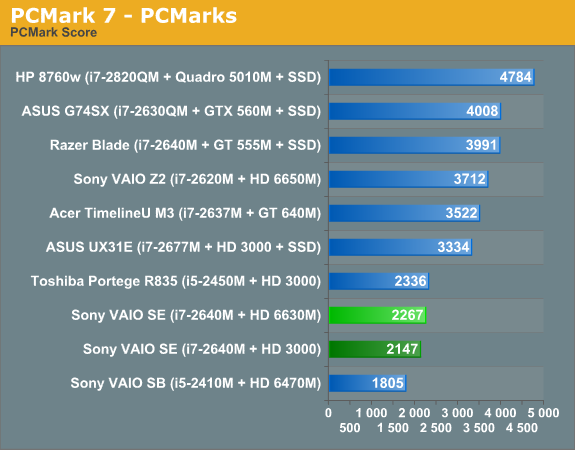
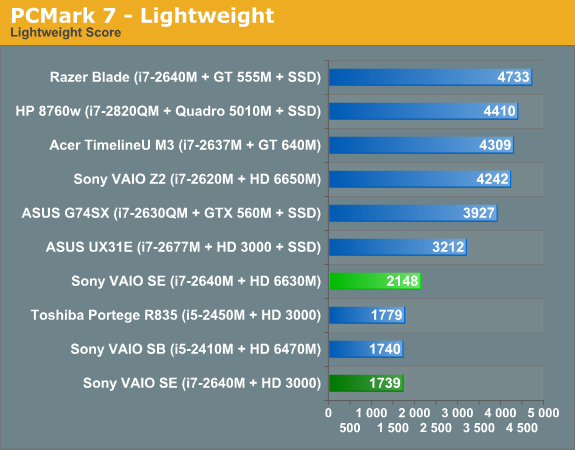
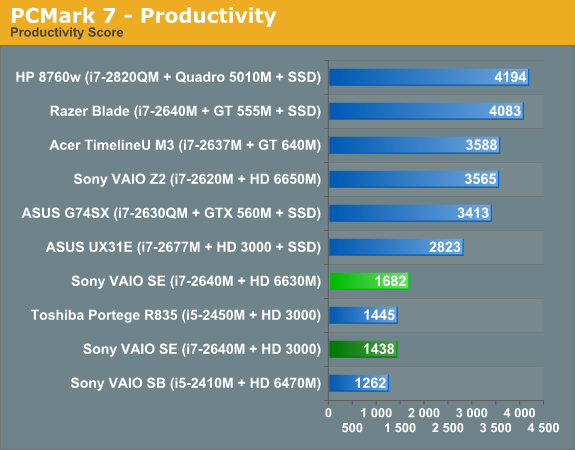
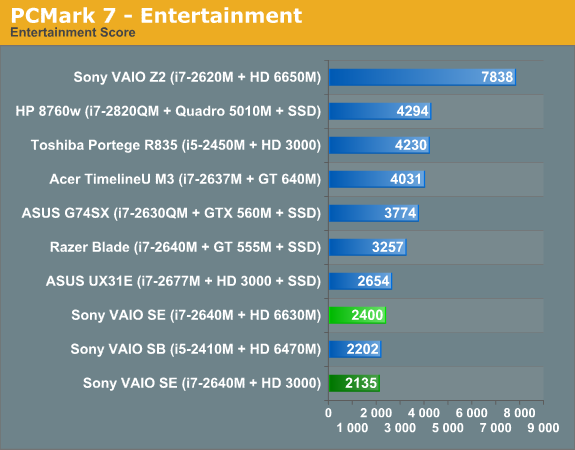

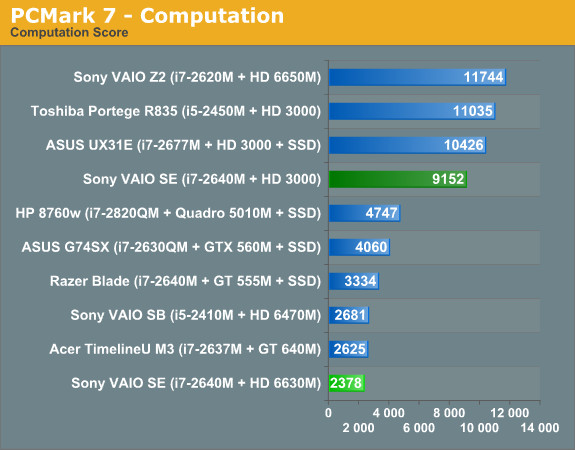
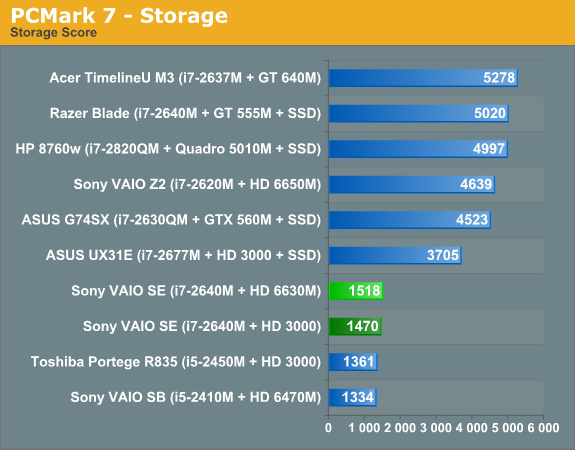
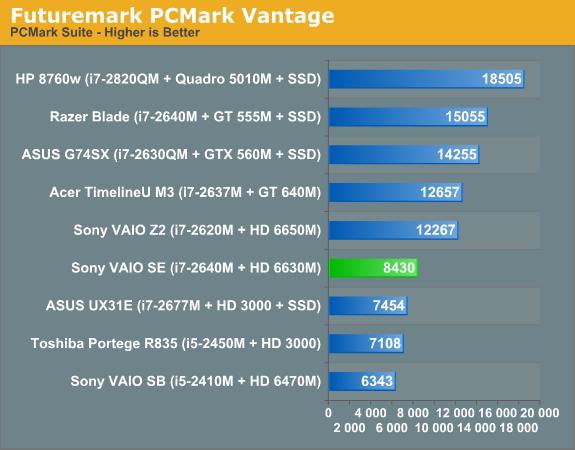
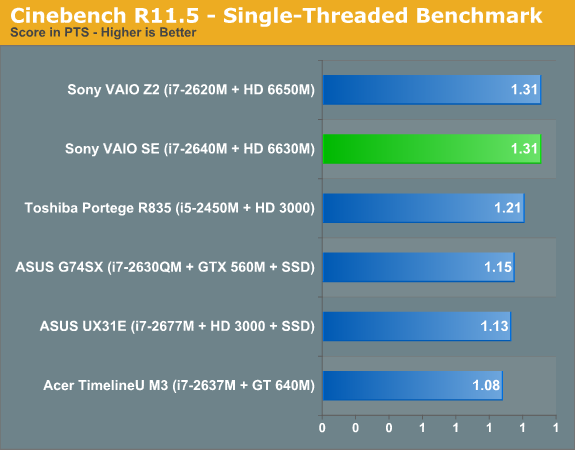
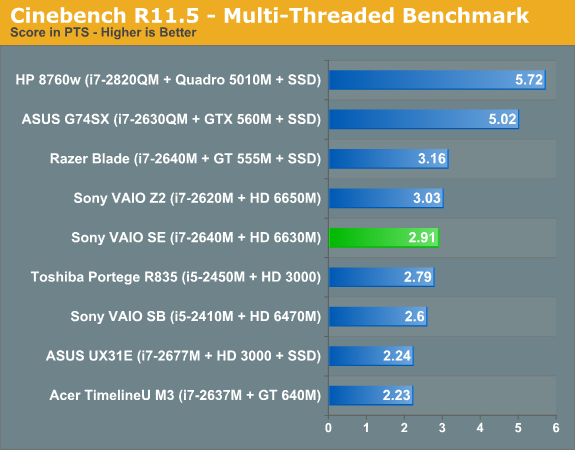
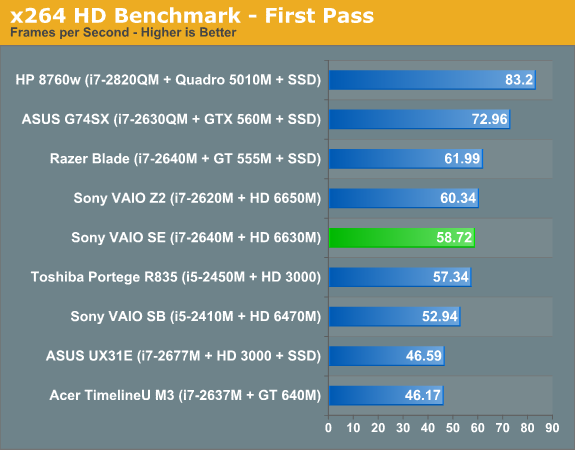
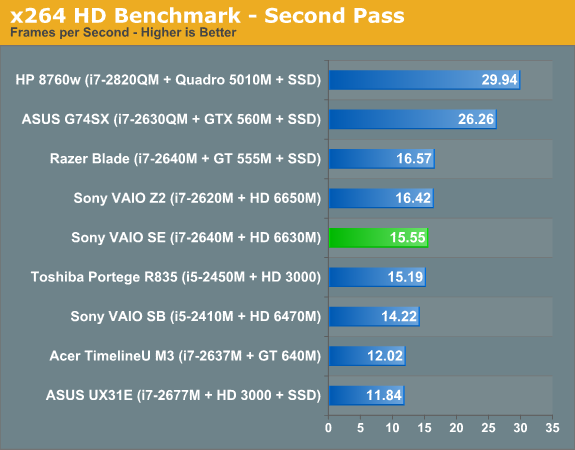
There’s not a whole lot to say about the performance. The VAIO SE falls right about where you’d expect given the configuration we’re testing. It’s interesting to point out that the Razer Blade uses the same CPU as the SE, with a GPU that’s certainly faster and a chassis that provides a bit more cooling potential. Optimus also allows you to dynamically switch between the IGP and dGPU, and we’ve used the dGPU results for PCMark 7 so certain tasks that can use Quick Sync (e.g. Computation and Creativity) take a hit. PCMark 7 and Vantage benefit quite a bit from the presence of an SSD; the closest the VAIO SE gets to the Razer Blade is the IGP Computation score, where the Blade still leads by 31%. Some of that most likely comes from drivers as well, but we can’t say for certain how much is drivers, how much is cooling, and how much is the SSD.
Something else to pay attention to in the CPU-centric benchmarks is how the various dual-core i7 laptops stack up. The VAIO SE and Razer Blade both use the newer i7-2640M while the VAIO Z2 we tested has an i7-2620M; that should result in the SE coming in ahead of the Z2, but Cinebench and x264 encoding both have the Z2 and Blade leading the SE by a small margin. This is likely a result of CPU thermals preventing the SE from hitting maximum Turbo Boost frequencies as often, which is quite surprising considering the Z2 is a 13.1” chassis while the SE is a 15.5” design.
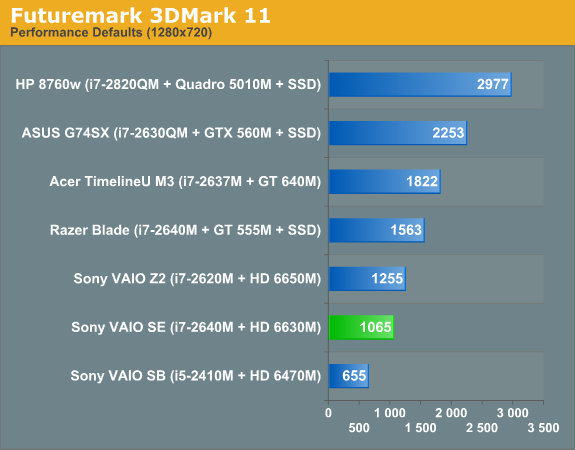
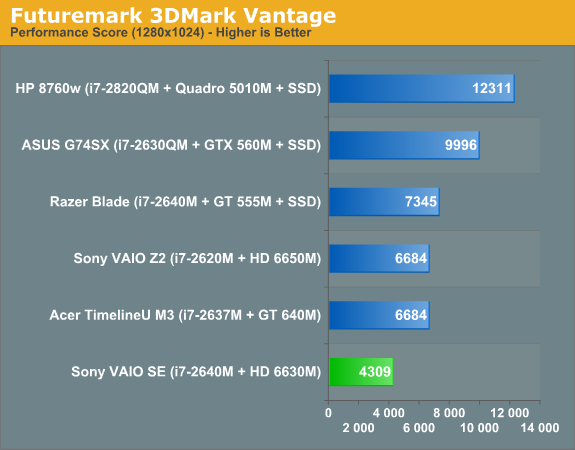
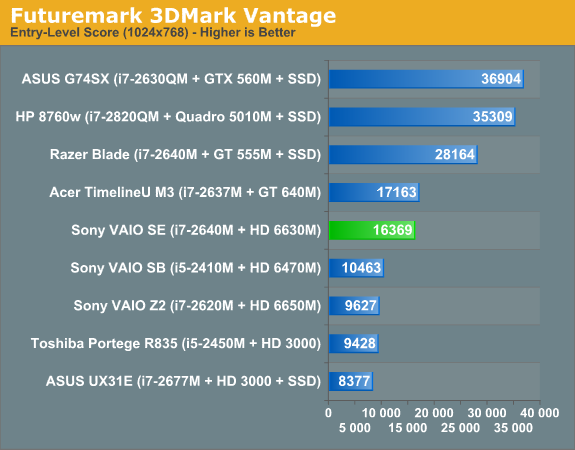
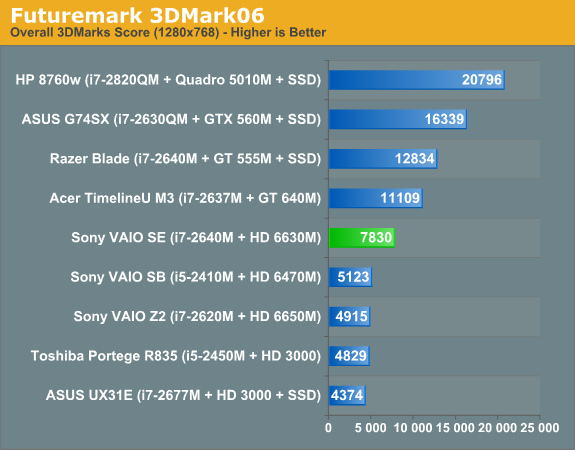
As for 3DMarks, again performance is about what you can expect from the HD 6630M. The VAIO SE clearly isn’t intended as a gaming laptop—particularly if you opt for the base model with HD 6470M graphics—but it can still handle most games at lower resolutions and medium detail. There are also a couple odd results where the 6630M in the SE comes out significantly ahead of the 6650M in the Z2. That could be partly a case of different drivers, but more likely is that the external GPU can’t reach maximum performance while piping content back to the integrated 1080p displays. As for what this means for playing games, let’s get to the actual gaming benchmarks and see what happens.










59 Comments
View All Comments
Conficio - Wednesday, April 4, 2012 - link
I'm really concerned about the hinge issue that Anand reports especially in combination with blocking the exhaust.I see my current 2004 laptop die of heat issues and the hinge is really loose. I don't know if I want to go back to the same problems. The laptop before that died of hinge issues as well.
Also, why not offer this with an i3 and make the AMD Graphics optional. I really want to lower the entry price ~ $850 so I can swap the hard disk to external and replace it with an SSD internally. Then we are talking Sony!
Conficio - Wednesday, April 4, 2012 - link
Apologies, should read "... that Jarred reports ..."Guppy - Saturday, April 7, 2012 - link
Another issue with this particular type of design occurs when the thermal exhaust port is in the back of the notebook, and very close to the screen itself.With prolonged exposure, the hot exhaust can end up producing a discolored patch on the LCD. I have a Compaq with a rear exhaust port that experienced significant darkening on the adjacent patch of the screen, which became noticeable after perhaps 7-8 years of use -- so it's a slow process, but will eventually happen if you keep the notebook around long enough.
Hrel - Wednesday, April 4, 2012 - link
From the way all of you at Anandtech go on and on and ON AND ON about IPS displays I was expecting WAY WAY more. There are TN panels in your chart that out-score the IPS panel. AND IPS panels have more latency. I am thoroughly confused as to why you STILL insist IPS is the way to go. Viewing angles are better, fine, I get that. But on a laptop I don't even want good viewing angles, I prefer for other people to not be able to, or at least have a hard time, seeing what I'm doing.JarredWalton - Wednesday, April 4, 2012 - link
TN sucks for so many reasons, that any display that's not TN is almost certainly going to be better. Yes, a good TN panel can can deliver scores in an ideal setup that are better than a decent IPS panel (e.g. the VAIO SE LCD), but viewing angles REALLY matter for me on a laptop. As an example, I used an XPS 15 on a flight and because of the angle of the seat and laptop, I ended up needing to slouch down just to see the display properly. Sure, the display had theoretically better contrast and colors, but only if you're looking straight at the display.As for latency, IPS is fine and anyone going on and on about latency in a display isn't talking about a laptop. "Oh no, I have 5ms more latency on my IPS display...on a laptop running at 25 FPS and moderate detail settings!" Furthermore, this isn't a gaming laptop, so there's no real concern with a fractional increase in latency. The only displays I've ever really had issues with on latency are S-PVA, but no one is putting those in laptops.
Finally, if you're worried about privacy, IPS has wider viewing angles and that would be "bad", but TN panels have reasonable viewing angles from the left and right as well so you don't even get privacy with them. It's only above and below that get completely whacked out on TN, and with a laptop on your *lap*, you will often end up with the "viewing from above" issue. If you really want privacy, don't sit next to people and use your laptop, tablet, or even a smartphone! Good luck with that....
Incidentally, I've used computers with "privacy screens" before, and while it does make it very difficult for anyone other than the person sitting right in front of the display to see what you're doing, such screens also look like crap. While you might want privacy, I'd rather the person next to me be able to glance over and see what movie I'm watching (or what I'm typing if they've got really good eyes and don't mind being rude) while I can actually enjoy the movie/work from a variety of angles. You'd have to be accessing very sensitive information to think that someone is going to spy on you and read it. It's pretty easy to tell when someone is staring at your laptop unless you're totally oblivious to your surroundings. "Um, excuse me, sir, but you've been staring at my computer for the past five minutes. Please go away."
azntwboy - Thursday, April 5, 2012 - link
I took comparison shots of my own between the SE1, SA2, HTC desire, and HP monitor. there is no red at all on this screen. I can't even see the difference when viewing these photos on the SE. I have to look at them on my HTC. the violets do not show, and there is a yellow tint to everything. to reduce the yellow, I set in Intel graphics properties a hue shift of +8 and blue gamma to 1.2. HP reportedly will fix this problem but haven't said how yet. Sony won't tell me anything about it.http://i41.tinypic.com/2zhpp8w.jpg
http://i40.tinypic.com/9a5t0m.jpg
http://i39.tinypic.com/58hoo.jpg
http://i44.tinypic.com/5ko9y0.jpg
http://i42.tinypic.com/maueco.jpg
the SE also has a problem with the headphone jack. it will not work with headsets with microphones unless the plug sits inconveniently halfway out or the call answer button on the microphone is depressed. its odd because none of the older vaio I tested today in the Sony shop have this problem. I emailed Sony but they deny this problem exists. my vpcse13fx and the vpcse15gb in the shop both had this issue. someone on notebook review says he has this also on his se1. I wonder if its been fixed on the se2?
also note that se and sa have sata3 disabled on BIOS newer than r1031h4. you'll be stuck with sata2 unless you flash to the old BIOS.
Guppy - Saturday, April 7, 2012 - link
>>"the SE also has a problem with the headphone jack. it will not work with headsets with microphones unless the plug sits inconveniently halfway out"This exact behavior can happen in certain cases where there are certain kinds of damage to your headphone's wiring (or the jack itself), I fixed an identical issue with my friend's laptop just recently (in his case, the defect was in the headphone wiring)
By hanging the plug partway out, you change where the segments of the plug make contact with their contacts -- I would recommend checking out the headphones and jack with a continuity tester for shorts and open pathways.
azntwboy - Thursday, April 5, 2012 - link
One other issue I have with the SE is the placement of the usb ports. They're too close together and I can't attach multiple usb drives because they're too wide for the too closely spaced ports. They're also inconveniently located on the right side where cables get in the way of my mouse.I'm also getting a buzzing sound on my right speaker. It's only 2 days old.
I was trying to decide between the sa and se but I decided on the se. The se has much better viewing angles and contrast but had bad color problems and Is a bit big for traveling. The SA is the perfect size but the viewing angles are horrendous and colors are washed out. I think the perfect laptop would be the SA with a screen from the Z2. With both the SA and SE you can install your own drives, expand the RAM, and swap the odd with a hdd caddy.
The red problem is very disconcerting.
thebumblebee - Thursday, April 5, 2012 - link
I got the Lenovo X220 with IPS display and i5 CPU (2.4 GHz) and 4GB Ram under a grand last June and nowadays you can buy it for even cheaper.yaxattax - Saturday, April 7, 2012 - link
I've got the SE and I installed Linux onto it. The first thing I have to say is that I don't use the switchable graphics, I run from the IGP all the time - as a result, I was led to believe the Stamina/Speed swwitch would be useless. This is not correct, and I discovered that the Speed/Stamina switch does something to change the thermal budget, as throttling will occur while the laptop is in Stamina mode, but it goes away as soon as the switch is moved to the Speed position. I don't know if this switch is changing thermal budget via BIOS (by being some kind of interface to motherboard jumpers), or if Linux has a driver to perform this based on the switch, but I observed the same behaviour in Windows.Second of all, two finger scrolling. Two finger scolling works just fine in Linux, which means that the drivers for windows are not very good. This is probably a result of the base hardware in the touchpad already having support in Linux.
I did as recommended in this review, and performed memory and SSD upgrades by hand, as it was cheaper. I took a gamble with the memory, hoping to be able to replace two SO-DIMMS, but I found out the hard way that 4GB is soldered in, which is a shame as I wanted to fit 16GB in, but 12GB is reasonable.
I love the display, the viewing angles are fantastic and I'm not finding myself distracted by contrast shifts, which was the main reason for my choosing of this model.