The Apple iPad Review (2012)
by Vivek Gowri & Anand Lal Shimpi on March 28, 2012 3:14 PM ESTThe Camera, It's Much Improved
by Vivek Gowri
iOS 5.1 brought with it a number of bugfixes along with a few minor changes to the core entertainment applications (Music, Photos, Videos), but the only real UI change it brought was the redesigned camera application for the iPad. It fixes our biggest complaint with the original—the shutter button’s location in the middle of the settings bar at the bottom of the screen—and ends up being a big improvement from a usability standpoint. The shutter now resides in a floating circular button on the right side of the display, right where your right thumb falls when holding the iPad with two hands. It’s a more intuitive location for the shutter, so taking a picture is a far more natural feeling exercise than it was before. Other than that, the app looks pretty similar—the settings bar now has the still/video slider, front/rear camera switch, an options button, and the link to the photo gallery.
In terms of camera options, there’s only one. You can either have the rule of thirds grid overlay visible or hidden....and that’s it. There’s no other settings for you to change. No exposure, white balance, ISO, shutter speed, or anything else that isn’t the shutter button. Unfortunately, even the HDR mode from the 4 and 4S is nowhere to be found on the iPad. You literally just point and shoot. That’s all there is for you to do.
In our review of the iPad 2, we summed up the cameras with just one word, mediocre. Looking back, I realize now that the word mediocre is a pretty charitable way to describe the iPad 2’s camera situation. Both sensors were borrowed from the iPod touch, and while the VGA front facing camera was acceptable, the rear facing 720p camera was legitimately bad by the standards of a $499 device.
The new iPad fixes that rear camera problem in a big way, with the five element f/2.4 lens and optics borrowed from the iPhone 4S paired with the Omnivision OV5650 CMOS image sensor from the iPhone 4. A quick refresher on specs: 5 megapixels, backside illuminated, 1080p video at 60fps. If you ignore megapixel count, it’s a pretty competitive camera on paper. There’s a lot of recycled parts here, with bits and pieces from other iDevices frankensteined together to come up with a new imaging system for the iPad, but parts-bin raids aren’t bad when the bins being raided from contain top-tier components. The result ends up being pretty good—as a camera, the new iPad is light years ahead of its predecessor in basically every way.
In practice, it’s nothing short of stellar. Image quality is comparable to most high end smartphones, though not quite good enough to be on par with the bleeding edge cameraphones (4S, Nokia N8/N9, HTC Amaze 4G, Galaxy S 2, etc). Interestingly enough, the preview image looks to be running below 30 fps, appearing a little bit choppy at times. This is likely due to the high resolution of the preview and upscaling it to a very high display resolution, but it doesn’t particularly affect image capture. I measured shot to shot time at exactly one second (I had a range between 0.98 and 1.04 seconds, averaged out to 1.0 when factoring in reaction time). That’s about double what Apple claimed for the 4S, and a bit longer than the iPad 2. Granted, the iPad 2’s camera was very quick in part because the amount of processing it takes to capture a 960x720 image is almost zero, with about 13.8% as many pixels as each 2592x1936 image captured by the new iPad.
The focal length is 4.28mm, a bit longer than the iPad 2’s 3.85mm. The difference is actually noticeable; when taking pictures of nearby subjects, you’re sometimes surprised by how magnified the subject appears. However, the camera is good for landscapes, as you can see from the sample gallery. I took the iPad with me on a weekend trip to Victoria, B.C. and used it as my primary camera on the trip. Now, while I wouldn’t trade my SLR for an iPad anytime soon, I can’t deny that the results turned out pretty well. Colours were vibrant, white balance was accurate, and the clouds were nicely highlighted. It’s a quantum leap from the noisy, 0.7MP mess that was the iPad 2 camera. Mouse over the links below to see some comparisons between the cameras on the iPad 2, 3rd gen iPad and TF Prime.

| Apple iPad 2 | Apple iPad (3rd gen) | ASUS TF Prime |
| original | original | original |

| Apple iPad 2 | Apple iPad (3rd gen) | ASUS TF Prime |
| original | original | original |
The new sensor can record 1080p video, up from 720p. Video quality was probably the best aspect of the iPad 2 camera, and it's even better here. Output is recorded at 29.970 fps and encoded in h.264 Baseline with a bitrate of 21Mbps and single channel audio at 64kbps. The recorded video impresses, with crisp detailing and adequate audio quality from the single mic.
The front facing camera keeps the Omnivision OV297AA sensor from the iPad 2, and as such, image and video quality remain unchanged. It’s not necessarily a bad thing, since it remains adequate for FaceTime and Skype, but it would have been nice to see an update to an HD-quality webcam up front.
With augmented reality apps, I’m starting to see the benefit of rear cameras on tablets. For example, the Yelp app, which takes location and compass data to display what restaurants are the direction the iPad is pointing, with a real-time street view of the search results. It’s not necessarily the most useful way to use the rear facing camera in an AR application, but overall it’s an idea that has potential. Apple also tells us that its business and education customers see usefulness in the iPad's rear facing camera as they can use it to quickly document something while using the iPad as a productivity tool. As a consumer, you’re going to get weird looks if you’re using the iPad to take pictures though, it’s a relatively comical sight.
And that’s really the problem: from an ergonomic standpoint, smartphones are just so much easier and more comfortable to use as cameras. And because the imaging hardware is so similar, I’m not sure I see the real benefit of having a rear facing camera on a tablet except in very specific use cases.


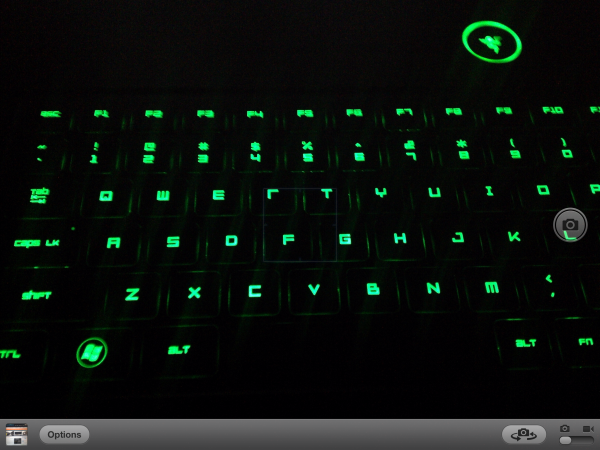






















234 Comments
View All Comments
Anand Lal Shimpi - Thursday, March 29, 2012 - link
Max brightness.Take care,
Anand
h4stur - Thursday, March 29, 2012 - link
I use it every day. But it don't see enough improvement in the new version, to warrant an upgrade. I view the high ress as an actual downgrade. As the machine will have to upscale the majority of the content.mavere - Thursday, March 29, 2012 - link
text text text text.If that means nothing to you, then the upgrade won't do anything for you. For the rest of us, this screen is a godsend.
darkcrayon - Thursday, March 29, 2012 - link
I'm guessing the machine will have to upscale very little content other than images on the web in a month or two. Every major app will be updated for the higher resolution, no new app will be caught dead not supporting the new resolution, and text based apps get a "free" upgrade to the higher resolution. If your primary concern is whether images on the web will be updated, then that's an area for disappointment. Otherwise...adityarjun - Thursday, March 29, 2012 - link
I love this site and most of the reviews. Since the ipad has been released I have been coming here 6-7 times a day just for this review. Glad to see it finally put up. I just registered here specifically to ask a few questions.While I was more than impressed with the review, I was hoping to read something about the use of Ipad as an educational tool. This section was sadly missing.
I am a engg grad student and I am currently looking for a good pdf reader. The only viable options for me are the new Ipad or the Kindle DX (the kindle 6" is too small). While the Kindle does sound good , the problem is that some of my pdf books are over 100mb and full of mechanical drawings. Will the Kindle be able to handle that, especially if i want to frequently jump pages or refer to multiple books side by side? I have never seen a Kindle in person so anyone who has used it, please comment.
Reading ebooks on my laptop is a pain. I often read through the night and that is not possible for me to do on a laptop. The vertical height is too small and I often end up turning the laptop 90 degree to read. Not to mention, carrying around a laptop in your hand is impossible for long durations. Plus the zoom options on Adobe reader are just weird. In short, I am really uncomfortable reading on a laptop. I have tried both a 14" 1366*768 screen as well as 17" 1920*1080 screen
On the other hand, ipad gives me the advantage of iOS. I will also be able to see OCW videos on the ipad as well as watch my college slides (ppt). Ipad owners please comment-- can i play .avi or real media player file on it directly or through an app? I can also use the educational apps like Khan academy plus it can serve as a note taking device. The disadvantage of the ipad is that reading on it through the night will probably leave me blind in a year or so. I have myopia and my power is -8D. That is one BIG disadvantage, or so I have read. I have never used an ipad so perhaps someone who uses it can share their experience of reading on it for hours at a stretch.
I am really confused about this so I hope the collective intelligence of this site will help me make an informed decision. And I would really like to see a page in the reviews of tablets that talk about the reading and note talking abilities and the educational purposes they can serve.
Monobazus - Thursday, March 29, 2012 - link
I understand your desilusion with the ommission here of any specific discussion of the advantages or desadvantages of using the iPad as a book reader. After all, that may probably be one of the main usages of the iPad, apart from browsing the web or checking the email or Facebook posts. But anandtech.com is mainly a tech site for geeks and technically oriented people, and we must understand that putting a special emphasis on specs and speeds is more interesting for the majority of its readers. For an analysis of your question, you could perhaps go into one of the various sites that deal with ebook readers. Unfortunately most of them, as far as I can tell, have not the level of expertise or care that anantech.com has in its analysis (see http://www.the-ebook-reader.com/ipad-3.html as an example).Now to your questions. I have no direct experience with the new iPad or the kindle DX. I have an iPad 1 and a kindle 3 (the one with the 6" screen and no touch controls). I haven't seen yet the new retina display of the iPad, but from what I've been reading it's much better on text than the previous editions. I doubt however that it is as good for the eyes as the eInk screens are - these are reflective and, as such, closer to paper than LCD screens. From my experience - I'm an intensive reader and use glasses, due to my advanced age - eInk screens don't put as much stress on the eyes as the emissive screens do. If you are planning to read through the night with a LCD screen use an indirect ambient light and plan for frequent periods of rest.
On the other hand, handling pdfs on the Kindle is an awful experience. A DX is certainly better than a 6" one, no doubt, because the bigger screen allows for larger type. On a 6" screen you can forget pdfs. You can't read them. If your typical pdfs can be accommodated in a 9,7" screen without zooming, then a DX can be the eReader for you. But be careful with the illustrations: I think the DX has the same controls that the 6" non-touch kindle. If that's the case be prepared for a bad experience with the illustrations, specially if they are detailed and need zooming (or if they have colour). The DX is a non-touch machine. The iPad touch controls are much better.
You can't see two documents side by side on any of these readers: not on the iPad and not on the Kindle. For that you need a laptop. On the iPad you can use a trick: open one document in one app (say, on the eBook app) and the other in other app (say, on the kindle reader). By switching rapidly between them, you can see the two documents in rapid succession. You can't do that on the Kindle. But this is a trick, a compromise, and not the same thing as looking to two documents side by side.
As to seeing ppt's and videos, the iPad is the way to go. There are apps for that. The kindle has not that capability.
In the end, my advice is this: try to get access to an iPad before buying, and see if it meets your expectations for reading clarity and comfort. Getting access to a DX before buying may be more difficult, because there are few people around with them. I have yet to see one and they are around for several years.
I'm sorry if these considerations haven't been useful for you.
Monobazus - Thursday, March 29, 2012 - link
See this YouTube analysis of the Kindle DX with pdf's: http://www.youtube.com/watch?v=bVPBCD0GgBw&fea...adityarjun - Thursday, March 29, 2012 - link
Thanks you very much for your reply.It does seem as if neither of the two fit my needs perfectly. So I will have to make a compromise.
A 6" kindle or 7" tablet is out the question. It is just too small to read comfortably on.
The Kindle DX's screen and size seemed good to me but if you say that it can't handle pdfs comfortably then it is of no use to me. I will not be viewing any newspapers or magazines nor will I be surfing the net with it.
The only other option that remains is to use the ipad. The pros is that it should be able to handle large pdf *as per videos on youtube* as well as all my videos.
The con is the eye strain.
Is it really as bad as some sites make it out to be? Especially when compared to an e ink reader?
I will try to get my hands on an ipad and use it for a day or two but come to think of it, the screen cant be that much more stressful than a normal laptop, can it? And I have been reading reviews of the SoCs on Anandtech since morning...
Damn, I am really gonna go blind at this rate. *summons immense willpower and tries to close anandtech* * fails :-) *
mr_ripley - Thursday, March 29, 2012 - link
I keep and read all my technical pdf files on the ipad (textbooks, reports, memos, drawings, etc). I use an app called GoodReader which is absolutely amazing with all kinds of pdfs.Regarding eye strain, I usually keep my brightness setting at around 50% and zoom in to make the font large, which strains my eyes a little less and definitely less than a desktop screen. The sharp font on the new retina screen helps as well. That said I will admit it is not as easy on the eyes as an e-ink display.
tbutler - Thursday, March 29, 2012 - link
Honestly? I think the iPad's screen (even the first iPad, let alone the new one) gives me significantly *less* eyestrain than eInk, and I've owned a couple of Sony eInk readers.For me, the key eyestrain issue between the two is contrast. eInk displays are a light grey background with dark grey text, and in bright lighting the contrast is fine. But in less than bright lighting - for example, an indoor room without either a ceiling light fixture or multiple floor lamps - I start having trouble with distinguishing the text. Even a 40-year-old yellowing paperback is easier for me to read under those conditions. While you can use a clip-on reading light, I find that both clunky and less effective than it would be on paper.
The iPad (and really, any backlit LCD screen) has the 'stare into backlight' issue; but honestly, this is rarely a problem for me, and in particular it's much less of a problem than eInk contrast issues. Backlit color LCDs also wash out in bright sunlight, but not in even the most brightly-lit interior room, in my experience - however, for me this isn't a significant issue, since I spend much more time reading indoors than outdoors.
So just in terms of legibility, I'd pick the iPad (or the nook Color/Tablet) over any of the eInk readers I've used. And that's leaving out issues of software and PDF handling.