The Apple iPad Review (2012)
by Vivek Gowri & Anand Lal Shimpi on March 28, 2012 3:14 PM ESTThe Display: In Practice
I remember a time when 3D games stopped looking good to me. It didn't matter what what id, Epic or Crytek would do, I just came away unimpressed while all of my friends oohed and ahhed. It wasn't because these developers and artists were doing a bad job, it was because I was spoiled by the 3D tech demos ATI and NVIDIA would show me on a regular basis. Not burdened by the realities of running a game company, including not having to build something that would run on every PC, not just the top 1%, ATI and NVIDIA would regularly share with me the absolute best of what could be done on the world's fastest GPUs. They were truly pushing the limits with these tech demos, they always looked amazing, but they ruined all actual games for me. Nothing ever looked as good as these demos and thus I was never really impressed with the visuals of any game I saw. I always came to expect better looking visuals and the best a game developer could deliver was on par with my expectations. Never could a developer exceed them.
I feel like Apple and other companies pushing the display industry forward have done something similar to the visual impact of a good display. I'm rarely blown away by a display, I've just come to expect good ones and I'm sorely disappointed when I encounter bad ones. The Retina Display on the new iPad is good, spectacular, amazing, sharp, great even, but it's what I've come to expect.
There's been a lot of debate online among reviewers and users alike about just how good, subjectively, the new Retina Display is. I feel like the cause for the debate boils down to just where your expectations are. If you're used to using the bargain basement TN panels that this industry is littered with, then you will be blown away by the iPad's Retina Display. If, however, you're surrounded by good displays—perhaps even those used in other Apple products—you'll like the new display, but you'll be grounded in your reaction to it.
Assuming you don't have absolutely perfect eyesight, you'll have trouble resolving individual pixels on the new Retina Display. If you're used to this because of your iPhone 4/4S, HTC Rezound or other amazingly high-density display, the experience on the new iPad will be similar, just on a larger scale.
To the left we have the original 1024 x 768 panel, and to the right we have the new Retina Display. At this distance you can still identify individual pixels, an ability that quickly vanishes at normal viewing distances. The Music app icon is an even better example of what you gain from the newer display as it has more high contrast edges that appear more aliased on the 1024 x 768 panel:
If we take a few (or an order of magnitude) more steps closer to the display and put it under the microscope we can get an even better appreciation for exactly what Samsung (and Apple's other display vendors) have done with the creation of this panel. Below are shots at 50x magnification of the display from the iPad 2, new iPad, ASUS TF Prime and iPhone 4S, organized from lowest to highest DPI:
![]()
Apple iPad 2, 1024 x 768, 9.7-inches
![]()
ASUS Eee Pad Transformer Prime, 1280 x 800, 10.1-inches
![]()
Apple iPad Retina Display (2012), 2048 x 1536, 9.7-inches
![]()
Apple iPhone 4S, 960 x 640, 3.5-inches
What you're looking at here are shots of the three subpixels for each pixel. Subpixel shapes will vary by panel type/manufacturer (hence the iPhone 4S vs. iPad subpixel structure), but the increase in density is tremendous.
I hate the term "painted on" because it gives the impression, at least to me, of limited separation between the viewer and the object as you would have with a piece of paper. Despite the very shallow gap between the outermost glass and the display stack itself, you can still tell that you're looking at a screen with the new iPad. Perhaps it's because of the reflections in the glass or the lack of tactile feedback convincing you that you are still looking at a virtualized interface, but the Retina Display does not break down the barrier of reality. It's always dangerous when using hyperbole to speak about a display as good as the iPad's. Get too excited in your description and you're bound to disappoint those whose expectations are simply too high. The iPad's Retina Display is stunning but the best way I'd describe it is this: the Retina Display is the type of display a $500+ tablet should come with.
iOS is often applauded for maintaing a smooth UI frame rate during animations like screen swipes. The screen on the new iPad delivers delivers a similarly seamless experience, but with regards to stationary content. Icons on your home screen look permanent, in place and, I hate to say it because nothing ever truly is, perfect.
Text is always sharp and extremely legible. You won't get the minimal fatigue you get from an e-ink display, but once you do have the versatility of a full blown tablet with the iPad.
Remote desktop apps stand to benefit tremendously from the new iPad's Retina Display, particularly if you're remotely accessing a very high resolution desktop. The image below is what my 2560 x 1440 desktop looks like, remotely accessed from an iPad 2:
Text is extremely aliased, basically illegible. I can see everything on a single screen but I can't really make out much of what I'm looking at.
Here's the same remote desktop app for Android running on an ASUS Transformer Prime at 1280 x 800:
Here we have a tangible improvement, but still not tremendously better than the iPad 2. Now let's look at the desktop on the new iPad:
I can actually read the contents of IMs I'm receiving, I'm still going to want to zoom in to actually do anything but even zoomed in the crispness of everything is just so much better. This is a functional, dare I say productive use of the new Retina Display.
Mouse over the links above to see a crop of me remotely accessing my desktop from the three tablets. There's a huge improvement in how legible the remotely accessed text is on the Retina Display.
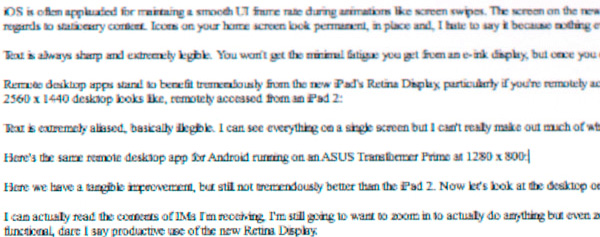
| Apple iPad 2 | Apple iPad (3rd gen) | ASUS TF Prime |
Other examples of very small text on a high-contrast background are similarly impressive. Web pages are generally better behaved than remotely accessing a very high-resolution display on an iPad, but the same principles apply:
With more pixels available to map to, small fonts retain their detail rather than turn into a jagged mess. Hover over the links below to see roughly the same paragraph of text from our retail Radeon HD 7870 review on the iPad 2, new iPad and ASUS Transformer Prime:
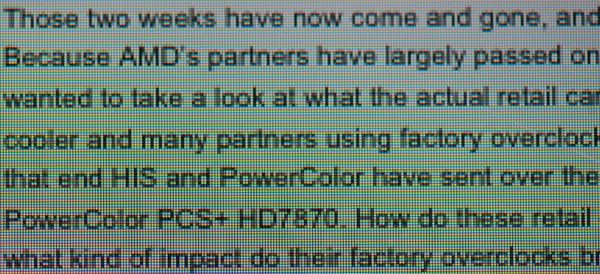
| Apple iPad 2 | Apple iPad (3rd gen) | ASUS TF Prime |
| original | original | original |
Keep in mind that you are limited to the resolution of the content you're viewing, which is particularly a problem on the web. The majority of displays fall somewhere between the 1366 x 768 and 1680 x 1050 range, and the majority of websites are designed to be fixed width at no more than 1200 pixels wide. As a result, images embedded on these websites are relatively low resolution compared to the iPad's display. We'll have to see a fairly large shift in display resolution across the board to really push the web towards embedding higher resolution photos and images, but it'll be a point of frustration.
Safari's 2MP JPEG Limitation
There's another present limitation in mobile Safari for iOS: JPEG images larger than 2.097MP are automatically downscaled for display, even on the new iPad. To test behavior I created a few images at varying resolutions and listed the displayed resolution on the iPad:
| Mobile Safari (iOS) JPEG Limits | |||||||||
| Image | Native Height | Native Width | iPad H | iPad W | Ratio | Native MP | iPad MP | ||
| Full | 4256px | 2832px | 1064px | 708px | 1:4 | 12MP | 0.75MP | ||
| 3000px | 3000px | 1996px | 1500px | 998px | 1:2 | 6MP | 1.5MP | ||
| 2000px | 2000px | 1331px | 1000px | 666px | 1:2 | 2.66MP | 0.67MP | ||
| 1600px | 1600px | 1065px | 1600px | 1065px | 1:1 | 1.70MP | 1.70MP | ||
As soon as you pass the 2.097MP threshold, mobile Safari will reduce the horizontal or vertical resolution (or both) of the image being rendered by an integer factor until the resulting image is below the threshold. The limit is purely resolution based. Apple documents the limit is 2MP however I was able to create images that were slightly bigger without triggering the downsample. The maximum decoded JPEG resolution according to Apple is 32MP.
The downscaling made sense when the iPad had a 1024 x 768 display, but it's now time for a Safari update lifting the restriction to properly support the new iPad.
Note that this limit doesn't apply to GIFs, PNGs or TIFFs, only JPEGs. Apple claims that for these other file formats you're limited to a max decoded size of 3MP on iDevices with less than 256MB, or 5MP on 512MB iDevices, although you'll notice a 64MP PNG in the image above being rendered at what appears to be full resolution.



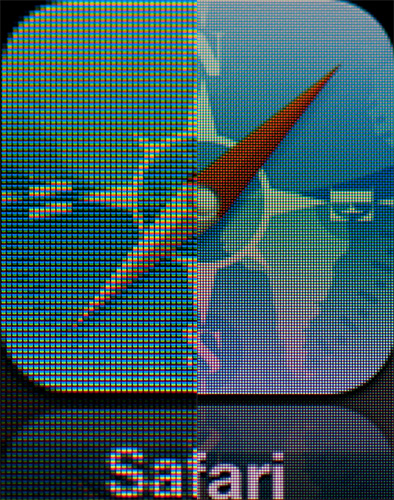
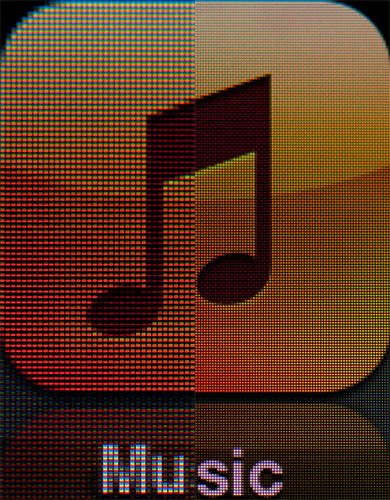







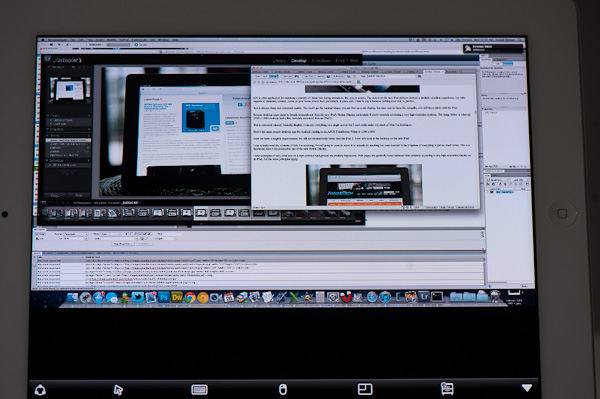
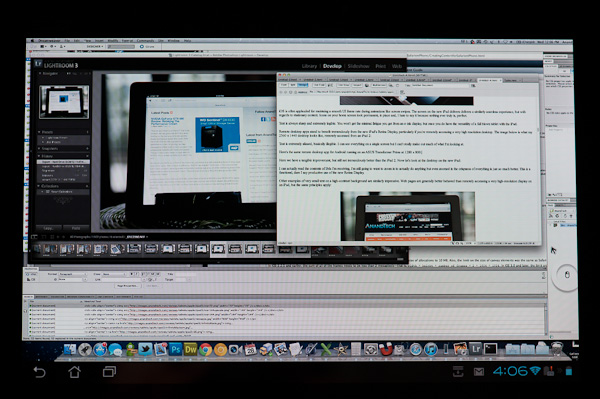
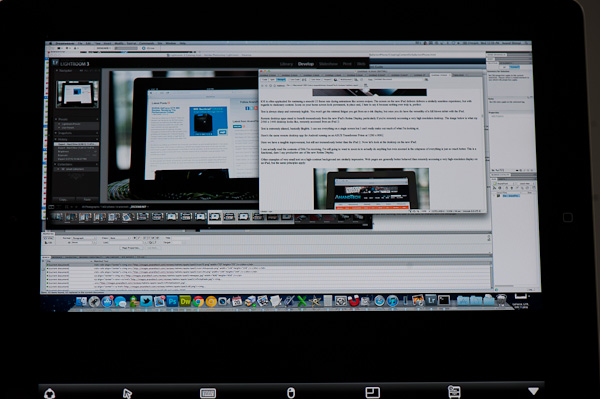
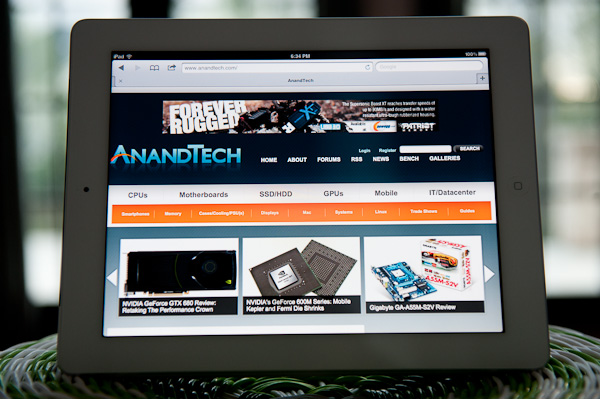
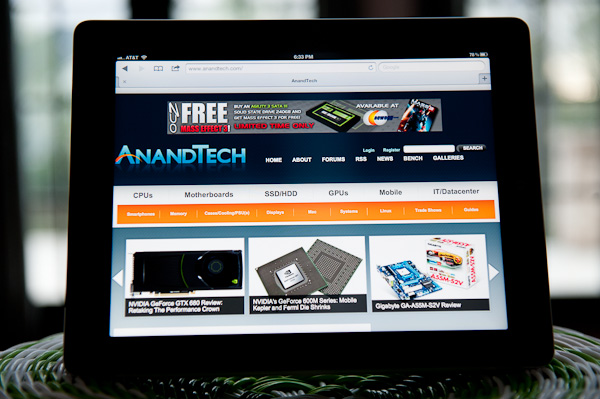
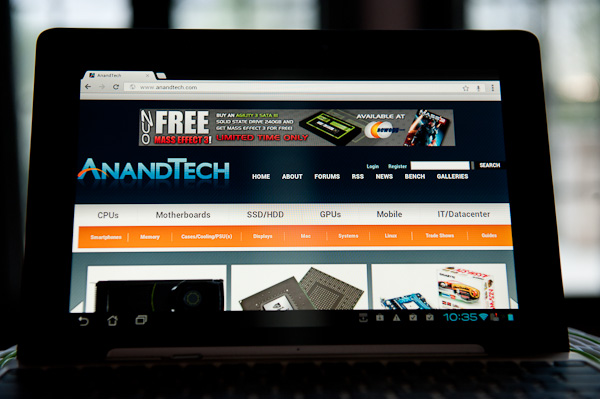
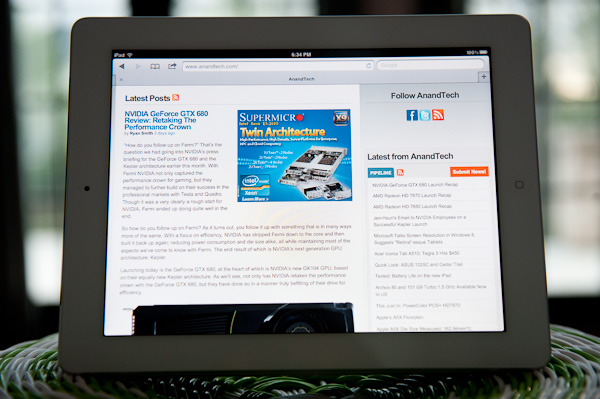
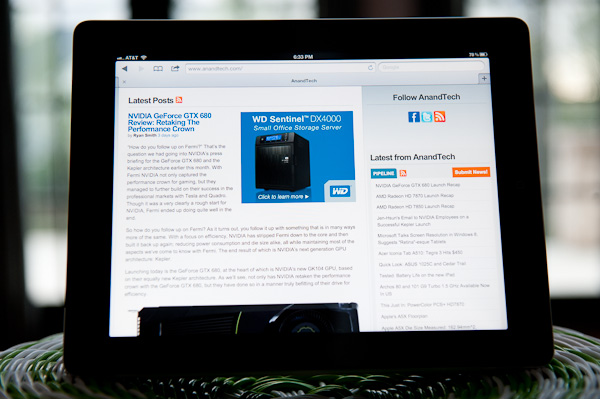
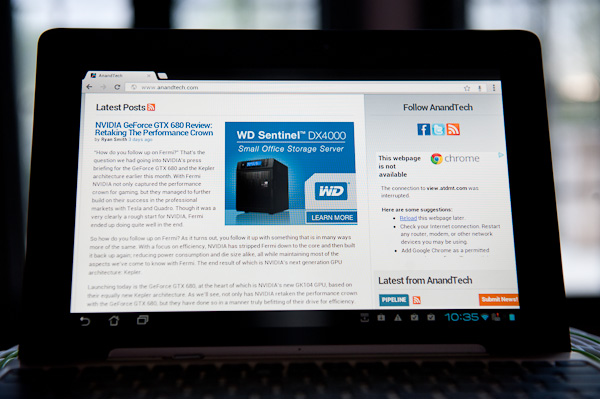
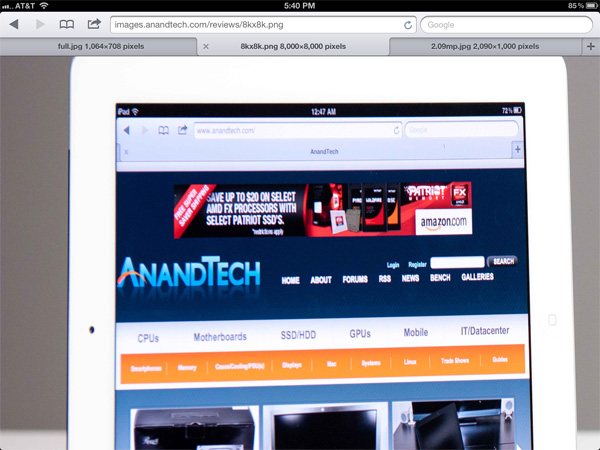








234 Comments
View All Comments
Anand Lal Shimpi - Thursday, March 29, 2012 - link
Max brightness.Take care,
Anand
h4stur - Thursday, March 29, 2012 - link
I use it every day. But it don't see enough improvement in the new version, to warrant an upgrade. I view the high ress as an actual downgrade. As the machine will have to upscale the majority of the content.mavere - Thursday, March 29, 2012 - link
text text text text.If that means nothing to you, then the upgrade won't do anything for you. For the rest of us, this screen is a godsend.
darkcrayon - Thursday, March 29, 2012 - link
I'm guessing the machine will have to upscale very little content other than images on the web in a month or two. Every major app will be updated for the higher resolution, no new app will be caught dead not supporting the new resolution, and text based apps get a "free" upgrade to the higher resolution. If your primary concern is whether images on the web will be updated, then that's an area for disappointment. Otherwise...adityarjun - Thursday, March 29, 2012 - link
I love this site and most of the reviews. Since the ipad has been released I have been coming here 6-7 times a day just for this review. Glad to see it finally put up. I just registered here specifically to ask a few questions.While I was more than impressed with the review, I was hoping to read something about the use of Ipad as an educational tool. This section was sadly missing.
I am a engg grad student and I am currently looking for a good pdf reader. The only viable options for me are the new Ipad or the Kindle DX (the kindle 6" is too small). While the Kindle does sound good , the problem is that some of my pdf books are over 100mb and full of mechanical drawings. Will the Kindle be able to handle that, especially if i want to frequently jump pages or refer to multiple books side by side? I have never seen a Kindle in person so anyone who has used it, please comment.
Reading ebooks on my laptop is a pain. I often read through the night and that is not possible for me to do on a laptop. The vertical height is too small and I often end up turning the laptop 90 degree to read. Not to mention, carrying around a laptop in your hand is impossible for long durations. Plus the zoom options on Adobe reader are just weird. In short, I am really uncomfortable reading on a laptop. I have tried both a 14" 1366*768 screen as well as 17" 1920*1080 screen
On the other hand, ipad gives me the advantage of iOS. I will also be able to see OCW videos on the ipad as well as watch my college slides (ppt). Ipad owners please comment-- can i play .avi or real media player file on it directly or through an app? I can also use the educational apps like Khan academy plus it can serve as a note taking device. The disadvantage of the ipad is that reading on it through the night will probably leave me blind in a year or so. I have myopia and my power is -8D. That is one BIG disadvantage, or so I have read. I have never used an ipad so perhaps someone who uses it can share their experience of reading on it for hours at a stretch.
I am really confused about this so I hope the collective intelligence of this site will help me make an informed decision. And I would really like to see a page in the reviews of tablets that talk about the reading and note talking abilities and the educational purposes they can serve.
Monobazus - Thursday, March 29, 2012 - link
I understand your desilusion with the ommission here of any specific discussion of the advantages or desadvantages of using the iPad as a book reader. After all, that may probably be one of the main usages of the iPad, apart from browsing the web or checking the email or Facebook posts. But anandtech.com is mainly a tech site for geeks and technically oriented people, and we must understand that putting a special emphasis on specs and speeds is more interesting for the majority of its readers. For an analysis of your question, you could perhaps go into one of the various sites that deal with ebook readers. Unfortunately most of them, as far as I can tell, have not the level of expertise or care that anantech.com has in its analysis (see http://www.the-ebook-reader.com/ipad-3.html as an example).Now to your questions. I have no direct experience with the new iPad or the kindle DX. I have an iPad 1 and a kindle 3 (the one with the 6" screen and no touch controls). I haven't seen yet the new retina display of the iPad, but from what I've been reading it's much better on text than the previous editions. I doubt however that it is as good for the eyes as the eInk screens are - these are reflective and, as such, closer to paper than LCD screens. From my experience - I'm an intensive reader and use glasses, due to my advanced age - eInk screens don't put as much stress on the eyes as the emissive screens do. If you are planning to read through the night with a LCD screen use an indirect ambient light and plan for frequent periods of rest.
On the other hand, handling pdfs on the Kindle is an awful experience. A DX is certainly better than a 6" one, no doubt, because the bigger screen allows for larger type. On a 6" screen you can forget pdfs. You can't read them. If your typical pdfs can be accommodated in a 9,7" screen without zooming, then a DX can be the eReader for you. But be careful with the illustrations: I think the DX has the same controls that the 6" non-touch kindle. If that's the case be prepared for a bad experience with the illustrations, specially if they are detailed and need zooming (or if they have colour). The DX is a non-touch machine. The iPad touch controls are much better.
You can't see two documents side by side on any of these readers: not on the iPad and not on the Kindle. For that you need a laptop. On the iPad you can use a trick: open one document in one app (say, on the eBook app) and the other in other app (say, on the kindle reader). By switching rapidly between them, you can see the two documents in rapid succession. You can't do that on the Kindle. But this is a trick, a compromise, and not the same thing as looking to two documents side by side.
As to seeing ppt's and videos, the iPad is the way to go. There are apps for that. The kindle has not that capability.
In the end, my advice is this: try to get access to an iPad before buying, and see if it meets your expectations for reading clarity and comfort. Getting access to a DX before buying may be more difficult, because there are few people around with them. I have yet to see one and they are around for several years.
I'm sorry if these considerations haven't been useful for you.
Monobazus - Thursday, March 29, 2012 - link
See this YouTube analysis of the Kindle DX with pdf's: http://www.youtube.com/watch?v=bVPBCD0GgBw&fea...adityarjun - Thursday, March 29, 2012 - link
Thanks you very much for your reply.It does seem as if neither of the two fit my needs perfectly. So I will have to make a compromise.
A 6" kindle or 7" tablet is out the question. It is just too small to read comfortably on.
The Kindle DX's screen and size seemed good to me but if you say that it can't handle pdfs comfortably then it is of no use to me. I will not be viewing any newspapers or magazines nor will I be surfing the net with it.
The only other option that remains is to use the ipad. The pros is that it should be able to handle large pdf *as per videos on youtube* as well as all my videos.
The con is the eye strain.
Is it really as bad as some sites make it out to be? Especially when compared to an e ink reader?
I will try to get my hands on an ipad and use it for a day or two but come to think of it, the screen cant be that much more stressful than a normal laptop, can it? And I have been reading reviews of the SoCs on Anandtech since morning...
Damn, I am really gonna go blind at this rate. *summons immense willpower and tries to close anandtech* * fails :-) *
mr_ripley - Thursday, March 29, 2012 - link
I keep and read all my technical pdf files on the ipad (textbooks, reports, memos, drawings, etc). I use an app called GoodReader which is absolutely amazing with all kinds of pdfs.Regarding eye strain, I usually keep my brightness setting at around 50% and zoom in to make the font large, which strains my eyes a little less and definitely less than a desktop screen. The sharp font on the new retina screen helps as well. That said I will admit it is not as easy on the eyes as an e-ink display.
tbutler - Thursday, March 29, 2012 - link
Honestly? I think the iPad's screen (even the first iPad, let alone the new one) gives me significantly *less* eyestrain than eInk, and I've owned a couple of Sony eInk readers.For me, the key eyestrain issue between the two is contrast. eInk displays are a light grey background with dark grey text, and in bright lighting the contrast is fine. But in less than bright lighting - for example, an indoor room without either a ceiling light fixture or multiple floor lamps - I start having trouble with distinguishing the text. Even a 40-year-old yellowing paperback is easier for me to read under those conditions. While you can use a clip-on reading light, I find that both clunky and less effective than it would be on paper.
The iPad (and really, any backlit LCD screen) has the 'stare into backlight' issue; but honestly, this is rarely a problem for me, and in particular it's much less of a problem than eInk contrast issues. Backlit color LCDs also wash out in bright sunlight, but not in even the most brightly-lit interior room, in my experience - however, for me this isn't a significant issue, since I spend much more time reading indoors than outdoors.
So just in terms of legibility, I'd pick the iPad (or the nook Color/Tablet) over any of the eInk readers I've used. And that's leaving out issues of software and PDF handling.