In-Depth with the Windows 8 Consumer Preview
by Andrew Cunningham, Ryan Smith, Kristian Vättö & Jarred Walton on March 9, 2012 10:30 AM EST- Posted in
- Microsoft
- Operating Systems
- Windows
- Windows 8
Now that we’ve covered the bulk of Windows’ new UI elements, it’s time to get down to some individual apps, and there’s no app more important to Windows 8’s success than the Windows Store.
Unfortunately, at this point it's a bit difficult to tell how the store is going to work out—it seems like one of the less-finished apps provided in the Consumer Preview. There are basic categories for games, social apps, music apps, and a few others, but aside from the basic Search functionality (which is accessed from the Charms menu), there's just a sprawling "top free" list and a lot of scrolling. The Windows Store definitely shouldn't be judged on this early iteration, but a lack of polish (unlike in other Metro screens, more tiles don't show up when more screen space is available—if you look at the Store on a screen with a vertical resolution of much more than 768 pixels, you'll just see a big unused area of white space below the Store tiles) and missing features make it a rough demo at best.
As in both the Apple and Android app stores, you’ll need to sign in with a Windows Live ID to download anything from the Windows Store. If you used your Windows Live ID to create an account during Windows Setup, the OS can download and install apps without asking you for any extra information, but you can still use your Live ID even if you chose to create a local account. Once you’ve purchased an app, you’ll be able to download that app to any Windows 8 or Windows on ARM device you’ve signed into with your Windows Live ID.
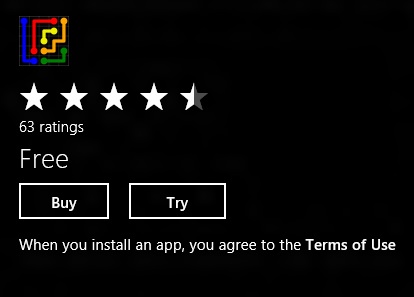
All of the preview apps in the Windows Store are currently offered free of charge, but in the RTM version of the store developers will be able to offer both “Buy” and “Try” buttons for apps with demos—apps can have either timed or feature-limited demos available. Unlocking the full version of the app requires no separate download, and all of your saved data from the demo is still available. Info pages for apps also list compatible processor architectures—x86, x64, and ARM.
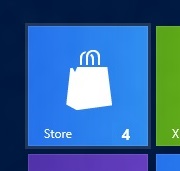
As seen above, when updates are available a small number will appear on the Windows Store tile. Entering the Store and clicking the "Updates" link in the upper right-hand corner of the screen will present a list of available updates, which you can install individually or all at once.
Apps submitted to the Windows Store have to make it through Microsoft’s approval process, which looks to be a more developer-friendly version of Apple's system: Windows 8 will be a curated platform, which should help curb some of the malware problems that Android is having. However, criteria for approval are clearly laid out, and developers whose apps are rejected will be given feedback on what changes they'll need to make to get approved. Microsoft is also updating its development tools to help guide developers through all the steps of the certification process.
For both advertisements and in-app purchases, Microsoft offers its own platforms but does not mandate their use. If a newspaper or magazine publisher has an existing database of its users and a pre-existing authentication system, that publisher is free to continue using them in its app. Apple began mandating the use of its systems for in-app purchases last year, meaning that all in-app purchases on iOS are subject to Apple’s 70/30 revenue split, and Google may be moving to prohibit third-party in-app purchases even as you read this.
Lastly, let’s assuage the fears of enterprise administrators: via group policies and PowerShell scripts, domain administrators can both permit and deny access to the Windows Store and to individual apps, and can also deploy Metro apps directly to PCs without using the Windows Store at all. This opens the door to volume-licensed apps, and will help IT admins to provide a consistent set of programs and features across different Windows 8 systems.
Whether the Windows Store will succeed remains to be seen—things like app discovery and user interface are important, but in the end the Windows Store is just a portal that will live or die on the quality and quantity of its apps. Those that are available are in a preview state, and while we’ll look at a few of the core Metro apps later on in this article, it doesn’t make a lot of sense to to do in-depth reviews of apps that are in beta-at-best states.
I will lay out one major concern up-front: while apps like Evernote and Cut the Rope do well on smartphones and tablets, I wonder how well more full-featured programs like Photoshop and Office will scale to Metro with their functionality intact. The Windows Store and its WinRT APIs are Microsoft’s future, but take this as a case in point: Microsoft is going to be shipping a copy of Office with every Windows on ARM tablet, but rather than providing Metro versions of Word, Office, PowerPoint, and OneNote to show developers how it’s done, it’s providing copies of those programs that will run only in the desktop environment, and it’s doing this in spite of the fact that no other developers will be able to use the Windows desktop on Windows-powered ARM tablets.
That doesn’t necessarily mean that Office apps will never get Metro styling, and it doesn’t mean that developers aren’t going to make some nice, feature-rich Metro apps, but Microsoft’s refusal to eat its own dog food in this case makes me a little nervous about the kind of programs we’ll end up seeing in Metro.


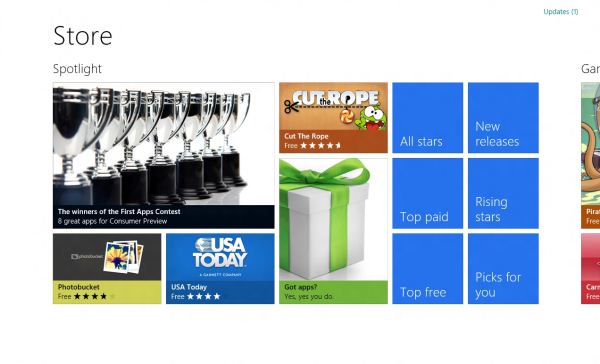








286 Comments
View All Comments
Andrew.a.cunningham - Friday, March 9, 2012 - link
Totally agree with you about missing unified search, even if we don't quite see eye-to-eye on some of the other Metro stuff.AeroRob - Friday, March 9, 2012 - link
I just don't know what anyone can see good in this for desktop use. Instead of having a nice list of common programs, a unified search/cmd field, and the ability to browse and organize your programs, you're flung into a different UI, which is less versatile and has almost no means of organization. (Other than rearranging tiles. Call me crazy, but I actually like having the ability to group programs in folders according to function, and would rather not be bombarded with *every* executable on my machine at once.)silverblue - Friday, March 9, 2012 - link
A friend at work has been playing about with Win8 and he was wondering about how to shut it down as well; only took a moment to find, and it's something you'd get used to rather quickly (you could always press the power button assuming you've set it up to shut the machine down via the Power Options control panel).I'm liking the Metro interface, but I suppose having a Lumia 800 has prepared me for it.
AeroRob - Friday, March 9, 2012 - link
I found the shutdown button without too much difficulty, but I imagine your average desktop user will have a much harder time. However, the point of that example is not merely that it's more difficult to find, but that you have to go through a number of undocumented steps in order to reach one of the most basic functions of a device, and one that was immensely easy to reach before.It's all a step backwards, at least for anyone not using a tablet.
dagamer34 - Friday, March 9, 2012 - link
How often do you turn off a device instead of putting it to sleep?phoenix_rizzen - Saturday, March 10, 2012 - link
Just about daily. Sleep/hibernate/resume doesn't always work on desktops. Laptops I tend to rarely reboot, though.silverblue - Saturday, March 10, 2012 - link
A simple tile for shutdown/restart/standby/hibernate would appease everybody.Sabresiberian - Saturday, March 10, 2012 - link
I ALWAYS turn my system off, I never put it in any kind of "sleep" or standby mode.Back in the day, your computer would actually run better if you turned it off and let the memory allocations and whatever else that started clogging the works re-set. I don't know f that makes a difference now so much, but it seemed to at one time - that's why I got in a habit of turning off the computer completely.
Really, the best way is to shut your system down and hit the switch on your UPS, so that no power is drawn at all. I mean, if you LIKE paying for a computer (don't forge the monitor) that is still drawing juice when you aren't using it, fine, but I'd rather not, myself. Power them both down - completely. If in doubt, use a Kill A Watt or some similar device to make sure your draw is zero.
;)
p05esto - Friday, March 9, 2012 - link
I agree totally. I've been enabling the classic start menu since Xp and still want it. Win7 actually took a step back by not letting my put folders in the start menu with cascading apps. I've got about 50 apps installed I use often and usually 5-10 open at once. I want quick and fast access to all my apps so when I'm developing I can open and close them fast and often all at once. Hidden menus, search bars and some separate start screen is NOT going to work for me. No way, total deal killer!!!PopinFRESH007 - Sunday, April 15, 2012 - link
I think there are many people of both the techie and non-techie variety that will fall along this same line. The thing Microsoft is betting on is that they are so pervasive that people will just go along with it and deal with the cumbersome annoyances. People like you will likely run out Windows 7 while migrating to your favorite distro of *nix. However I think most average users will find this an even bigger push toward a Mac. There are tons of people out there that use a PC and have iDevices and this is one more reason to finally jump ship.I mentioned in length in a previous post that I'm not 100% opposed to the Metro UI and it could be useful with the Live Tile idea. The problem with Windows 8 is that it's basically 2 separate OS's stitched together like a crazy frankenstein OS with two heads.