In-Depth with the Windows 8 Consumer Preview
by Andrew Cunningham, Ryan Smith, Kristian Vättö & Jarred Walton on March 9, 2012 10:30 AM EST- Posted in
- Microsoft
- Operating Systems
- Windows
- Windows 8
The Desktop
If you refuse to believe that Metro can bring you anything but pain and sorrow, the good news is that the Windows desktop is still here, and it’s just as powerful and full-featured as it was in Windows 7. In fact, except for the absence of the Start button, it’s largely identical to the desktop in Windows 7—Metro is obviously where Microsoft has spent most of its development effort this cycle, but the Windows 7 desktop is still good enough that it’s not a big deal. You already know how this works if you’re a Windows user, but there have been a few useful enhancements and tweaks to give heavy desktop users some reason to upgrade.
Windows Explorer

A Windows 7 window (top) compared to a Windows 8 window (bottom). Note the very slightly narrower horizontal window borders in Windows 8.
The first thing you'll notice is that the window borders have changed slightly from those in Windows 7—corners are now squared-off, rather than rounded, and the font size in windows title bars is quite a bit larger. Window borders have also been put on a diet, though a very modest one—a Windows 8 window will use about four pixels less horizontal space than a Windows 7 window providing the same information.
The next thing you'll likely notice is that Windows Explorer has picked up the Ribbon interface first introduced in Office 2007. You’ve probably already seen and formed an opinion about the Ribbon (it also found its way into some Windows 7 applications like Paint and Wordpad, and was refined for Office 2010)—it was introduced in Office to replace the arcane maze of traditional menus and expose hidden functionality that people weren’t using because it was hard to find. In the context of a feature-rich program like Office, I think it does just what it was designed to do. In a less feature-packed program like Paint, I think it’s unnecessary but inoffensive. In Windows Explorer, it falls somewhere in between.

The Explorer ribbon is minimized by default
If you’re a power user who does most Explorer tasks with keystrokes (and let’s face it, 90% of what most people do in Explorer can be accomplished with just the CTRL, C, X, V, A, and Delete keys), you might not even notice the change—the ribbon is minimized by default and this makes Explorer look more or less like it did in Windows 7. You can expand and contract the ribbon using an arrow in the upper right-hand corner of the screen, and Windows Explorer will remember this preference for future sessions.
Clicking one of the headings like “File” or “Home” will expose all of the Ribbon functionality temporarily. The File menu is usually always present, and earns its keep solely by the ability to launch Command Prompt and PowerShell windows (both as the logged in user and as Administrator) in the current path, and the Home menu contains most commonly used file tasks (copy, paste, properties, and some others). The View tab controls the view settings, obviously, and the Share tab lets you share files both via email, printing, and burning to disc, as well as handling basic file sharing. To speed up window draw time, folders no longer display small icon overlays when shared or made private—you can view these settings by turning on new “sharing status” columns in Explorer. Hovering over most buttons will reveal tooltips that describe the button’s functionality and, if applicable, a keyboard shortcut that can be used to perform the same action.
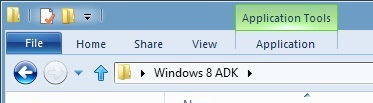
A context-sensitive Ribbon menu
Other ribbon menus are context-sensitive, and show up only when applicable files are selected: for example, the Application Tools menu shows up when highlighting an executable, the Picture Tools menu shows up when highlighting an image, the Disk Tools menu appears when working with internal or external drives, and the Disc Image Tools menu shows up when highlighting an ISO or VHD image (both of which can be quickly and seamlessly mounted into Windows Explorer without third-party tools).
Copying Files
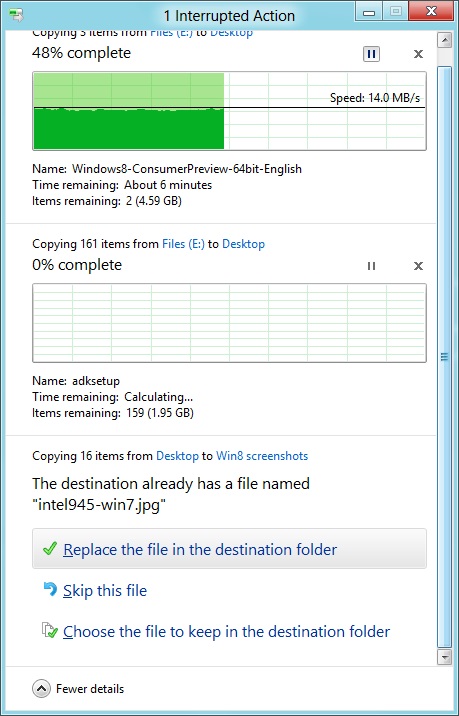
The new file copy dialog box is focused on giving you more information and more options than the file copy dialog in Windows 7. For starters, all file copy operations now happen in one unified window, instead of opening a new window for every file copy. Most file copy conflict resolution also takes place in this window without opening separate dialog boxes, though a separate window does pop up if you need to make choices more complicated than “skip” or “replace.” In the event of conflicts that need user input, Windows queues most error messages and displays them at the end of the operation, so as not to hang up the bulk of the copy waiting for user input.
When two files in a copy operation do conflict, Windows will give you the (opt-in) option to skip files that also have the same timestamp and file size while copying over files that just have the same name as files in the target folder. This catches files with the same name that have actually been changed while skipping over files that have stayed the same.
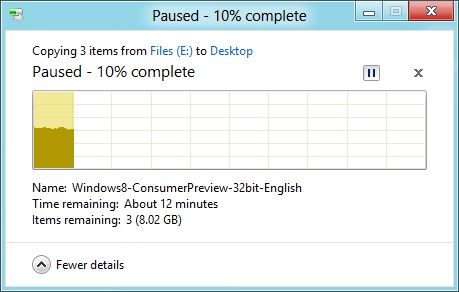
Copy operations can be paused manually, and will automatically pause if the computer hibernates or goes to sleep
In detail view, the progress bar for the copy also serves as a graph of the copy speed over time. Copy operations can be paused mid-stream, and if the computer goes to sleep or hibernates in the middle of a copy operation, the copy will pause and can be manually canceled or restarted the next time the computer wakes up.
SmartScreen
Windows 8 also brings Internet Explorer’s SmartScreen functionality to the OS level—when running an unrecognized or known-bad executable, Windows presents a full-screen message telling you that the program is unrecognized. By default, there’s no button to tell the program to run anyway, preventing an automated “just click Yes” response from users. To run the program, you must first click “More info,” and then click “run anyway.”
Some other, smaller changes have also been made to Explorer: images will now automatically rotate based on EXIF data, a tricky navigation pane scrolling bug has been removed, folders and executables can now be added to the Start screen, and users are no longer prompted to confirm whether they really want to send files to the Recycle Bin. All of these little changes add up to an Explorer update that’s a bit more impressive and a bit more useful than the one we got moving from Vista to 7.
Multi-monitor support
There are plenty of other Desktop features that don’t have anything to do with Explorer, and the most useful of them all is improved multi-monitor support.
In Windows 7 and before, Windows’ multi-monitor implementation supported displaying the taskbar on just one screen, meaning that no matter which screen you were working on you’d always have to go back to the main monitor to manipulate it. No more in Windows 8: the taskbar can now be configured to appear on both screens. This doesn’t change how programs remember their screen location—they still open on the screen they were last launched on, regardless of which taskbar you use to open them. The taskbar can either display all of your pinned icons on both monitors, or you can display all icons on the primary monitor and just icons for open windows on the second monitor. Taskbar location/orientation can be configured independently on both monitors.
For multi-monitor users, Microsoft provides some extra-wide wallpapers that can stretch across multiple screens, but there’s still no way to use a different wallpaper for each desktop, something that OS X has supported forever. It’s not a big deal, but I’m not sure what technical hurdle it is that Microsoft can’t jump over here. Update: As several readers have pointed out, you can set separate wallpapers for different monitors by right-clicking on the wallpapers in the Personalize control panel and selecting "Set for monitor X" as shown in the screenshot below. Thanks to all who sent this in!
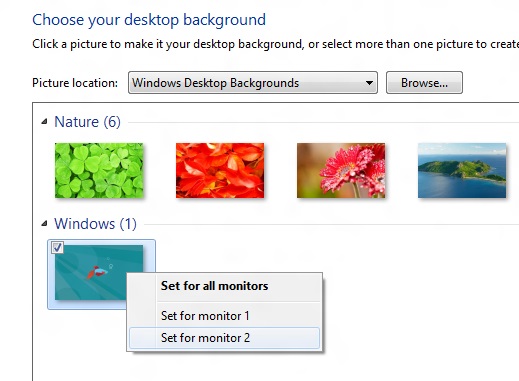
When using a multi-monitor setup, the start screen and Metro apps can only use the primary monitor. You can continue to watch a video or work in desktop apps on the other screen without interrupting what you’re doing in Metro, and vice versa—when not using a desktop app, the desktop and taskbar will sit on the other monitor(s) and wait for your input. Changing your primary monitor can be done in a few different ways—in the Screen Resolution control panel (as in Windows Setup), via the Metro Devices charm, and by right-clicking the taskbar on the secondary monitor and clicking “make this my primary taskbar.”
Notifications
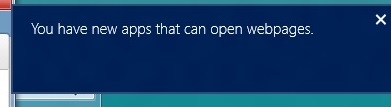
Notifications in Windows 8 eschew desktop windows entirely, even when you’re using the desktop. When an action prompts a notification (common causes include insertion of USB drives or other media and installation of new programs, as well as those generated by installed Metro apps), it slides in from the upper-right corner of the screen. Clicking or tapping it will bring up a menu that lets you decide what you want to do.
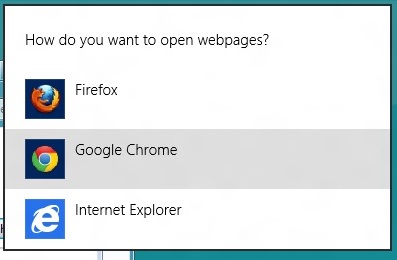
You can control which apps send you notifications in the Settings charm, or in the Metro control panel. Like other mobile OSes, Windows lists all apps capable of sending notifications and lets you toggle them on and off with a slider.
...The More Things Stay the Same
The changes above are the most significant you'll see on the desktop—otherwise, most things have stayed the same. Things like Paint, most Control Panels, WordPad, the Event Viewer, Windows Media Player and countless other built-in Windows tools are more or less identical to their Windows 7 counterparts, often implementing a version bump from 6.1 (Windows 7) to 6.2 (Windows 8) to keep things consistent. Remember: the XP (5.1) to Vista (6.0) transition was the last major under-the-hood version jump for Windows. To maintain compatibility with programs that check the Windows version number, Windows 7 was actually Windows 6.1, and in the same spirit Windows 8 is Windows 6.2.
I don't expect most people to feel very strongly about these non-changes, but there is one that will make a small but vocal subsection of the Windows user base pretty upset: Windows Media Center is still here, and it’s... exactly the same as the Windows 7 version. I suppose that’s good news, if you’re married to Media Center or if you were worried that it would be removed, but if you’re expecting the program to continue to evolve and improve as time goes on, well, it might be time to start looking into alternatives.


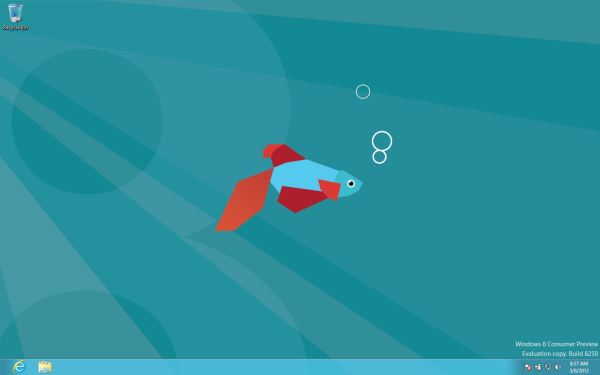
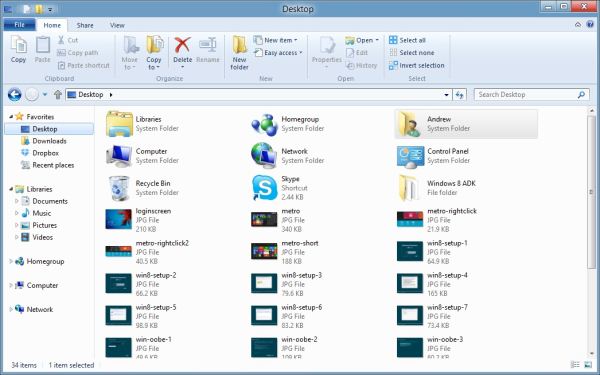
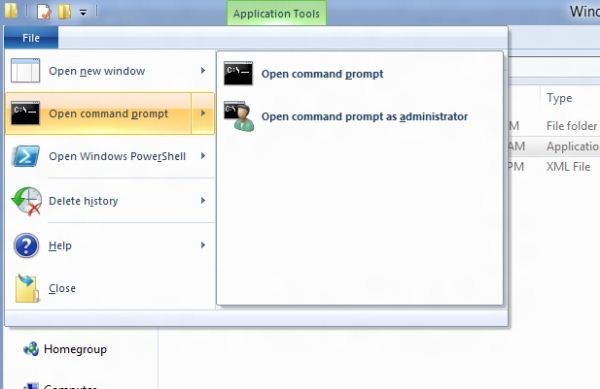
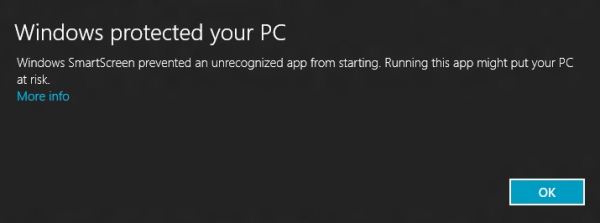
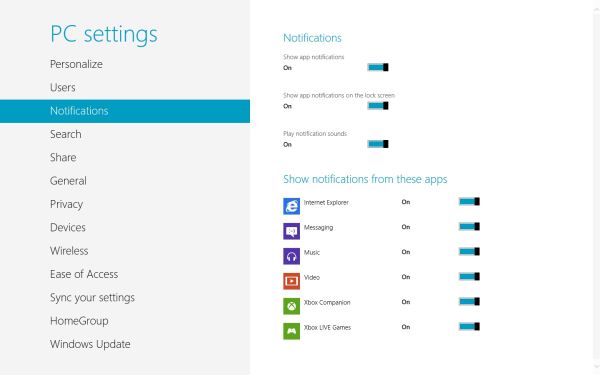








286 Comments
View All Comments
Andrew.a.cunningham - Friday, March 9, 2012 - link
1) We'll probably do an analysis of that with an RTM version of the OS. I wouldn't expect it to change too drastically from a patched copy of Windows 7.2) Not guaranteed, but probably. When 7 was released, Vista got a Platform Update that added support for DX11, some WDDM 1.1 features, and a few other things: http://support.microsoft.com/kb/971644
Windows 7 is still in its mainstream support phase, so I'd expect those updates to be available after Windows 8 RTM.
R3MF - Friday, March 9, 2012 - link
many thanks Andrew.Andrew.a.cunningham - Friday, March 9, 2012 - link
Welcome! :-)valnar - Friday, March 9, 2012 - link
Isn't the fact that new Windows phone BOMBED in the marketplace enough reason not glorify this crappy GUI? The public has already spoken.And....what makes a good tablet or phone OS (touch screen) does not necessarily make a good desktop OS.
silverblue - Saturday, March 10, 2012 - link
True, however everybody has differing tastes. I don't mind it, personally, and it's not as if the Windows 7 desktop has gone forever.As for Mango, it's not on many devices and hasn't been out long. I also firmly believe that it's the first flavour (sorry) of Windows Phone that Microsoft has truly taken seriously. Give it time. Had dozens of devices been launched with Mango yet sales been poor, I'd have been more inclined to agree with you.
Touch screen technology has been around a while and it's about time that a mainstream OS had extensive functionality in this area.
Subzero0000 - Sunday, March 11, 2012 - link
>Isn't the fact that new Windows phone BOMBED in the marketplace enough reason not glorify this crappy GUI? The public has already spoken.Well, that's exactly why they have to FORCE metro to their biggest userbase (Desktop PC). They want people to get used to metro, then hopefully people get attached to it and choose to buy tablet/phone with metro.
PopinFRESH007 - Sunday, April 15, 2012 - link
+1This is where I think Apple's methodical, very deliberate, well thought out approach is going to win over a lot of people after Windows 8 launches. Microsoft already tried this in reverse order and it was awful until they instantly became irrelevant when the original iPhone launched. They crammed a mouse and keyboard OS into a crappy touchscreen phone and called it a day. Here they are cramming a touchscreen phone/tablet OS pasted on top of a desktop OS and figured out the least amount of work to make it possible to maneuver between the (what feels like) two OS's. When the review consistently has "There are actually two versions of..." you know you have done something wrong as an OS engineer.
I've given Win8 a fair shake, I've really tried to give it an honest everyday usage to give it a fair comparison. I have a Lumia 900 and have been running the consumer preview since it came out. I'm really going the extra mile to give the Metro UI a shot, but it just doesn't scale to a desktop (In the way windows 8 implements it) very well at all. I've used Win8 on a very nice prerelease tablet and it works wonderfully. Microsoft should really take a step back and survey the industry and learn from what has been successful and what has had problems. The iPad is crushing the tablet market because it benefits (like many Apple products) from a halo of the iPhone, iTunes, and iCloud. Google has realized their misstep in segmenting the phone & tablet OS's and I think Microsoft will come to realize that a touchscreen tablet has more in common with a touchscreen smartphone than it does with a keyboard and mouse desktop PC.
The thing about Metro is that it is very simplistic and *could* scale easily. Look at a Windows Phone 7 next to a Windows 8 Tablet and it's ability to scale is obvious. I think the real problem here is Microsoft is taking a Bold, half hearted, All-in, keep some chips in reserve, Go for the gusto, partially move to Metro. They cram it down your throat but don't believe in it enough to completely re-think the OS an move to it. I would like Windows 8 a whole lot more if it was a unified experience with Metro at it's center. The half ***ed cramming of two OS's with different UI's into one cup of tea is what really pushes me away from Windows 8. If they left the core of windows 7 under the hood so any windows 7 app's would run, and provide a simple framework for developers to create "live tile" shortcuts that plugin to the new services that Windows 8 will bring this would be a much better OS. If this is the future, GO FOR IT!! There should not be a control panel for "desktop" and a settings for Metro. There should not be Metro IE 10 and IE 10 for Desktop. If they built API's and service frameworks for developers to bridge Metro UI to C++ code and let developers design their software the best way that suits their needs there would be far better support. The Metro UI as a launcher for native C++ app's and HTML5 Metro apps would be great. This would be especially true if developers could push notifications and information to the live tiles for their app's. Imagine a multiplayer game like Battlefield 3 on Windows 8. On the Metro UI "Start" screen the Live Tile for BF3 would be alive with info from battlelog. So you could easily see if some friends are playing the game, or if there is new content/updates, etc... It would be like having the community features of Steam, without ever having to "Launch" anything. A quick glance at your games area of your Live Tiles and you could see who is online playing what games and quickly join in. The same thing would be true for a more professional app like Photoshop. Imaging if Adobe, using these types of API's could build in collaboration features tied into the Live Tiles & using SkyDrive. You could save an image in your skydive and share it to your fellow team members, then if there are changes and edits all of those peoples Live Tiles for Photoshop would reflect that new information. They have so much potential and are at a solid time to make the leap, the real leap to Metro with less risk. They have a solid "traditional" OS in Windows 7 that they could continue to sell. They also have the ability to really bring a new level of integration that has been absent from Microsoft products. Tie in Xbox Live like they did on Windows Phone 7, and integrate voice chat, the friend list, messaging, etc as system wide services. The list goes on and on with the amount of potential they have to make a seamless experience across all of their platforms from phone, to xbox to tablet to PC. It's sad to see this is the best they can do.
As mentioned above, I think Apples approach of using services like iCloud to bridge your data from a mobile platform to a desktop platform is a better strategy. Really looking at each element of a mobile OS and thinking how that will work on a desktop with a mouse and keyboard; working to merge what makes sense and leaving out what doesn't. I think Apple is also failing at this to some extent as well. They should be working on unifying their "Store's" so I could make an app that when loaded on an iPhone would have the iPhone UI, when loaded on the iPad would have the iPad UI and when loaded on a Mac would have a windowed UI, and the store would serve up the correct parts of the binary depending on if it's on a mobile device like iPhone/iPad or Mac.
/END RANT.
jabber - Friday, March 9, 2012 - link
The feedback has been 100% negative. Really really bad. No question I haven't seen a normal PC user yet that likes it or wants to use it.The feedback for Windows 7 was 90% positive.
Not looking good MS.
futurepastnow - Friday, March 9, 2012 - link
The feedback from the two "normal" non-technical computer users I showed it to was very negative. I let them play with it with no instructions or advice, and they couldn't do anything. It's the least intuitive interface ever.Oddly (or not oddly), the most computer-literate person I showed it to figured he could get used to it, since he uses keyboard commands for everything and they still work. He thinks Microsoft are out of their minds, though.
Perhaps that is Microsoft's problem, I wonder? All of their engineers, testers and QA people know all of the keyboard commands, which puts them in the 1% of computer users. Perhaps if they created a special version of Win8 for interface testing, which *required* mouse input for all actions, they'd seriously reconsider Metro.
Exodite - Saturday, March 10, 2012 - link
I don't know, I'm a software engineer myself and I wouldn't touch W8 with a 10ft pole.I like the minor underlying enhancements to things like the Task Manager and File Transfer dialog, though nothing of that can even begin to make up for the UI clusterfuck.
I run a multiple-display desktop system.
I _like_ nestled folder structures and rely on it to organize.
I prefer minimal clutter on the desktop, to the point the only application icons there are Chrome and MPC-HC, and half a dozen project folders. I also use minimal size icons.
Huge icons in listings, and the enormous amount of whitespace they add, is wasteful and inefficient.
I can't stand that good and intuitive UI elements like radiobuttons and checkboxes are giving way to touch-oriented dragbars, it just underlines wha ta gigantic step backwards the entire Metro experience represents.
Perhaps you're right about technical and professional users being less impacted by the horrors of W8 due to being more comfortable with keyboard shortcuts than users in general, my personal experience isn't enough to say one way or another.
On the other hand I'd argue that that particular group of people are least inclined to accept the changes because they very rarely have to. I don't have to use Windows as a development platform, I could quite trivially move to any *NIX platform of choice.
And if Microsoft doesn't see the light before Windows 7 hits EOL I might as well migrate platform, at least I can set up the UI as I prefer that way.