In-Depth with the Windows 8 Consumer Preview
by Andrew Cunningham, Ryan Smith, Kristian Vättö & Jarred Walton on March 9, 2012 10:30 AM EST- Posted in
- Microsoft
- Operating Systems
- Windows
- Windows 8
Battery Life Explored
Last week I did a quick preview article showing some initial battery life results for Windows 8 Consumer Preview. What started as just one set of results from one battery life test quickly ballooned into more in-depth testing, as the first results were rather shocking. Eventually, I added a second laptop to the list and started running additional tests on both laptops. Below you can see the full set of results, but let me preface the charts with some additional information that may help to explain any discrepancies between our results and those you might find elsewhere.
My initial test was done after performing an in-place upgrade to Windows 8 CP on a laptop that had been used on and off for the past year. The laptop was the original quad-core Sandy Bridge sample that Intel shipped out to various sites last year; to the best of my knowledge, the laptop was never actually sold at retail, though it’s similar to older Gateway NV7x models and sports a “Packard Bell” logo on the touchpad buttons. Quite a few games and applications had been installed (and uninstalled) during previous benchmarking, but I figured an in-place upgrade would be representative of what many will do. I had hoped to return and do a completely clean install as well, but that eventually proved unnecessary (and I didn’t have enough time). What I do know is that I ran the Internet Explorer 10 CP test three times on that initial upgrade, and outside of the first run (240 minutes), the other two results were virtually identical (262 and 263 minutes).
For some reason, doing an upgrade to Win8CP with a “well worn” installation of Windows 7 appears to have the potential to seriously impact battery life. After doing a clean install of Windows 7 and re-testing all battery life results (to ensure battery degradation wasn’t penalizing the Win8 scores relative to our original Win7 results), I then performed a second upgrade to Win8CP. This time, the results were far better on the IE10CP test, but other than installing all the drivers and Windows Updates, the only applications on the laptop outside of the standard Windows install are Chrome 17, 7-Zip, and a few other small apps like MPC-HC and VLC. So basically, the second Win8CP upgrade appears to be analogous to a clean install of Windows 8.
In order to have a second set of data, I did perform a completely clean install of Windows 8 CP on a second laptop, the ASUS K53E (which also came to us via Intel last year). I did a clean Windows 7 install on a 64GB Kingston V100 SSDNow, ran all our tests (again to verify that battery degradation isn’t playing a role), switched to a second V100 SSD and did a clean install of Windows 8 CP, and then ran all the tests again. Given the time constraints, I was not able to run all of the tests multiple times, so the margin of error is perhaps as much as 5%, but I did run several of the tests more than once and variation between runs was typically less than 1%. Note that the hardware used for the battery life testing is completely separate from all the other tests; below are the brief specs tables for the two test laptops:
| ASUS K53E Specifications | |
| Processor |
Intel Core i5-2520M (2x2.50GHz + HTT, 3.2GHz Turbo, 32nm, 3MB L3, 35W) |
| Chipset | Intel HM65 |
| Memory | 1x4GB + 1x2GB DDR3-1333 CL9 (Max 8GB) |
| Graphics |
Intel HD 3000 Graphics (Sandy Bridge) 12 EUs, 650-1300MHz Core |
| Display |
15.6" WLED Glossy 16:9 768p (1366x768) (AU Optronics B156XW02 v6) |
| Hard Drive(s) |
64GB SSD (Kingston SSDNow V100) |
| Optical Drive | DVDRW (Matshita UJ8A0ASW) |
| Networking |
Gigabit Ethernet (Atheros AR8151) 802.11bgn (Intel Advanced-N 6230, 300Mbps capable) Bluetooth 2.1+EDR (Intel 6230) |
| Battery | 6-Cell, 10.8V, 5.2Ah, 56Wh |
| Compal Sandy Bridge Notebook Specifications | |
| Processor |
Intel Core i7-2820QM (4x2.30GHz, 32nm, 8MB L3, Turbo to 3.40GHz, 45W) |
| Chipset | Intel HM65 |
| Memory | 2x2GB DDR3-1600 (Max 8GB) |
| Graphics |
Intel HD Graphics 3000 12 EUs, 650-1300MHz Core/Shader clocks |
| Display |
17.3" LED Glossy 16:9 HD+ (1600x900) (Seiko Epson 173KT) |
| Hard Drive(s) | 160GB SSD (Intel X25-M G2 SA2M160G2GC) |
| Optical Drive | BD-ROM/DVDRW Combo (HL-DT-ST CT21N) |
| Networking |
Gigabit Ethernet (Atheros AR8151 PCIe) 802.11n (Centrino Wireless-N 1030) Bluetooth 2.1+EDR |
| Battery | 8-Cell, 14.8V, 4.8Ah, 71Wh |
With two laptops running clean installs of Windows 7 and Windows 8 Consumer Preview, I think it’s safe to say that our tests are representative of what you can expect from the current release. However, that doesn’t mean the results are what we can expect when Windows 8 finally ships. Drivers and optimizations from laptop manufacturers can certainly improve the results. Beyond the clean installs, to make sure that we’re doing an apples to apples comparison, I configured all of the power settings identically between the two OSes. We’re using the Power Saver profile, with the following settings (the one difference being the display brightness, which was calibrated to 100nits on both laptops—50% brightness on the K53E and 40% on the Compal):
The laptops being tested have been running battery life tests (or recharging) pretty much constantly for the past week, and I’ve only just completed the results for both OSes using one set of power settings. There are low-level differences between the Power Saver and Balanced profiles that can and will impact both performance and battery life. Previous testing has shown that Power Saver typically improves battery life by a few percent, even with all other settings identical, and the CPU performance appears to vary quite a bit depending on the workload. I also disabled Intel’s Display Power Saving Technology for both laptops in Windows 7 (I can’t seem to find a way to check this in Windows 8 right now); when enabled, DPST will adjust contrast and brightness to try and improve battery life, but there is a loss in image quality and it has the potential to introduce more variation between runs.
So with that out of the way, we now have a full suite of battery life results from Windows 7 and Windows 8 Consumer Preview. Again, the early nature of the OS and drivers mean that these results can and very likely will change by the time Windows 8 ships later this year. We could also look at using the Metro version of IE10CP on Windows 8, but that would entail tweaking our tests to get it to work so we’ll save that for another day. Here are the full details of our test settings/scripts:
Idle Battery Life: We start a timer that outputs the current time to a text file every minute, then unplug the laptop. WiFi is disabled and audio is muted for this test.
Heavy Web Browsing: We start a script that outputs the current time to a text file each minute, and it also launches the web browser, kills it after 55 seconds, and relaunches it 5 seconds later. We load up four web pages with Flash content (mostly advertisements) in the test browser—IE9, IE10CP, and Chrome 17 for this article. WiFi is enabled and audio is muted for this test.
H.264 Video: We use the same timer script as the idle test, but this time we launch a video player with an H.264 encoded HD video right after unplugging the laptop. We tested with Media Player Classic Home Cinema x64 (version 1.6.0.4014) and VLC (version 2.0.0). The video used for these tests is a 720p High profile 5.1 encode with a 5.56 Kbps video stream and 6-channel DTS 1.5 Kbps audio bitstream. We set the video player to loop, disable WiFi, unmute audio, plug in a set of headphones, and set the volume to 40%.
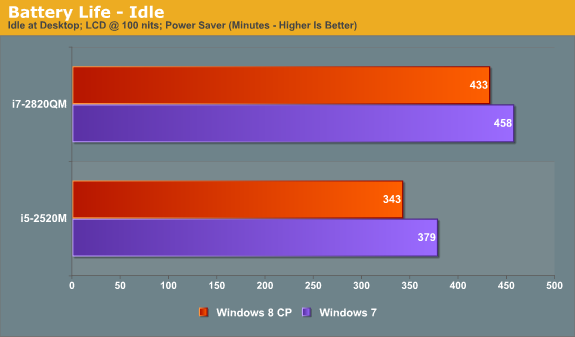
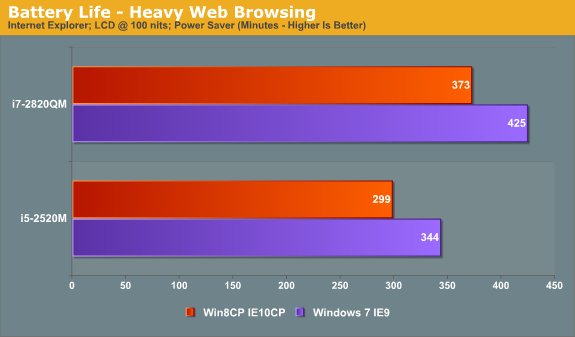
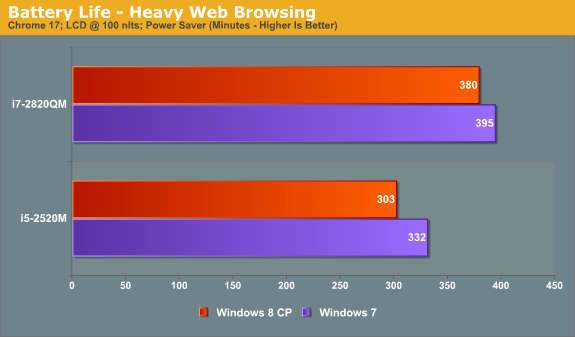
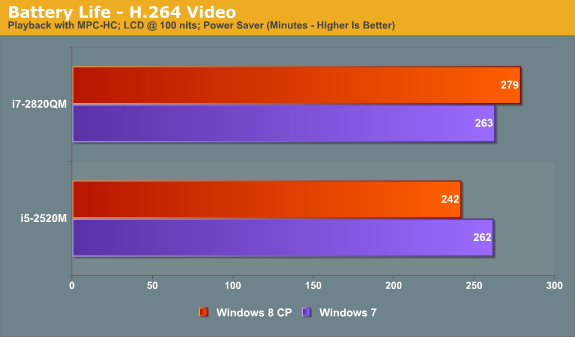
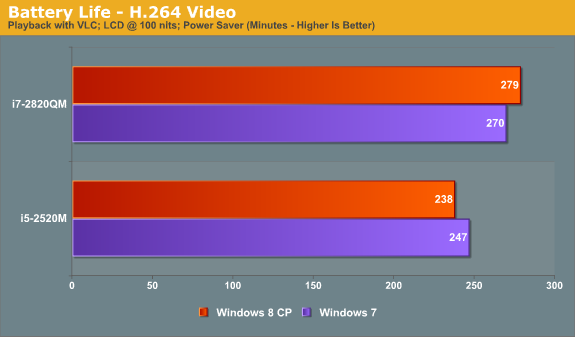
The overall results with our current test laptops have Windows 7 delivering better battery life in most instances. On the ASUS K53E, the advantage ranges from 4% in VLC to as much as 15% in Internet Explorer, but the comparison between IE9 and IE10CP could skew that result more than in other tests. Chrome 17 gives Win7 a 10% advantage, idle battery life is 10.5% better, and MPC-HC battery life is 8% better.
Switch to the Compal notebook and we actually get one discipline where Windows 8 CP comes out ahead: video playback. It’s not exactly clear why the quad-core laptop does better under Win8 in this area, but both VLC and MPC-HC last longer than on Win7—3% longer with VLC and 6% longer with MPC-HC. Elsewhere, however, the lead for Win7 over Win8CP continues. Idle battery life is 6% better, Chrome 17 is 4% better, and in IE9 vs. IE10CP Win7 leads by 14%.
Given that there’s always slight variation between battery life runs, anything less than 3% is probably nothing to worry about, especially considering the early nature of the Win8CP release. Microsoft could easily close the gap by the time the OS ships, and with additional optimizations Windows 8 could even take the lead in most of our benchmarks. Even a 15-20% deficit with IE10CP could disappear by the time the application and OS are fully optimized, and hopefully our earlier experience where Internet battery life for a "well used" Win7 to Win8 upgrades dropped an additional 25% will get worked out.
I should also point out that the use of Flash in the browser battery life tests could be having a very significant impact on IE10CP. I noticed during the tests that the browser loads the pages much more slowly than in IE9 at times—e.g. sometimes it will take upwards of 20 seconds for the main page (a cached version of AnandTech.com) to load, where most other times the page will load in less than five seconds.
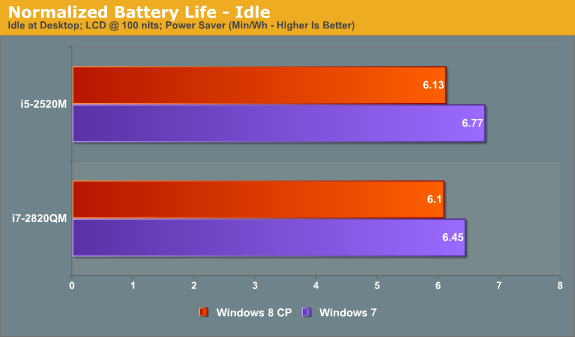
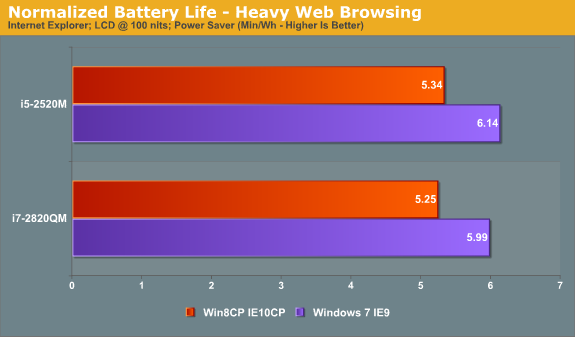
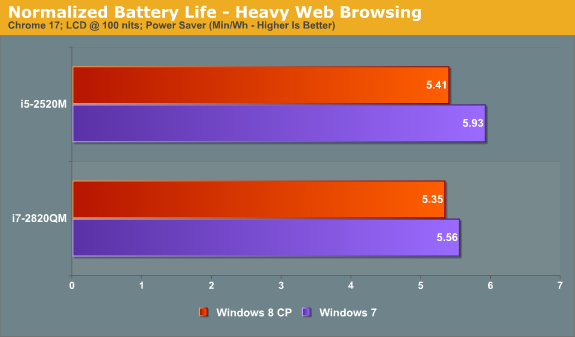
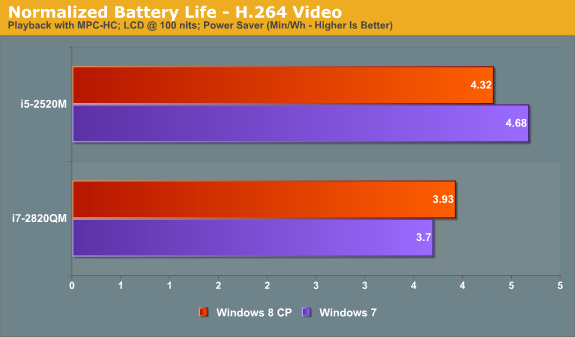
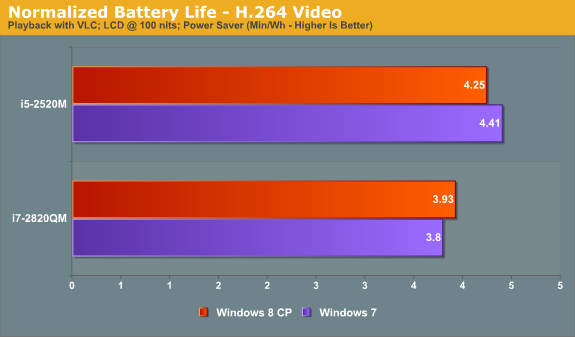
Along with our pure battery life results, we also calculated normalized battery life for the same tests. The ASUS K53E has a 56Wh battery and the Compal notebook has a 71Wh battery, so we simply divide the number of minutes by battery capacity. As expected, the K53E takes the lead over the Compal in all of the normalized battery life results. It has a smaller LCD (and a lower resolution), giving it a particularly large advantage in things like full screen video.
Obviously, we’re still only looking at two laptops, and there are many types of laptop that we haven’t been able to test with Windows 8 CP. Just to list a few items that we can’t comment on right now, we didn’t look at battery life with discrete GPUs from AMD or NVIDIA. Drivers and WDDM1.2 have the potential to change things even more for such laptops. Likewise, we didn’t look at any switchable graphics laptops (NVIDIA Optimus or AMD Dynamic/Manual Switchable). I don't have any AMD-based laptops right now that I can test Win8 on, so the two laptops are relatively recent Sandy Bridge models. All of our current test results also come from laptops with SSDs; my experience in the past two years is that SSD vs. HDD doesn’t make much of a difference for battery life unless you’re specifically placing a moderate to large load on the storage subsystem, but there’s still a chance for something to change.
Long story short [Ed: Too late!], Windows 8 Consumer Preview currently shows slightly lower battery life in most of our tests compared to Windows 7, and Internet Explorer 10 CP shows quite a bit worse battery life than IE9. We wouldn’t worry too much about the drop at this point, though again it’s worth noting that certain combinations of hardware and software could show a larger change than what we experienced—for better or for worse. If you need every last bit of battery life, we’d recommend keeping a backup of your Windows 7 installation handy in case things go wrong with Windows 8 CP, but for typical users and those interested in checking out how Windows 8 is shaping up, factors other than battery life are likely going to be more important to your overall experience.
If there’s any specific type of laptop you’d still like to see us test with Win8CP that we haven’t covered with these two laptops, let us know and we’ll see what we can do, but no promises—we’ve probably already gone overboard with battery life testing on a beta OS! Likewise, if there are other battery life tests you’d like us to run on these two laptops, we can look at that as well. Just let us know what you’d like to see and we’ll try to make it happen.
















286 Comments
View All Comments
RavnosCC - Monday, March 12, 2012 - link
Very annoying till I went through Microsoft Help and discovered I will not be able to "snap" apps with my standard 4:3, 1280x1024 screen. boofRESHOiL - Monday, March 12, 2012 - link
This time around they added a great setting "Make Everything on my Screen Bigger".I didn't have to mess with loading my custom fonts, sizes, DPI, etc. to make my system visible from my couch on my 56" DLP. It did seem to make Metro Apps bigger but not desktop apps or the desktop experience.
Also, I've gone through a ton of small media keyboards and none are as easy as my remote. Since Metro, and all tablet/phone OSes are more geared towards consuming media/data rather than creating it... not saying they can't, but they do better at consuming, I thought for sure they would have accepted windows remote control commands in all the Metro Apps, to my surprise not one does. Of course the arrow keys and OK/Enter key work, but Info, Back, etc have no function in Metro Apps. Just a few changes and Metro becomes the best 10' full OS ever, mainly that it needs to work with remotes. Also, Media Center hasn't changed at all... I think it could use a little Metro and hope it does get it in the final product.
lilmoe - Monday, March 12, 2012 - link
I wonder how your video playback batter test would perform with well encoded HD videos with hardware-accelerated playback...I'm sure most of you guys know all about video encoding and decoding... GPU video decoding (my personal experience) consumes a LOT less power than software decoding done on the CPU. Yes, GPUs generally consume more power than the CPU, but it's a lot easier for the GPU to decode Full-HD videos than it is for the CPU (by an order of magnitude), also arguably more efficient.
We all know that hardware-accelerated video players (MPC-HC and Windows Media Player included) support that feature. But you never mentioned if it was enabled in your setup. So I'm assuming you didn't use any sort of HW Acceleration, and therefore, you had 2 or more cores of your test setups running in each test for decoding the video while playing the videos.
On my HP DV6 Core2Due T6400 laptop, properly encoded MP4 videos run with almost 0% of CPU utilization, and with the right codec (I use the FFDShow with DirectX Video Acceleration) even high profile MKV files run with 5-15% cpu utilization (otherwise 50-100% of CPU utilization. I use Windows Media Player since it doesn't utilize as much CPU power as MPC-HC.
My laptop stays 2-2.5 hours on battery if i'm using software decoding, but lasts well above 3.5 hours with HW-Acceleration enabled... I wonder how that will affect your setup?
mutatio - Monday, March 12, 2012 - link
I'm glad the reviewers found some redeeming qualities to the OS. All I can say is that I was not impressed with MS' mobile OS. It's strong in concept but just tacky in appearance, like some city traffic symbol maker was in charge of the design. Windows 8 does no better IMHO and this honestly looks like a crap sandwich waiting to blow up in MS' face. Serious? "It's very useful once you learn all of the 50+ new keyboard commands!" You have to be kidding me. I know you all are hardcore nerds here working at Anandtech but there is a reason W8 is getting slapped silly in the consumer oriented reviews. I saw a review the other day that quite literally said, "I enjoyed the review of Windows 8 so much I order a 21" iMac." Tempered indeed.FuzzDad - Monday, March 12, 2012 - link
No issues with SLI, my watercooling programs...my configs for gaming...the install went solid. I have a mouse locking problem with Logitech keyboards but there's a work-around until they fix it. I didn't like the interface at first (it isn't intuitive) but once you get to the point where you accept Metro=Start Button it all kinda makes sense. I think the GUI is snappy and smooth and it grows on you. I also think they're probably writing off Windows 8 for the desktop/business use...unless they throw the start button on there...and only after that would there be any talk of it going widespread on desktops that have not yet moved to Win7.I think their strategy is simply get back to a three-year release schedule and into the tablet space as quickly as they can. TBH...this OS is as good as Win7 w/new interface...if they had offered the start button as a hard-core option I think all the howling winds we hear now would have been a soft sea breeze.
jabber - Tuesday, March 13, 2012 - link
...who exactly is going to buy a Windows based Tablet?It's way too late surely? It's the Zune all over again.
The Corp bosses will all have iPads so will be pushing to use them in their work surely? The iPhone through this method is now becoming the standard corp phone of choice at the cost of BB.
MS isnt going to get a look in on this one.
I am a Zune Mk1 owner, just in case.
lilmoe - Tuesday, March 13, 2012 - link
you'll be surprised how many people there are who didn't go with the hype and rejected iPads and Android tablets just because they're not "Windows"....What's amazing about this release is the first impression i heard from lots of people who saw it on my laptop. Lots of them said the very same thing: "Wow, Windows now has *windows*! Everything is in front of me an I don't have to look for anything!"... i haven't noticed that myself, but surely, what they said was true.
jabber - Wednesday, March 14, 2012 - link
"you'll be surprised how many people there are who didn't go with the hype and rejected iPads and Android tablets just because they're not "Windows"...."Well good luck to the three of you I say.
somedude1234 - Tuesday, March 13, 2012 - link
Great article, the efforts of the whole team come through in the depth and quality of the report and I'm looking forward to reading the follow-up articles.I use Windows 7 every day to get real work done.
I'd appreciate any feedback from the team (or other AT readers) on the following question: Will the UI enhancements in Windows 8 offer any benefit to me? Specifically, is there anything in Win8 that will help me be more productive in my daily use cases?
On my multi-monitor primary workstation I have the Win7 start menu running vertically on the side of one of my monitors. I often have 3 "pages" on my taskbar of windows open between: outlook, word, excel, powerpoint, firefox, PDF files, text files, explorer windows, putty sessions, and skype or MSN chat windows.
In other words, I am doing a lot of multi-tasking and waste a lot of time doing context switches as needed. Even with 2 or more monitors available, I never have enough screen real estate to have all of the various applications and windows open without ever needing to re-arrange all of the windows.
Win7 provided marginal improvements over XP, I especially like the ability to quickly snap a window to the left or right half of a given monitor. I wish MS would have expanded on this to allow me to snap to the top and bottom halves as well.
I've used a number of 3rd party applications over the years to enhance window management, but invariably they end up either being clunky, unstable or requiring so much additional effort to negate the goal of improving productivity.
Does Windows 8 actually add anything to make window management better/easier/faster/more powerful for those of us that are really multi-tasking all day? Metro seems to be completely consumer focused, what about the professional users?
Th-z - Wednesday, March 14, 2012 - link
I've tested it, I don't think you'll find improvement for your usage scenario. In fact it can actually slow you down because they remove Start button. If you want to launch normal desktop apps quickly, you basically have to pin them to taskbar from Metro UI, or use the same enabling-Quick Launch bar trick that people use when they went from XP/Vista to Win 7. There are also third party programs such as Start8 that can bring the Start button back.I find it ironic that people have to use third party program for basic functions to circumvent Microsoft's devolution in UI scheme or stubbornness. I have to use a third party program to enable hovering scrolling in different panes in Windows Explorer (it's still not there in Windows 8).
There are so many ways they can improve desktop UI that I can list that would put OS X to shame, and you even suggest the horizontal snap that can improve desktop usage that many people would probably use. Unfortunately, they're too busy toying with Metro UI. I've always thought Microsoft is a company good at software engineering, but bad at user interface.