In-Depth with the Windows 8 Consumer Preview
by Andrew Cunningham, Ryan Smith, Kristian Vättö & Jarred Walton on March 9, 2012 10:30 AM EST- Posted in
- Microsoft
- Operating Systems
- Windows
- Windows 8
Battery Life Explored
Last week I did a quick preview article showing some initial battery life results for Windows 8 Consumer Preview. What started as just one set of results from one battery life test quickly ballooned into more in-depth testing, as the first results were rather shocking. Eventually, I added a second laptop to the list and started running additional tests on both laptops. Below you can see the full set of results, but let me preface the charts with some additional information that may help to explain any discrepancies between our results and those you might find elsewhere.
My initial test was done after performing an in-place upgrade to Windows 8 CP on a laptop that had been used on and off for the past year. The laptop was the original quad-core Sandy Bridge sample that Intel shipped out to various sites last year; to the best of my knowledge, the laptop was never actually sold at retail, though it’s similar to older Gateway NV7x models and sports a “Packard Bell” logo on the touchpad buttons. Quite a few games and applications had been installed (and uninstalled) during previous benchmarking, but I figured an in-place upgrade would be representative of what many will do. I had hoped to return and do a completely clean install as well, but that eventually proved unnecessary (and I didn’t have enough time). What I do know is that I ran the Internet Explorer 10 CP test three times on that initial upgrade, and outside of the first run (240 minutes), the other two results were virtually identical (262 and 263 minutes).
For some reason, doing an upgrade to Win8CP with a “well worn” installation of Windows 7 appears to have the potential to seriously impact battery life. After doing a clean install of Windows 7 and re-testing all battery life results (to ensure battery degradation wasn’t penalizing the Win8 scores relative to our original Win7 results), I then performed a second upgrade to Win8CP. This time, the results were far better on the IE10CP test, but other than installing all the drivers and Windows Updates, the only applications on the laptop outside of the standard Windows install are Chrome 17, 7-Zip, and a few other small apps like MPC-HC and VLC. So basically, the second Win8CP upgrade appears to be analogous to a clean install of Windows 8.
In order to have a second set of data, I did perform a completely clean install of Windows 8 CP on a second laptop, the ASUS K53E (which also came to us via Intel last year). I did a clean Windows 7 install on a 64GB Kingston V100 SSDNow, ran all our tests (again to verify that battery degradation isn’t playing a role), switched to a second V100 SSD and did a clean install of Windows 8 CP, and then ran all the tests again. Given the time constraints, I was not able to run all of the tests multiple times, so the margin of error is perhaps as much as 5%, but I did run several of the tests more than once and variation between runs was typically less than 1%. Note that the hardware used for the battery life testing is completely separate from all the other tests; below are the brief specs tables for the two test laptops:
| ASUS K53E Specifications | |
| Processor |
Intel Core i5-2520M (2x2.50GHz + HTT, 3.2GHz Turbo, 32nm, 3MB L3, 35W) |
| Chipset | Intel HM65 |
| Memory | 1x4GB + 1x2GB DDR3-1333 CL9 (Max 8GB) |
| Graphics |
Intel HD 3000 Graphics (Sandy Bridge) 12 EUs, 650-1300MHz Core |
| Display |
15.6" WLED Glossy 16:9 768p (1366x768) (AU Optronics B156XW02 v6) |
| Hard Drive(s) |
64GB SSD (Kingston SSDNow V100) |
| Optical Drive | DVDRW (Matshita UJ8A0ASW) |
| Networking |
Gigabit Ethernet (Atheros AR8151) 802.11bgn (Intel Advanced-N 6230, 300Mbps capable) Bluetooth 2.1+EDR (Intel 6230) |
| Battery | 6-Cell, 10.8V, 5.2Ah, 56Wh |
| Compal Sandy Bridge Notebook Specifications | |
| Processor |
Intel Core i7-2820QM (4x2.30GHz, 32nm, 8MB L3, Turbo to 3.40GHz, 45W) |
| Chipset | Intel HM65 |
| Memory | 2x2GB DDR3-1600 (Max 8GB) |
| Graphics |
Intel HD Graphics 3000 12 EUs, 650-1300MHz Core/Shader clocks |
| Display |
17.3" LED Glossy 16:9 HD+ (1600x900) (Seiko Epson 173KT) |
| Hard Drive(s) | 160GB SSD (Intel X25-M G2 SA2M160G2GC) |
| Optical Drive | BD-ROM/DVDRW Combo (HL-DT-ST CT21N) |
| Networking |
Gigabit Ethernet (Atheros AR8151 PCIe) 802.11n (Centrino Wireless-N 1030) Bluetooth 2.1+EDR |
| Battery | 8-Cell, 14.8V, 4.8Ah, 71Wh |
With two laptops running clean installs of Windows 7 and Windows 8 Consumer Preview, I think it’s safe to say that our tests are representative of what you can expect from the current release. However, that doesn’t mean the results are what we can expect when Windows 8 finally ships. Drivers and optimizations from laptop manufacturers can certainly improve the results. Beyond the clean installs, to make sure that we’re doing an apples to apples comparison, I configured all of the power settings identically between the two OSes. We’re using the Power Saver profile, with the following settings (the one difference being the display brightness, which was calibrated to 100nits on both laptops—50% brightness on the K53E and 40% on the Compal):
The laptops being tested have been running battery life tests (or recharging) pretty much constantly for the past week, and I’ve only just completed the results for both OSes using one set of power settings. There are low-level differences between the Power Saver and Balanced profiles that can and will impact both performance and battery life. Previous testing has shown that Power Saver typically improves battery life by a few percent, even with all other settings identical, and the CPU performance appears to vary quite a bit depending on the workload. I also disabled Intel’s Display Power Saving Technology for both laptops in Windows 7 (I can’t seem to find a way to check this in Windows 8 right now); when enabled, DPST will adjust contrast and brightness to try and improve battery life, but there is a loss in image quality and it has the potential to introduce more variation between runs.
So with that out of the way, we now have a full suite of battery life results from Windows 7 and Windows 8 Consumer Preview. Again, the early nature of the OS and drivers mean that these results can and very likely will change by the time Windows 8 ships later this year. We could also look at using the Metro version of IE10CP on Windows 8, but that would entail tweaking our tests to get it to work so we’ll save that for another day. Here are the full details of our test settings/scripts:
Idle Battery Life: We start a timer that outputs the current time to a text file every minute, then unplug the laptop. WiFi is disabled and audio is muted for this test.
Heavy Web Browsing: We start a script that outputs the current time to a text file each minute, and it also launches the web browser, kills it after 55 seconds, and relaunches it 5 seconds later. We load up four web pages with Flash content (mostly advertisements) in the test browser—IE9, IE10CP, and Chrome 17 for this article. WiFi is enabled and audio is muted for this test.
H.264 Video: We use the same timer script as the idle test, but this time we launch a video player with an H.264 encoded HD video right after unplugging the laptop. We tested with Media Player Classic Home Cinema x64 (version 1.6.0.4014) and VLC (version 2.0.0). The video used for these tests is a 720p High profile 5.1 encode with a 5.56 Kbps video stream and 6-channel DTS 1.5 Kbps audio bitstream. We set the video player to loop, disable WiFi, unmute audio, plug in a set of headphones, and set the volume to 40%.
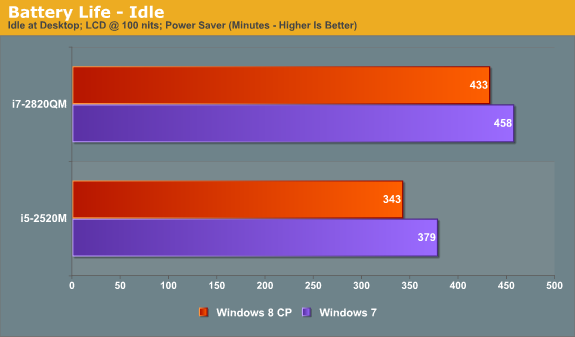
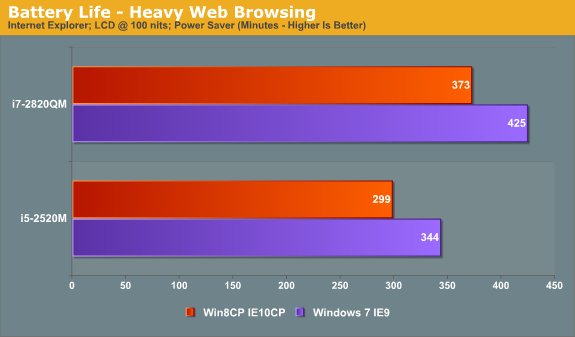
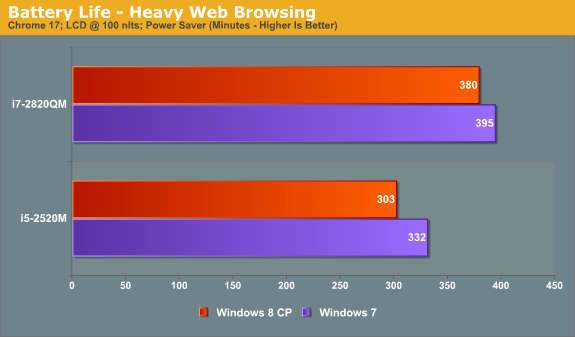
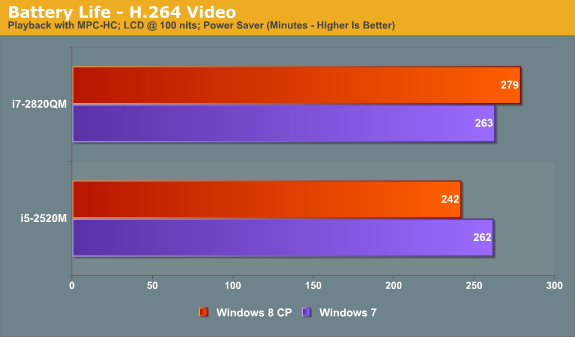
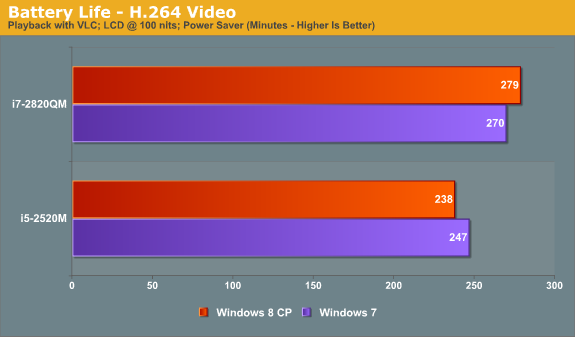
The overall results with our current test laptops have Windows 7 delivering better battery life in most instances. On the ASUS K53E, the advantage ranges from 4% in VLC to as much as 15% in Internet Explorer, but the comparison between IE9 and IE10CP could skew that result more than in other tests. Chrome 17 gives Win7 a 10% advantage, idle battery life is 10.5% better, and MPC-HC battery life is 8% better.
Switch to the Compal notebook and we actually get one discipline where Windows 8 CP comes out ahead: video playback. It’s not exactly clear why the quad-core laptop does better under Win8 in this area, but both VLC and MPC-HC last longer than on Win7—3% longer with VLC and 6% longer with MPC-HC. Elsewhere, however, the lead for Win7 over Win8CP continues. Idle battery life is 6% better, Chrome 17 is 4% better, and in IE9 vs. IE10CP Win7 leads by 14%.
Given that there’s always slight variation between battery life runs, anything less than 3% is probably nothing to worry about, especially considering the early nature of the Win8CP release. Microsoft could easily close the gap by the time the OS ships, and with additional optimizations Windows 8 could even take the lead in most of our benchmarks. Even a 15-20% deficit with IE10CP could disappear by the time the application and OS are fully optimized, and hopefully our earlier experience where Internet battery life for a "well used" Win7 to Win8 upgrades dropped an additional 25% will get worked out.
I should also point out that the use of Flash in the browser battery life tests could be having a very significant impact on IE10CP. I noticed during the tests that the browser loads the pages much more slowly than in IE9 at times—e.g. sometimes it will take upwards of 20 seconds for the main page (a cached version of AnandTech.com) to load, where most other times the page will load in less than five seconds.
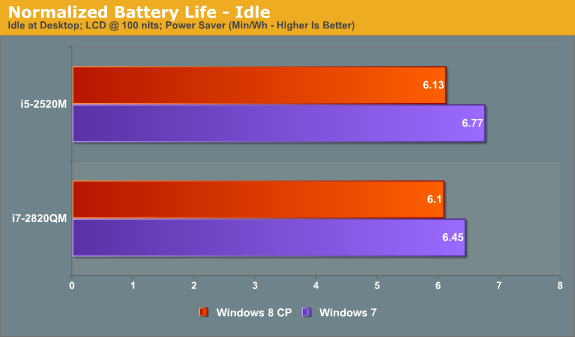
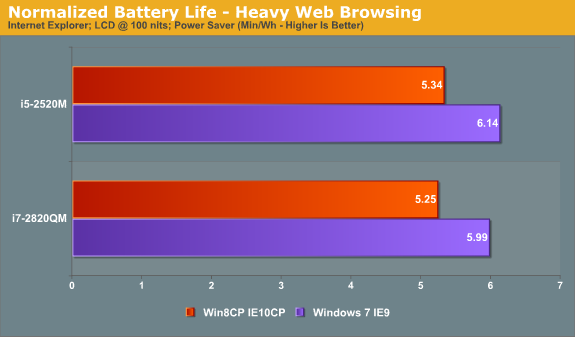
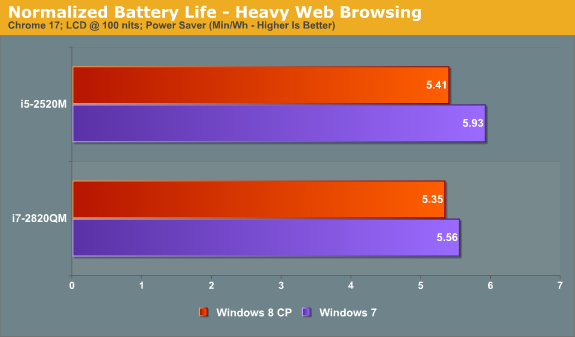
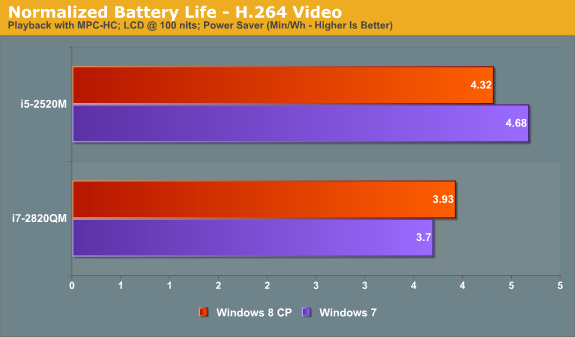
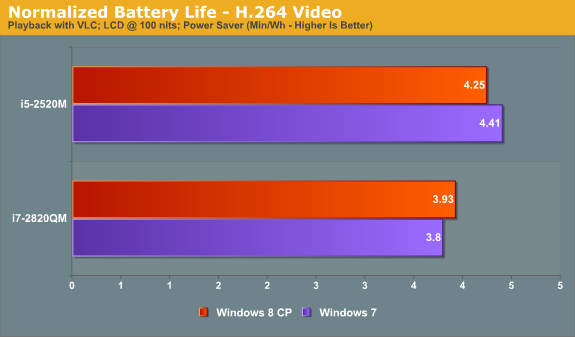
Along with our pure battery life results, we also calculated normalized battery life for the same tests. The ASUS K53E has a 56Wh battery and the Compal notebook has a 71Wh battery, so we simply divide the number of minutes by battery capacity. As expected, the K53E takes the lead over the Compal in all of the normalized battery life results. It has a smaller LCD (and a lower resolution), giving it a particularly large advantage in things like full screen video.
Obviously, we’re still only looking at two laptops, and there are many types of laptop that we haven’t been able to test with Windows 8 CP. Just to list a few items that we can’t comment on right now, we didn’t look at battery life with discrete GPUs from AMD or NVIDIA. Drivers and WDDM1.2 have the potential to change things even more for such laptops. Likewise, we didn’t look at any switchable graphics laptops (NVIDIA Optimus or AMD Dynamic/Manual Switchable). I don't have any AMD-based laptops right now that I can test Win8 on, so the two laptops are relatively recent Sandy Bridge models. All of our current test results also come from laptops with SSDs; my experience in the past two years is that SSD vs. HDD doesn’t make much of a difference for battery life unless you’re specifically placing a moderate to large load on the storage subsystem, but there’s still a chance for something to change.
Long story short [Ed: Too late!], Windows 8 Consumer Preview currently shows slightly lower battery life in most of our tests compared to Windows 7, and Internet Explorer 10 CP shows quite a bit worse battery life than IE9. We wouldn’t worry too much about the drop at this point, though again it’s worth noting that certain combinations of hardware and software could show a larger change than what we experienced—for better or for worse. If you need every last bit of battery life, we’d recommend keeping a backup of your Windows 7 installation handy in case things go wrong with Windows 8 CP, but for typical users and those interested in checking out how Windows 8 is shaping up, factors other than battery life are likely going to be more important to your overall experience.
If there’s any specific type of laptop you’d still like to see us test with Win8CP that we haven’t covered with these two laptops, let us know and we’ll see what we can do, but no promises—we’ve probably already gone overboard with battery life testing on a beta OS! Likewise, if there are other battery life tests you’d like us to run on these two laptops, we can look at that as well. Just let us know what you’d like to see and we’ll try to make it happen.
















286 Comments
View All Comments
hampuras - Monday, March 12, 2012 - link
Will the desktop UI be color managed? Can we now use it properly on a wide gamut display?moto47 - Monday, March 12, 2012 - link
I dont understand this constant love of Intel, and disrespect to AMD. Does Intel make better cpu's? Depends on what you consider "better". If by better, you mean it can perform faster on high-level programs that 98% of the worlds population will never use, yup its better. For the vast majority of people that use their computers to surf the internet, maybe use an office-type program, or something of that nature, no, AMD is just as good, especially when you factor in the MASSIVE price difference.This is an old analogy, but a good one. If the automobile industry was like the CPU industry: Intel is Ferrari, AMD is Honda...they both get you to work or the store, the Ferrari will get you there much faster, the Honda saved you enough money that you can actually do some shopping.
Or maybe it could just be said like this: Intel is for the rich folks, AMD is for the rest of us.
richough3 - Monday, March 12, 2012 - link
I still miss the close button, but I guess grabbing the top of the application and dragging it to the bottom is okay enough for closing it. But some of the full programs running full screen look more primative. Here's a Windows 8 Start button you can use.http://www.stardock.com/products/start8/
86waterpumper - Monday, March 12, 2012 - link
"This is an old analogy, but a good one. If the automobile industry was like the CPU industry: Intel is Ferrari, AMD is Honda..."No it's certainly not a good analogy. Why? If AMD was like Honda in the respect that it saved energy then it would be a winner in my book. However, not only are they slower than intel in alot of cases but they suck at efficiency.
This will continue to hurt amd especially in the laptop arena until they can get a handle on it. A perfect example of this is the total and complete lack of smaller laptops using the Llano chip. I hope they do figure it out and get back in the game. I like having amd as a option, their older designs are probably still a good option for someone who is really funds limited.
medi01 - Tuesday, March 13, 2012 - link
Typical Liano system eats 35-40 watts. (a bit more @ Anand tech, where they for some "misterious reason" use 1000W PSU with it).Try to beat that with anything Intel has to offer.
myhipsi - Monday, March 12, 2012 - link
There are many features like the new task manager, refresh and reset and storage spaces, faster boot times, and, of course, the under-the-hood changes that are great improvements/additions over Windows 7. However, with respect to desktop usage, I have one major problem with Windows 8, and it's a big one; the Metro UI.Based on feedback (and my own experience), it seems that the majority of desktop users dislike the Metro GUI, and my intuition tells me that in the future, most tablet/phone (touch based) users are really going to dislike being bounced from the Metro UI into the "desktop" style UI when performing certain tasks like changing settings, etc.
Instead of compromising the product to a one size fits all "solution", I think Microsoft should really consider marketing two different versions of Windows 8: "Windows 8 Touch" and "Windows 8 Desktop", for example. Or, simply allow the user to choose which version they want upon installation.
The idea that I will be forced into the Metro UI with Windows 8 is a deal breaker for me. Lets hope that MS gets enough negative feedback on this that they reconsider and allow people the choice.
Silma - Monday, March 12, 2012 - link
A uselful complement to this otherwise great preview would be to have feedback on professional use in a few different jobs:- power user office worker ( working mostly with Office Suite + sap/salesforce/whatever)
- power user media / content producer (working mostly with Adobe Creative Suite)
- power developer (working mostly with Visual Studio + sql )
- probably using 1 or 2 monitors.
and see in what ways Windows 8 is better or worse than Windows 7.
Perhaps you could ask for your reader's input in those scenarii. Personally I won't have time to setup a fully working computer with all additional software so this would be of great interest to me.
Burticus - Monday, March 12, 2012 - link
MS better grow a clue... I don't want a tablet OS on my PC. There better be a way to permanently turn off all that stupid big icon crap and give me a regular desktop. If not... looks like I'll be on 7 until the next thing comes along. Hey I rode XP for 10 years and skipped Vista entirely.I installed it on a VM and played with it. So far, meh. If I had a tablet it might be more interesting.
Geofram - Monday, March 12, 2012 - link
I've got one real question about Metro that doesn't seem to ever get specifically addressed.How does it do at multi-tasking?
The biggest problem I see with it, is that the full-screen everything approach is not a good one when you're running multiple applications. In fact, I don't even know how you could do that using it. I haven't tried it extensively, but if you're looking for things to review, that's my biggest question.
I don't care about launching a single app. I care about how it will fare when I have a game running on one monitor, a web page on another, and music playing in the background. How do you switch between them easily in Metro? How do you start them and put them on the correct monitors? I don't see any discussion about that, and yet, it's the core issue to me.
Andrew.a.cunningham - Monday, March 12, 2012 - link
All Metro apps run on one monitor, even if you have a multiple-monitor setup. Metro Snap provides the only multitasking available in Metro. App switching is handled similarly to Android and iOS, and is done via the app drawer on the left side of the screen. Switching the screen Metro appears on can be done in a few ways, and is covered in the review.Multitasking on the desktop is the same as it was in Windows 7. In a multi-monitor setup, the desktop will always be running on the second (or third, or whatever) monitor, and you can leave desktop applications running on it at the same time as you use Metro apps (thus allowing you to keep a web page open on your second monitor while you play a game either on the desktop and in Metro). Music can play in the background in both desktop and Metro apps. I think all of this was covered in the review, most of it on the first three pages.
As with most things, what you think about how all of this works is largely dictated by what you think about Metro.