In-Depth with the Windows 8 Consumer Preview
by Andrew Cunningham, Ryan Smith, Kristian Vättö & Jarred Walton on March 9, 2012 10:30 AM EST- Posted in
- Microsoft
- Operating Systems
- Windows
- Windows 8
To test claims of faster booting and lower memory usage in Windows 8, I installed a fresh copy of Windows 7 on each of three different computers of varying vintages—a Dell Latitude E6410 with 8GB of RAM and an SSD, a Dell Latitude D620 with 2GB of RAM and an HDD, and a lowly netbook with 1GB of RAM and an HDD. More complete specs for these systems can be found on this page, in which I discuss the computers on which I’ve been running Windows 8. Each computer had the most recent drivers for all of its hardware installed.
Startup time is defined as the amount of time between when the power button is pressed and when the Windows login screen is ready for input. POST time is defined as the amount of time between when the power button is pressed and when the “Starting Windows” boot screen first appears. After measuring all times in Windows 7, I reformatted the hard drives, installed Windows 8 and any needed drivers, and measured boot times in the same way.
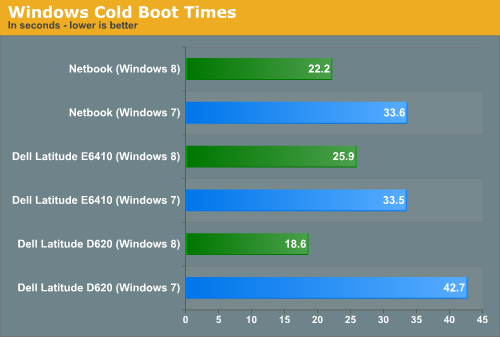
Microsoft claimed that Windows 8 featured improved boot times, and that claim is definitely true—boot times vs. Windows 7 are down across the board. These reductions are due to some architectural changes that Microsoft has made—a Windows 7 shutdown would completely purge the OS and all running programs and user sessions from memory and then re-load a fresh copy at next boot. Windows 8 unloads the user session and running programs from memory, but saves the core OS to disk from RAM as it would do if the OS were hibernating. The result is a much faster startup time all around, even on mechanical HDDs. If, for whatever reason, your system doesn’t support hibernation (or if you’ve turned it off), these boot time advantages will evaporate.
But what's that, you say? How is a netbook that barely meets the minimum system requirements booting more quickly than a late-model Dell Latitude? Perhaps these numbers will clear things up:
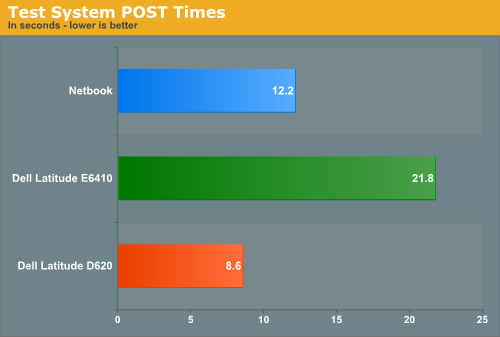
This is one of the instances where hardware designed for Windows 8 will probably have an advantage over older hardware that has been upgraded—as you can see here, a computer’s time to POST is a larger than ever percentage of total boot time. Thanks to its newer hardware and SSD, the Latitude E6410 only takes four or five seconds (!) to boot to the login screen in Windows 8, but its nearly 22 second POST time means that both the Latitude D620 and the lowly netbook are ready to use more quickly. Systems designed for Windows 8, especially those configured to use UEFI instead of legacy BIOSes, can have drastically shorter POST times, and new computers equipped with SSDs may well go from powered-off to ready-for-input in just a few seconds.
To test claims of reduced memory usage, I took the same machines and let them idle at the desktop with only the Task Manager running. Both the Windows 7 and Windows 8 installs used the same drivers, so any background processes running on one OS were also running on the other OS.
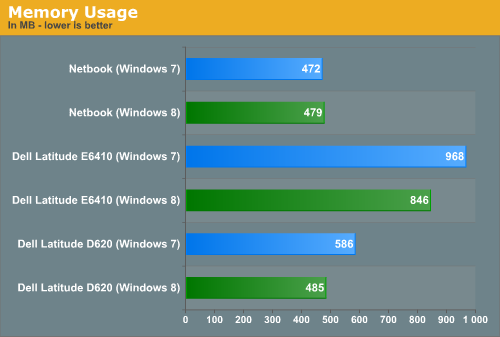
We see marginally lower base memory usage in Windows 8 compared to Windows 7 on the two Dell laptops by a noticeable but not staggering amount. The netbook, with its 1GB of RAM, sees about the same base memory usage under both operating systems—because of the extra caching and preloading that's going on under the hood, my experience has been that Windows 6.x's memory usage increases when you give it more RAM to work with. That computers with 2GB and 8GB of RAM would have a higher base memory usage than a machine with 1GB of RAM shouldn't be surprising.
These slight savings won’t keep you from needing to upgrade your RAM if you’ve been thinking about it, but it’s impressive that Microsoft has been able to hold steady or slightly decrease the amount of RAM used in spite of the additional features (and remember, since Windows 8 includes both anti-virus and anti-spyware protection built in, these numbers should look even better after an install of Microsoft Security Essentials or another anti-virus package on the Windows 7 machines).










286 Comments
View All Comments
hampuras - Monday, March 12, 2012 - link
Will the desktop UI be color managed? Can we now use it properly on a wide gamut display?moto47 - Monday, March 12, 2012 - link
I dont understand this constant love of Intel, and disrespect to AMD. Does Intel make better cpu's? Depends on what you consider "better". If by better, you mean it can perform faster on high-level programs that 98% of the worlds population will never use, yup its better. For the vast majority of people that use their computers to surf the internet, maybe use an office-type program, or something of that nature, no, AMD is just as good, especially when you factor in the MASSIVE price difference.This is an old analogy, but a good one. If the automobile industry was like the CPU industry: Intel is Ferrari, AMD is Honda...they both get you to work or the store, the Ferrari will get you there much faster, the Honda saved you enough money that you can actually do some shopping.
Or maybe it could just be said like this: Intel is for the rich folks, AMD is for the rest of us.
richough3 - Monday, March 12, 2012 - link
I still miss the close button, but I guess grabbing the top of the application and dragging it to the bottom is okay enough for closing it. But some of the full programs running full screen look more primative. Here's a Windows 8 Start button you can use.http://www.stardock.com/products/start8/
86waterpumper - Monday, March 12, 2012 - link
"This is an old analogy, but a good one. If the automobile industry was like the CPU industry: Intel is Ferrari, AMD is Honda..."No it's certainly not a good analogy. Why? If AMD was like Honda in the respect that it saved energy then it would be a winner in my book. However, not only are they slower than intel in alot of cases but they suck at efficiency.
This will continue to hurt amd especially in the laptop arena until they can get a handle on it. A perfect example of this is the total and complete lack of smaller laptops using the Llano chip. I hope they do figure it out and get back in the game. I like having amd as a option, their older designs are probably still a good option for someone who is really funds limited.
medi01 - Tuesday, March 13, 2012 - link
Typical Liano system eats 35-40 watts. (a bit more @ Anand tech, where they for some "misterious reason" use 1000W PSU with it).Try to beat that with anything Intel has to offer.
myhipsi - Monday, March 12, 2012 - link
There are many features like the new task manager, refresh and reset and storage spaces, faster boot times, and, of course, the under-the-hood changes that are great improvements/additions over Windows 7. However, with respect to desktop usage, I have one major problem with Windows 8, and it's a big one; the Metro UI.Based on feedback (and my own experience), it seems that the majority of desktop users dislike the Metro GUI, and my intuition tells me that in the future, most tablet/phone (touch based) users are really going to dislike being bounced from the Metro UI into the "desktop" style UI when performing certain tasks like changing settings, etc.
Instead of compromising the product to a one size fits all "solution", I think Microsoft should really consider marketing two different versions of Windows 8: "Windows 8 Touch" and "Windows 8 Desktop", for example. Or, simply allow the user to choose which version they want upon installation.
The idea that I will be forced into the Metro UI with Windows 8 is a deal breaker for me. Lets hope that MS gets enough negative feedback on this that they reconsider and allow people the choice.
Silma - Monday, March 12, 2012 - link
A uselful complement to this otherwise great preview would be to have feedback on professional use in a few different jobs:- power user office worker ( working mostly with Office Suite + sap/salesforce/whatever)
- power user media / content producer (working mostly with Adobe Creative Suite)
- power developer (working mostly with Visual Studio + sql )
- probably using 1 or 2 monitors.
and see in what ways Windows 8 is better or worse than Windows 7.
Perhaps you could ask for your reader's input in those scenarii. Personally I won't have time to setup a fully working computer with all additional software so this would be of great interest to me.
Burticus - Monday, March 12, 2012 - link
MS better grow a clue... I don't want a tablet OS on my PC. There better be a way to permanently turn off all that stupid big icon crap and give me a regular desktop. If not... looks like I'll be on 7 until the next thing comes along. Hey I rode XP for 10 years and skipped Vista entirely.I installed it on a VM and played with it. So far, meh. If I had a tablet it might be more interesting.
Geofram - Monday, March 12, 2012 - link
I've got one real question about Metro that doesn't seem to ever get specifically addressed.How does it do at multi-tasking?
The biggest problem I see with it, is that the full-screen everything approach is not a good one when you're running multiple applications. In fact, I don't even know how you could do that using it. I haven't tried it extensively, but if you're looking for things to review, that's my biggest question.
I don't care about launching a single app. I care about how it will fare when I have a game running on one monitor, a web page on another, and music playing in the background. How do you switch between them easily in Metro? How do you start them and put them on the correct monitors? I don't see any discussion about that, and yet, it's the core issue to me.
Andrew.a.cunningham - Monday, March 12, 2012 - link
All Metro apps run on one monitor, even if you have a multiple-monitor setup. Metro Snap provides the only multitasking available in Metro. App switching is handled similarly to Android and iOS, and is done via the app drawer on the left side of the screen. Switching the screen Metro appears on can be done in a few ways, and is covered in the review.Multitasking on the desktop is the same as it was in Windows 7. In a multi-monitor setup, the desktop will always be running on the second (or third, or whatever) monitor, and you can leave desktop applications running on it at the same time as you use Metro apps (thus allowing you to keep a web page open on your second monitor while you play a game either on the desktop and in Metro). Music can play in the background in both desktop and Metro apps. I think all of this was covered in the review, most of it on the first three pages.
As with most things, what you think about how all of this works is largely dictated by what you think about Metro.