In-Depth with the Windows 8 Consumer Preview
by Andrew Cunningham, Ryan Smith, Kristian Vättö & Jarred Walton on March 9, 2012 10:30 AM EST- Posted in
- Microsoft
- Operating Systems
- Windows
- Windows 8
Bitlocker drive encryption
The new Bitlocker is largely similar to the version included in Windows 7—it can be used to encrypt both internal hard drives and removable storage.The main difference is that Bitlocker will now offer to encrypt only the used portion of your hard disk, rather than the entire voume—as in Windows Vista and Windows 7, encrypting your laptop’s hard drive doesn’t require a TPM module, but it does work best with one. Bitlocker will also offer to save your hard drive’s recovery key to SkyDrive.
I'm really hoping that Windows 8's emphasis on security and mobile computing devices means that Bitlocker is extended to more Windows editions—in both Vista and 7, it was available only in the top-tier Ultimate edition and the volume licensed Enterprise edition. We don't know anything about Windows 8 editions yet, but the responsible thing for Microsoft to do would be to make drive encryption available for more of its users.
File History
Windows Backup as it existed in Windows 7 is now called “Windows 7 File Transfer,” and is used to restore backups and files created with the Windows 7 Backup control panel. You can still create backups of Windows 8 with this tool if you want, including file backups and full system images, but the new Windows 8 tool designed to keep your data safe is called File History (and, if you needed more proof that File History is intended to replace Windows Backup, the feature won’t work if you have Windows Backup configured).
File History combines the old Windows Backup functionality with the Time Machine-like ability to keep and easily restore multiple versions of old files. Using either an external hard drive or a network share (at least, in the Consumer Preview—home versions of Windows 7 were unable to use network shares for Windows Backup, and a similar limitation may apply here depending on how the Windows 8 product editions shake out), you can backup copies of files in your document, picture, music, and video libraries, as well as your favorites, contacts, and items on your desktop.
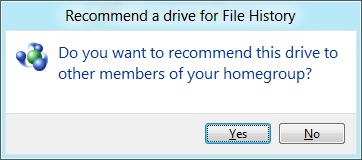
If you save your files to a network drive, you can also “recommend” that drive for use to other members of any homegroup that your computer belongs to.
Remote Desktop
There are actually two versions of the Remote Desktop client in Windows 8—the first is a new Metro-style app, pictured above, that can connect to any Remote Desktop host but is optimized especially for Windows 8 and Metro. The second is the classic Remote Desktop client, which despite being updated to version 6.2 is hidden away in a system folder (the exact path is C:\Windows\System32\mstsc.exe) and is not present either on the Start screen or in any of the Windows Search sections—its operation is basically the same as in previous Windows versions, and it doesn't include the special Metro-centric controls of the Metro-style Remote Desktop app. Take note of this if you need (or prefer) to use the older client.
Windows Defender
Windows Defender, a lightweight anti-malware product first integrated into Windows Vista, has also been given an upgrade. Older versions of the program scanned only for spyware, but the Windows 8 revision picks up the anti-virus engine from the Microsoft Security Essentials product that XP, Vista, and 7 users must download and install separately. Microsoft Security Essentials is my anti-virus product of choice for my computers at home, and it's nice to see this basic level of protection (finally) make it into a default Windows install. Anti-virus companies like Symantec and McAfee may cry foul, but this is a net gain for users and for the state of security in Windows.


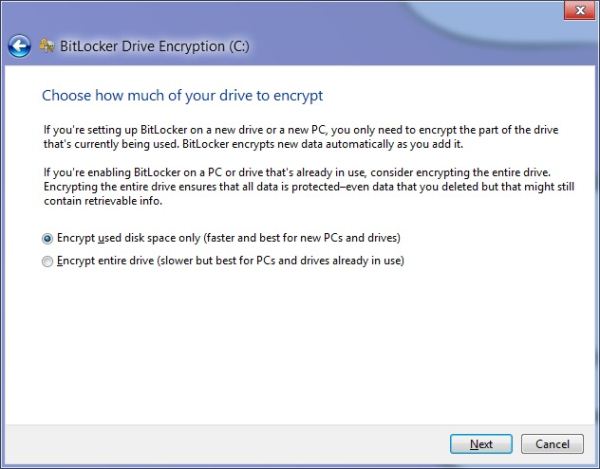
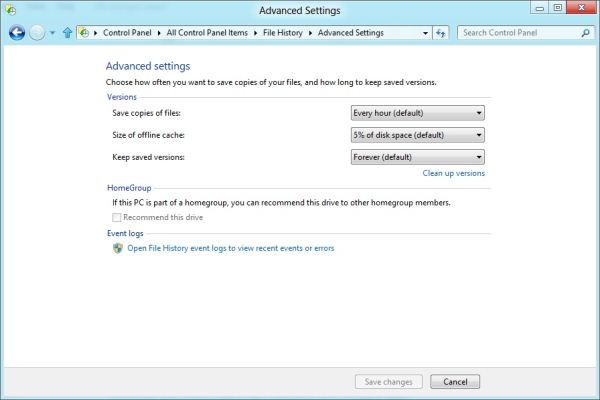
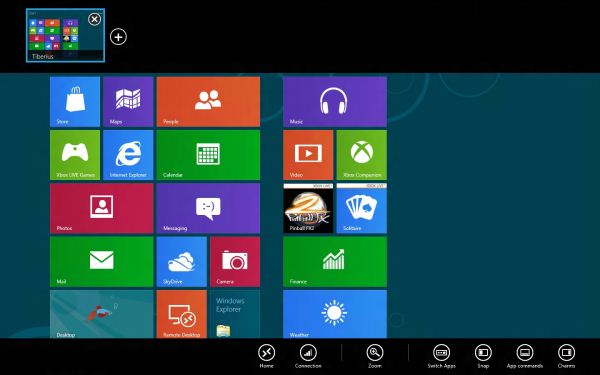
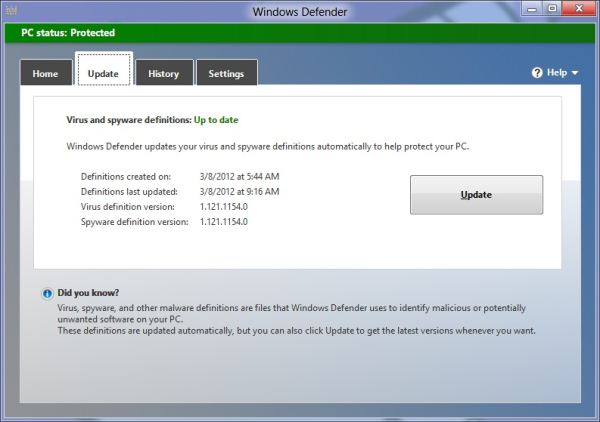








286 Comments
View All Comments
hampuras - Monday, March 12, 2012 - link
Will the desktop UI be color managed? Can we now use it properly on a wide gamut display?moto47 - Monday, March 12, 2012 - link
I dont understand this constant love of Intel, and disrespect to AMD. Does Intel make better cpu's? Depends on what you consider "better". If by better, you mean it can perform faster on high-level programs that 98% of the worlds population will never use, yup its better. For the vast majority of people that use their computers to surf the internet, maybe use an office-type program, or something of that nature, no, AMD is just as good, especially when you factor in the MASSIVE price difference.This is an old analogy, but a good one. If the automobile industry was like the CPU industry: Intel is Ferrari, AMD is Honda...they both get you to work or the store, the Ferrari will get you there much faster, the Honda saved you enough money that you can actually do some shopping.
Or maybe it could just be said like this: Intel is for the rich folks, AMD is for the rest of us.
richough3 - Monday, March 12, 2012 - link
I still miss the close button, but I guess grabbing the top of the application and dragging it to the bottom is okay enough for closing it. But some of the full programs running full screen look more primative. Here's a Windows 8 Start button you can use.http://www.stardock.com/products/start8/
86waterpumper - Monday, March 12, 2012 - link
"This is an old analogy, but a good one. If the automobile industry was like the CPU industry: Intel is Ferrari, AMD is Honda..."No it's certainly not a good analogy. Why? If AMD was like Honda in the respect that it saved energy then it would be a winner in my book. However, not only are they slower than intel in alot of cases but they suck at efficiency.
This will continue to hurt amd especially in the laptop arena until they can get a handle on it. A perfect example of this is the total and complete lack of smaller laptops using the Llano chip. I hope they do figure it out and get back in the game. I like having amd as a option, their older designs are probably still a good option for someone who is really funds limited.
medi01 - Tuesday, March 13, 2012 - link
Typical Liano system eats 35-40 watts. (a bit more @ Anand tech, where they for some "misterious reason" use 1000W PSU with it).Try to beat that with anything Intel has to offer.
myhipsi - Monday, March 12, 2012 - link
There are many features like the new task manager, refresh and reset and storage spaces, faster boot times, and, of course, the under-the-hood changes that are great improvements/additions over Windows 7. However, with respect to desktop usage, I have one major problem with Windows 8, and it's a big one; the Metro UI.Based on feedback (and my own experience), it seems that the majority of desktop users dislike the Metro GUI, and my intuition tells me that in the future, most tablet/phone (touch based) users are really going to dislike being bounced from the Metro UI into the "desktop" style UI when performing certain tasks like changing settings, etc.
Instead of compromising the product to a one size fits all "solution", I think Microsoft should really consider marketing two different versions of Windows 8: "Windows 8 Touch" and "Windows 8 Desktop", for example. Or, simply allow the user to choose which version they want upon installation.
The idea that I will be forced into the Metro UI with Windows 8 is a deal breaker for me. Lets hope that MS gets enough negative feedback on this that they reconsider and allow people the choice.
Silma - Monday, March 12, 2012 - link
A uselful complement to this otherwise great preview would be to have feedback on professional use in a few different jobs:- power user office worker ( working mostly with Office Suite + sap/salesforce/whatever)
- power user media / content producer (working mostly with Adobe Creative Suite)
- power developer (working mostly with Visual Studio + sql )
- probably using 1 or 2 monitors.
and see in what ways Windows 8 is better or worse than Windows 7.
Perhaps you could ask for your reader's input in those scenarii. Personally I won't have time to setup a fully working computer with all additional software so this would be of great interest to me.
Burticus - Monday, March 12, 2012 - link
MS better grow a clue... I don't want a tablet OS on my PC. There better be a way to permanently turn off all that stupid big icon crap and give me a regular desktop. If not... looks like I'll be on 7 until the next thing comes along. Hey I rode XP for 10 years and skipped Vista entirely.I installed it on a VM and played with it. So far, meh. If I had a tablet it might be more interesting.
Geofram - Monday, March 12, 2012 - link
I've got one real question about Metro that doesn't seem to ever get specifically addressed.How does it do at multi-tasking?
The biggest problem I see with it, is that the full-screen everything approach is not a good one when you're running multiple applications. In fact, I don't even know how you could do that using it. I haven't tried it extensively, but if you're looking for things to review, that's my biggest question.
I don't care about launching a single app. I care about how it will fare when I have a game running on one monitor, a web page on another, and music playing in the background. How do you switch between them easily in Metro? How do you start them and put them on the correct monitors? I don't see any discussion about that, and yet, it's the core issue to me.
Andrew.a.cunningham - Monday, March 12, 2012 - link
All Metro apps run on one monitor, even if you have a multiple-monitor setup. Metro Snap provides the only multitasking available in Metro. App switching is handled similarly to Android and iOS, and is done via the app drawer on the left side of the screen. Switching the screen Metro appears on can be done in a few ways, and is covered in the review.Multitasking on the desktop is the same as it was in Windows 7. In a multi-monitor setup, the desktop will always be running on the second (or third, or whatever) monitor, and you can leave desktop applications running on it at the same time as you use Metro apps (thus allowing you to keep a web page open on your second monitor while you play a game either on the desktop and in Metro). Music can play in the background in both desktop and Metro apps. I think all of this was covered in the review, most of it on the first three pages.
As with most things, what you think about how all of this works is largely dictated by what you think about Metro.