In-Depth with the Windows 8 Consumer Preview
by Andrew Cunningham, Ryan Smith, Kristian Vättö & Jarred Walton on March 9, 2012 10:30 AM EST- Posted in
- Microsoft
- Operating Systems
- Windows
- Windows 8
Task manager
For the first time in memory, the Windows Task Manager has gotten a significant overhaul, and that doesn’t just refer to its new Metro-esque styling—Task Manager now combines functions from the old Task Manager, the Windows Resource Monitor, and MSConfig into a new, more useful app that provides a lot of information in a clean and simple way.
Open up the Task Manager and click “More Details” and the first thing you’ll see is the Processes tab, which gives you a clean list of all Metro and desktop apps running on your system and the resources they’re using—the new Task Manager tracks CPU, RAM, disk, and network bandwidth usage. You can see both absolute values (Firefox is using 164.7 MB of RAM) or in percentages (Firefox is using 8.9% of your RAM), and you can spot resource hogs at a glance—as you can see in the screenshot above, the colors in the Task Manager vary based on how much of a given resource a process is consuming. Apps, background processes, and Windows/system processes are each displayed under their own subheadings.
The Performance tab now tracks CPU, RAM, disk, and network usage, and it tracks each network interface separately for your convenience. The CPU graph can be configured to show activity on all cores combined or separately. You can view both graphs and hard numbers for each resource, and you can also see different information about your computer’s hardware—the current clock speed of your CPU, the number of RAM slots you have and how many are occupied, your current IPv4 and IPv6 addresses, and more. The Resource Monitor is still available if you need a more advanced view, but this tab alone drastically increases the Task Manager’s usefulness.
Next up, the App History tab shows statistics for resource usage over time. It’s mostly geared toward network usage, breaking out stats for how much data an app has used on both metered and non-metered networks, as well as how much bandwidth has been spent on keeping Metro live tiles up to date. It also gives you statistics for CPU time. App usage history can be deleted at any time if you’d like a fresh start.
The other tabs are pretty self-explanatory, so we’ll go through them quickly: the Startup tab shows a list of programs that launch when your computer starts. This functionality used to be handled by a combination of the “Startup” folder in the Start menu and a tab in the MSConfig.exe utility (which still exists, but is no longer used to control startup items). The Users tab shows resource usage broken out by logged-in users, much like in the old Task Manager, and will also allow administrators to disconnect users. The Details tab gives a complete unadorned list of all processes and their resource usage, while the Services tab shows all services on your computer whether they’re running or not—you can start, stop, or restart services from this tab, but you’ll have to go into the Services utility for more options.


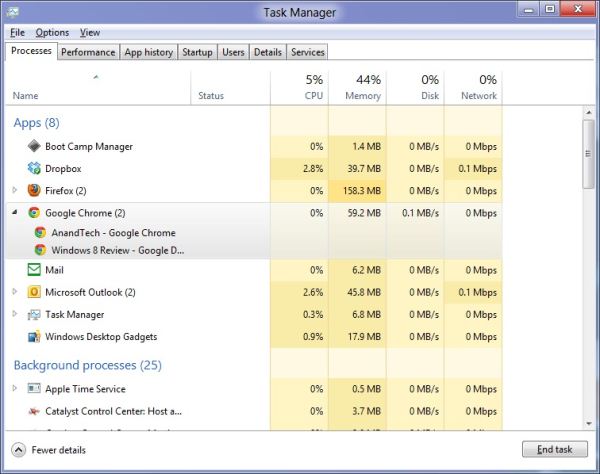
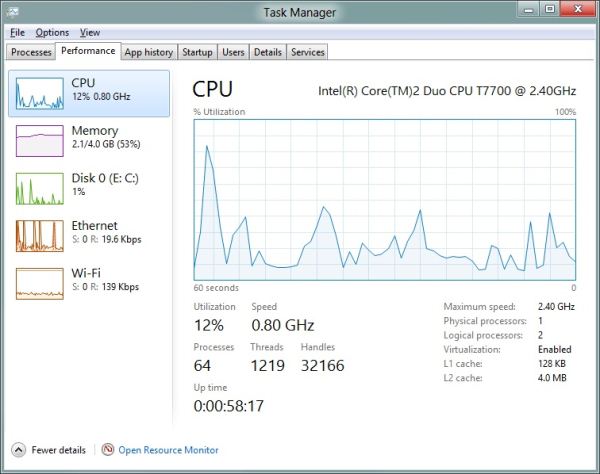
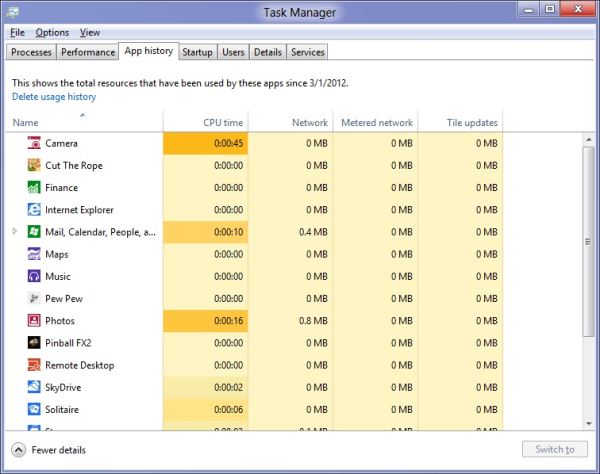








286 Comments
View All Comments
phoenix_rizzen - Saturday, March 10, 2012 - link
Wow, could you be anymore clueless? See post right above yours.phoenix_rizzen - Saturday, March 10, 2012 - link
Ati Radeon HD 4000-series graphics are integrated into a lot of sub-$500 CDN laptops. For instance, my wife's Acer includes HD 4250 graphics along with a dual-core AMD AthlonII X2 CPU.Andrew.a.cunningham - Friday, March 9, 2012 - link
It's less of a "hate" thing and more of a "no longer have access to AMD-based systems" thing. I noticed that too, but I didn't want to drop cash on a system JUST for this review. :-)My first-ever system build was an AMD system (socket 939 for life!) and I've used them in tons of budget builds in the last few years, but they were all for family members and as such are not available for me to break. If we do this again for the RTM review, I'll try to work an AMD-based system in here somewhere!
silverblue - Friday, March 9, 2012 - link
You'd have to, if you wanted to test the improvements to Bulldozer from the Windows 7 patches to the native support in 8. Probably not a large difference, but still worth seeing.Andrew.a.cunningham - Friday, March 9, 2012 - link
That's definitely on my wish-list for the RTM!Seriously, though? If I'd known the lack of an AMD test system was going to set off a riot I would never have published any specs. I honestly expect better out of you guys than that.
silverblue - Friday, March 9, 2012 - link
Oh I'm not riotous; I quite understand why you don't have one. It's entirely likely that the gains are minimal at best and really not worth the time investigating until the final product is ready to be run through its paces (by which time, Bulldozer won't matter).I'm sure pretty much everybody here is very happy with the article.
Andrew.a.cunningham - Friday, March 9, 2012 - link
Haha, thanks for the kind words. :-) You wouldn't know it from some of these comments...jabber - Friday, March 9, 2012 - link
To be honest with Windows 8 the lack of AMD coverage is the least of everyones worries really.silverblue - Friday, March 9, 2012 - link
True, true.I may, if I get the time, install it on my home machine and have a play; it's only a PII X3 710/AM2+/2x2GB DDR800/HD4830/7200rpm 1TB setup but still way over the minimum requirements... could throw 3DMark06/Sandra/that sort of thing at it.
phoenix_rizzen - Monday, March 12, 2012 - link
Wow, had to read that several times before "PII" parsed out as Phenom-II. :)Could not figure out why you were trying to jam a Pentium2 CPU into an AM2+ motherboard. :D
There's gotta be a better way to shorten "Phenom-II" such that it doesn't clash with "Pentium2".
Perhaps PhII?