In-Depth with the Windows 8 Consumer Preview
by Andrew Cunningham, Ryan Smith, Kristian Vättö & Jarred Walton on March 9, 2012 10:30 AM EST- Posted in
- Microsoft
- Operating Systems
- Windows
- Windows 8
There are two versions of Internet Explorer 10 in Windows 8—a Metro app and a desktop app. Both share the same rendering engine and, unsurprisingly, perform identically on the same hardware. The only difference is UI, and the fact that Metro’s IE will not run plug-ins like Adobe Flash or Microsoft’s own Silverlight.
To reflect the distinction between the Metro version of IE and the desktop version, both Metro and the desktop retain separate default browser settings—you can run Firefox or Chrome as your default browser on the desktop and stick with IE in Metro, but you can also specify desktop browsers as the default Metro browser, meaning that links clicked in Metro apps like Mail will dump you to the desktop to open rather than stay in the Metro interface. Oddly, if you decide not to use IE as your default Metro browser, the IE completely disappears from Metro, and it takes a trip into the desktop Internet Settings control panel to re-enable it.
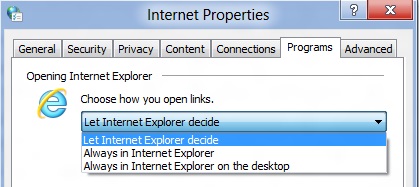
The Metro version of IE is a minimalist, touch-centric affair—the address bar is located at the bottom of the screen, and will disappear from view when it’s not being used. While typing in the address bar, IE will display a tiled list of your most frequently visited sites, as well as sites that you have “pinned” using the address bar’s pin button—these pinned sites will also show up on the Start screen. The address bar also has the requisite Back, Forward, and Refresh buttons, as well as a Tools button that will let you search the current page or open the page in the desktop version of IE (the desktop version contains no such button to open pages in Metro mode, at least for now).
The most consistent way to bring up the address bar on a PC is by using the Windows + Z keyboard shortcut that we discussed earlier, which will also bring up Metro IE’s tab interface, which displays big, clickable thumbnails of all your open tabs. You can also open new tabs, clean up your tabs (which closes all but the active tab), or open a new InPrivate browsing tab, which is clearly marked with a blue “InPrivate” icon.
The desktop version of IE looks more or less like IE9, though of course the UI hasn’t necessarily been finalized at this point. One of the only noticeable differences is the presence of a Metro-style scrollbar on pages that require one. Also new is an “Install new versions automatically” checkbox in the About Internet Explorer page, reinforcing Microsoft’s desire to get and keep Windows users on the most current IE version their operating system supports. There’s no evidence that Microsoft plans to move to the rapid-release cycle that Google and Mozilla have both adopted (such a decision would give enterprise IT managers apoplexy), but this sort of functionality would theoretically make it possible.
Benchmarks
Now, let’s peek under the hood and get a few performance numbers. According to these basic tests, IE10 is faster than IE9 by a noticeable margin, but it can’t quite catch up to the current versions of Firefox or Chrome. These benchmarks were all run on the Dell Latitude E6410 that served as my main Windows 8 machine for this review.
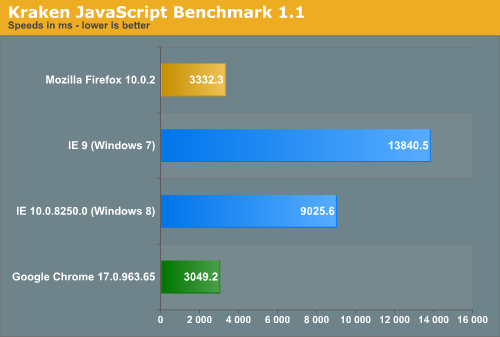
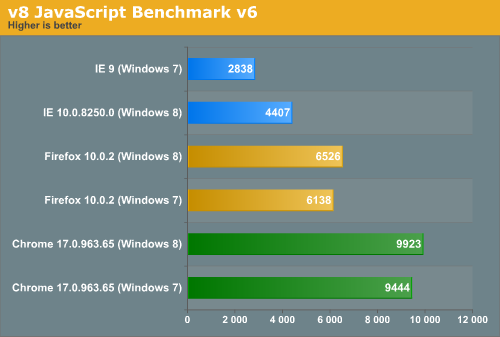
Interestingly, all browsers performed the v8 benchmark slightly faster in Windows 8. The difference isn’t huge—just a few hundred points in both cases—but it is both consistent and measureable, and I thought it interesting that the OS update slightly improved the performance of these third-party programs. Kraken scores were consistent across Windows 7 and Windows 8.


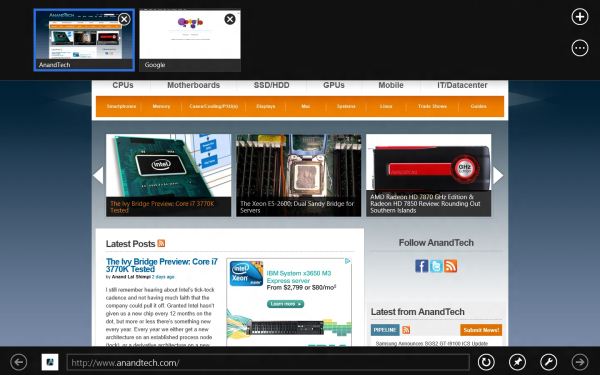
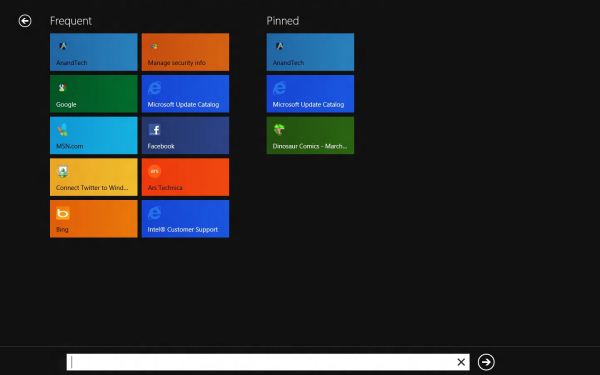
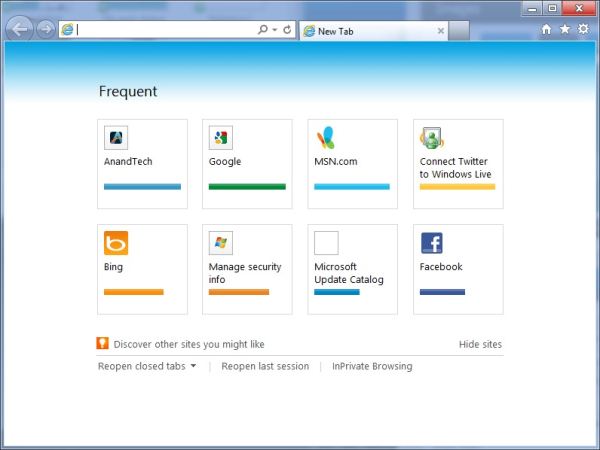








286 Comments
View All Comments
Braden99 - Friday, March 9, 2012 - link
I work with applications like Maya, Photoshop etc. and find my productivity has not been effected at all in Windows 8. Most of the complaints about Windows 8 are grossly exaggerated, by users who cannot easily adapt to change. MS needed to do something big to insure relevance into the future, prepare for new hybrid devices, and entice a new generation of users, and for the most part every feature of the old start screen is still present. The desktop still exists, and explorer has more features than ever. Those "power" users would have probably been using the keyboard to activate and search through start menu, and now they still can, with same number of key presses (yes a context switch, but only for a second, or as quick as you can type and press enter).That said I'm hoping for a lot of tweaks that improve the features and direction MS are already going in - That's what I'm focusing on my attention on.
ananduser - Friday, March 9, 2012 - link
Fair review, impressed by Win8, don't care about GUI sensibilities, I never criticized any OS for subjective GUI peculiarities.Battery issues might also stem from lack of custom drivers that are the norm in laptop land. Anyway I might be wrong seeing as they should work in W8. Maybe they do but don't use W8's touted power saving features.
Why always bring the subject of OSX price vs Win's price ? OSX is an upgrade, it has a requirement that you detain the previous version. Win is sold as a stand alone product(upgrade options exist as well). Now, ever thought about "you get what you pay for"(mac fans always love this phrase) ? W8 will bring out of the box built in hypervisor, storage spaces and incredibly huge hardware support(among many others). Also you can virtualize W8 in any VM. OSX lacks all that and has less hardware support, in fact has hardware restrictions. Bottom line Windows costs more because IT IS WORTH MORE.
PS: Did you really need 2 imacs and a mba to test W8; one Apple PC wasn't enough ?
Braden99 - Friday, March 9, 2012 - link
"but there’s still no way to use a different wallpaper for each desktop, something that OS X has supported forever"Actually you can in Windows 8. Go into Personalize>Click Desktop Background>Then you can right click pictures, and say set as monitor 1, or 2
Braden99 - Friday, March 9, 2012 - link
"but there’s still no way to use a different wallpaper for each desktop, something that OS X has supported forever"Actually you can in Windows 8. Go into Personalize>Click Desktop Background>Then you can right click pictures, and say set as monitor 1, or 2
superPC - Friday, March 9, 2012 - link
I see that most of you complains about the new start screen. well my father asked me to installed windows 8 on his laptop and he's much happier than he ever was with that laptop (it use to be a vista machine). it loads up in less than 40 seconds (not using SSD old core 2 duo machine with just 1 GB of RAM), shuts down in less than 30. it's super responsive and just plain fast (eventhough i've already installed all of his regular software suite). and he loves the new metro browser and apps. full screen apps looked lovely he said. he even likes metro because "it's more informative and searchable than the old start menus". honestly, windows is not aim at people like us the power user, it's aim at the rest of them: casual users. and if my dad, a 25 year veteran casual user of windows can live with metro than most of us obviously can too.p05esto - Friday, March 9, 2012 - link
That's great that it's dumbed down, but my question is WHY are you here on anaddtech? This is a site for real computer users who don't want it dumbed down.MS needs to allow advanced users to turn all the Metro crap off and use the OS just for launching their development apps. We don't want ANY of the crap found on the start screen or the hidden corners or whatever. I don't understand why MS is removing all customizability, it's been getting worse ever since Vista. Even in Office, why force the stupid ribbon, why not let power users use regular menus? I don't get why they force everybody to follow the same strict path. How hard can it be to allow people to bypass the metro start screen and put back the start menu with all their apps?
Oh, and bring back the option to organize apps in the start menu into folders so I don't have to look through 50 apps to see all my graphic editing programs or video programs (I liked putting them into broad folders of apps). Win7 eliminated that possibility. And bring back the SMALL and condensed task menu of apps. In Win7/8 they use these large icons with too much space on the sides...why? I found a registry hack to make them smaller and compact, but why make the large and cumbersome task bar area thre default? It befuddles me.
smilingcrow - Friday, March 9, 2012 - link
p05esto: “My question is WHY are you here on anaddtech? This is a site for real computer users who don't want it dumbed down.Oh, and bring back the option to organize apps in the start menu into folders so I don't have to look through 50 apps to see all my graphic editing programs or video programs (I liked putting them into broad folders of apps). Win7 eliminated that possibility.”
Win7 does allow you to organize your apps into folders on the start menu (after you click on All Programs) but it is not as simple as with previous versions. As you are a ‘real computer user’ I will allow you to find that info for yourself; which will be easy now that you know that it is possible which is the hardest info to get.
bigboxes - Friday, March 9, 2012 - link
Right-click task bar -> Properties -> Task bar tab -> check "Use small icons"freedom4556 - Friday, March 9, 2012 - link
Most of the improvements your dad talked about could be attributable to simply clean re-installing an old Vista install and then running updates. The switch to seven would likely have had a similar effect on performance.Sabresiberian - Friday, March 9, 2012 - link
An operating system, particularly one as ubiquitous as Windows, should appeal to ALL users, not just the lowest common denominator.There is a difference between making things easier to use for the non-technical person and dumbing down, and sometimes Microsoft loses sight of that.
Reading this article, I don't think Win 8 is necessarily "dumbed down" in it's interface, but I'm not entirely convinced. I do know, I'm not going to live with an OS that requires me to interface with it through big squares on a solid-color background.
I have a lot of trouble understanding why I would want to buy an "app" to begin with, since many of them seem to be nothing more than bookmarks. I seem to have been able to do without them for all the time I've used computers to now, I don't see why using a smart phone or tablet requires them, or even makes those devices better. I don't understand why we can't just have icons like the previous versions of Windows that we can touch to activate, if we want to activate them by touch and have the hardware capability.
This article has allayed some of my fears, and there is clearly enough reason to update from Vista to Win 8 on my next build, providing I can get rid of the yugly (yugly: you'-glee, as in "so ugly it's beyond ugly, it's yugly") interface. My second computer uses Win 7, and I'll have to be very impressed with Win 8 to switch from it when I rebuild a second computer.
Most people in the world that interface with computers are not technically inclined; many of them aren't all that capable in any case. It's good for these things to be easy enough to use that most everyone can use them, just please, please don't penalize ME in the process.
It will take a lot for me to give up DirectX, but I would do it, if it becomes necessary.
;)