In-Depth with the Windows 8 Consumer Preview
by Andrew Cunningham, Ryan Smith, Kristian Vättö & Jarred Walton on March 9, 2012 10:30 AM EST- Posted in
- Microsoft
- Operating Systems
- Windows
- Windows 8
Starting with Windows Vista, Microsoft began the first steps of what was to be a long campaign to change how Windows would interact with GPUs. XP, itself based on Windows 2000, used a driver model that predated the term “GPU” itself. While graphics rendering was near and dear to the Windows kernel for performance reasons, Windows still treated the video card as more of a peripheral than a processing device. And as time went on that peripheral model became increasingly bogged down as GPUs became more advanced in features, and more important altogether.
With Vista the GPU became a second-class device, behind only the CPU itself. Windows made significant use of the GPU from the moment you turned it on due to the GPU acceleration of Aero, and under the hood things were even more complex. At the API level Microsoft added Direct3D 10, a major shift in the graphics API that greatly simplified the process of handing work off to the GPU and at the same time exposed the programmability of GPUs like never before. Finally, at the lowest levels of the operating system Microsoft completely overhauled how Windows interacts with GPUs by implementing the Windows Display Driver Model (WDDM) 1.0, which is still the basis of how Windows interacts with modern GPUs.
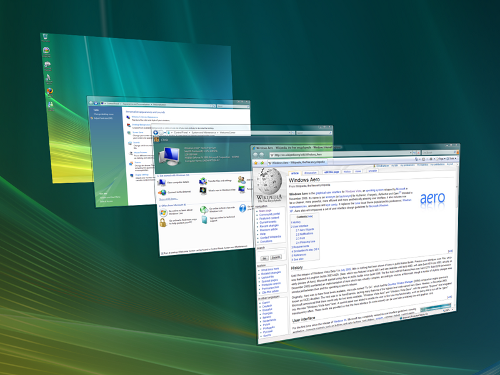
One of the big goals of WDDM was that it would be extensible, so that Microsoft and GPU vendors could add features over time in a reasonable way. WDDM 1.0 brought sweeping changes that among other things took most GPU management away from games and put the OS in charge of it, greatly improving support for and the performance of running multiple 3D applications at once. In 2009, Windows 7 brought WDDM 1.1, which focused on reducing system memory usage by removing redundant data, and support for heterogeneous GPU configurations, a change that precluded modern iGPU + dGPU technologies such as NVIDIA’s Optimus. Finally, with Windows 8, Microsoft will be introducing the next iteration of WDDM, WDDM 1.2.
So what does WDDM 1.2 bring to the table? Besides underlying support for Direct3D 11.1 (more on that in a bit), it has several features that for the sake of brevity we’ll reduce to three major features. The first is power management, through a driver feature Microsoft calls DirectFlip. DirectFlip is a change in the Aero composition model that reduces the amount of memory bandwidth used when playing videos back in full screen and thereby reducing memory power consumption, as power consumption there has become a larger piece of total system power consumption in the age of GPU video decoders. At the same time WDDM 1.2 will also introduce a new overarching GPU power management model that will see video drivers work with the operating system to better utilize F-states and P-states to keep the GPU asleep more often.
The second major feature of WDDM 1.2 is GPU preemption. As of WDDM 1.1, applications effectively use a cooperative multitasking model to share the GPU; this model makes sharing the GPU entirely reliant on well-behaved applications and can break down in the face of complex GPU computing uses. With WDDM 1.2, Windows will be introducing a new pre-emptive multitasking model, which will have Windows preemptively switching out GPU tasks in order to ensure that every application gets its fair share of execution time and that the amount of time any application spends waiting for GPU access (access latency) is kept low. The latter is particularly important for a touch environment, where a high access latency can render a device unresponsive. Overall this is a shift that is very similar to how Windows itself evolved from Windows 3.1 to Windows 95, as Microsoft moved from a cooperative multitasking to a preemptive multitasking scheduling system for scheduling applications on the CPU.
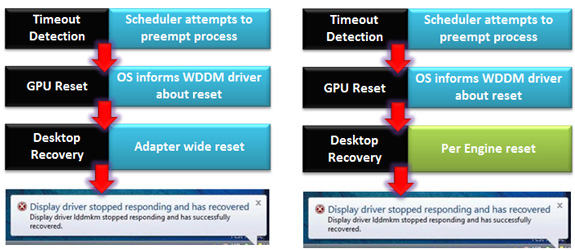
The final major feature of WDDM 1.2 is improved fault tolerance, which goes hand in hand with GPU preemption. With WDDM 1.0 Microsoft introduced the GPU Timeout and Detection Recovery (TDR) mechanism, which caught the GPU if it hung and reset it, thereby providing a basic framework to keep GPU hangs from bringing down the entire system. TDR itself isn’t perfect however; the reset mechanism requires resetting the whole GPU, and given the use of cooperative multitasking, TDR cannot tell the difference between a hung application and one that is not yet ready to yield. To solve the former, Microsoft will be breaking down GPUs on a logical level – MS calls these GPU engines – with WDDM 1.2 being able to do a per-engine reset to fix the affected engine, rather than needing to reset the entire GPU. As for unyielding programs, this is largely solved as a consequence of pre-emption: unyielding programs can choose to opt-out of TDR so long as they make themselves capable of being quickly preempted, which will allow those programs full access to the GPU while not preventing the OS and other applications from using the GPU for their own needs. All of these features will be available for GPUs implementing WDDM 1.2.
And what will be implementing WDDM 1.2? While it’s still unclear at this time where SoC GPUs will stand, so far all Direct3D 11 compliant GPUs will be implementing WDDM 1.2 support; so this means the GeForce 400 series and better, the Radeon HD 5000 series and better, and the forthcoming Intel HD Graphics 4000 that will debut with Ivy Bridge later this year. This is consistent with how WDDM has been developed, which has been to target features that were added in previous generations of GPUs in order let a large hardware base build up before the software begins using it. WDDM 1.0 and 1.1 drivers and GPUs will still continue to work in Windows 8, they just won't support the new features in WDDM 1.2.
Direct3D 11.1
Now that we’ve had a chance to take a look at the underpinnings of Windows 8’s graphical stack, how will things be changing at the API layer? As many of our readers are well aware, Windows 8 will be introducing the next version of Direct3D, Direct3D 11.1. As the name implies, D3D 11.1 is a relatively minor update to Direct3D similar in scope to Direct3D 10.1 in 2008, and will focus on adding a few features to Direct3D rather than bringing in any kind of sweeping change.
So what can we look forward to in Direct3D 11.1? The biggest end user feature is going to be the formalization of Stereo 3D support into the D3D API. Currently S3D is achieved by either partially going around D3D to present a quad buffer to games and applications that directly support S3D, or in the case of driver/middleware enhancement manipulating the rendering process itself to get the desired results. Formalizing S3D won’t remove the need for middleware to enable S3D on games that choose not to implement it, but for games that do choose to directly implement it such as Deus Ex, it will now be possible to do this through Direct3D and to do so more easily.

AMD’s Radeon HD 7970: The First Direct3D 11.1 Compliant Video Card
The rest of the D3D11.1 feature set otherwise isn’t going to be nearly as visible, but it will still be important for various uses. Interoperability between graphics, video, and compute is going to be greatly improved, allowing video via Media Foundation to be sent through pixel and compute shaders, among other things. Meanwhile Target Independent Rasterization will provide high performance, high quality GPU based anti-aliasing for Direct2D, allowing rasterization to move from the CPU to the GPU. Elsewhere developers will be getting some new tools: some new buffer commands should give developers a few more tricks to work with, shader tracing will enable developers to better trace shader performance through Direct3D itself, and double precision (FP64) support will be coming to pixel shaders on hardware that has FP64 support, allowing developers to use higher precision shaders.
Many of these features should be available on existing Direct3D11 compliant GPUs in some manner, particularly S3D support. The only thing we’re aware of that absolutely requires new hardware support is Target Independent Rasterization; for that you will need the latest generation of GPUs such as the Radeon HD 7000 series, or as widely expected, the Kepler generation of GeForces.










286 Comments
View All Comments
Andrew.a.cunningham - Friday, March 9, 2012 - link
Hopefully some of those multi-monitor and "four corners"-related issues get worked out in the release candidate. It would help a lot.Impulses - Saturday, March 10, 2012 - link
I'm not holding my breath for that... It took them until Windows 8 to add basic taskbars for the extra screens, it'll probably fall to 3rd party developers to make the whole Metro/Desktop paradigm usable with multiple displays, just like we relied on them for multiple taskbars, better wallpaper support, etc.Exodite - Saturday, March 10, 2012 - link
Well, I don't know if my 2c is worth much but the answer to that would - in my opinion - be 'why should we?'.I don't /have/ to use Windows, it's a personal choice.
If the UI, or anything about the user experience in general really, ends up being a bother for me I can quite easily migrate to another platform.
I suppose this is a good thing, if taking the long view. Microsoft might inadvertently encourage diversification of the desktop computer space by making W8 horrible to use for a notable minority.
B3an - Friday, March 9, 2012 - link
@Andrew and everyone else who worked on this - great article :)It's nice to FINALLY see a very detailed article that shows all the improvements in Windows 8. Too many people are focused on just Metro. I'm sick of having to write long posts explaining to people how to use Win 8, and why it's faster and more powerful for most tasks if people would actually just learn new things, and then having to mention all the new features to the desktop. Now i can just refer people to this article ;)
Great work.
jabber - Friday, March 9, 2012 - link
Don't have time to learn new stuff that's not putting money in the bosses wallet, just need to get the work I'm paid to do done ASAP. That's why Windows 7 worked so well.Companies don't pay folks to sit and learn learn new software or want to hear them bleating on about how they don't know what to do.
Too much like hard work. Sorry but that's how it is. Business as usual is king.
I too can see some great improvements in 8 its just that it (as in Metro) is NOT designed for a standard run of the mill PC environment.
Windows tablets are not going anywhere. That ship sailed for MS years ago. It's the Zune all over again in that regard. So just keep it for phones and maybe adding a little fun to those desktop all in one monstrosities that HP etc. make.
B3an - Saturday, March 10, 2012 - link
I'm so glad MS have not listened to people like you with Win 8. If they did then im sure we'd all still be using Windows 3.1.And your comment makes no sense. Win 8 is faster for work when you actually get used to it, so in the long run this will pay off as people will be more productive. And people have to learn new software all the time, like the Ribbon in MS Office.
Magnus101 - Friday, March 9, 2012 - link
I am on a multi-monitor setup and I tried the dev version in Virtual Box last month.I had to turn off Windows 8(had to do a different setting for the virtual machine, I think).
Couldn't find where to power off.
Found out by a video that I had to hoover in the right hand corner, but that didn't work. I thought the version I used had dumped that ability (the youtube video was quite old).
So I had to look up a shortcut to open up the start menu and finally get it to shut down.
Of couse the problem was that I used multiple monitors (use 3) and that I coudln't "snap" to the point where the start menu was.
This shows how extremely bad this is.
Another idiotic thing with metro is that programs behaves like apps on a mobile phone. They don't really shut down unless you force them to.
I tried one of the metro games where there was some music playing. There was no option to quit the game, so when I left it, the music was STILL playing in the background.
I had to force close the damn thing to stop the music playing!
And I find absolutely nothing that makes my experience better with metro than the Windows 7 taskbar. Less clicks and more things in a smaller place is ideal for me. Not to mention that the horizontal scrolling is idiotic in metro.
Look at how Unity in Ubuntu was received when it was released. People fled to Linux Mint, where there are options to use the "old style" desktop.
One thing that was really good with Windows 8, though, was the new Explorer with many enhancements and actually more space (the bottom part is free compared to win 7).
I just wish there would be a "Windows 8 desktop" version where the users like me who don't have a windows tablet, Xbox 360 or a windows phone could enjoy the other enhancements not letting metro totally destroy the experience!
I guess 80-90% will still use older windows version even at the end of 2013 if nothing is done about this crap. Things like metro or unity just doesn't work on a normal Pc and aren't well received by users!
faizoff - Friday, March 9, 2012 - link
You might want to try out the Consumer preview since you've tried the metro apps on the Dev preview. They mention in the article about closing out the apps. They aren't that difficult to close now. Though shutting down and restarting the computer is still a chore.PopinFRESH007 - Sunday, April 15, 2012 - link
Hovering the mouse over the left most 80 pixels to pop out the multi-tasking tray and then click-holding the app and dragging it down is a whole lot more work than clicking a little red x.faizoff - Friday, March 9, 2012 - link
I'll have to read this thoroughly when I get home. I find myself really liking Metro even on a PC. I don't see myself getting it when it comes out for the PC though. Only way I'm getting it is when Win 8 tablets come out.Skimming through the comments, I had mentioned about the restart and shutting down annoyance. I found a shortcut that allows to place a tile on the metro screen thereby clicking only once to shutdown or restart the computer.