In-Depth with the Windows 8 Consumer Preview
by Andrew Cunningham, Ryan Smith, Kristian Vättö & Jarred Walton on March 9, 2012 10:30 AM EST- Posted in
- Microsoft
- Operating Systems
- Windows
- Windows 8
Windows Recovery Environment
The Windows Recovery Environment, or WinRE, has actually been around for awhile. It was first introduced in Windows Vista as a basic boot environment from which users could run tools like System Restore, Startup Repair, and the Command Prompt, and it could also restore a complete OS image created by Windows Backup.
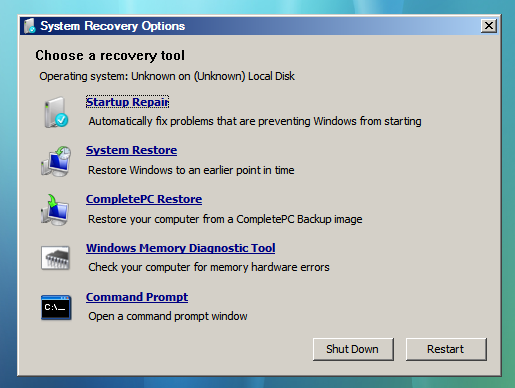
This menu remained basically unchanged in Windows 7, but in Windows 8 it picks up Metro styling and also replaces the text-based menu that appears when you press F8 at Windows startup, one of the last bastions of the Windows 9x/NT era to make it into 2012 relatively unchanged.
The new graphical menu presents all of the same options as the old WinRE, as well as access to the new Refresh and Reset functionality—the main difference is that options for booting into Safe Mode are buried in the Advanced Options rather than coming up right when you press F8. When you choose a function like System Restore, the desktop-style tools included in Windows Vista and Windows 7 will pop up and walk you the rest of the way through the process. Most of the troubleshooting options require you to input the name and password for an administrator on the computer, to prevent tampering.
There’s nothing groundbreaking here, but the Metro styling is functional and attractive. See the screenshot gallery below for more.
Secure Boot and UEFI Support
After Metro, this is probably one of Windows 8's more misunderstood features, so let's try to break it down and demystify it: UEFI (Unified Extensible Firmware Interface) is a replacement for the legacy BIOS found in most PCs. UEFI support has been around in the 64-bit versions of Windows since Vista, but it has only recently started to see wider adoption in PCs. In addition to being more modern and flexible than BIOS, UEFI supports a feature called Secure Boot, which can compare signatures in drivers, OS loaders, and other things against security certificates stored in firmware to verify that your computer is using a known safe bootloader rather than a malware bootloader. On both ARM and x64 computers certified for Windows 8, Secure Boot will be enabled by default to prevent these potential exploits. Note that this is an extremely brief overview of the functionality—you can read more on the Building Windows 8 blog if you’re interested.
Now, the problem people have with this new feature is that it can potentially be used to block any non-Windows bootloader from functioning, including those used in operating systems like Linux. By default, this is true, but you’ve got an out: in all x86-based Windows systems that ship with Windows 8, you should be able to add and remove security certificates from UEFI as needed (thus adding certificates that Linux needs to be recognized as a trusted operating system) or disabling secure boot entirely (making the Windows 8 PC act more or less like most Windows 7 PCs do now).
This will be slightly different for Windows on ARM—WOA systems will also support UEFI and thus the Secure Boot feature, but users won’t be allowed to add certificates or disable the feature, and OEMs will be disallowed from shipping updates or tools that unlock the bootloader (as some Android tablet makers have been known to do). You might not like this behavior, but the fact remains that this is how the vast majority of ARM devices work today. Linux advocates act as though Microsoft has taken something away in disallowing third-party OSes on WOA devices, when in fact they’re disabling nothing that hasn’t already been disabled on most competing tablets.
















286 Comments
View All Comments
Braden99 - Friday, March 9, 2012 - link
I work with applications like Maya, Photoshop etc. and find my productivity has not been effected at all in Windows 8. Most of the complaints about Windows 8 are grossly exaggerated, by users who cannot easily adapt to change. MS needed to do something big to insure relevance into the future, prepare for new hybrid devices, and entice a new generation of users, and for the most part every feature of the old start screen is still present. The desktop still exists, and explorer has more features than ever. Those "power" users would have probably been using the keyboard to activate and search through start menu, and now they still can, with same number of key presses (yes a context switch, but only for a second, or as quick as you can type and press enter).That said I'm hoping for a lot of tweaks that improve the features and direction MS are already going in - That's what I'm focusing on my attention on.
ananduser - Friday, March 9, 2012 - link
Fair review, impressed by Win8, don't care about GUI sensibilities, I never criticized any OS for subjective GUI peculiarities.Battery issues might also stem from lack of custom drivers that are the norm in laptop land. Anyway I might be wrong seeing as they should work in W8. Maybe they do but don't use W8's touted power saving features.
Why always bring the subject of OSX price vs Win's price ? OSX is an upgrade, it has a requirement that you detain the previous version. Win is sold as a stand alone product(upgrade options exist as well). Now, ever thought about "you get what you pay for"(mac fans always love this phrase) ? W8 will bring out of the box built in hypervisor, storage spaces and incredibly huge hardware support(among many others). Also you can virtualize W8 in any VM. OSX lacks all that and has less hardware support, in fact has hardware restrictions. Bottom line Windows costs more because IT IS WORTH MORE.
PS: Did you really need 2 imacs and a mba to test W8; one Apple PC wasn't enough ?
Braden99 - Friday, March 9, 2012 - link
"but there’s still no way to use a different wallpaper for each desktop, something that OS X has supported forever"Actually you can in Windows 8. Go into Personalize>Click Desktop Background>Then you can right click pictures, and say set as monitor 1, or 2
Braden99 - Friday, March 9, 2012 - link
"but there’s still no way to use a different wallpaper for each desktop, something that OS X has supported forever"Actually you can in Windows 8. Go into Personalize>Click Desktop Background>Then you can right click pictures, and say set as monitor 1, or 2
superPC - Friday, March 9, 2012 - link
I see that most of you complains about the new start screen. well my father asked me to installed windows 8 on his laptop and he's much happier than he ever was with that laptop (it use to be a vista machine). it loads up in less than 40 seconds (not using SSD old core 2 duo machine with just 1 GB of RAM), shuts down in less than 30. it's super responsive and just plain fast (eventhough i've already installed all of his regular software suite). and he loves the new metro browser and apps. full screen apps looked lovely he said. he even likes metro because "it's more informative and searchable than the old start menus". honestly, windows is not aim at people like us the power user, it's aim at the rest of them: casual users. and if my dad, a 25 year veteran casual user of windows can live with metro than most of us obviously can too.p05esto - Friday, March 9, 2012 - link
That's great that it's dumbed down, but my question is WHY are you here on anaddtech? This is a site for real computer users who don't want it dumbed down.MS needs to allow advanced users to turn all the Metro crap off and use the OS just for launching their development apps. We don't want ANY of the crap found on the start screen or the hidden corners or whatever. I don't understand why MS is removing all customizability, it's been getting worse ever since Vista. Even in Office, why force the stupid ribbon, why not let power users use regular menus? I don't get why they force everybody to follow the same strict path. How hard can it be to allow people to bypass the metro start screen and put back the start menu with all their apps?
Oh, and bring back the option to organize apps in the start menu into folders so I don't have to look through 50 apps to see all my graphic editing programs or video programs (I liked putting them into broad folders of apps). Win7 eliminated that possibility. And bring back the SMALL and condensed task menu of apps. In Win7/8 they use these large icons with too much space on the sides...why? I found a registry hack to make them smaller and compact, but why make the large and cumbersome task bar area thre default? It befuddles me.
smilingcrow - Friday, March 9, 2012 - link
p05esto: “My question is WHY are you here on anaddtech? This is a site for real computer users who don't want it dumbed down.Oh, and bring back the option to organize apps in the start menu into folders so I don't have to look through 50 apps to see all my graphic editing programs or video programs (I liked putting them into broad folders of apps). Win7 eliminated that possibility.”
Win7 does allow you to organize your apps into folders on the start menu (after you click on All Programs) but it is not as simple as with previous versions. As you are a ‘real computer user’ I will allow you to find that info for yourself; which will be easy now that you know that it is possible which is the hardest info to get.
bigboxes - Friday, March 9, 2012 - link
Right-click task bar -> Properties -> Task bar tab -> check "Use small icons"freedom4556 - Friday, March 9, 2012 - link
Most of the improvements your dad talked about could be attributable to simply clean re-installing an old Vista install and then running updates. The switch to seven would likely have had a similar effect on performance.Sabresiberian - Friday, March 9, 2012 - link
An operating system, particularly one as ubiquitous as Windows, should appeal to ALL users, not just the lowest common denominator.There is a difference between making things easier to use for the non-technical person and dumbing down, and sometimes Microsoft loses sight of that.
Reading this article, I don't think Win 8 is necessarily "dumbed down" in it's interface, but I'm not entirely convinced. I do know, I'm not going to live with an OS that requires me to interface with it through big squares on a solid-color background.
I have a lot of trouble understanding why I would want to buy an "app" to begin with, since many of them seem to be nothing more than bookmarks. I seem to have been able to do without them for all the time I've used computers to now, I don't see why using a smart phone or tablet requires them, or even makes those devices better. I don't understand why we can't just have icons like the previous versions of Windows that we can touch to activate, if we want to activate them by touch and have the hardware capability.
This article has allayed some of my fears, and there is clearly enough reason to update from Vista to Win 8 on my next build, providing I can get rid of the yugly (yugly: you'-glee, as in "so ugly it's beyond ugly, it's yugly") interface. My second computer uses Win 7, and I'll have to be very impressed with Win 8 to switch from it when I rebuild a second computer.
Most people in the world that interface with computers are not technically inclined; many of them aren't all that capable in any case. It's good for these things to be easy enough to use that most everyone can use them, just please, please don't penalize ME in the process.
It will take a lot for me to give up DirectX, but I would do it, if it becomes necessary.
;)