In-Depth with the Windows 8 Consumer Preview
by Andrew Cunningham, Ryan Smith, Kristian Vättö & Jarred Walton on March 9, 2012 10:30 AM EST- Posted in
- Microsoft
- Operating Systems
- Windows
- Windows 8
Bitlocker drive encryption
The new Bitlocker is largely similar to the version included in Windows 7—it can be used to encrypt both internal hard drives and removable storage.The main difference is that Bitlocker will now offer to encrypt only the used portion of your hard disk, rather than the entire voume—as in Windows Vista and Windows 7, encrypting your laptop’s hard drive doesn’t require a TPM module, but it does work best with one. Bitlocker will also offer to save your hard drive’s recovery key to SkyDrive.
I'm really hoping that Windows 8's emphasis on security and mobile computing devices means that Bitlocker is extended to more Windows editions—in both Vista and 7, it was available only in the top-tier Ultimate edition and the volume licensed Enterprise edition. We don't know anything about Windows 8 editions yet, but the responsible thing for Microsoft to do would be to make drive encryption available for more of its users.
File History
Windows Backup as it existed in Windows 7 is now called “Windows 7 File Transfer,” and is used to restore backups and files created with the Windows 7 Backup control panel. You can still create backups of Windows 8 with this tool if you want, including file backups and full system images, but the new Windows 8 tool designed to keep your data safe is called File History (and, if you needed more proof that File History is intended to replace Windows Backup, the feature won’t work if you have Windows Backup configured).
File History combines the old Windows Backup functionality with the Time Machine-like ability to keep and easily restore multiple versions of old files. Using either an external hard drive or a network share (at least, in the Consumer Preview—home versions of Windows 7 were unable to use network shares for Windows Backup, and a similar limitation may apply here depending on how the Windows 8 product editions shake out), you can backup copies of files in your document, picture, music, and video libraries, as well as your favorites, contacts, and items on your desktop.
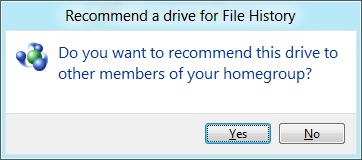
If you save your files to a network drive, you can also “recommend” that drive for use to other members of any homegroup that your computer belongs to.
Remote Desktop
There are actually two versions of the Remote Desktop client in Windows 8—the first is a new Metro-style app, pictured above, that can connect to any Remote Desktop host but is optimized especially for Windows 8 and Metro. The second is the classic Remote Desktop client, which despite being updated to version 6.2 is hidden away in a system folder (the exact path is C:\Windows\System32\mstsc.exe) and is not present either on the Start screen or in any of the Windows Search sections—its operation is basically the same as in previous Windows versions, and it doesn't include the special Metro-centric controls of the Metro-style Remote Desktop app. Take note of this if you need (or prefer) to use the older client.
Windows Defender
Windows Defender, a lightweight anti-malware product first integrated into Windows Vista, has also been given an upgrade. Older versions of the program scanned only for spyware, but the Windows 8 revision picks up the anti-virus engine from the Microsoft Security Essentials product that XP, Vista, and 7 users must download and install separately. Microsoft Security Essentials is my anti-virus product of choice for my computers at home, and it's nice to see this basic level of protection (finally) make it into a default Windows install. Anti-virus companies like Symantec and McAfee may cry foul, but this is a net gain for users and for the state of security in Windows.


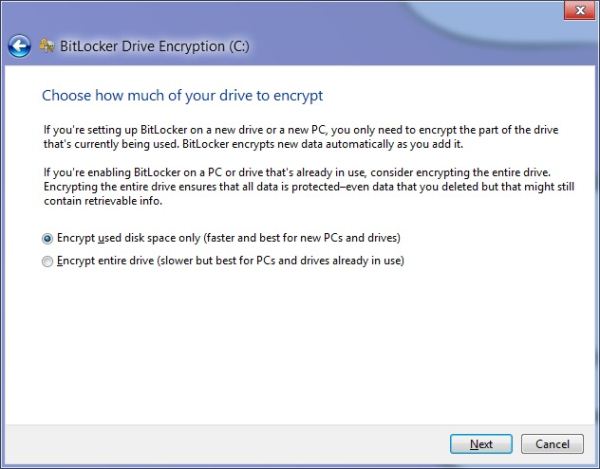
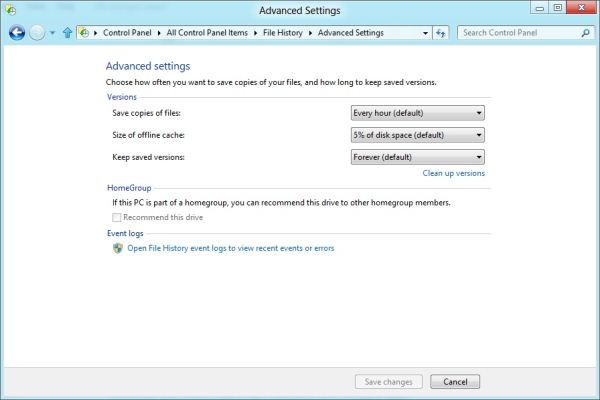
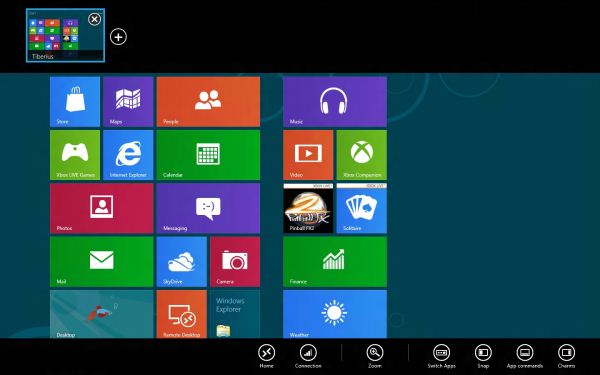
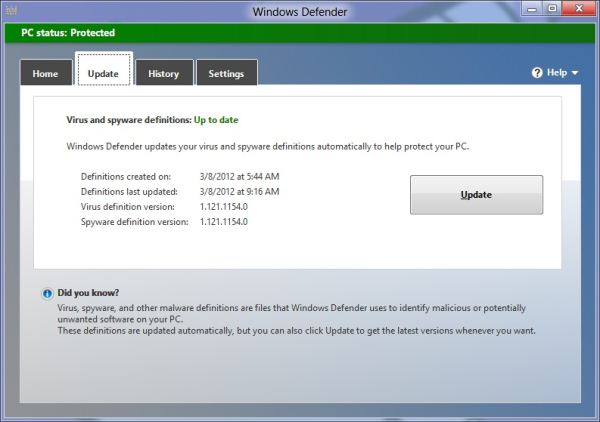








286 Comments
View All Comments
phoenix_rizzen - Friday, March 9, 2012 - link
God that Start Screen is ugly, disorganised, and hard to look at. Boxes are different sizes. Boxes are different colours with no apparent relationship between colours and program groups. Some have graphics, some have icons, some have multiple lines of text. There's no symmetry to anything. It's just like the default Control Panel layout in Windows 7 ... a disorganised mess.The fact that they had to add a search field, and implement "type to start searching" is a giant red flag that should have warned them they had failed. You should not need a search option for your program launcher.
Granted, the default layout of the Start Menu in every previous version of Windows wasn't much better, as there was no enforced organisation (each vendor dropped whatever they wanted, wherever they wanted), but at least it was easy-to-navigate and easy-to-scan to find things.
Kiouerti - Friday, March 9, 2012 - link
I have to agree. The aesthetics of the Metro are just horrible.Andrew.a.cunningham - Friday, March 9, 2012 - link
Aesthetic issues aside, almost all modern OSes have a search feature built into their launchers: the Windows 7 Start menu has one, OS X and iOS have Spotlight, Android has one... they're pretty much universal.phoenix_rizzen - Saturday, March 10, 2012 - link
They might be universal, but Metro Start Screen basically makes it required/mandatory.Search in KDE's Lancelot and whatever the default menu is called is optional. Everything is organised according to type of task and easily reachable in under 4 clicks (generally 2 clicks). But you can type-to-search if you aren't sure where to find something.
Search in the Windows 7 Start Menu is optional. Things are still (sorta) organised, although by vendor instead of by task, and still easy enough to find things.
Same with Windows Vista Start Menu.
Search is optional. Metro Start Screen basically requires type-to-search to find anything. Otherwise, you have to spent minutes trying to read everything onscreen to find anything.
p05esto - Friday, March 9, 2012 - link
Right, why in the world is there a search box at all on a computer? lol. If you can't organize files and put applications int he right place then you need to go back to a pen and paper. A search box is not a navigation option, it's a last resort and a cumbersome at that for the unorganized.phoenix_rizzen - Saturday, March 10, 2012 - link
IOW, you agree with what I'm saying. ;)dan0512 - Friday, March 9, 2012 - link
If I can't change the name of the executable window to Programs, then I won't buy this product. I hate the noun "Apps".alpha754293 - Friday, March 9, 2012 - link
bwahahahahahaa.....that's all I gotta say about that.
(Surprised that given the specs of the systems, that people couldn't have deduced that he's testing with whatever hardware he had laying around....)
bwahahahahaha...still that update is hilarious! (And the fact that he had to write the update...makes it that much the better...)
Andrew.a.cunningham - Friday, March 9, 2012 - link
Glad I'm not the only one seeing the humor in it. :-)Mathragh - Friday, March 9, 2012 - link
Just made this account to express my gratitude for the author(s) of this article.This has been the most complete, readable and (arguably) objective article about the consumer previes so far, so great job!
I also think that most of the people really underestimate the time and effort that goes into writing something like this, so even more kudo's for not letting yourself brought down by some of the comments people make!
Also, I have been using this version of windows 8 for some time now as main OS on my laptop, and it is indeed how you described it yourself aswell. The more time you spent using it, the more you start to like it. All the added functionality is really awesome. The only thing I dont really get the the fact that the desktop version of remote desktop has been hidden like this. If not for this article I wouldnt even have known it still existed.
Keep up the writing! Loving every article on this site.