In-Depth with the Windows 8 Consumer Preview
by Andrew Cunningham, Ryan Smith, Kristian Vättö & Jarred Walton on March 9, 2012 10:30 AM EST- Posted in
- Microsoft
- Operating Systems
- Windows
- Windows 8
Microsoft offers two different methods for installing the Consumer Preview: you can download an ISO that can then be burned to a DVD or copied to a USB stick, or you can use the new online installer to download the necessary files to any Windows Vista or Windows 7 PC. Both 32-bit and 64-bit installation versions are being offered to maintain compatibility with all hardware that can currently run Windows 7—this is likely (but not certain) to be the last 32-bit version of Windows, but we won't know that for sure until we start hearing about Windows 9.
Setup from a DVD or USB drive is virtually identical to Windows 7 Setup—you agree to the EULA, decide whether you want to do an upgrade or clean install, partition your disk how you want it, and after a couple of reboots you’re looking at a fresh copy of Windows. Windows 8 creates a 350MB system partition at startup by default, slightly larger than the 100MB partition created by Windows 7. In Windows 7, this partition was used to store some recovery tools and (if necessary) BitLocker bootstrap information, and it serves the same purpose here—one assumes the extra space is used to store the more complex recovery tools Windows 8 provides.
If you’d like to see what this process looks like, we’ve included an image gallery below.
Microsoft will surely sell physical install media for Windows 8, but they’ve also developed a new and quite excellent online installer for the new operating system. The tool combines Windows Setup along with the Windows Upgrade Advisor tool, which scans your computer for hardware and software and checks its compatibility with Windows 8, and the Windows Easy Transfer tool, which gives the user easy and granular controls for backing up and restoring files and settings—both of these tools were separate applications in Windows 7. The installer will then download a copy of the Windows install media (Microsoft says that this download can be up to 25% smaller than the ISO) and perform either an upgrade or a clean install of Windows. The amount of time this takes will vary depending on server load and connection speed, but Microsoft’s comically indecisive file copy dialog should be able to give you a ballpark estimate.
The new installer is able to upgrade OSes as old as Windows XP (which will preserve only user data), though users upgrading from Windows Vista or Windows 7 will also be given the option to preserve Windows settings and applications, respectively. The Windows 7 setup program also offered to save only user data when upgrading from XP.
Once downloaded, the installer can be used to upgrade the running copy of Windows (the “Install Now” option), but it can also be burned to a DVD drive or copied to a USB stick to create more traditional Windows install media (the “Install on another partition option”). For upgrade installs on supported operating systems, you can elect to save everything from your current installation (personal data, installed programs, Windows settings), just your personal files (most things in your user profile folder), or nothing at all. Another image gallery depicting this tool is provided below for your convenience.
Microsoft has made some additional under-the-hood changes to save time during upgrade installs—where older Windows installers would move user files to another area on the disk, perform the Windows install, and then move them back, Windows 8’s installer uses “hard links” to “move” the files on the disk without actually moving the files physically. The graph below, provided by Microsoft, shows the kind of time reductions you can expect with an upgrade install.
OOBE and Windows Live ID
The Windows 8 Out of Box Experience (OOBE) is a touch-friendly version of what it has been since Vista—it serves as a first-time setup process that makes you give your computer a name, connect to a network, and create a user account.
That last part is where Windows 8 breaks from the past: you can still create local user accounts, but Microsoft really wants you to sign in using your Windows Live ID. Windows will then create a user profile with that username (the actual user folder that was created for my Live ID used its first three letters, a period, and three zeros to make “and.000”—your mileage may vary), and can sync various settings including your lock screen picture, desktop background, bookmarks, browser history, Windows Explorer settings, and a few others to the cloud and between Windows 8 and Windows on ARM devices.
A new Control Panel gives users granular control over exactly what is synced, and IT administrators will also be able to use new group policies to determine whether their users can link their domain accounts with Windows Live IDs (and the kinds of data the users can sync). Data synced to Microsoft's servers is encrypted using SSL/TLS, and new devices associated with your Windows Live ID must be confirmed via the Windows Live web portal before they can access your sync data. If you choose not to do any of this, local and domain accounts will work pretty much as they always have. If you choose to create a local account, you can always choose to associate it with a Windows Live ID later on in the Settings menu.
Once again, we’ve included a handy screenshot gallery for Windows 8’s Out of Box Experience below.














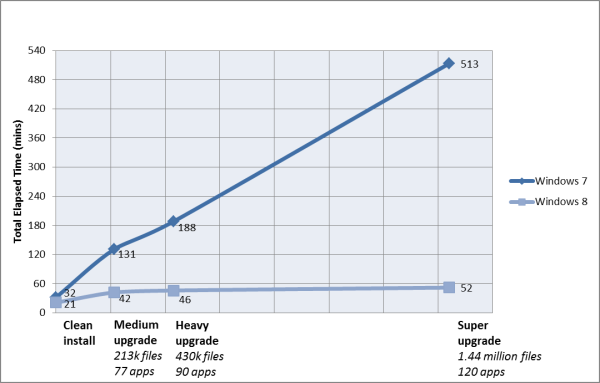
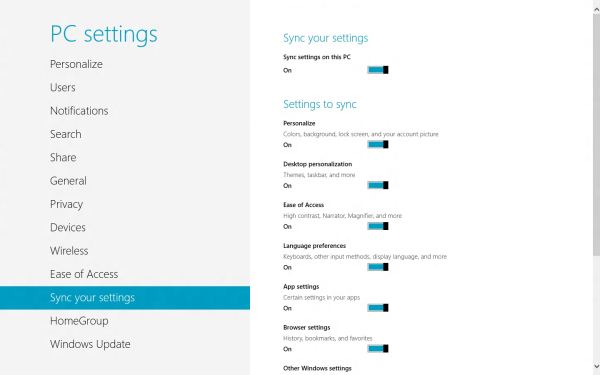














286 Comments
View All Comments
Andrew.a.cunningham - Friday, March 9, 2012 - link
Hopefully some of those multi-monitor and "four corners"-related issues get worked out in the release candidate. It would help a lot.Impulses - Saturday, March 10, 2012 - link
I'm not holding my breath for that... It took them until Windows 8 to add basic taskbars for the extra screens, it'll probably fall to 3rd party developers to make the whole Metro/Desktop paradigm usable with multiple displays, just like we relied on them for multiple taskbars, better wallpaper support, etc.Exodite - Saturday, March 10, 2012 - link
Well, I don't know if my 2c is worth much but the answer to that would - in my opinion - be 'why should we?'.I don't /have/ to use Windows, it's a personal choice.
If the UI, or anything about the user experience in general really, ends up being a bother for me I can quite easily migrate to another platform.
I suppose this is a good thing, if taking the long view. Microsoft might inadvertently encourage diversification of the desktop computer space by making W8 horrible to use for a notable minority.
B3an - Friday, March 9, 2012 - link
@Andrew and everyone else who worked on this - great article :)It's nice to FINALLY see a very detailed article that shows all the improvements in Windows 8. Too many people are focused on just Metro. I'm sick of having to write long posts explaining to people how to use Win 8, and why it's faster and more powerful for most tasks if people would actually just learn new things, and then having to mention all the new features to the desktop. Now i can just refer people to this article ;)
Great work.
jabber - Friday, March 9, 2012 - link
Don't have time to learn new stuff that's not putting money in the bosses wallet, just need to get the work I'm paid to do done ASAP. That's why Windows 7 worked so well.Companies don't pay folks to sit and learn learn new software or want to hear them bleating on about how they don't know what to do.
Too much like hard work. Sorry but that's how it is. Business as usual is king.
I too can see some great improvements in 8 its just that it (as in Metro) is NOT designed for a standard run of the mill PC environment.
Windows tablets are not going anywhere. That ship sailed for MS years ago. It's the Zune all over again in that regard. So just keep it for phones and maybe adding a little fun to those desktop all in one monstrosities that HP etc. make.
B3an - Saturday, March 10, 2012 - link
I'm so glad MS have not listened to people like you with Win 8. If they did then im sure we'd all still be using Windows 3.1.And your comment makes no sense. Win 8 is faster for work when you actually get used to it, so in the long run this will pay off as people will be more productive. And people have to learn new software all the time, like the Ribbon in MS Office.
Magnus101 - Friday, March 9, 2012 - link
I am on a multi-monitor setup and I tried the dev version in Virtual Box last month.I had to turn off Windows 8(had to do a different setting for the virtual machine, I think).
Couldn't find where to power off.
Found out by a video that I had to hoover in the right hand corner, but that didn't work. I thought the version I used had dumped that ability (the youtube video was quite old).
So I had to look up a shortcut to open up the start menu and finally get it to shut down.
Of couse the problem was that I used multiple monitors (use 3) and that I coudln't "snap" to the point where the start menu was.
This shows how extremely bad this is.
Another idiotic thing with metro is that programs behaves like apps on a mobile phone. They don't really shut down unless you force them to.
I tried one of the metro games where there was some music playing. There was no option to quit the game, so when I left it, the music was STILL playing in the background.
I had to force close the damn thing to stop the music playing!
And I find absolutely nothing that makes my experience better with metro than the Windows 7 taskbar. Less clicks and more things in a smaller place is ideal for me. Not to mention that the horizontal scrolling is idiotic in metro.
Look at how Unity in Ubuntu was received when it was released. People fled to Linux Mint, where there are options to use the "old style" desktop.
One thing that was really good with Windows 8, though, was the new Explorer with many enhancements and actually more space (the bottom part is free compared to win 7).
I just wish there would be a "Windows 8 desktop" version where the users like me who don't have a windows tablet, Xbox 360 or a windows phone could enjoy the other enhancements not letting metro totally destroy the experience!
I guess 80-90% will still use older windows version even at the end of 2013 if nothing is done about this crap. Things like metro or unity just doesn't work on a normal Pc and aren't well received by users!
faizoff - Friday, March 9, 2012 - link
You might want to try out the Consumer preview since you've tried the metro apps on the Dev preview. They mention in the article about closing out the apps. They aren't that difficult to close now. Though shutting down and restarting the computer is still a chore.PopinFRESH007 - Sunday, April 15, 2012 - link
Hovering the mouse over the left most 80 pixels to pop out the multi-tasking tray and then click-holding the app and dragging it down is a whole lot more work than clicking a little red x.faizoff - Friday, March 9, 2012 - link
I'll have to read this thoroughly when I get home. I find myself really liking Metro even on a PC. I don't see myself getting it when it comes out for the PC though. Only way I'm getting it is when Win 8 tablets come out.Skimming through the comments, I had mentioned about the restart and shutting down annoyance. I found a shortcut that allows to place a tile on the metro screen thereby clicking only once to shutdown or restart the computer.