In-Depth with the Windows 8 Consumer Preview
by Andrew Cunningham, Ryan Smith, Kristian Vättö & Jarred Walton on March 9, 2012 10:30 AM EST- Posted in
- Microsoft
- Operating Systems
- Windows
- Windows 8
Task manager
For the first time in memory, the Windows Task Manager has gotten a significant overhaul, and that doesn’t just refer to its new Metro-esque styling—Task Manager now combines functions from the old Task Manager, the Windows Resource Monitor, and MSConfig into a new, more useful app that provides a lot of information in a clean and simple way.
Open up the Task Manager and click “More Details” and the first thing you’ll see is the Processes tab, which gives you a clean list of all Metro and desktop apps running on your system and the resources they’re using—the new Task Manager tracks CPU, RAM, disk, and network bandwidth usage. You can see both absolute values (Firefox is using 164.7 MB of RAM) or in percentages (Firefox is using 8.9% of your RAM), and you can spot resource hogs at a glance—as you can see in the screenshot above, the colors in the Task Manager vary based on how much of a given resource a process is consuming. Apps, background processes, and Windows/system processes are each displayed under their own subheadings.
The Performance tab now tracks CPU, RAM, disk, and network usage, and it tracks each network interface separately for your convenience. The CPU graph can be configured to show activity on all cores combined or separately. You can view both graphs and hard numbers for each resource, and you can also see different information about your computer’s hardware—the current clock speed of your CPU, the number of RAM slots you have and how many are occupied, your current IPv4 and IPv6 addresses, and more. The Resource Monitor is still available if you need a more advanced view, but this tab alone drastically increases the Task Manager’s usefulness.
Next up, the App History tab shows statistics for resource usage over time. It’s mostly geared toward network usage, breaking out stats for how much data an app has used on both metered and non-metered networks, as well as how much bandwidth has been spent on keeping Metro live tiles up to date. It also gives you statistics for CPU time. App usage history can be deleted at any time if you’d like a fresh start.
The other tabs are pretty self-explanatory, so we’ll go through them quickly: the Startup tab shows a list of programs that launch when your computer starts. This functionality used to be handled by a combination of the “Startup” folder in the Start menu and a tab in the MSConfig.exe utility (which still exists, but is no longer used to control startup items). The Users tab shows resource usage broken out by logged-in users, much like in the old Task Manager, and will also allow administrators to disconnect users. The Details tab gives a complete unadorned list of all processes and their resource usage, while the Services tab shows all services on your computer whether they’re running or not—you can start, stop, or restart services from this tab, but you’ll have to go into the Services utility for more options.


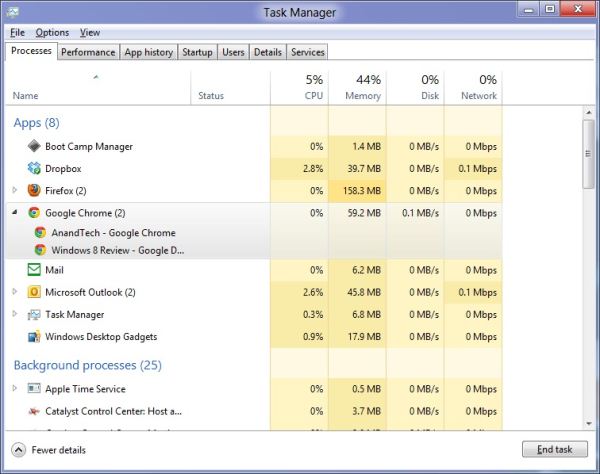
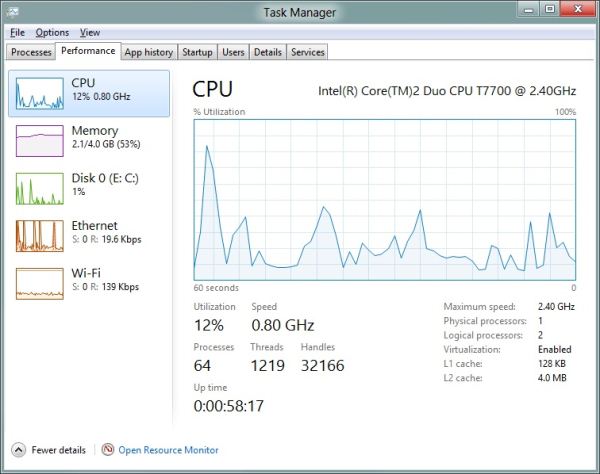
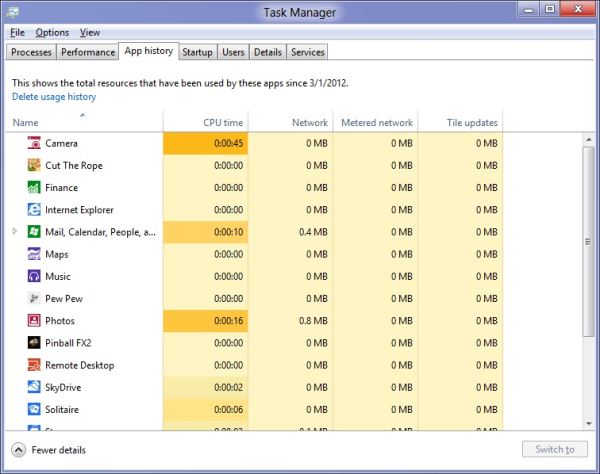








286 Comments
View All Comments
Andrew.a.cunningham - Friday, March 9, 2012 - link
..."Apples IPAD is the reason for sparking the tablet market to what it is today..."Bingo.
medi01 - Monday, March 12, 2012 - link
No bingo. Just price drop on major components. If not Apple it would have been someone else. Just less hyped. Netbook is a good instance of it.Oh, and for anyone who had intensively used pocket PCs, transition to "add a phone to it" was more then obivous too.
kmmatney - Friday, March 9, 2012 - link
Plain and simple - none of those tablets mattered. A co-worker of mine had a Toshiba "tablet" PC back in 2003, running Windows XP. It was just a laptop computer where you could flip the screen around and then you could use a stylus to jot down notes. However it was always easier just to type the notes in, so it was used as a normal laptop 99% of the time. There were very few apps that made use of the tablet capability. I just can't call this device a true tablet, like the iPad. The tablet market didn't really exists until APple put everything together into a package specifically designed for 100% tablet usage.ananduser - Friday, March 9, 2012 - link
Which unfortunately happened to be an enlarged smartphone.bji - Friday, March 9, 2012 - link
What's unfortunate about it? People love the device and its precedent (iPhone) led the way.PopinFRESH007 - Sunday, April 15, 2012 - link
I might have missed it but I don't think anyone said Apple invented tablet computers. As you noted, Apple was certainly the only one who was able to create a tablet market. Those old convertible hinge laptops that Microsoft called Tablet PC's back in the day were garbage and nothing ever happened with them. I don't even remember them lasting on the market for more than a year. Because it was another example of Microsoft cramming a point & click interface into a hand held device. Microsoft can't seem to learn that different form factors and interaction methods won't all work ok with the same UI.kevith - Friday, March 9, 2012 - link
I really like Win 8.The Metro-thing is a very good replacement for the - apparently - beloved Start Menu. Fast and versatile, with the very nice writing-instantly-invokes-search feature. The app-drawer and the "charms", in combination with keystrokes make a very powerful and very fast UI.
The desktop is almost the same, only a few things have changed, all for the better.
I liked Win 7 immidiately, the same goes for 8.
I´m excited to see the final result.
Andrew.a.cunningham - Friday, March 9, 2012 - link
It's interesting, because my initial reaction to Metro was much more negative, but after a week and a half of near-constant usage I took a liking to it. I definitely understand why people object to it, but I think too many people aren't making an honest effort to use the UI and evaluate it on its own merits/demerits.faizoff - Friday, March 9, 2012 - link
Yea very similar reaction for me as well. I didn't like it at first but now find that I'm using it a lot.emalamisura - Friday, March 9, 2012 - link
I have been using Windows 8 as my primary desktop since its release, I am a developer and I have a triple monitor setup at home and I have to say it has had the opposite effect for me. I was excited about it at first, and now I have grown to absolutely hate it and despise it. The main things for me are the primary things you mentioned, the little popup box where start menu use to be dissapears when I try to click it - gets me every time, just cant adjust to it. The charms bar is very difficult to hit, often going to other screen, when I do get it, I often scroll off of it by accident and it vanishes again. I have attempted to use the Windows key more often, but I feel like I am being forced into this situation.Most of the time I avoid using Metro as much as possible, its actually quite useless to me, I go into it and pin as many applications to my task bar as possible so I can avoid going into it at all to launch something. The wierd way that the Desktop shows on my left and right monitors and metro in my primary, and when I try to keep metro up and use a Desktop app it vanishes to an empty desktop is just very wierd to me and not helpful at all! I at least wish I could snap Metro apps onto my other monitors, make it more useful to me...
Microsoft claims "Desktop is just another app", its a bold statement that falls short at every turn. You get dropped into Desktop for doing anything remotely technical, want to change monitor configuration Desktop, want to browse a drive Desktop...etc.
Whats funny is I love Metro by itself, I love all the changes they have done to desktop as well. But when you combine these two things that have no business being together you get this Frankenstain amalgamation that just simply doesn't work, and I don't see how it will ever work! Maybe they can prove me wrong, I hope they do...