ASUS ML248H: Thin for the Win?
by Chris Heinonen on October 27, 2011 12:00 AM ESTViewing Angles and Color Quality
The ASUS ML248H uses a TN panel, and viewing angles are always one thing that suffers with TN. With the monitor on my desk and tilted back, I can see a color and brightness shift from top to bottom quite easily. I found myself wishing that I could either reduce the height to make the center of the screen more even with my eye level, or have it higher and tilted forward a bit to accomplish the same thing. This gets worse with the larger the TN panels as well, but the lack of adjustments available in the ML248H made it a bit hard to see sometimes.
I will note that the ML248H has a tilt adjustment, but my review unit had the screw that connects the base to the monitor go missing at some point. Because of this I couldn’t use the tilt mechanism without worrying the monitor would fall off the stand and potentially be damaged. It’s possible that with this adjustment the angle would not have bothered me as much, but I was not able to get a replacement screw in time for testing. I did find that a spare bolt I had laying around from IKEA was the correct threading to fit, but the connection wasn’t as tight as with the original screw.
Color Quality
Our color testing uses the same procedure as in previous reviews, specifically, we test before and after calibration using ColorEyes Display Pro with an Eye One Display 2 colorimeter. We’ll start with the out-of-box experience.
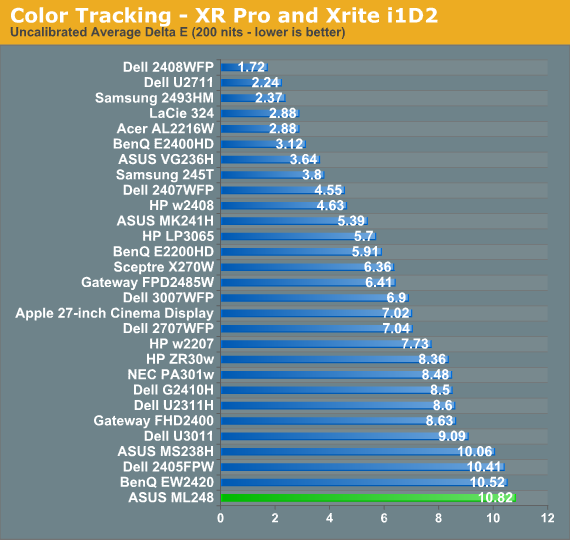
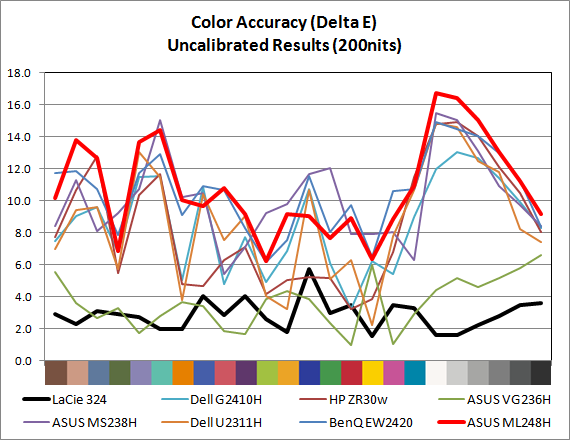
Pre-calibration, the ML248H suffers from a delta E (dE) over 10, with large errors across the whole spectrum. The grayscale is particularly bad, with errors all in the double digits. This isn’t too surprising at all, as most monitors ship this way—particularly budget (TN) displays.
For our calibrated readings, I used the Standard mode and the User color settings to get the white point as close to D65 and the light output at 200 nits (or slightly above) as possible. This was particularly tricky on the ASUS as when I adjusted the white balance, any change to the contrast would send the grayscale out of alignment and add a very blue tone to the image. I wound up having to choose a level around 210 nits of output before I calibrated the white point to allow myself the headroom to get the white balance correct and still be above 200 nits. You can also enable DDC control and get almost identical results to what I did by hand, if your hardware supports it, and save yourself a lot of time.
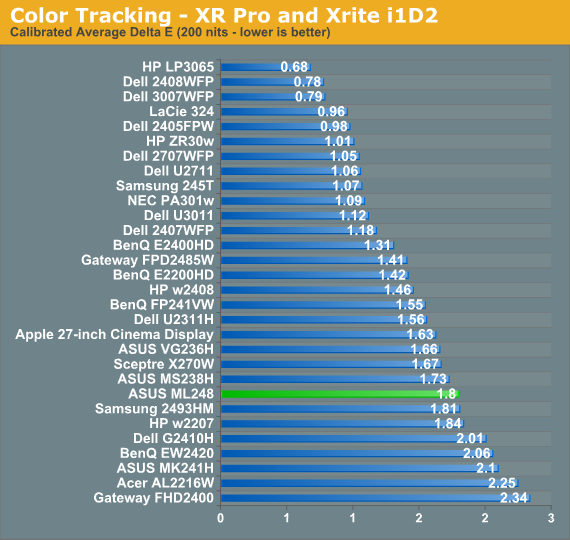
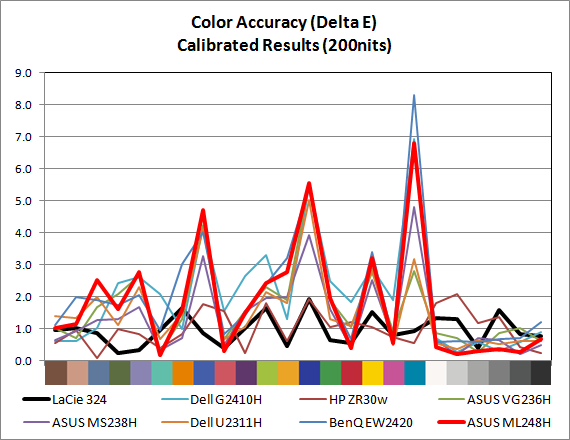
For a monitor targeting the sRGB colorspace, the ML248H does pretty well with a dE of 1.80 for the center. The maximum dE is 6.81, which occurs on a shade of cyan that does not fall inside of the sRGB colorspace, so there will always be an error unless the monitor can do the Adobe RGB colorspace. The median dE is only 1.32, which indicates that the majority of colors are closer to accurate than the average dE indicates, but a few are far off. These are typically blue heavy colors, often at the edge or outside the sRGB colorspace, and those are skewing the results as well.
Also looking carefully at the results, we see the grayscale values in the chart all have values below 0.43 dE, other than black which is 0.68 but also far more subject to measurement error due to its low light output. With all dE values above 3 falling in colors that are predominantly blue, and the grayscale being very neutral, color is overall pretty good on the ASUS. It’s not ideal of course, but it is better than the overall number of 1.80 might lead us to believe.
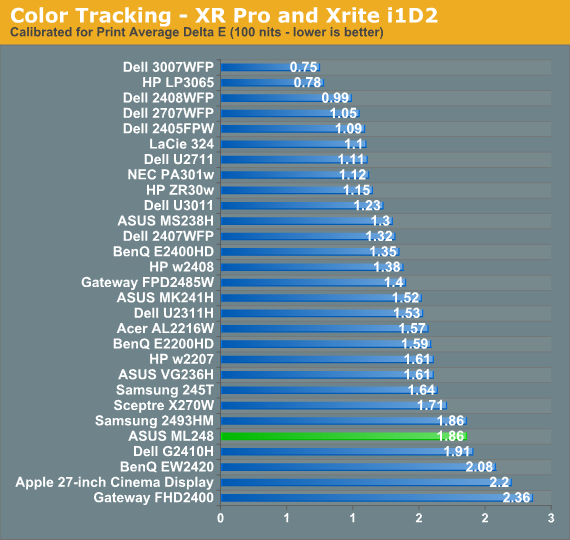
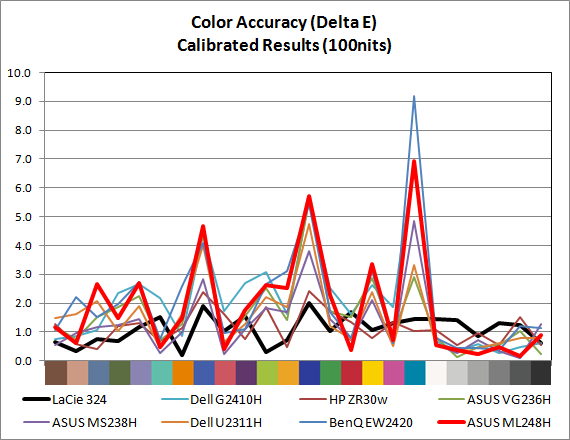
The result for 100 nits is almost identical. The dE is 1.86 on average, with a very good grayscale and issues with the blue samples that fall outside of the sRGB colorspace or at the edge of it. The LEDs don’t seem to discolor at higher or lower output levels, which is also good.















57 Comments
View All Comments
Exodite - Thursday, October 27, 2011 - link
I believe you may have misinterpreted my one-word reply.I don't particularly see the need for a new article title, I'm merely confirming my agreement with rsgeiger regarding the horrendous bezel on the display in question.
There's no saving grace for that IMO, my apologies to ASUS.
JarredWalton - Friday, October 28, 2011 - link
It was a response to this thread in particular, not you Exodite. :-)ProDigit - Friday, October 28, 2011 - link
then you should have posted a thread, instead of posted a reply.It seems people on anand are eager to reply on the first comment, so their reply will stay on the first page.. I've noticed so far...
rsgeiger - Monday, October 31, 2011 - link
Point taken Jarred. I guess my interpretation of the title, even with with the question mark, just triggered a reaction in me about the market and where it is headed. I have no issues in general with your writing or choice of title (most times :-)On another note, I didn't expect to get so many responses. I'm glad my taste is shared by others.
Zap - Thursday, October 27, 2011 - link
I also agree. Ugly bezel. The bezel is what you see when you are actually using the monitor, so it should be unobtrusive. Don't make the bezel "fancy" and don't use it for advertising space. If you want to go fancy with "thin," then make a thin bezel. Want to see something impressive? Samsung has big screen HDTVs with ultra thin bezels. I think they are marketing it as less than a quarter inch. On a huge 46-65" screen (the size range they make) how big will that bezel look from your couch? Now THAT is what I call impressive!http://www.samsung.com/us/topic/ultra-slim-bezel-t...
NCM - Thursday, October 27, 2011 - link
And while we're on the subject of aesthetics, I take issue with the article's claim that the rear appearance doesn't matter. In our office the rear of virtually every display is visible, and other than the Apple displays they all look like butt—appropriately, you might say. (Of course this Asus monitor pretty much looks like butt from any angle.)Is a little attention to wire management and a clean appearance on the back really so much to ask?
ProDigit - Friday, October 28, 2011 - link
Strange butt you have, besides, I don't care about the back of a monitor. I'm not the one looking at it. If you don't like it, then throw a towel over it.Valitri - Thursday, October 27, 2011 - link
Everyone is so negative about TN panels. How many of you actually use IPS screens? Do you use these for gaming, how is it?I currently use, admittidely only a mediocre, Samsung P2770 27" TN monitor with a 1080p resolution. My next monitor I am considering 120hz to reduce tearing in gaming. I don't believe you can get that in an IPS screen right now. My only experience with an IPS screen is my iPhone 4, which I absolutely love. I am definately more concerned with tearing and input lag (mouse lag) then I am accurate color reproduction and would like to get some face time with an IPS to see how it really compared.
know of fence - Thursday, October 27, 2011 - link
Vsync is the procedure/setting that removes horizontal screen tearing. It has been explained here on Anandtech many a time.http://www.anandtech.com/show/2794/2
My guess is that 120Hz screens exist mainly for (shutter glasses) 3d support, because at 60 Hz it causes headaches.
JarredWalton - Thursday, October 27, 2011 - link
That's true, but running at 120Hz does tend to reduce the perception of image tearing because the display is refreshing so quickly.