Apple iOS 5 Review
by Vivek Gowri, Andrew Cunningham, Saumitra Bhagwat & Brian Klug on October 18, 2011 3:05 AM ESTiCloud and iOS 5 Integration
As mentioned earlier, iCloud is deeply integrated into iOS 5 right from the start screen. One great feature in iOS 5 is that devices can now be set up and activated out of the box without having to connect them to iTunes. The initial setup is quite straightforward; just choose your region, preferred language and configure Wi-Fi. You can then proceed to set up your device as a new device, restore it from an old backup (connection to iTunes required), or restore it from an existing iCloud backup.
Restoring your device from an iCloud backup is convenient, but can be an extremely tedious process on a slow internet connection, especially if you’ve backed up a lot of media and applications. The process itself is completed in two stages, where your data is downloaded first, and your apps are installed later upon restarting the device (this requires a wi-fi connection).
If you’re setting up your iPhone, iPad or iPod touch as new device, the setup assistant will ask you for your Apple ID credentials and automatically enable iCloud. You can then enable or disable specific services via the iCloud page under Settings. Currently, you can sign up for a new Apple ID (@me.com) account to be your new iCloud address, or you can migrate your existing MobileMe account over to iCloud. This has been the cause of quite some confusion, as you cannot directly use your existing MobileMe account with iCloud without first migrating your account. Current MobileMe users who wish to migrate to iCloud must be running OS X Lion 10.7.2, iTunes 10.5 and iOS 5 on their devices to complete the transfer. The MobileMe service will be phased out on June 30, 2012, until which time paid subscribers who migrate their accounts to iCloud get 20GB of storage space n addition to the 5GB offered for free.
Automatic syncing of contacts, calendars, reminders, bookmarks, etc... across all iCloud enabled devices is an extremely useful feature enabled by iOS 5 and a convenient attempt for Apple to tie users into its ecosystem. If you add another iOS or iCloud enabled device to your life just turn on iCloud, sign in with your Apple id and you'll immediately get access to all of your contacts, schedule and any other data stored in the iCloud. It makes upgrading to new iPhones/iPads much easier as well.
The Storage & Backup option under iCloud settings gives an overview of available and used storage, as well as an option to buy additional storage. The current plans are quite competitive at $20, $40 and $100 per year for 10GB, 20GB and 50GB of storage respectively. The free 5GB of storage space accrues in addition to the purchased storage. Apple also offers refunds within 15 days of an upgrade or with 45 days after a yearly payment. The pricing plans are quite competitive with other services like Dropbox. At this point, there’s absolutely no other cloud service that integrates a bundle of services as diversified and well thought out as iCloud. iCloud’s main advantage lies in the fact that the service itself its free in its most basic iteration. This should be enough to attract hordes of users that can leverage the advantage of having one ID across devices and stores and truly reap the benefits of an integrated ecosystem. Whether it is a commercial success for Apple, or a debacle like MobileMe is what remains to be seen.
Under “Manage Storage”, you get an overview of all devices linked with your Apple ID that are being backed up on iCloud. Once a device is selected, you’re presented with a new screen that lists information on about the size and date of the last backup, and the ability to choose the apps you want backed up.
If you have multiple devices linked to the same Apple ID, you can only modify the apps that you would like to back up, from the device you are accessing the iCloud settings from. For example, if you have an iPad and an iPhone, you can bee both backups listed under “Manage Storage” under iCloud Settings. However, if you’re accessing them from your iPhone, you cannot modify the list of apps being backed up on your iPad and vice versa. The feature itself though is incredibly useful as it tells you exactly how much storage space is being used by each of your device backups from one central location.
Store Updates
The iTunes Music Store, App Store and the iBooks Store also get some upgraded functionality thanks to iCloud. All apps, books and music purchased using your Apple ID can now be downloaded to all your devices. All three stores let you browse your purchase/download history to quickly see which apps, songs and books are or are not on your device. One tap on the iCloud icon instantly downloads them to your device. It’s an incredibly useful feature if you have purchased apps or music across multiple Apple IDs; you can quickly find out exactly what you’ve purchased/downloaded on each account, which was quite painful prior to iOS 5. In fact, I’ve manually had to keep a list of my purchase history to prevent buying the same app or song on two accounts.
Apple allows you to download any purchased app, song or book to up to 10 devices at no additional charge.


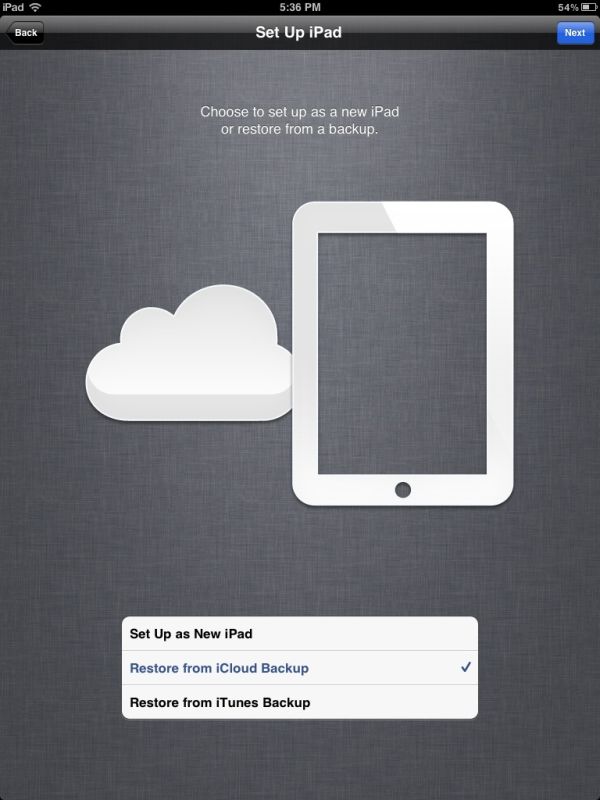
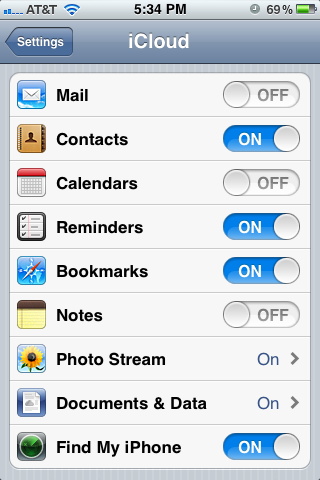
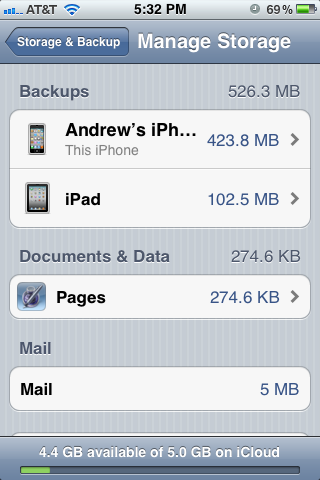
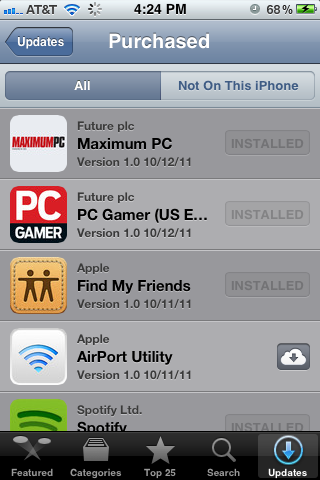








86 Comments
View All Comments
ddarko - Tuesday, October 18, 2011 - link
"Unfortunately, iTunes Wi-Fi Sync asks that your phone be connected to a power source for the feature to work. This shouldn’t be too hard to grasp considering the massive power drain issues people would have inevitably faced had it not been otherwise."A quick but notable clarification in the review which gives the impression the wi-fi sync function requires a device to be powered to work. It needs to be plugged in to work automatically once a day. However, a device can manually be synced over wi-fi without being plugged in. Go to settings -> general -> iTunes Wi-Fi Sync and hitting the Sync Now button.
darkpaw - Tuesday, October 18, 2011 - link
On the last pic in the find my friends section, you blurred out the account name at the top,. but not where it appears again at the bottom of the screen.teetee1970 - Tuesday, October 18, 2011 - link
You mentioned the newton force etc to take a picture. You can actually take pictures now with the headset using the up volume button. So you could hook up to a tripod etc or set the phone down somewhere and click away as fast as you can press the buttons on the headset. You could probably use a bluetooth up volume button too.Guspaz - Tuesday, October 18, 2011 - link
I've yet to have WiFi sync actually automatically sync my phone when plugging it in for the night. Perhaps iTunes must be left running on the computer, but that kind of defeats the purpose of automatic sync; I'm not going to leave a bloated app like iTunes running 24/7 just in case my iPhone decides to sync.If this is a requirement, WiFi sync will be largely useless for me until they can at least have a service launch iTunes on the PC when the phone wants to sync.
ddarko - Tuesday, October 18, 2011 - link
Yes, iTunes has to be running for the wi-fi sync to initiate automatically. No, the iOS device won't launch and then quit iTunes.One other thing I've noticed is that leaving iTunes running with wi-fi sync enabled is an enormous power drain on the battery on my iPhone 4. I've noticed my fully charged phone will be down to 40% charge by the morning. Of course, if you leave the iPhone plugged in all night, it will still be fully charged in the morning but apparently, there's a lot of power-draining activities going on between iOS device and computer during the night. This is one reason I've decided not to use auto wi-fi sync since I don't want to keep iTunes running and unnecessarily using power overnight. I still like the wi-fi sync option a lot but I manually sync wirelessly and then quit iTunes.
Geigco - Tuesday, October 18, 2011 - link
I was a Palm/WebOS junkie since it came out."A company that executes consistently may not be competitive on day 1, but after a couple years of progressive iteration it may be a different beast entirely." sums up what WebOS failed to do successfully.
ltcommanderdata - Tuesday, October 18, 2011 - link
Thanks for including results from previous iOS versions to see the evolution in performance as well as the analysis of iPhone 3GS and iPad 1 performance.http://www.barefeats.com/iph4s01.html
I was wondering why GPU benchmarks weren't included? The results at Barefeats show that Apple seems to have much improved GPU drivers in iOS 5 compared to iOS 4.3.5. Devices seem to show around a 25% improvement in GLBenchmark for instance. It would be good if you could validate this result in GLBenchmark and GLview as well as add in the iPhone 3GS which Barefeats is missing.
And do you know how GLBenchmark's online results database reports it's scores? For each device, in the details they seem to list multiple GPU driver and OS versions, which makes me think they are using a running average of submissions. Seeing performance changes with OS version, that would make he GLBenchmark online database very inaccurate. It's great that you are able to run the benchmarks on your own devices so that the results are unambiguous.
MyTechLife2 - Tuesday, October 18, 2011 - link
I haven't seen many comments about the disadvantages of using iMessage. Here's some I've noted:iMessage costs more when not on wi-fi. I pay a flat $6 per phone for everyone in my family to have UNLIMITED SMS/MMS. Or if I use iMessage while away from Wi-Fi, it counts against my LIMITED $15/200MB per phone data plan.
Also, I've found SMS to be more reliable than data service in congested and rural areas. Try posting a Facebook status update or any other data service from a crowded football stadium, vs. using SMS. SMS always wins.
lukarak - Tuesday, October 18, 2011 - link
Most people don't have it like that. But then again, most normal people use Whatsapp. It has really been a revolution for me and my friends.P.S. I have 50 sms free per month, and 1GB of traffic.
repoman27 - Tuesday, October 18, 2011 - link
iMessage packets are very small though. You would have to send on the order of 8000 iMessages per month to use even 1% of your 200MB plan. I'm guessing concerns regarding data plans are also the reason why Apple implements compression for iMessage MMS's when even one client isn't on Wi-Fi.