Microsoft BUILD: Windows 8, A Pre-Beta Preview
by Brian Klug & Ryan Smith on September 13, 2011 12:05 PM EST- Posted in
- BUILD
- Windows
- Microsoft
- Windows 8
- Trade Shows
The Metro UI Continued
Next up is the control panel, which doesn’t entirely supplant Windows’ traditional control panel, but instead offers high level features in a Metro-friendly interface. The left side scrolls up and down and exposes categories, the right side serves as the interaction area for playing with all the toggles.
Interesting settings inside the control panel are things like privacy toggles for location services, which is akin to what we’ve seen on virtually every mobile platform, notifications through the push notification service which no doubt bears similarity to WP7, toggles for the onscreen keyboard (more on that later), and more. Under General are two new features - Refresh your PC, and Reset your PC.
The second is reasonably self explanatory, it resets the entire OS to its original shipping state using a built-in recovery partition part of the install. The first is a bit more interesting, as it restores Windows and configuration settings while leaving user-specific files like photos, music, and videos intact. Microsoft has noted that this option leverages the management tools used for imaging PCs in an enterprise environment, but now in a desktop setting.
There’s also a category marked ‘devices’ which is the settings pane for controlling peripherals like printers, human interface devices, and TVs. It doesn’t replace the device manager, but acts in practice as a high-level one for the devices that are used by the Metro/Start interface. At the very bottom is ‘more settings’ which literally takes you back to the old Windows 7 control panel.
This is the start menu, so just like in Windows 7 and Vista, you can simply start typing to get an immediate list of files and applications that match the string. Results are categorized into one of three bins - apps, settings, and files. Of course you can also just type the application name and hit enter like previous editions of Windows.
That really brings me to where the real windows desktop “lives” in Windows 8 right now, and there are a couple ways to invoke it. The first is that when a traditional desktop application is launched, either through a tile or search result, the Metro UI disappears and gives way to a Windows 7-esque desktop environment. The second is either by using the Windows Explorer or Desktop tiles, and the third is by good-ol Windows+D. Any of these get you to the desktop so to speak, which at this point looks almost exactly like Windows 7. There’s a good chance this isn’t finished yet and is going to change soon, but for now things look very familiar.
Down in the bottom left is the Start button, which gets a new look, and tapping or clicking here brings you back into the Metro start screen. It was at this point that things really occurred to me - the new start screen completely replaces the Windows 7 start menu in its entirety.
I’m reminded after seeing a lot of Windows 8 of two things. It’s almost like Windows Origami experience for UMPCs, but crossed with Windows Phone 7’s Metro design language and fluidity, all while retaining the desktop layer underneath. The question is whether Windows can successfully tailor itself to so many different form factors and retain the desktop power that users need and expect.
The last new UI elements we’ve been shown belong to the desktop part of the OS. These two features are the freshly included explorer ribbon and new queued copy dialogs.
The new Windows 8 explorer window includes two modes. In collapsed mode, the window is essentially the Windows 7 explorer pane, with the inclusion of an up a directory button and simplified bottom pane.
With the window expanded however, the ribbon appears. It’s starting to make sense that the ribbon really accommodates a touch-centric workflow, where right click is cumbersome or impossible. In its stead, controls in the ribbon are the one stop shop for file management.
There are also some contextual elements that pop up as well, for example when dealing with a .zip, compressed folder tools appears, and when photos are selected, picture management tools appear. For now the Ribbon isn’t mandatory, and the ability to collapse it up and retain valuable horizontal space should assuage the concerns of hopefully at least some of its critics.
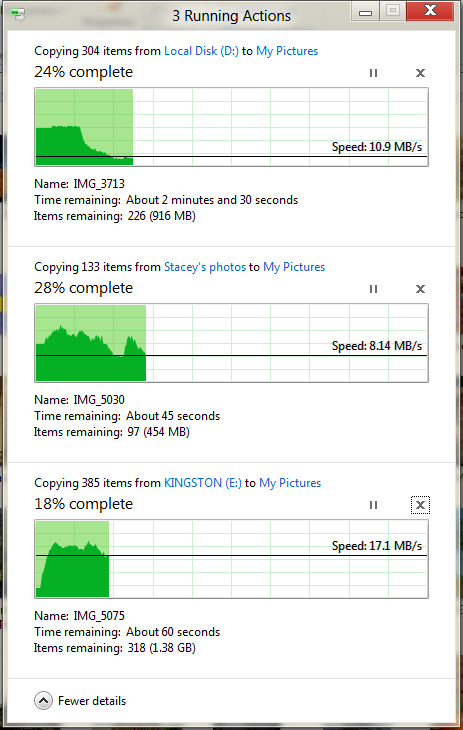
The next major explorer change is the new and improved file copy dialog, which gives an optional detailed graph of copy throughput, and the ability to pause, resume, or stop file copy actions. We've only just started using this build and need more time to really play with larger file copies, but thus far the functionality does work and is welcome.


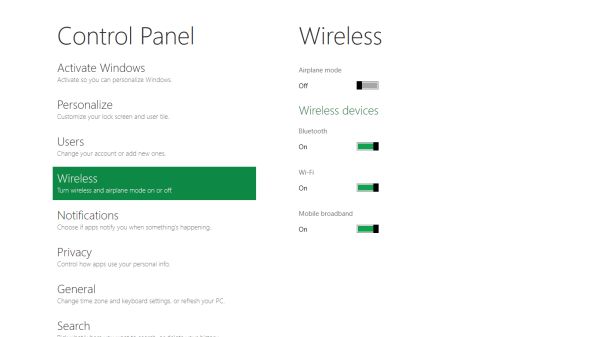
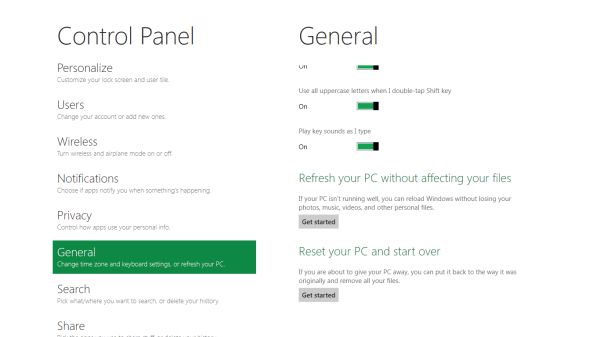


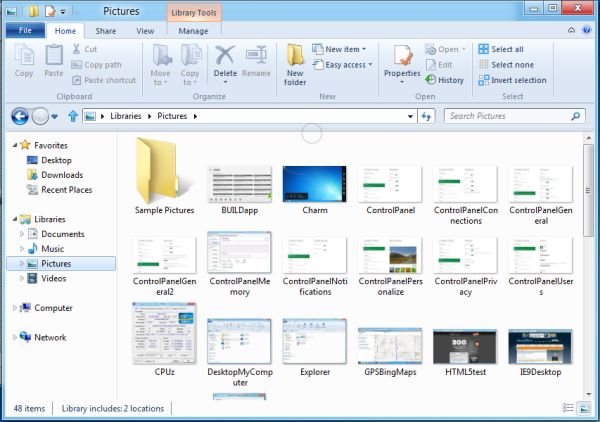
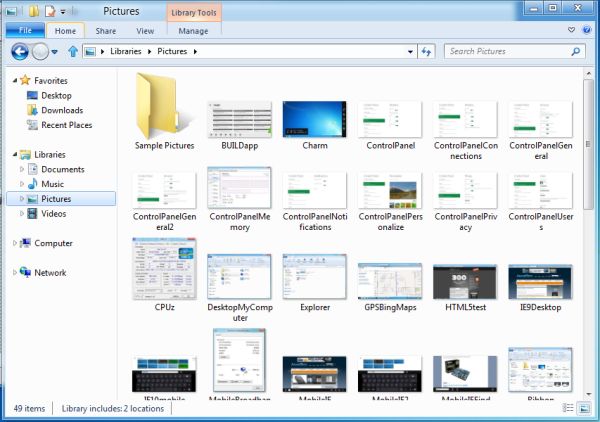
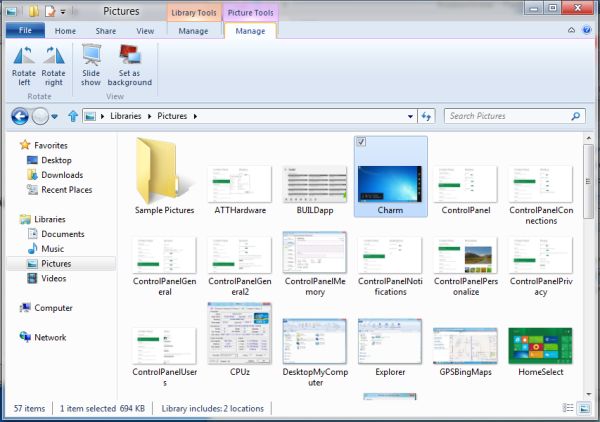








235 Comments
View All Comments
Saad_Salman - Tuesday, September 13, 2011 - link
I'm amazed how much MS is bragging about the so called 'windows tablet interface' with html5 (css & js) apps like it's never been done before. Dashboard? Remember something? Apple did it with Webkit application framework, with which, developers have been creating apps since OSX Tiger. Tiles are almost identical to dashboard with different ui.http://en.wikipedia.org/wiki/Dashboard_(software)
Bees - Tuesday, September 13, 2011 - link
How do we think it is going to handle multiple monitors? Will only one get the Metro treatment while the rest show the traditional desktop?tayb - Tuesday, September 13, 2011 - link
Metro is for portable devices. Slates, Tablets, etc. This will not be on your gaming rig.The freaking demo was done on a 11.1" tablet for crying out loud.
Not only that but if you don't like Metro no one, NO ONE, will force you to use it. And who in their right mind would use it on their desktop??? Haven't you seen the other screen shots of Windows 8? It's still a desktop OS. Metro is essentially an "add on" for mobile.
Rand - Tuesday, September 13, 2011 - link
It's helpful to read the article, and to read the tons of stuff MS has put up and all the live blogs from BUILD.You HAVE to use Metro, you have no choice. Microsoft WILL force you to use it, it is Windows. On all platforms you have Metro and you will be using it.
Metro is not as addon, it is the core of Windows.
Any time you launch an application or configure system settings, or bootup or anything of the like you will be using Metro. It cannot be disabled. There are no alternatives.
This will be on your gaming system, and your servers, and everything else. MS has made this abundantly clear. It's been stated in a dozen articles.
You cannot disable Metro.
rs2 - Tuesday, September 13, 2011 - link
"Microsoft WILL force you to use it, it is Windows."You seem to have confused Microsoft with Apple, and Windows with OSX. If anything, Microsoft has a fairly good track record of allow users to enable "Classic" features if they prefer them.
Rand - Tuesday, September 13, 2011 - link
No confusion, I just read what MS has said. Unless their lying, you cannot enable a classic experience.fausto412 - Tuesday, September 13, 2011 - link
is it really time for a new windows?Microsoft has lost its mind.
Malih - Tuesday, September 13, 2011 - link
But I know I'll be buying a Windows 8 tablet PC,or maybe if they can implement something like Kinect so you can operate the touch UI with non-touchscreen monitor, and do it from reasonable distance with good accuracy.
trip1ex - Tuesday, September 13, 2011 - link
MS is just creating the same tablets as they did before but with a tablet gui. And I think that is a mistake just as it was before.The end result is a big tablet with terrible battery life and heat issues at a high price. No one wants that as a tablet.
And no one wants the tablet form factor to use traditional desktop apps because then you might as well stick with the laptop.
And Win8 on ARM? Not seeing how they can pull that off and have decent battery life and performance still. I will believe it when I see it.
The beauty of the tablets i have used is the lightweight. The long battery life. The snappy performance for reading, email, video, and light weight tasks. The fact it gets out of the way. It is not just the form factor.
Win8 on ARM will be a mirage because Win8 will not truly work well on ARM
UMADBRO - Tuesday, September 13, 2011 - link
Once again, because you seem to have super powers and already know something about an unfinished product on unfinished hardware, you seem to be able to peer into the future and know everything there is to know about this. Bravo. Thank you for telling the masses your wonderful insight, instead of keeping it to yourself!