Microsoft BUILD: Windows 8, A Pre-Beta Preview
by Brian Klug & Ryan Smith on September 13, 2011 12:05 PM EST- Posted in
- BUILD
- Windows
- Microsoft
- Windows 8
- Trade Shows
The Technical Side Of Windows 8
As we mentioned in the opening of this article, the single biggest addition to Windows 8 coming from Windows 7 will be Metro. Microsoft’s last major overhaul of Windows’ underpinnings was Windows Vista, and like Windows 7 before it, Microsoft is not looking to significantly alter the operation of the Windows kernel or related systems for Windows 8. With that said this doesn’t mean that there aren’t any technical changes that will ship with Windows 8.
Fundamentally Microsoft wants to keep the system requirements for Windows 8 the same as Windows 7, which means it needs to run (with varying definitions of “smoothly”) on a 1GHz CPU paired with 1GB of RAM and a DX9 class GPU. Realistically as their published requirements stand there is one difference from Windows 7: Windows Display Driver Model (WDDM). Windows 7 would work with older XPDM drivers (albeit without any of the benefits of WDDM), however Windows 8 specifically mentions WDDM as a requirement. This makes sense given the greater reliance on the GPU for Metro, but it also means there are going to be some machines out there using very early DX9 GPUs (e.g. Intel GMA 900) that won’t be able to run Windows 8 due to a lack of video drivers.
In any case the addition of ARM into the mix will be sure to spice things up., While Microsoft is optimizing Windows 8 to run on ARM CPUs there’s a vast range of ARM CPUs, and this is the full version of Windows. Microsoft’s current system requirements are easily discernable as x86 based, and we’d expect the ARM requirements to be fairly high to keep pace. Give the launch of quad core ARM SoCs later this year, it’s likely that will be a popular pairing with Windows 8 when it launches.
On a final note about system requirements, while Microsoft isn’t talking about specific versions of Windows 8 at this time, they’ve made it clear that x86 will live on for at least one more generation in order to fulfill their desire to have Windows 8 run on everything Windows 7 ran on. So x86 versions of Windows should be expected.
Moving on, as this was a press session as opposed to a technical session, Microsoft was a bit light on the details. We’re expecting quite a bit more in the next couple of days, but for the moment we’ve only been briefed on a few user-facing technologies that are new to Windows 8.
On the hardcore side of things, Microsoft has added a few tricks to Windows in order to keep memory usage from growing and to make the OS better suited for tablets. On the memory side they have added Page Combining, which will combine duplicate memory pages into a single page. This is primarily to reduce the overhead from multiple applications all having copies of the same shared resource by having applications outright share that resource’s memory pages. Page Combining will primarily be a tool for reclaiming memory when memory usage is approaching critical levels.
For making the OS better suited for tablet hardware, Microsoft has focused on small changes that can help the hardware sleep longer and wake up less often. Coalescing system timers and a dynamic tick mechanism are two such features that will be coming to Windows 8 (unfortunately we don’t have any more details on their function at this time). Meanwhile Metro will play a big part in making Windows tablet friendly, as Metro applications will be designed from the start to be able to handle phone/tablet style process management. This is to say that discarded applications will continue to stay open as a background application, having all of their memory pages intact but unable to schedule CPU time so long as they’re a background application. They’ll remain in this state until the OS decides to evict them, at which point they need to be able to gracefully shut down and resume when the user re-launches the application. Internally Microsoft calls this freezing and rehydrating an application.


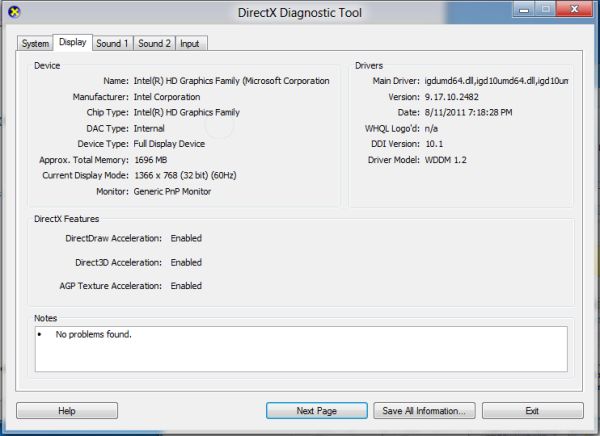








235 Comments
View All Comments
Belard - Tuesday, September 13, 2011 - link
Hopefully Metro Apps will be smart enough to work in a windowed environment... otherwise, they might as well drop the "Windows" name. If thats the case - then it becomes a non issue.For tablet and phone devices, a full screen is needed because of the smaller sub 11" screens. Fine.
Remember, Win8 has a normal desktop. Its always there. And WebOS showed good ways of multi-tasking on a tablet interface. Seems that MS is still working on that.
UMADBRO - Wednesday, September 14, 2011 - link
Cool story, bro!ludikraut - Tuesday, September 13, 2011 - link
I can see the applicability of the Metro UI for business environments where you want to tightly control what users are able to do - collections departments, order processors, bank tellers, etc. The Metro UI is inherently more intuitive than a locked down desktop. Many home users will potentially benefit from this as well, but the challenge will be in how easy it will be to configure the Metro UI for the average end user. As for power users, such as myself, I can appreciate the Metro UI on my tablet, but there is no way that I want anything to do with it on my main desktop machine unless Win8 can be configured to run Metro on one screen and the desktop on another.HMTK - Tuesday, September 13, 2011 - link
My god, there are a lot of idiots commenting here. The Metro UI is indeed NOT suited for a pc. That's why you can easily change to the classic desktop. I would be surprised if Microsoft wouldn't let you choose a default UI or that you can push whatever setting with Group Policy in a business environment.Quit whining, you'll have the desktop you know and love. You can even have both in the same machine. Metro when you want to use your tablet as a tablet and the classic UI when you use a keyboard and mouse. Instead of a glorified surfboard like an iPad you'll have that AND a laptop.
Rand - Tuesday, September 13, 2011 - link
The article specifically says you cannot disable Metro, it is always there. If you want to launch an application you use Metro. If you're booting, you boot to Metro.If you want to change system settings you use Metro.
It doesn't matter if you're on a server platform or a tablet, you use Metro. You cannot choose a default UI. It's Metro on all platforms, regardless of what interface device you use.
The "idiots" are the ones who read the article and listen to what MS has very clearly said. You cannot just use the desktop, and the start menu is gone permanently.
The desktop is effectively a legacy UI, there for backwards compatibility.
You will not just be using the desktop on any platform, or any interface.
Ryan Smith - Tuesday, September 13, 2011 - link
To be clear, the Desktop and the taskbar are fully functional for desktop applications. The start menu is indeed gone, and trying to use quick search to launch something requires going back to Metro, but that's all that has been lost for desktop applications. You can still use the Desktop almost exclusively by putting program icons on the desktop or pinning them to the taskbar.I'm not sure it's going to be practical to do that without the Start Menu, but as it stands that's what's available.
Exodite - Tuesday, September 13, 2011 - link
To me that's equivalent of removing the desktop mode entirely, as filling my desktop or taskbar with random icons is pretty much the definition of inefficiency.Personal opinion obviously but that solution sounds like, well, iOS.
Exodite - Tuesday, September 13, 2011 - link
Then again I'm one of those people who hated the removal of the old start menu in W7, as well as the lack of a W2K theme that didn't look like crap.UMADBRO - Tuesday, September 13, 2011 - link
Then go install Windows 2000 and put your blinders on, you old fart.Exodite - Wednesday, September 14, 2011 - link
*sigh* With that attitude you should probably be hanging out on Engadget or something.