Microsoft BUILD: Windows 8, A Pre-Beta Preview
by Brian Klug & Ryan Smith on September 13, 2011 12:05 PM EST- Posted in
- BUILD
- Windows
- Microsoft
- Windows 8
- Trade Shows
The Metro UI Continued
Next up is the control panel, which doesn’t entirely supplant Windows’ traditional control panel, but instead offers high level features in a Metro-friendly interface. The left side scrolls up and down and exposes categories, the right side serves as the interaction area for playing with all the toggles.
Interesting settings inside the control panel are things like privacy toggles for location services, which is akin to what we’ve seen on virtually every mobile platform, notifications through the push notification service which no doubt bears similarity to WP7, toggles for the onscreen keyboard (more on that later), and more. Under General are two new features - Refresh your PC, and Reset your PC.
The second is reasonably self explanatory, it resets the entire OS to its original shipping state using a built-in recovery partition part of the install. The first is a bit more interesting, as it restores Windows and configuration settings while leaving user-specific files like photos, music, and videos intact. Microsoft has noted that this option leverages the management tools used for imaging PCs in an enterprise environment, but now in a desktop setting.
There’s also a category marked ‘devices’ which is the settings pane for controlling peripherals like printers, human interface devices, and TVs. It doesn’t replace the device manager, but acts in practice as a high-level one for the devices that are used by the Metro/Start interface. At the very bottom is ‘more settings’ which literally takes you back to the old Windows 7 control panel.
This is the start menu, so just like in Windows 7 and Vista, you can simply start typing to get an immediate list of files and applications that match the string. Results are categorized into one of three bins - apps, settings, and files. Of course you can also just type the application name and hit enter like previous editions of Windows.
That really brings me to where the real windows desktop “lives” in Windows 8 right now, and there are a couple ways to invoke it. The first is that when a traditional desktop application is launched, either through a tile or search result, the Metro UI disappears and gives way to a Windows 7-esque desktop environment. The second is either by using the Windows Explorer or Desktop tiles, and the third is by good-ol Windows+D. Any of these get you to the desktop so to speak, which at this point looks almost exactly like Windows 7. There’s a good chance this isn’t finished yet and is going to change soon, but for now things look very familiar.
Down in the bottom left is the Start button, which gets a new look, and tapping or clicking here brings you back into the Metro start screen. It was at this point that things really occurred to me - the new start screen completely replaces the Windows 7 start menu in its entirety.
I’m reminded after seeing a lot of Windows 8 of two things. It’s almost like Windows Origami experience for UMPCs, but crossed with Windows Phone 7’s Metro design language and fluidity, all while retaining the desktop layer underneath. The question is whether Windows can successfully tailor itself to so many different form factors and retain the desktop power that users need and expect.
The last new UI elements we’ve been shown belong to the desktop part of the OS. These two features are the freshly included explorer ribbon and new queued copy dialogs.
The new Windows 8 explorer window includes two modes. In collapsed mode, the window is essentially the Windows 7 explorer pane, with the inclusion of an up a directory button and simplified bottom pane.
With the window expanded however, the ribbon appears. It’s starting to make sense that the ribbon really accommodates a touch-centric workflow, where right click is cumbersome or impossible. In its stead, controls in the ribbon are the one stop shop for file management.
There are also some contextual elements that pop up as well, for example when dealing with a .zip, compressed folder tools appears, and when photos are selected, picture management tools appear. For now the Ribbon isn’t mandatory, and the ability to collapse it up and retain valuable horizontal space should assuage the concerns of hopefully at least some of its critics.
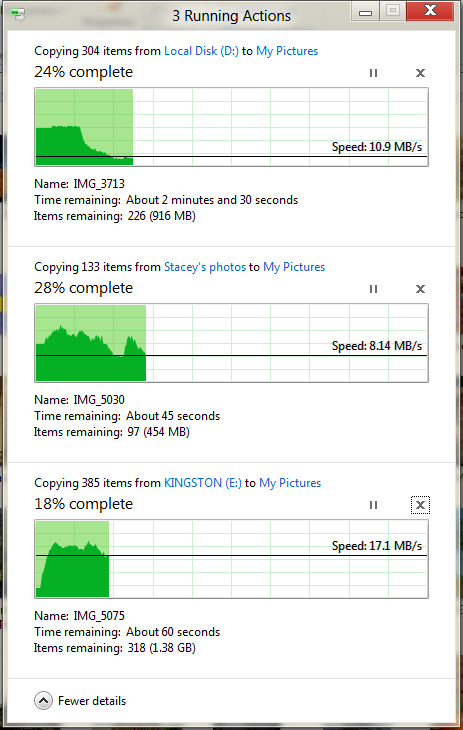
The next major explorer change is the new and improved file copy dialog, which gives an optional detailed graph of copy throughput, and the ability to pause, resume, or stop file copy actions. We've only just started using this build and need more time to really play with larger file copies, but thus far the functionality does work and is welcome.


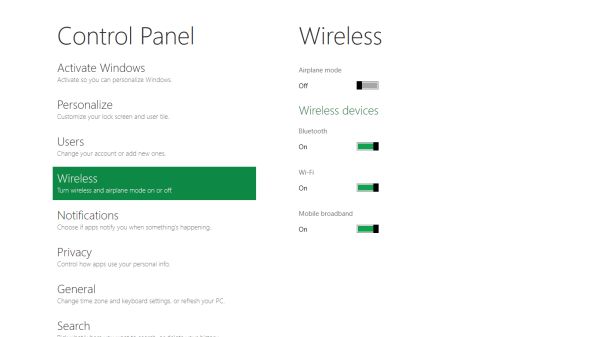
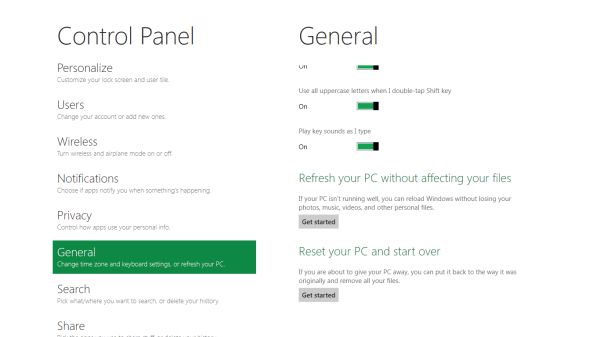


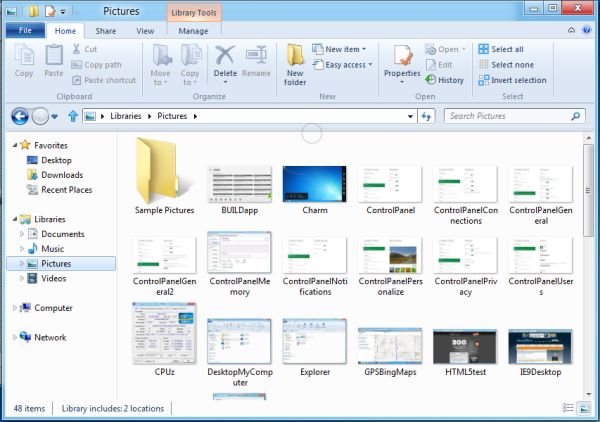
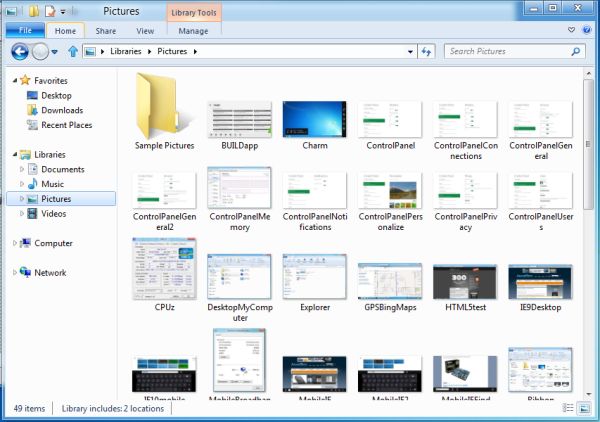
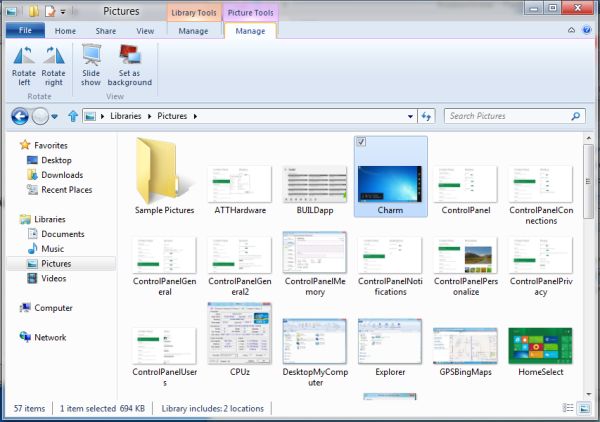








235 Comments
View All Comments
Belard - Tuesday, September 13, 2011 - link
Hopefully Metro Apps will be smart enough to work in a windowed environment... otherwise, they might as well drop the "Windows" name. If thats the case - then it becomes a non issue.For tablet and phone devices, a full screen is needed because of the smaller sub 11" screens. Fine.
Remember, Win8 has a normal desktop. Its always there. And WebOS showed good ways of multi-tasking on a tablet interface. Seems that MS is still working on that.
UMADBRO - Wednesday, September 14, 2011 - link
Cool story, bro!ludikraut - Tuesday, September 13, 2011 - link
I can see the applicability of the Metro UI for business environments where you want to tightly control what users are able to do - collections departments, order processors, bank tellers, etc. The Metro UI is inherently more intuitive than a locked down desktop. Many home users will potentially benefit from this as well, but the challenge will be in how easy it will be to configure the Metro UI for the average end user. As for power users, such as myself, I can appreciate the Metro UI on my tablet, but there is no way that I want anything to do with it on my main desktop machine unless Win8 can be configured to run Metro on one screen and the desktop on another.HMTK - Tuesday, September 13, 2011 - link
My god, there are a lot of idiots commenting here. The Metro UI is indeed NOT suited for a pc. That's why you can easily change to the classic desktop. I would be surprised if Microsoft wouldn't let you choose a default UI or that you can push whatever setting with Group Policy in a business environment.Quit whining, you'll have the desktop you know and love. You can even have both in the same machine. Metro when you want to use your tablet as a tablet and the classic UI when you use a keyboard and mouse. Instead of a glorified surfboard like an iPad you'll have that AND a laptop.
Rand - Tuesday, September 13, 2011 - link
The article specifically says you cannot disable Metro, it is always there. If you want to launch an application you use Metro. If you're booting, you boot to Metro.If you want to change system settings you use Metro.
It doesn't matter if you're on a server platform or a tablet, you use Metro. You cannot choose a default UI. It's Metro on all platforms, regardless of what interface device you use.
The "idiots" are the ones who read the article and listen to what MS has very clearly said. You cannot just use the desktop, and the start menu is gone permanently.
The desktop is effectively a legacy UI, there for backwards compatibility.
You will not just be using the desktop on any platform, or any interface.
Ryan Smith - Tuesday, September 13, 2011 - link
To be clear, the Desktop and the taskbar are fully functional for desktop applications. The start menu is indeed gone, and trying to use quick search to launch something requires going back to Metro, but that's all that has been lost for desktop applications. You can still use the Desktop almost exclusively by putting program icons on the desktop or pinning them to the taskbar.I'm not sure it's going to be practical to do that without the Start Menu, but as it stands that's what's available.
Exodite - Tuesday, September 13, 2011 - link
To me that's equivalent of removing the desktop mode entirely, as filling my desktop or taskbar with random icons is pretty much the definition of inefficiency.Personal opinion obviously but that solution sounds like, well, iOS.
Exodite - Tuesday, September 13, 2011 - link
Then again I'm one of those people who hated the removal of the old start menu in W7, as well as the lack of a W2K theme that didn't look like crap.UMADBRO - Tuesday, September 13, 2011 - link
Then go install Windows 2000 and put your blinders on, you old fart.Exodite - Wednesday, September 14, 2011 - link
*sigh* With that attitude you should probably be hanging out on Engadget or something.