Microsoft BUILD: Windows 8, A Pre-Beta Preview
by Brian Klug & Ryan Smith on September 13, 2011 12:05 PM EST- Posted in
- BUILD
- Windows
- Microsoft
- Windows 8
- Trade Shows
The Metro UI
The best way to describe Windows 8 is a cross between the Metro UI from Window Phone 7 and the desktop architecture of Windows 7. In fact, virtually everything but the desktop gets a Metro treatment in Windows 8.
The Windows home screen starts initially hidden behind a lock screen virtually identical to WP7’s - slide up on a large edge-to-edge background to unlock. Inside is the Metro start screen, which is comprised of a grid of live application tiles that behave almost identically to those in Windows Phone 7. Two sizes of tiles serve as both application launch shortcuts and notification areas that can be populated with notifications, graphics, and other status indicators.
The tiles populate a horizontal strip that can be scrolled back and forth, and tiles can be rearranged accordingly. There are a few new gestures here over what we’ve seen before in WP7, including a swipe up to select a tile, and multitouch scrolling plus tile repositioning. Swipe up on tiles, and you can select them to convert size, uninstall, or unpin from the home screen.
The new start menu is more than a user experience oriented at tablets, it’s also the design language Microsoft has adopted for the entire new Windows 8 experience.
The thing to realize is that this modality isn’t so much a view as it is a combination of both new start menu, new interface for making Windows usable from a mobile perspective, and a completely new interaction paradigm. The interface is designed to perform and behave in the same way across multitouch, active digitizer, and keyboard+mouse combinations.
There’s another set of gestures and features as well which make use of the four edges of the display. The top and bottom are reserved for application-specific functions, the left and right are reserved for two Windows 8 specific tasks.
Sliding one’s finger from the left edge onto the display allows for both fast application changes, and the multiple-window snap functionality that’s been demoed already. The split is roughly 1:4 and divides horizontal real-estate between two applications views at once. The narrower of the two requires some additional development support, but the aim is to create a workable touch interface without sacrificing multitasking.
Swiping a finger from the right edge of the display towards the center brings up what Microsoft calls charms. This is a view that includes status indicators, and functionality like search, share, start, devices, and settings.
These respective shortcuts then bring up panes that occupy the same area on the right, and do what you’d expect. Settings for example is a place each application to build out a preferences area, so that each application has a common place users will go to control things.
Likewise, share acts like an intelligent copy paste, sharing working elements between applications. Finally search can either look through files and applications or dive into strings surfaced by other third-party applications.
These left and right based gestures exist across not just the Metro-infused start screen, but the entirety of Windows.
Moving around and getting back to the home screen is accomplished by pressing the Windows button, which on the tablet we were loaned is its own physical button analogous to iOS’ home button. Pressing the keyboard windows button performs the exact same action and summons the start menu.
The current set of first-party applications is pretty spartan. There’s no maps, mail, or camera application, though Microsoft has already bundled a set of its own internally-created applications. These are entirely Metro themed as well. I mention camera because the sample hardware includes a front facing and rear facing camera, and at present the only way to access them is through the change user tile picture function, which can capture a photo from the front or back webcam.
Throughout the entire OS is a very WP7-like virtual keyboard, which supports a full size and thumb keyboard mode. There’s also a handwriting recognition mode which has two lines of handwriting input and is styled similarly to Windows 7’s tablet input keyboard.
The keyboard can be docked to the bottom of the display or detached and dragged around as well. I find that the split keyboard accommodates typing with thumbs and holding the device midair quite well.


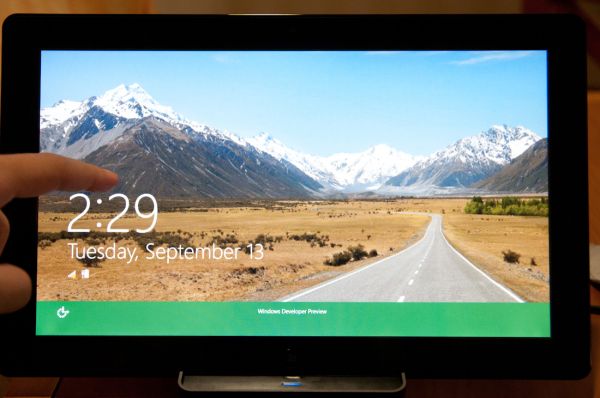
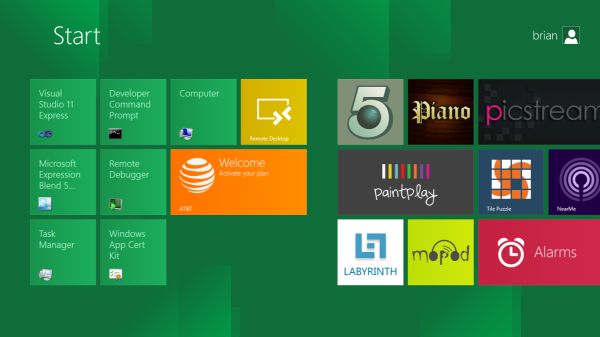
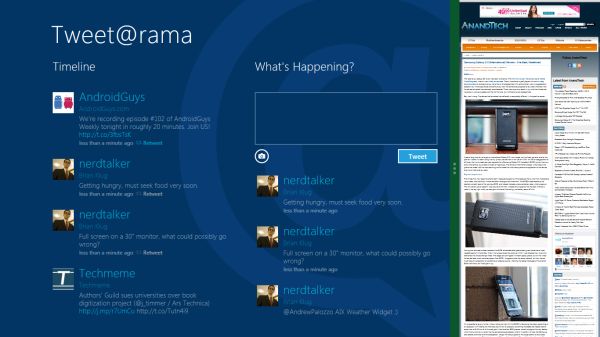
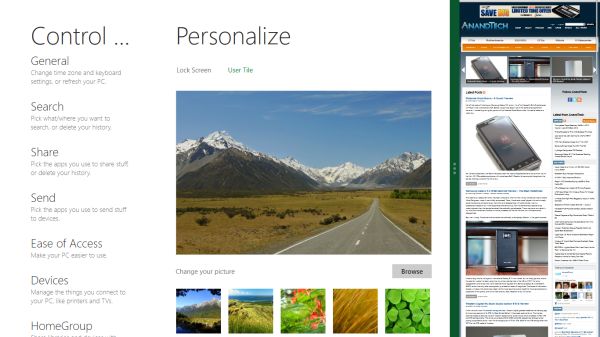
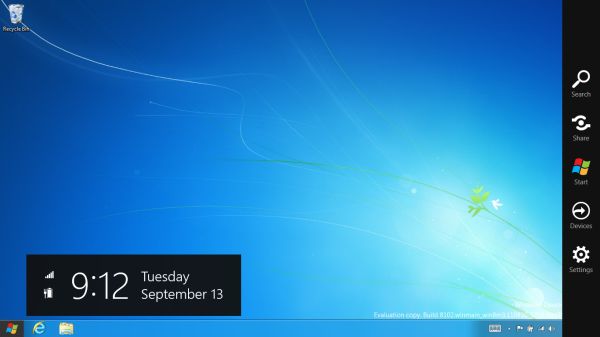

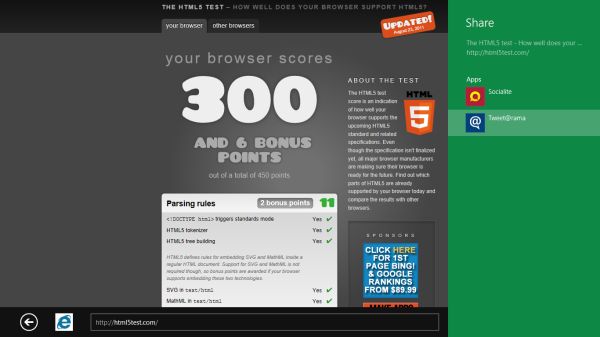
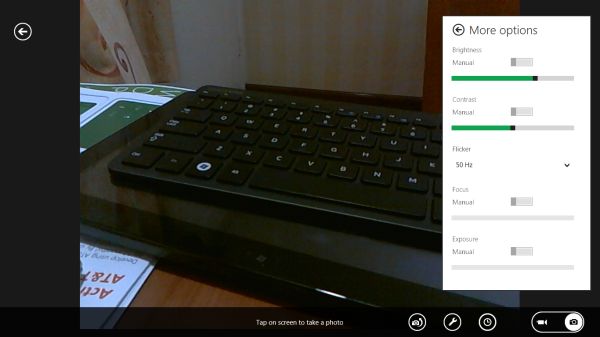
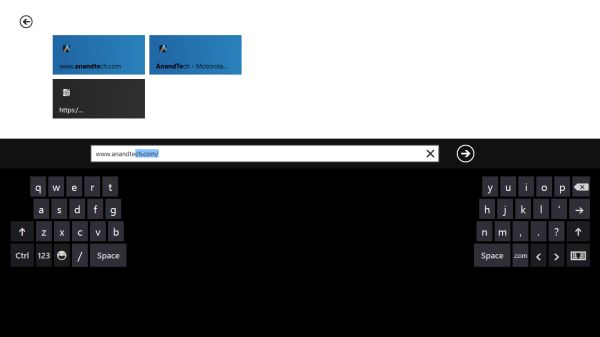








235 Comments
View All Comments
Belard - Tuesday, September 13, 2011 - link
Hopefully Metro Apps will be smart enough to work in a windowed environment... otherwise, they might as well drop the "Windows" name. If thats the case - then it becomes a non issue.For tablet and phone devices, a full screen is needed because of the smaller sub 11" screens. Fine.
Remember, Win8 has a normal desktop. Its always there. And WebOS showed good ways of multi-tasking on a tablet interface. Seems that MS is still working on that.
UMADBRO - Wednesday, September 14, 2011 - link
Cool story, bro!ludikraut - Tuesday, September 13, 2011 - link
I can see the applicability of the Metro UI for business environments where you want to tightly control what users are able to do - collections departments, order processors, bank tellers, etc. The Metro UI is inherently more intuitive than a locked down desktop. Many home users will potentially benefit from this as well, but the challenge will be in how easy it will be to configure the Metro UI for the average end user. As for power users, such as myself, I can appreciate the Metro UI on my tablet, but there is no way that I want anything to do with it on my main desktop machine unless Win8 can be configured to run Metro on one screen and the desktop on another.HMTK - Tuesday, September 13, 2011 - link
My god, there are a lot of idiots commenting here. The Metro UI is indeed NOT suited for a pc. That's why you can easily change to the classic desktop. I would be surprised if Microsoft wouldn't let you choose a default UI or that you can push whatever setting with Group Policy in a business environment.Quit whining, you'll have the desktop you know and love. You can even have both in the same machine. Metro when you want to use your tablet as a tablet and the classic UI when you use a keyboard and mouse. Instead of a glorified surfboard like an iPad you'll have that AND a laptop.
Rand - Tuesday, September 13, 2011 - link
The article specifically says you cannot disable Metro, it is always there. If you want to launch an application you use Metro. If you're booting, you boot to Metro.If you want to change system settings you use Metro.
It doesn't matter if you're on a server platform or a tablet, you use Metro. You cannot choose a default UI. It's Metro on all platforms, regardless of what interface device you use.
The "idiots" are the ones who read the article and listen to what MS has very clearly said. You cannot just use the desktop, and the start menu is gone permanently.
The desktop is effectively a legacy UI, there for backwards compatibility.
You will not just be using the desktop on any platform, or any interface.
Ryan Smith - Tuesday, September 13, 2011 - link
To be clear, the Desktop and the taskbar are fully functional for desktop applications. The start menu is indeed gone, and trying to use quick search to launch something requires going back to Metro, but that's all that has been lost for desktop applications. You can still use the Desktop almost exclusively by putting program icons on the desktop or pinning them to the taskbar.I'm not sure it's going to be practical to do that without the Start Menu, but as it stands that's what's available.
Exodite - Tuesday, September 13, 2011 - link
To me that's equivalent of removing the desktop mode entirely, as filling my desktop or taskbar with random icons is pretty much the definition of inefficiency.Personal opinion obviously but that solution sounds like, well, iOS.
Exodite - Tuesday, September 13, 2011 - link
Then again I'm one of those people who hated the removal of the old start menu in W7, as well as the lack of a W2K theme that didn't look like crap.UMADBRO - Tuesday, September 13, 2011 - link
Then go install Windows 2000 and put your blinders on, you old fart.Exodite - Wednesday, September 14, 2011 - link
*sigh* With that attitude you should probably be hanging out on Engadget or something.