Microsoft BUILD: Windows 8, A Pre-Beta Preview
by Brian Klug & Ryan Smith on September 13, 2011 12:05 PM EST- Posted in
- BUILD
- Windows
- Microsoft
- Windows 8
- Trade Shows
The Technical Side Of Windows 8: Cont
Moving up the chain, Microsoft has added a number of base class drivers for hardware in Windows 8. This includes not only USB 3, but also class drivers for mobile broadband radios, sensors, and even printers. For printers this means Windows 8 can print to roughly 70% of all Windows 7 certified printers without an additional driver, which is nearly a necessity for Windows 8 as an ARM tablet OS, as drivers may not be available and tracking down a driver flies in the face of the modern pre-configured OS model for tablets.
For mobile broadband things are a bit more interesting. With this addition mobile broadband is being promoted to a first class connectivity option, right up there with Wi-Fi and Ethernet. Mobile broadband hardware can then be integrated into a laptop or a tablet or added via a dongle without requiring a driver or a complex dialer/manager application. Managers will still exist in a lesser form as a Metro application; Microsoft included one such example with the tablet we tested, which had a working AT&T 3G modem and its associated management application.
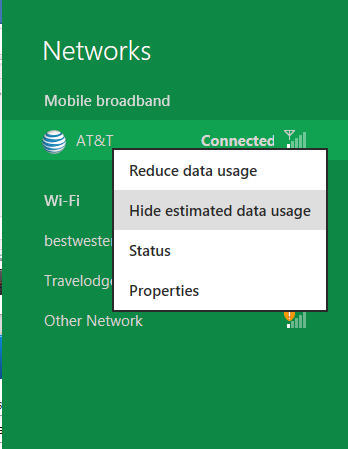
Windows 8 will also be aware of the limitations of mobile broadband connections, with an emphasis in usage caps. Given appropriate information by the ISP Windows 8 knows to halt background download processes (e.g. Windows Update, weather updates, RSS) to keep them from consuming valuable bits, and to notify the user if the device is approaching the cap and would be subject to overages. Along these lines Windows 8 also knows to switch to another source (i.e. Wi-Fi) when it’s available to avoid using up those metered bits.
We’ve mentioned permissions before when talking about the Windows Store, but it seems prudent to mention it again. For Metro applications Windows 8 will have a more fine grained permissions model than existing low/user/admin level privileges, by implementing Android style permissions. Metro applications will only be able to access the resources and data they were approved for, reducing the ability for a compromised application to be used as a launch pad for further attacks.
Our next stop on our look at the technical details for Windows 8 is the boot process. Microsoft put up an interesting blog last week discussing Windows 8’s new boot process, which was reiterated here – Windows 8 boots up much faster than Windows 7 thanks to the fact that only user processes are shut down, meanwhile the kernel is hibernated rather than shut down, shaving off a lot of time that would be needed to reload the kernel from a fresh boot. Realistically you need a motherboard with a very fast POSTing sequence, which means this is best paired with UEFI-based OEM boards. Certainly self-built systems will improve too, but we would not expect by as much.
The other new fact discussed about the Windows 8 boot process was that Microsoft is making another push to secure it through chain of trust hardware (presumably a TPM module), this time under the name Secure Boot. Utilizing the chain when available, if Windows 8 detects that a boot component has been modified it will fail the boot and kick over to the Windows Recovery Environment to restore the OS to a fixed state. With ARM devices (and even most PC tablets) the use of this feature will be a given, but obviously TPM hardware is much rarer on laptops and desktops.
Windows’ anti-malware features will also be making an appearance in the boot process. Windows Defender (which now includes Microsoft Security Essentials) now loads immediately after the critical boot components are loaded, allowing Defender to check everything that wasn’t protected by the Secure Boot process above.
Finally when it comes to booting, the last bastion of the CLI in the Windows boot process is gone. The F8 menu has been replaced with a GUI based Windows Recovery Environment. The WRE goes hand in hand with two other recovery features: Refresh and Reset.
Reset is a Windows-based implementation of OEM OS recovery partitions: when Reset is triggered, the entire system is overwritten by the restoration copy. As for Refresh it’s a bit more nebulous; it’s apparently a new implementation of Windows’ existing Last Known Good Configuration, allowing users to revert anything crapware may have done. But we don’t have the full details on its underpinnings at this time.
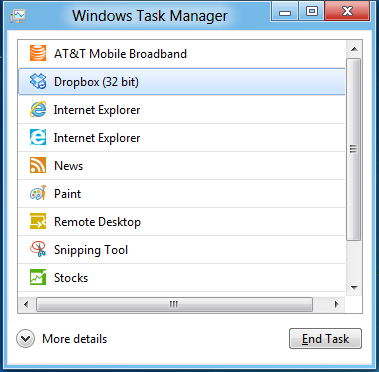
Last, but certainly not least we have the Task Manager. Other than a couple of minor changes with Windows Vista the Task Manager has remained nearly unchanged for years, so of course Microsoft has gone ahead and overhauled it. By default the new Task Manager is extremely simplified and only lists running user applications, thereby ensuring users only close applications and not background processes and such by mistake.
In detailed most the Task Manager takes on a more traditional appearance, giving you greater details about all of the running processes (including breaking them down by application or background process), but also a number of new performance metrics (largely taken from Windows 7’s performance monitor), and even an over-time breakdown of the resource usage of all of the system’s installed Metro applications. Interestingly the Task Manager itself is not strictly Metro, but rather a desktop application that doesn’t require the desktop environment to be loaded.


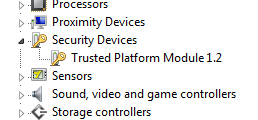
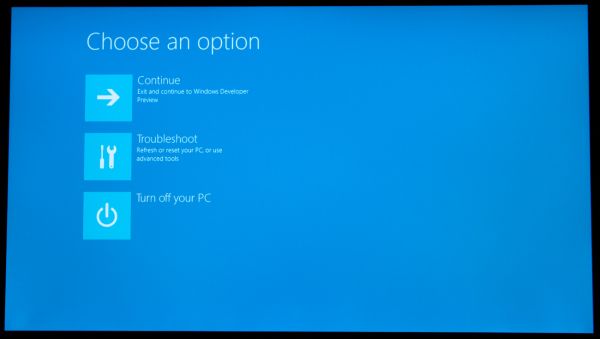
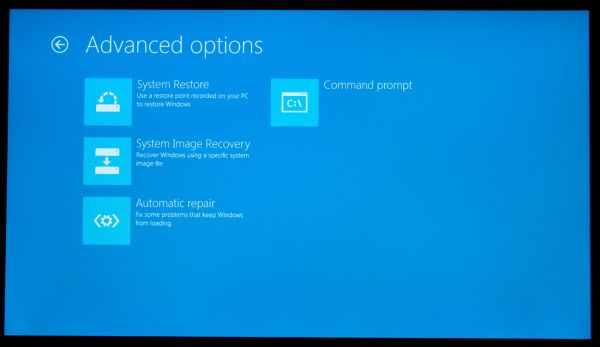
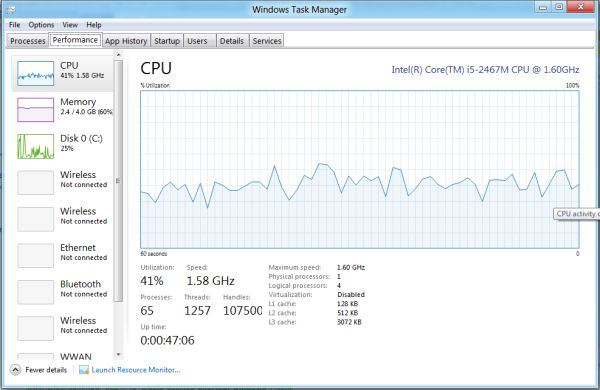
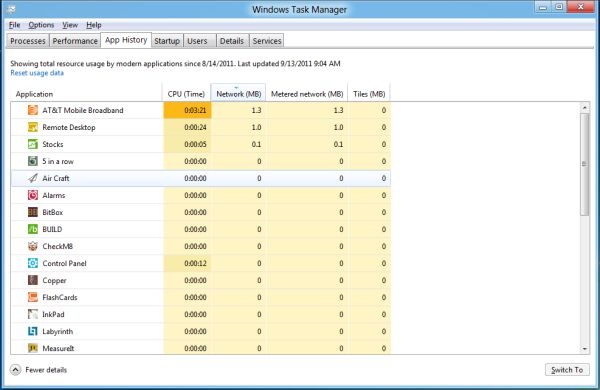








235 Comments
View All Comments
Ryan Smith - Tuesday, September 13, 2011 - link
"How will this upset the AV vendors, and how does it affect corporate users who can currently only use MSE if they have up to 10 machines?"Realistically I have to think AV vendors will be upset. You can easily disable Defender and replace it with other AV software, but this will hurt consumer sales. For businesses it's murkier. I can't imagine MS will turn off Defender if you have too many employees, but products like Symmantec's Endpoint Protection do more than just AV scanning and will probably remain desirable.
"Also, wouldn't it be a simple fix to allow the mouse-wheel to scroll left and right in the tiles display? Down goes left and up goes right?"
The mouse wheel currently works that way. The problem is that it's on a per-app basis, it isn't implemented in a universal fashion. Also, it's very slow to scroll that way with the wheel.
Kakureru - Tuesday, September 13, 2011 - link
the beginning of the end for useable open platform computing..TPM sucked ass when it was thought up and sucks ass now as implemented.
Sure its greeeeat to prevent a few pieces of malware but corporate abuse is more
of a danger than the viruses its sought to prevent.
A5 - Tuesday, September 13, 2011 - link
If you'd like cite your claim of TPM being used for "corporate abuse", that'd be great.CSMR - Tuesday, September 13, 2011 - link
Could someone explain: why is the start menu so small in the desktop?The links there are: Start, Search, Share, Devices, Settings
No recently used programs, no pinned programs, no all programs? No libraries?
How is accessing programs going to work on Win8?
UMADBRO - Tuesday, September 13, 2011 - link
Why not try our the developer release and find out?bupkus - Tuesday, September 13, 2011 - link
I'm hopeful that it will run on my HP Touchpad.rasueno - Tuesday, September 13, 2011 - link
does it play crysis?Ryan Smith - Tuesday, September 13, 2011 - link
I'm wishing I brought a copy of Crysis with me. I would have installed it on the Samsung tablet given the opportunity.Exodite - Tuesday, September 13, 2011 - link
So in the end Windows 8 is Windows 7 with an UI I hate?No thanks, I'll pass.
Over the last weeks we've seen some minor utility functionality previewed and I've tried my very best to keep fingers crossed that the many technical problems related to the OS will be addressed as well.
Not so it seems.
Essentially, from '95 onward the only real difference between releases have been a constantly changing UI and tacked-on convenience functionality. And the changing UI isn't a good thing, that's one area where consistency is paramount.
Personally I find what I've seen of the new UI to be a complete clusterfuck and the fact that we seem to get further and further away from the simplicity, power and elegance - let alone the intuitive interface - of a 20 year old OS (namely AmigaOS 3.x) is deeply troubling.
I don't want to advocate thrashing the entire code base and rewriting everything from the ground up but it seems more and more likely that's what it's going to take.
Oh well, my '92 Amiga still works.
Belard - Tuesday, September 13, 2011 - link
Hey... I used to run AmigaOS 3.0 on my Amiga 1000. :PI'm still not a lover of MS... but MS I see what MS is doing... it does make sense and they want to cater to the typical computer user, which is still a moron -er I mean, novice. I see teenager kids nowadays who grew up with computers that don't actually know how to USE a computer. Other than games, opening a browser to use facebook, email and IM and look at porn, that's about it.
For those in the work place, its about running a few apps (Word, email, quickbooks). So for many people, the desktop is either a clean place they rarely see or mess with hundreds of icons all over the desktop.
With the launcher and controls off to the side - which is a good place for these stupid 16x9 screens, it may means faster access to our apps and data on the computer.
I have 9 Apps open right now (Photoshop, Word, excel, Opera, Notepad++ (awesome - a text editor with tabs that remembers everything), various explorer windows. I can't see the icons, widgets or folders on the desktop itself. If its not on the taskbar - I'm not seeing it. So maybe, Metro/Win8 will work in the end.
Windows 8 is obviously about keeping control of the computer market... as iPad and MacOS are selling like mad - even Walmart proudly sells iPad2s - the marketing is more so than anything I've seen at a Walmart, oh well.
The removal of the F8 DOS is a step in the right direction... remember AmigaOS 2.0 and above from 1990 is still more advance than Windows7 in some ways.
I own an Android phone, which its GUI works like iOS. I run a WindowsPhone7 Launcher to replace the Android one... why? Its easier to use, its faster, it tells me info... I spent almost a year trying to find an app, my alarm, camera etc with my Samsung phone... I know where they are, but I maybe on the wrong screen or an icon gets moves. Whatever. The WP7 launcher works great for mobile devices... and an ACTUAL WP7 works even better.
I generally don't NOT like or trust Microsoft. In the end - it was Commodore that screwed us and killed the Amiga, not apple, not MS. I still have my Amigas... along with my Win7PC, ThinkPads and iPad. Whatever works.
If MS wants to improve upon what they have... a major change is needed.
Dos > Win3.0 / 3.1 > Win95 / Win98 > WinXP / WinXP > Win7 (weakest jump).
Hmmmm.... I think Microsoft may actually OUT-Macintosh Apple... that would be fun.
Windows 7 is the best MS has down for their desktop OS, finally. Its still a challenge for most humans. Win8's Metro interface is a GOOD move towards more elegane and simplicity over the OLD desktop. But MS *MUST* do a good job in making Win8 run properly with a mouse and keyboard. I'm fine with fingerprints on my iPad... Pros are NOT going to be putting their hands on their 24~30" screens to use PHOTOSHOP!!
PS: notice there was still a DOS Prompt: Icon in the Win8 preview.