Microsoft BUILD: Windows 8, A Pre-Beta Preview
by Brian Klug & Ryan Smith on September 13, 2011 12:05 PM EST- Posted in
- BUILD
- Windows
- Microsoft
- Windows 8
- Trade Shows
The Metro UI Continued
Next up is the control panel, which doesn’t entirely supplant Windows’ traditional control panel, but instead offers high level features in a Metro-friendly interface. The left side scrolls up and down and exposes categories, the right side serves as the interaction area for playing with all the toggles.
Interesting settings inside the control panel are things like privacy toggles for location services, which is akin to what we’ve seen on virtually every mobile platform, notifications through the push notification service which no doubt bears similarity to WP7, toggles for the onscreen keyboard (more on that later), and more. Under General are two new features - Refresh your PC, and Reset your PC.
The second is reasonably self explanatory, it resets the entire OS to its original shipping state using a built-in recovery partition part of the install. The first is a bit more interesting, as it restores Windows and configuration settings while leaving user-specific files like photos, music, and videos intact. Microsoft has noted that this option leverages the management tools used for imaging PCs in an enterprise environment, but now in a desktop setting.
There’s also a category marked ‘devices’ which is the settings pane for controlling peripherals like printers, human interface devices, and TVs. It doesn’t replace the device manager, but acts in practice as a high-level one for the devices that are used by the Metro/Start interface. At the very bottom is ‘more settings’ which literally takes you back to the old Windows 7 control panel.
This is the start menu, so just like in Windows 7 and Vista, you can simply start typing to get an immediate list of files and applications that match the string. Results are categorized into one of three bins - apps, settings, and files. Of course you can also just type the application name and hit enter like previous editions of Windows.
That really brings me to where the real windows desktop “lives” in Windows 8 right now, and there are a couple ways to invoke it. The first is that when a traditional desktop application is launched, either through a tile or search result, the Metro UI disappears and gives way to a Windows 7-esque desktop environment. The second is either by using the Windows Explorer or Desktop tiles, and the third is by good-ol Windows+D. Any of these get you to the desktop so to speak, which at this point looks almost exactly like Windows 7. There’s a good chance this isn’t finished yet and is going to change soon, but for now things look very familiar.
Down in the bottom left is the Start button, which gets a new look, and tapping or clicking here brings you back into the Metro start screen. It was at this point that things really occurred to me - the new start screen completely replaces the Windows 7 start menu in its entirety.
I’m reminded after seeing a lot of Windows 8 of two things. It’s almost like Windows Origami experience for UMPCs, but crossed with Windows Phone 7’s Metro design language and fluidity, all while retaining the desktop layer underneath. The question is whether Windows can successfully tailor itself to so many different form factors and retain the desktop power that users need and expect.
The last new UI elements we’ve been shown belong to the desktop part of the OS. These two features are the freshly included explorer ribbon and new queued copy dialogs.
The new Windows 8 explorer window includes two modes. In collapsed mode, the window is essentially the Windows 7 explorer pane, with the inclusion of an up a directory button and simplified bottom pane.
With the window expanded however, the ribbon appears. It’s starting to make sense that the ribbon really accommodates a touch-centric workflow, where right click is cumbersome or impossible. In its stead, controls in the ribbon are the one stop shop for file management.
There are also some contextual elements that pop up as well, for example when dealing with a .zip, compressed folder tools appears, and when photos are selected, picture management tools appear. For now the Ribbon isn’t mandatory, and the ability to collapse it up and retain valuable horizontal space should assuage the concerns of hopefully at least some of its critics.
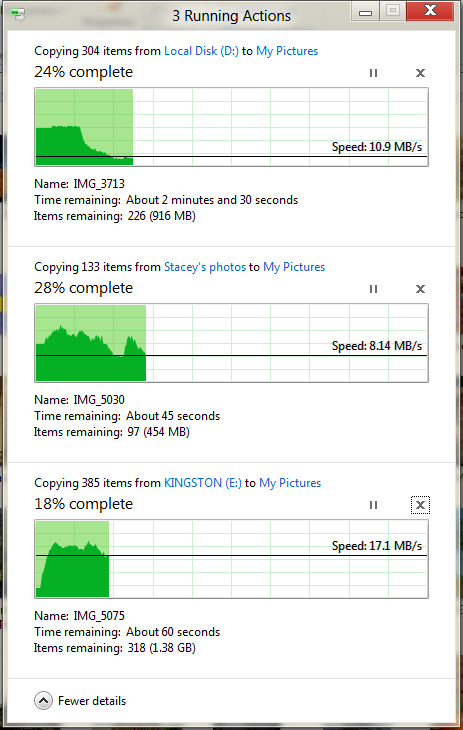
The next major explorer change is the new and improved file copy dialog, which gives an optional detailed graph of copy throughput, and the ability to pause, resume, or stop file copy actions. We've only just started using this build and need more time to really play with larger file copies, but thus far the functionality does work and is welcome.


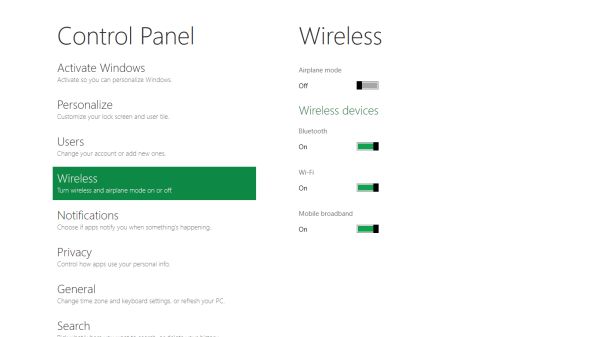
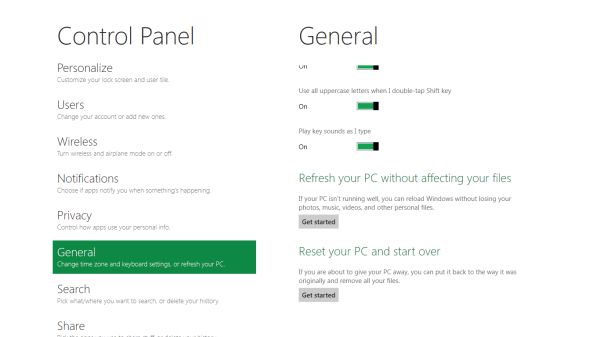


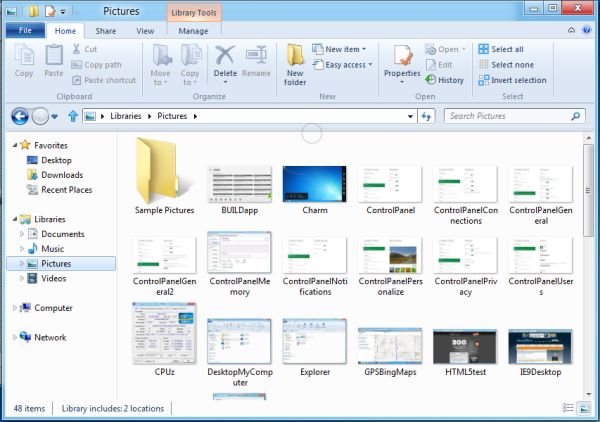
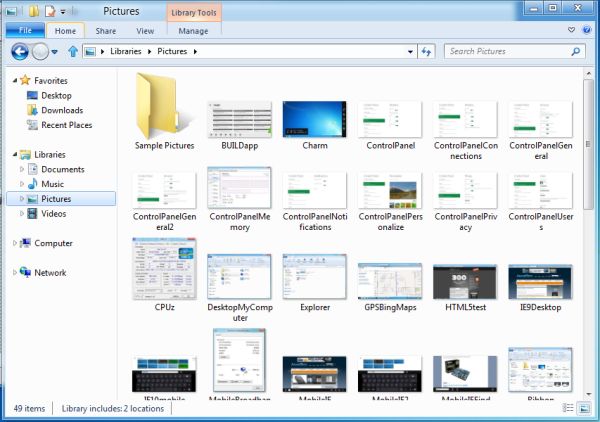
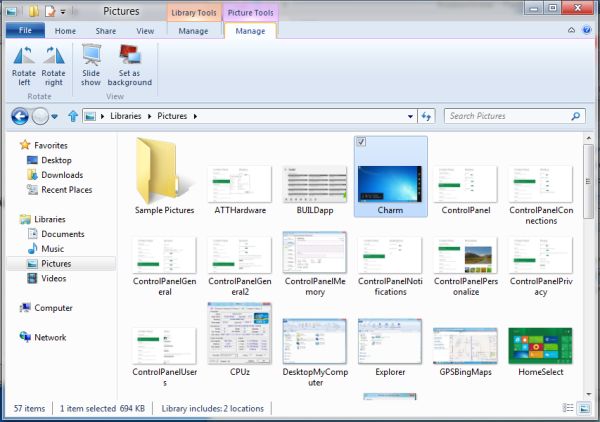








235 Comments
View All Comments
Ryan Smith - Tuesday, September 13, 2011 - link
"How will this upset the AV vendors, and how does it affect corporate users who can currently only use MSE if they have up to 10 machines?"Realistically I have to think AV vendors will be upset. You can easily disable Defender and replace it with other AV software, but this will hurt consumer sales. For businesses it's murkier. I can't imagine MS will turn off Defender if you have too many employees, but products like Symmantec's Endpoint Protection do more than just AV scanning and will probably remain desirable.
"Also, wouldn't it be a simple fix to allow the mouse-wheel to scroll left and right in the tiles display? Down goes left and up goes right?"
The mouse wheel currently works that way. The problem is that it's on a per-app basis, it isn't implemented in a universal fashion. Also, it's very slow to scroll that way with the wheel.
Kakureru - Tuesday, September 13, 2011 - link
the beginning of the end for useable open platform computing..TPM sucked ass when it was thought up and sucks ass now as implemented.
Sure its greeeeat to prevent a few pieces of malware but corporate abuse is more
of a danger than the viruses its sought to prevent.
A5 - Tuesday, September 13, 2011 - link
If you'd like cite your claim of TPM being used for "corporate abuse", that'd be great.CSMR - Tuesday, September 13, 2011 - link
Could someone explain: why is the start menu so small in the desktop?The links there are: Start, Search, Share, Devices, Settings
No recently used programs, no pinned programs, no all programs? No libraries?
How is accessing programs going to work on Win8?
UMADBRO - Tuesday, September 13, 2011 - link
Why not try our the developer release and find out?bupkus - Tuesday, September 13, 2011 - link
I'm hopeful that it will run on my HP Touchpad.rasueno - Tuesday, September 13, 2011 - link
does it play crysis?Ryan Smith - Tuesday, September 13, 2011 - link
I'm wishing I brought a copy of Crysis with me. I would have installed it on the Samsung tablet given the opportunity.Exodite - Tuesday, September 13, 2011 - link
So in the end Windows 8 is Windows 7 with an UI I hate?No thanks, I'll pass.
Over the last weeks we've seen some minor utility functionality previewed and I've tried my very best to keep fingers crossed that the many technical problems related to the OS will be addressed as well.
Not so it seems.
Essentially, from '95 onward the only real difference between releases have been a constantly changing UI and tacked-on convenience functionality. And the changing UI isn't a good thing, that's one area where consistency is paramount.
Personally I find what I've seen of the new UI to be a complete clusterfuck and the fact that we seem to get further and further away from the simplicity, power and elegance - let alone the intuitive interface - of a 20 year old OS (namely AmigaOS 3.x) is deeply troubling.
I don't want to advocate thrashing the entire code base and rewriting everything from the ground up but it seems more and more likely that's what it's going to take.
Oh well, my '92 Amiga still works.
Belard - Tuesday, September 13, 2011 - link
Hey... I used to run AmigaOS 3.0 on my Amiga 1000. :PI'm still not a lover of MS... but MS I see what MS is doing... it does make sense and they want to cater to the typical computer user, which is still a moron -er I mean, novice. I see teenager kids nowadays who grew up with computers that don't actually know how to USE a computer. Other than games, opening a browser to use facebook, email and IM and look at porn, that's about it.
For those in the work place, its about running a few apps (Word, email, quickbooks). So for many people, the desktop is either a clean place they rarely see or mess with hundreds of icons all over the desktop.
With the launcher and controls off to the side - which is a good place for these stupid 16x9 screens, it may means faster access to our apps and data on the computer.
I have 9 Apps open right now (Photoshop, Word, excel, Opera, Notepad++ (awesome - a text editor with tabs that remembers everything), various explorer windows. I can't see the icons, widgets or folders on the desktop itself. If its not on the taskbar - I'm not seeing it. So maybe, Metro/Win8 will work in the end.
Windows 8 is obviously about keeping control of the computer market... as iPad and MacOS are selling like mad - even Walmart proudly sells iPad2s - the marketing is more so than anything I've seen at a Walmart, oh well.
The removal of the F8 DOS is a step in the right direction... remember AmigaOS 2.0 and above from 1990 is still more advance than Windows7 in some ways.
I own an Android phone, which its GUI works like iOS. I run a WindowsPhone7 Launcher to replace the Android one... why? Its easier to use, its faster, it tells me info... I spent almost a year trying to find an app, my alarm, camera etc with my Samsung phone... I know where they are, but I maybe on the wrong screen or an icon gets moves. Whatever. The WP7 launcher works great for mobile devices... and an ACTUAL WP7 works even better.
I generally don't NOT like or trust Microsoft. In the end - it was Commodore that screwed us and killed the Amiga, not apple, not MS. I still have my Amigas... along with my Win7PC, ThinkPads and iPad. Whatever works.
If MS wants to improve upon what they have... a major change is needed.
Dos > Win3.0 / 3.1 > Win95 / Win98 > WinXP / WinXP > Win7 (weakest jump).
Hmmmm.... I think Microsoft may actually OUT-Macintosh Apple... that would be fun.
Windows 7 is the best MS has down for their desktop OS, finally. Its still a challenge for most humans. Win8's Metro interface is a GOOD move towards more elegane and simplicity over the OLD desktop. But MS *MUST* do a good job in making Win8 run properly with a mouse and keyboard. I'm fine with fingerprints on my iPad... Pros are NOT going to be putting their hands on their 24~30" screens to use PHOTOSHOP!!
PS: notice there was still a DOS Prompt: Icon in the Win8 preview.