Microsoft BUILD: Windows 8, A Pre-Beta Preview
by Brian Klug & Ryan Smith on September 13, 2011 12:05 PM EST- Posted in
- BUILD
- Windows
- Microsoft
- Windows 8
- Trade Shows
The Technical Side Of Windows 8: Cont
Moving up the chain, Microsoft has added a number of base class drivers for hardware in Windows 8. This includes not only USB 3, but also class drivers for mobile broadband radios, sensors, and even printers. For printers this means Windows 8 can print to roughly 70% of all Windows 7 certified printers without an additional driver, which is nearly a necessity for Windows 8 as an ARM tablet OS, as drivers may not be available and tracking down a driver flies in the face of the modern pre-configured OS model for tablets.
For mobile broadband things are a bit more interesting. With this addition mobile broadband is being promoted to a first class connectivity option, right up there with Wi-Fi and Ethernet. Mobile broadband hardware can then be integrated into a laptop or a tablet or added via a dongle without requiring a driver or a complex dialer/manager application. Managers will still exist in a lesser form as a Metro application; Microsoft included one such example with the tablet we tested, which had a working AT&T 3G modem and its associated management application.
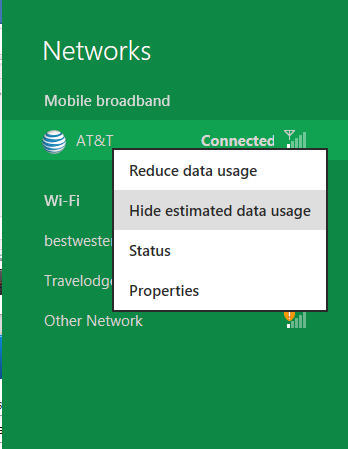
Windows 8 will also be aware of the limitations of mobile broadband connections, with an emphasis in usage caps. Given appropriate information by the ISP Windows 8 knows to halt background download processes (e.g. Windows Update, weather updates, RSS) to keep them from consuming valuable bits, and to notify the user if the device is approaching the cap and would be subject to overages. Along these lines Windows 8 also knows to switch to another source (i.e. Wi-Fi) when it’s available to avoid using up those metered bits.
We’ve mentioned permissions before when talking about the Windows Store, but it seems prudent to mention it again. For Metro applications Windows 8 will have a more fine grained permissions model than existing low/user/admin level privileges, by implementing Android style permissions. Metro applications will only be able to access the resources and data they were approved for, reducing the ability for a compromised application to be used as a launch pad for further attacks.
Our next stop on our look at the technical details for Windows 8 is the boot process. Microsoft put up an interesting blog last week discussing Windows 8’s new boot process, which was reiterated here – Windows 8 boots up much faster than Windows 7 thanks to the fact that only user processes are shut down, meanwhile the kernel is hibernated rather than shut down, shaving off a lot of time that would be needed to reload the kernel from a fresh boot. Realistically you need a motherboard with a very fast POSTing sequence, which means this is best paired with UEFI-based OEM boards. Certainly self-built systems will improve too, but we would not expect by as much.
The other new fact discussed about the Windows 8 boot process was that Microsoft is making another push to secure it through chain of trust hardware (presumably a TPM module), this time under the name Secure Boot. Utilizing the chain when available, if Windows 8 detects that a boot component has been modified it will fail the boot and kick over to the Windows Recovery Environment to restore the OS to a fixed state. With ARM devices (and even most PC tablets) the use of this feature will be a given, but obviously TPM hardware is much rarer on laptops and desktops.
Windows’ anti-malware features will also be making an appearance in the boot process. Windows Defender (which now includes Microsoft Security Essentials) now loads immediately after the critical boot components are loaded, allowing Defender to check everything that wasn’t protected by the Secure Boot process above.
Finally when it comes to booting, the last bastion of the CLI in the Windows boot process is gone. The F8 menu has been replaced with a GUI based Windows Recovery Environment. The WRE goes hand in hand with two other recovery features: Refresh and Reset.
Reset is a Windows-based implementation of OEM OS recovery partitions: when Reset is triggered, the entire system is overwritten by the restoration copy. As for Refresh it’s a bit more nebulous; it’s apparently a new implementation of Windows’ existing Last Known Good Configuration, allowing users to revert anything crapware may have done. But we don’t have the full details on its underpinnings at this time.
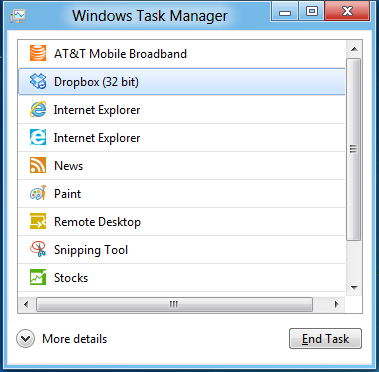
Last, but certainly not least we have the Task Manager. Other than a couple of minor changes with Windows Vista the Task Manager has remained nearly unchanged for years, so of course Microsoft has gone ahead and overhauled it. By default the new Task Manager is extremely simplified and only lists running user applications, thereby ensuring users only close applications and not background processes and such by mistake.
In detailed most the Task Manager takes on a more traditional appearance, giving you greater details about all of the running processes (including breaking them down by application or background process), but also a number of new performance metrics (largely taken from Windows 7’s performance monitor), and even an over-time breakdown of the resource usage of all of the system’s installed Metro applications. Interestingly the Task Manager itself is not strictly Metro, but rather a desktop application that doesn’t require the desktop environment to be loaded.


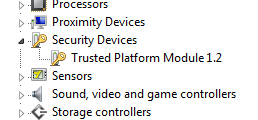
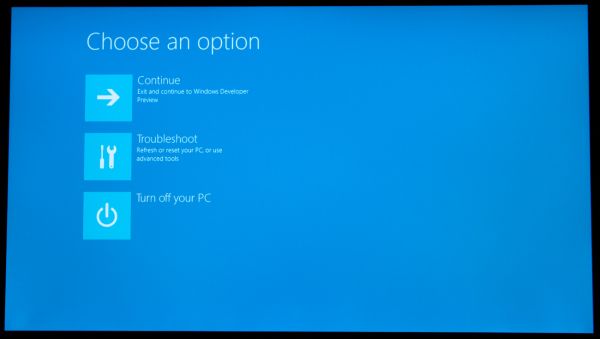
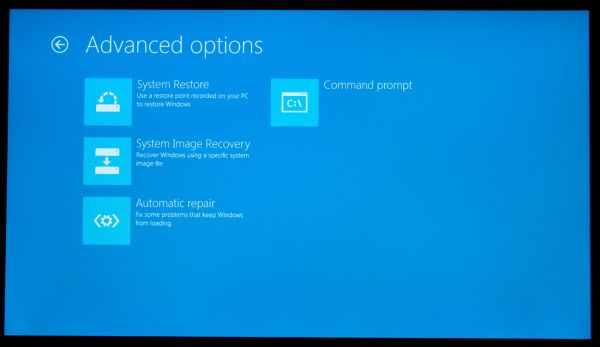
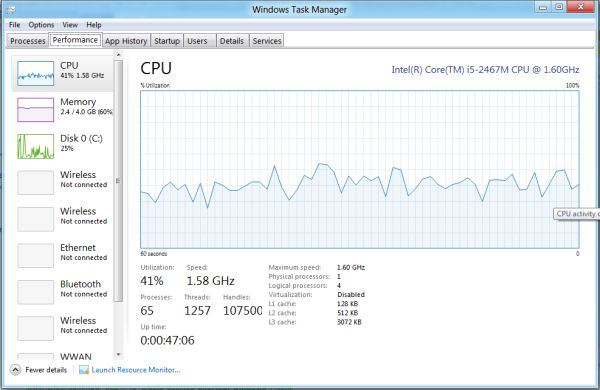
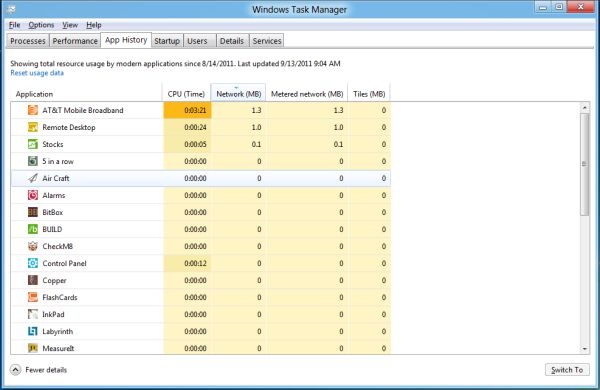








235 Comments
View All Comments
broccauley - Wednesday, September 14, 2011 - link
actually, if you connect a mouse to Android a cursor will appear.faizoff - Tuesday, September 13, 2011 - link
Wonder when the Beta release will be to the public.KPOM - Tuesday, September 13, 2011 - link
From what I've seen so far, Windows 8 looks very promising. For those who are skeptical of the Metro UI in the enterprise, consider that Apple is making inroads into the Enterprise market with the iPad. Companies are issuing them to executives and traveling professionals to keep up with e-mail and log into their intranets. A Windows 8 tablet or Ultrabook might allow them to have a single device for everything.sviola - Tuesday, September 13, 2011 - link
Agreed. And it will probably have much less resistance from the IT department as well.sticks435 - Tuesday, September 13, 2011 - link
That may work for non-tech people, but it won't fly at any IT related company. I hardly doubt they are going to make SQL Developer, Apache directory studio, Eclipse or any dev related apps for Metro.KPOM - Tuesday, September 13, 2011 - link
From what I've seen so far, Windows 8 looks very promising. For those who are skeptical of the Metro UI in the enterprise, consider that Apple is making inroads into the Enterprise market with the iPad. Companies are issuing them to executives and traveling professionals to keep up with e-mail and log into their intranets. A Windows 8 tablet or Ultrabook might allow them to have a single device for everything.trip1ex - Tuesday, September 13, 2011 - link
That dream will not happen. Tablets that can actually run Win8 will be too hot, and heavy with crappy battery life to make a good tablet so then why bother?UMADBRO - Tuesday, September 13, 2011 - link
Because obviously, you have leaped into the future, got a finished version of Windows 8, finalized and production quality hardware, and have completely ran it through its paces. Thank you, sir, for the future insight. No more questions remain. PRAISE Trip1ex!ph0tek - Wednesday, September 14, 2011 - link
You're a moron.Decaff - Tuesday, September 13, 2011 - link
First of all, thanks for a great article which covered alot of the things we can expect in Windows 8 (or whatever the final name will be).Now, I'm left to wonder about a few things. One issue that springs to mind is that MSE now appears to be integrated into the OS to some extent. How will this upset the AV vendors, and how does it affect corporate users who can currently only use MSE if they have up to 10 machines?
Now, that was mostly a technicality. It is mentioned in the article that you can pinch to zoom on the start-screen, and the tiles would change size and adapt. Wouldn't this make it somewhat more effecient to use a mouse and a keyboard? Also, wouldn't it be a simple fix to allow the mouse-wheel to scroll left and right in the tiles display? Down goes left and up goes right?
Personally, I am also very interested in seeing how the metro UI will handle file organisation. I can definately see the alure of using the metro ui to browse my files, but how will it handle renaming and moving of files when I try to organise files belonging to different programs (i'm a university student, so I keep .pdf .docx, pictures and other types huddled together for projects). Typically, touch interfaces have done away with the traditional folder structure and instead used the relevant program to access the file structure (i.e. want to check your PDF, open adobe reader).
I'm also left to wonder whether the Repair function isn't simply a rebadging of the old system restore function, which has existed since XP as far as I recall. That one also left the user's files on the drive, and only looked at installed programs and such. Still, it is nice that they are putting more emphasis on it now, and the "revert to stock" function is becoming to obvious to the user. Hopefully, this will futher eliminate the need for DVD's with backups.
I do think the Metro UI holds some great promises, though not for the hardcore users. There will probably always be a need for a psychical keyboard and mouse in order to perform certain tasks, and I couldn't imagine writing anything serious on an on-screen keyboard. Though just imagine having the metro UI for a tablet, and being able to dock it to a traditional setup with mouse, keyboard and a big monitor and getting some work done. All without the need for extra devices. Or a dock-able keyboard, creating a laptop for the road along the lines of the Asus Transformer.
For me, I think the Metro UI is a great evolution for Windows, towards the current user scenarios, which is that the computer is more quite casually. The great part here is, that even if the connected part will sync all my photos from my phone and whatnot, I will still be able to attach a proper DSLR through a USB port and access all my photos in an instant, something which is hardly possible on most other tablets these days.
Some have mentioned the corporate side of bringing in a new interface, but in reality, do corporations really spend time and actual resources teaching personnel how to use the OS? Historically, corporations have always been very late to adopting new OS'es, which begs the question, whether or not training will really be necessary once people have gotten acquained with the OS privately.
There are still alot of questions that needs to be answered on how Microsoft plans on integrating some of the more mundane tasks into the new UI, and as always, I think their succes will largely be defined by their attention to detail, and ensuring that users can "live" in the Metro UI while still maintaining their productivity or even increasing it.