Microsoft BUILD: Windows 8, A Pre-Beta Preview
by Brian Klug & Ryan Smith on September 13, 2011 12:05 PM EST- Posted in
- BUILD
- Windows
- Microsoft
- Windows 8
- Trade Shows
The Metro UI Continued
Next up is the control panel, which doesn’t entirely supplant Windows’ traditional control panel, but instead offers high level features in a Metro-friendly interface. The left side scrolls up and down and exposes categories, the right side serves as the interaction area for playing with all the toggles.
Interesting settings inside the control panel are things like privacy toggles for location services, which is akin to what we’ve seen on virtually every mobile platform, notifications through the push notification service which no doubt bears similarity to WP7, toggles for the onscreen keyboard (more on that later), and more. Under General are two new features - Refresh your PC, and Reset your PC.
The second is reasonably self explanatory, it resets the entire OS to its original shipping state using a built-in recovery partition part of the install. The first is a bit more interesting, as it restores Windows and configuration settings while leaving user-specific files like photos, music, and videos intact. Microsoft has noted that this option leverages the management tools used for imaging PCs in an enterprise environment, but now in a desktop setting.
There’s also a category marked ‘devices’ which is the settings pane for controlling peripherals like printers, human interface devices, and TVs. It doesn’t replace the device manager, but acts in practice as a high-level one for the devices that are used by the Metro/Start interface. At the very bottom is ‘more settings’ which literally takes you back to the old Windows 7 control panel.
This is the start menu, so just like in Windows 7 and Vista, you can simply start typing to get an immediate list of files and applications that match the string. Results are categorized into one of three bins - apps, settings, and files. Of course you can also just type the application name and hit enter like previous editions of Windows.
That really brings me to where the real windows desktop “lives” in Windows 8 right now, and there are a couple ways to invoke it. The first is that when a traditional desktop application is launched, either through a tile or search result, the Metro UI disappears and gives way to a Windows 7-esque desktop environment. The second is either by using the Windows Explorer or Desktop tiles, and the third is by good-ol Windows+D. Any of these get you to the desktop so to speak, which at this point looks almost exactly like Windows 7. There’s a good chance this isn’t finished yet and is going to change soon, but for now things look very familiar.
Down in the bottom left is the Start button, which gets a new look, and tapping or clicking here brings you back into the Metro start screen. It was at this point that things really occurred to me - the new start screen completely replaces the Windows 7 start menu in its entirety.
I’m reminded after seeing a lot of Windows 8 of two things. It’s almost like Windows Origami experience for UMPCs, but crossed with Windows Phone 7’s Metro design language and fluidity, all while retaining the desktop layer underneath. The question is whether Windows can successfully tailor itself to so many different form factors and retain the desktop power that users need and expect.
The last new UI elements we’ve been shown belong to the desktop part of the OS. These two features are the freshly included explorer ribbon and new queued copy dialogs.
The new Windows 8 explorer window includes two modes. In collapsed mode, the window is essentially the Windows 7 explorer pane, with the inclusion of an up a directory button and simplified bottom pane.
With the window expanded however, the ribbon appears. It’s starting to make sense that the ribbon really accommodates a touch-centric workflow, where right click is cumbersome or impossible. In its stead, controls in the ribbon are the one stop shop for file management.
There are also some contextual elements that pop up as well, for example when dealing with a .zip, compressed folder tools appears, and when photos are selected, picture management tools appear. For now the Ribbon isn’t mandatory, and the ability to collapse it up and retain valuable horizontal space should assuage the concerns of hopefully at least some of its critics.
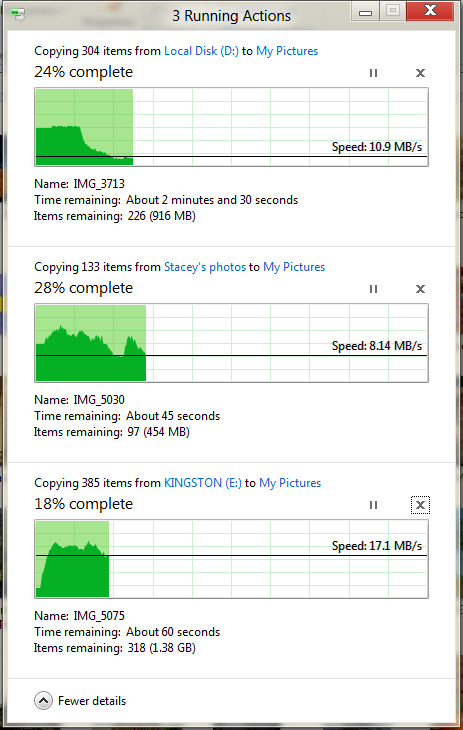
The next major explorer change is the new and improved file copy dialog, which gives an optional detailed graph of copy throughput, and the ability to pause, resume, or stop file copy actions. We've only just started using this build and need more time to really play with larger file copies, but thus far the functionality does work and is welcome.


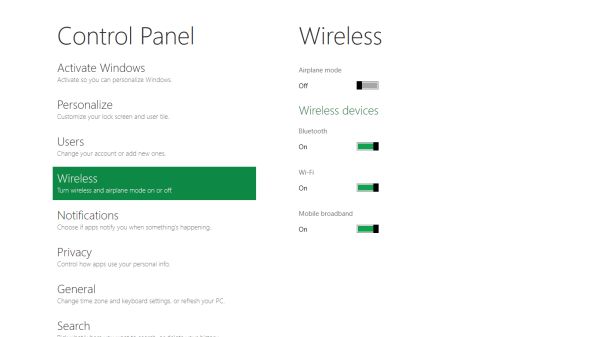
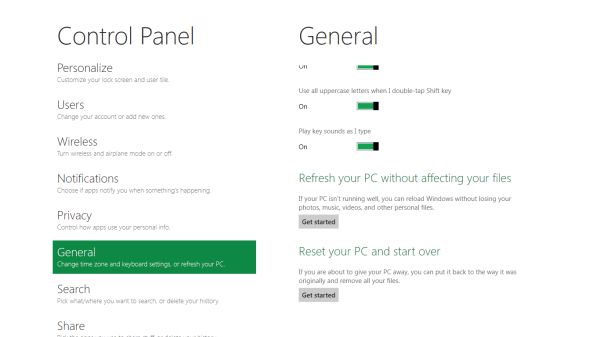


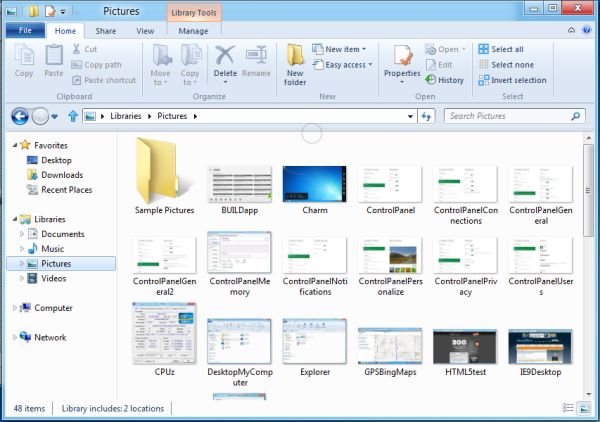
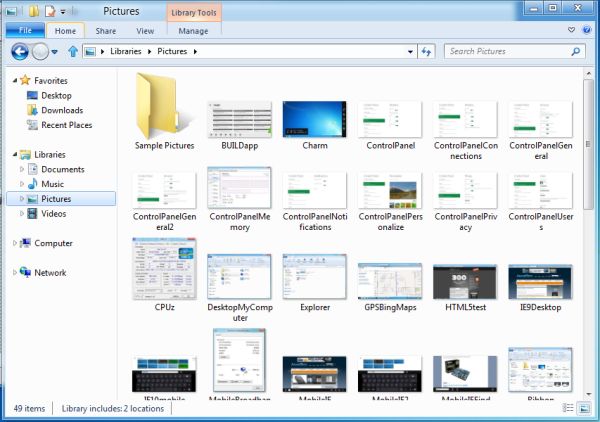
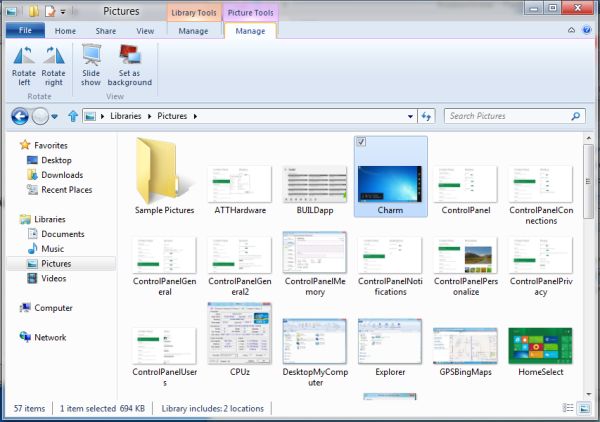








235 Comments
View All Comments
broccauley - Wednesday, September 14, 2011 - link
actually, if you connect a mouse to Android a cursor will appear.faizoff - Tuesday, September 13, 2011 - link
Wonder when the Beta release will be to the public.KPOM - Tuesday, September 13, 2011 - link
From what I've seen so far, Windows 8 looks very promising. For those who are skeptical of the Metro UI in the enterprise, consider that Apple is making inroads into the Enterprise market with the iPad. Companies are issuing them to executives and traveling professionals to keep up with e-mail and log into their intranets. A Windows 8 tablet or Ultrabook might allow them to have a single device for everything.sviola - Tuesday, September 13, 2011 - link
Agreed. And it will probably have much less resistance from the IT department as well.sticks435 - Tuesday, September 13, 2011 - link
That may work for non-tech people, but it won't fly at any IT related company. I hardly doubt they are going to make SQL Developer, Apache directory studio, Eclipse or any dev related apps for Metro.KPOM - Tuesday, September 13, 2011 - link
From what I've seen so far, Windows 8 looks very promising. For those who are skeptical of the Metro UI in the enterprise, consider that Apple is making inroads into the Enterprise market with the iPad. Companies are issuing them to executives and traveling professionals to keep up with e-mail and log into their intranets. A Windows 8 tablet or Ultrabook might allow them to have a single device for everything.trip1ex - Tuesday, September 13, 2011 - link
That dream will not happen. Tablets that can actually run Win8 will be too hot, and heavy with crappy battery life to make a good tablet so then why bother?UMADBRO - Tuesday, September 13, 2011 - link
Because obviously, you have leaped into the future, got a finished version of Windows 8, finalized and production quality hardware, and have completely ran it through its paces. Thank you, sir, for the future insight. No more questions remain. PRAISE Trip1ex!ph0tek - Wednesday, September 14, 2011 - link
You're a moron.Decaff - Tuesday, September 13, 2011 - link
First of all, thanks for a great article which covered alot of the things we can expect in Windows 8 (or whatever the final name will be).Now, I'm left to wonder about a few things. One issue that springs to mind is that MSE now appears to be integrated into the OS to some extent. How will this upset the AV vendors, and how does it affect corporate users who can currently only use MSE if they have up to 10 machines?
Now, that was mostly a technicality. It is mentioned in the article that you can pinch to zoom on the start-screen, and the tiles would change size and adapt. Wouldn't this make it somewhat more effecient to use a mouse and a keyboard? Also, wouldn't it be a simple fix to allow the mouse-wheel to scroll left and right in the tiles display? Down goes left and up goes right?
Personally, I am also very interested in seeing how the metro UI will handle file organisation. I can definately see the alure of using the metro ui to browse my files, but how will it handle renaming and moving of files when I try to organise files belonging to different programs (i'm a university student, so I keep .pdf .docx, pictures and other types huddled together for projects). Typically, touch interfaces have done away with the traditional folder structure and instead used the relevant program to access the file structure (i.e. want to check your PDF, open adobe reader).
I'm also left to wonder whether the Repair function isn't simply a rebadging of the old system restore function, which has existed since XP as far as I recall. That one also left the user's files on the drive, and only looked at installed programs and such. Still, it is nice that they are putting more emphasis on it now, and the "revert to stock" function is becoming to obvious to the user. Hopefully, this will futher eliminate the need for DVD's with backups.
I do think the Metro UI holds some great promises, though not for the hardcore users. There will probably always be a need for a psychical keyboard and mouse in order to perform certain tasks, and I couldn't imagine writing anything serious on an on-screen keyboard. Though just imagine having the metro UI for a tablet, and being able to dock it to a traditional setup with mouse, keyboard and a big monitor and getting some work done. All without the need for extra devices. Or a dock-able keyboard, creating a laptop for the road along the lines of the Asus Transformer.
For me, I think the Metro UI is a great evolution for Windows, towards the current user scenarios, which is that the computer is more quite casually. The great part here is, that even if the connected part will sync all my photos from my phone and whatnot, I will still be able to attach a proper DSLR through a USB port and access all my photos in an instant, something which is hardly possible on most other tablets these days.
Some have mentioned the corporate side of bringing in a new interface, but in reality, do corporations really spend time and actual resources teaching personnel how to use the OS? Historically, corporations have always been very late to adopting new OS'es, which begs the question, whether or not training will really be necessary once people have gotten acquained with the OS privately.
There are still alot of questions that needs to be answered on how Microsoft plans on integrating some of the more mundane tasks into the new UI, and as always, I think their succes will largely be defined by their attention to detail, and ensuring that users can "live" in the Metro UI while still maintaining their productivity or even increasing it.