Microsoft BUILD: Windows 8, A Pre-Beta Preview
by Brian Klug & Ryan Smith on September 13, 2011 12:05 PM EST- Posted in
- BUILD
- Windows
- Microsoft
- Windows 8
- Trade Shows
The Metro UI Continued
Next up is the control panel, which doesn’t entirely supplant Windows’ traditional control panel, but instead offers high level features in a Metro-friendly interface. The left side scrolls up and down and exposes categories, the right side serves as the interaction area for playing with all the toggles.
Interesting settings inside the control panel are things like privacy toggles for location services, which is akin to what we’ve seen on virtually every mobile platform, notifications through the push notification service which no doubt bears similarity to WP7, toggles for the onscreen keyboard (more on that later), and more. Under General are two new features - Refresh your PC, and Reset your PC.
The second is reasonably self explanatory, it resets the entire OS to its original shipping state using a built-in recovery partition part of the install. The first is a bit more interesting, as it restores Windows and configuration settings while leaving user-specific files like photos, music, and videos intact. Microsoft has noted that this option leverages the management tools used for imaging PCs in an enterprise environment, but now in a desktop setting.
There’s also a category marked ‘devices’ which is the settings pane for controlling peripherals like printers, human interface devices, and TVs. It doesn’t replace the device manager, but acts in practice as a high-level one for the devices that are used by the Metro/Start interface. At the very bottom is ‘more settings’ which literally takes you back to the old Windows 7 control panel.
This is the start menu, so just like in Windows 7 and Vista, you can simply start typing to get an immediate list of files and applications that match the string. Results are categorized into one of three bins - apps, settings, and files. Of course you can also just type the application name and hit enter like previous editions of Windows.
That really brings me to where the real windows desktop “lives” in Windows 8 right now, and there are a couple ways to invoke it. The first is that when a traditional desktop application is launched, either through a tile or search result, the Metro UI disappears and gives way to a Windows 7-esque desktop environment. The second is either by using the Windows Explorer or Desktop tiles, and the third is by good-ol Windows+D. Any of these get you to the desktop so to speak, which at this point looks almost exactly like Windows 7. There’s a good chance this isn’t finished yet and is going to change soon, but for now things look very familiar.
Down in the bottom left is the Start button, which gets a new look, and tapping or clicking here brings you back into the Metro start screen. It was at this point that things really occurred to me - the new start screen completely replaces the Windows 7 start menu in its entirety.
I’m reminded after seeing a lot of Windows 8 of two things. It’s almost like Windows Origami experience for UMPCs, but crossed with Windows Phone 7’s Metro design language and fluidity, all while retaining the desktop layer underneath. The question is whether Windows can successfully tailor itself to so many different form factors and retain the desktop power that users need and expect.
The last new UI elements we’ve been shown belong to the desktop part of the OS. These two features are the freshly included explorer ribbon and new queued copy dialogs.
The new Windows 8 explorer window includes two modes. In collapsed mode, the window is essentially the Windows 7 explorer pane, with the inclusion of an up a directory button and simplified bottom pane.
With the window expanded however, the ribbon appears. It’s starting to make sense that the ribbon really accommodates a touch-centric workflow, where right click is cumbersome or impossible. In its stead, controls in the ribbon are the one stop shop for file management.
There are also some contextual elements that pop up as well, for example when dealing with a .zip, compressed folder tools appears, and when photos are selected, picture management tools appear. For now the Ribbon isn’t mandatory, and the ability to collapse it up and retain valuable horizontal space should assuage the concerns of hopefully at least some of its critics.
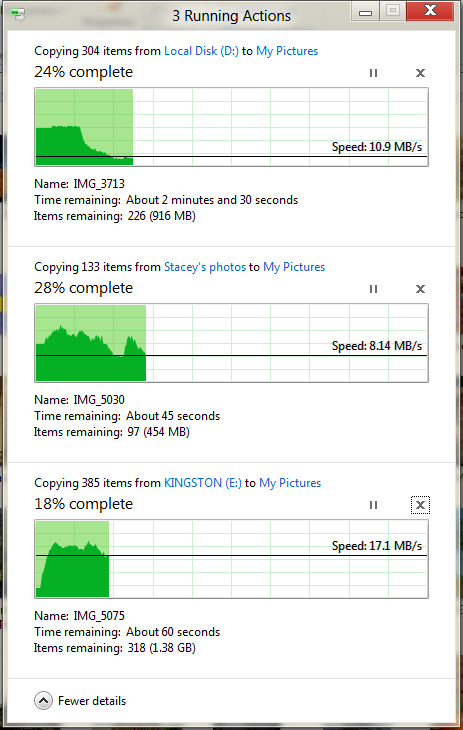
The next major explorer change is the new and improved file copy dialog, which gives an optional detailed graph of copy throughput, and the ability to pause, resume, or stop file copy actions. We've only just started using this build and need more time to really play with larger file copies, but thus far the functionality does work and is welcome.


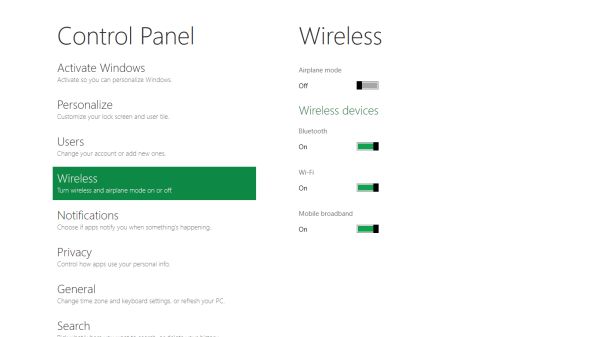
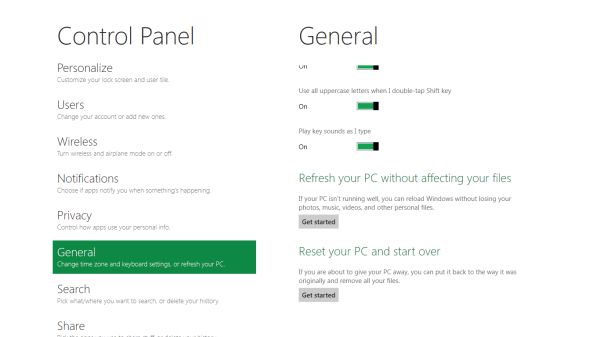


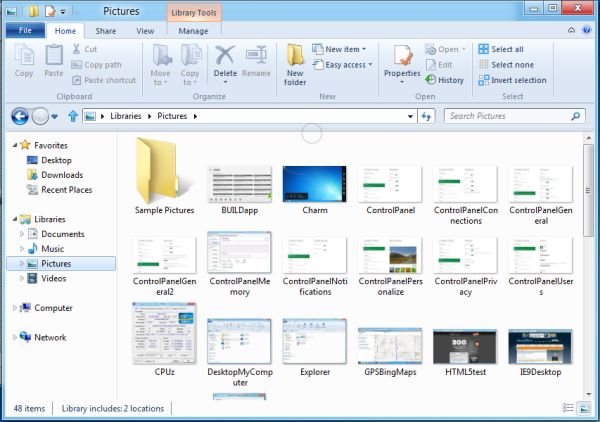
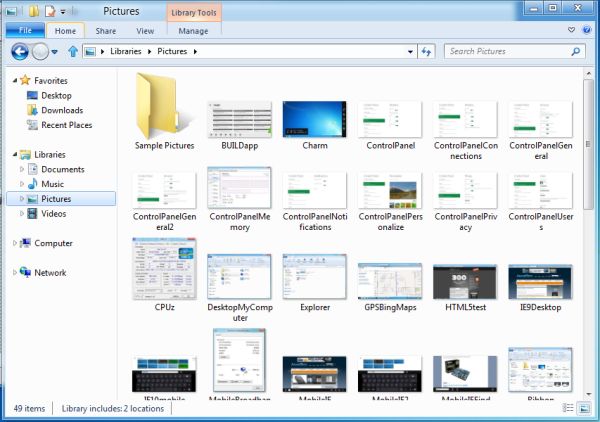
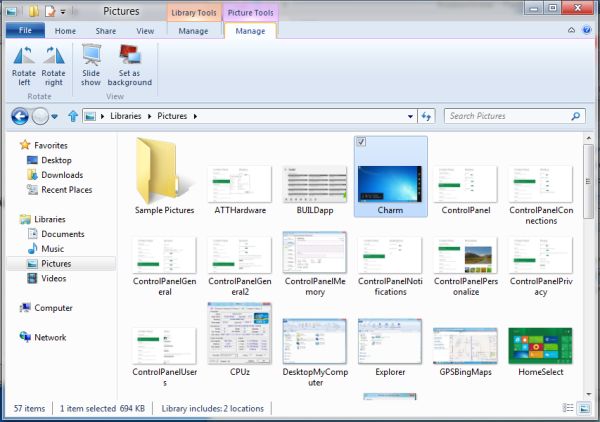








235 Comments
View All Comments
A5 - Tuesday, September 13, 2011 - link
They don't even bother to C&D the people who make explicitly LCARS skins for Android, so they would lose horribly if they tried to sue MS. You have to consistently defend your IP to keep it.UMADBRO - Tuesday, September 13, 2011 - link
What are you smoking, and why arent you sharing?damianrobertjones - Tuesday, September 13, 2011 - link
"The converse of that is that Metro feels akward and out of place when used with a mouse and keyboard as a laptop/desktop. "tell that to a new user who's using a computer for the first time.. they'll love it
MacTheSpoon - Tuesday, September 13, 2011 - link
Hmm... well, it is just a pre-beta. I'll keep my fingers crossed that it gets the kinks worked out.araczynski - Tuesday, September 13, 2011 - link
...bad enough pc games get basterdized console versions, now they're making their main OS consolized too...if this is their new norm, i'm just switching to apple, at least their crap is more stable.
sviola - Tuesday, September 13, 2011 - link
Then you're also going to be disappointed. THey seem to be moving OS X in the direction of iOS. But you can always install FreeBSD and run prompt only...damianrobertjones - Tuesday, September 13, 2011 - link
Windows Media center was out before the Xbox and that used nearly the same look.Wellsoul2 - Thursday, September 15, 2011 - link
"Windows Media center was out before the Xbox and that used nearly the same look. "I agree. It's very similar to WMC which makes it usable on my TV with a remote control.
Sure it's dumbed down and clunky. WMC is very clunky IMHO.
I really like the idea of using this OS with my HTPC though since it will make it
easier to use all my programs with a remote control. The article didn't address
that but the future may also be using your computer hooked to a TV alot of the time.
For that purpose this is a good beginning.
I'd be totally happy if I could switch between Metro and Win 7 desktop for the higher
resolution desktop.
ph0tek - Wednesday, September 14, 2011 - link
Apple will do the same eventually. Only difference is Apple will pretend they did it first, as usual.Adapt or die.
Dug - Tuesday, September 13, 2011 - link
Business users want something like this. Portable, lightweight, easy to use.
If they can have a full os and run the many apps they are used to without using a dumbed down version like on other tablets, it will be very well received.
Look how hard companies try to make business apps on an ipad and android platforms. And how many people are using them but wish it to function like a full blown os.
With this you get the best of both worlds.
Plus you can easily use a mouse and keyboard when needed. You can't do that on android and ios because there is no mouse cursor.