Microsoft BUILD: Windows 8, A Pre-Beta Preview
by Brian Klug & Ryan Smith on September 13, 2011 12:05 PM EST- Posted in
- BUILD
- Windows
- Microsoft
- Windows 8
- Trade Shows
The Metro UI Continued
Next up is the control panel, which doesn’t entirely supplant Windows’ traditional control panel, but instead offers high level features in a Metro-friendly interface. The left side scrolls up and down and exposes categories, the right side serves as the interaction area for playing with all the toggles.
Interesting settings inside the control panel are things like privacy toggles for location services, which is akin to what we’ve seen on virtually every mobile platform, notifications through the push notification service which no doubt bears similarity to WP7, toggles for the onscreen keyboard (more on that later), and more. Under General are two new features - Refresh your PC, and Reset your PC.
The second is reasonably self explanatory, it resets the entire OS to its original shipping state using a built-in recovery partition part of the install. The first is a bit more interesting, as it restores Windows and configuration settings while leaving user-specific files like photos, music, and videos intact. Microsoft has noted that this option leverages the management tools used for imaging PCs in an enterprise environment, but now in a desktop setting.
There’s also a category marked ‘devices’ which is the settings pane for controlling peripherals like printers, human interface devices, and TVs. It doesn’t replace the device manager, but acts in practice as a high-level one for the devices that are used by the Metro/Start interface. At the very bottom is ‘more settings’ which literally takes you back to the old Windows 7 control panel.
This is the start menu, so just like in Windows 7 and Vista, you can simply start typing to get an immediate list of files and applications that match the string. Results are categorized into one of three bins - apps, settings, and files. Of course you can also just type the application name and hit enter like previous editions of Windows.
That really brings me to where the real windows desktop “lives” in Windows 8 right now, and there are a couple ways to invoke it. The first is that when a traditional desktop application is launched, either through a tile or search result, the Metro UI disappears and gives way to a Windows 7-esque desktop environment. The second is either by using the Windows Explorer or Desktop tiles, and the third is by good-ol Windows+D. Any of these get you to the desktop so to speak, which at this point looks almost exactly like Windows 7. There’s a good chance this isn’t finished yet and is going to change soon, but for now things look very familiar.
Down in the bottom left is the Start button, which gets a new look, and tapping or clicking here brings you back into the Metro start screen. It was at this point that things really occurred to me - the new start screen completely replaces the Windows 7 start menu in its entirety.
I’m reminded after seeing a lot of Windows 8 of two things. It’s almost like Windows Origami experience for UMPCs, but crossed with Windows Phone 7’s Metro design language and fluidity, all while retaining the desktop layer underneath. The question is whether Windows can successfully tailor itself to so many different form factors and retain the desktop power that users need and expect.
The last new UI elements we’ve been shown belong to the desktop part of the OS. These two features are the freshly included explorer ribbon and new queued copy dialogs.
The new Windows 8 explorer window includes two modes. In collapsed mode, the window is essentially the Windows 7 explorer pane, with the inclusion of an up a directory button and simplified bottom pane.
With the window expanded however, the ribbon appears. It’s starting to make sense that the ribbon really accommodates a touch-centric workflow, where right click is cumbersome or impossible. In its stead, controls in the ribbon are the one stop shop for file management.
There are also some contextual elements that pop up as well, for example when dealing with a .zip, compressed folder tools appears, and when photos are selected, picture management tools appear. For now the Ribbon isn’t mandatory, and the ability to collapse it up and retain valuable horizontal space should assuage the concerns of hopefully at least some of its critics.
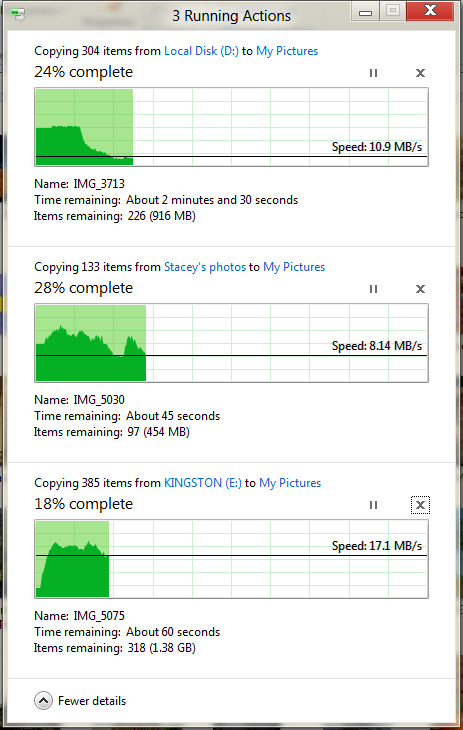
The next major explorer change is the new and improved file copy dialog, which gives an optional detailed graph of copy throughput, and the ability to pause, resume, or stop file copy actions. We've only just started using this build and need more time to really play with larger file copies, but thus far the functionality does work and is welcome.


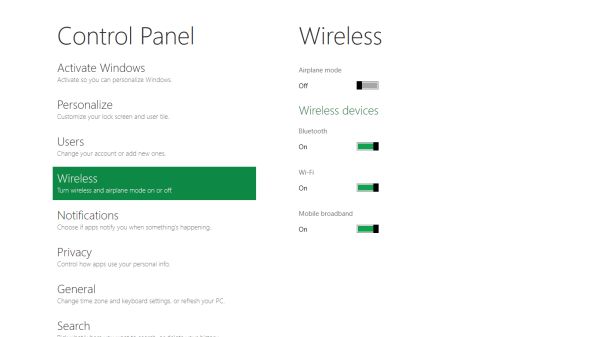
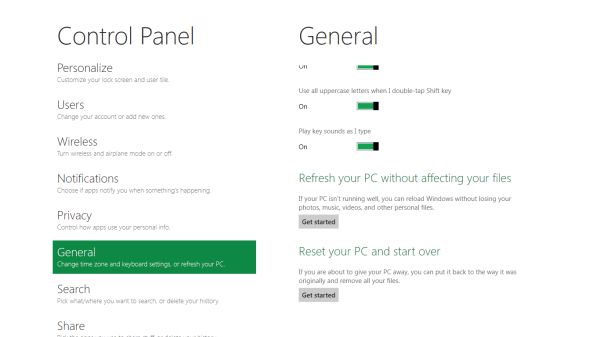


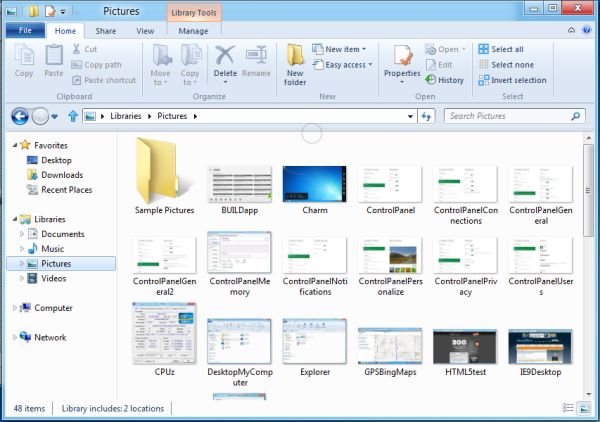
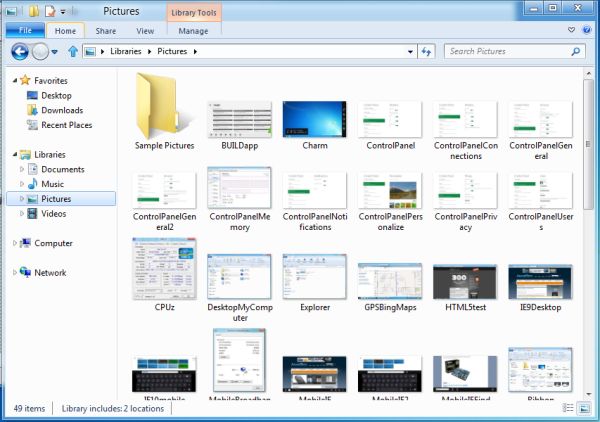
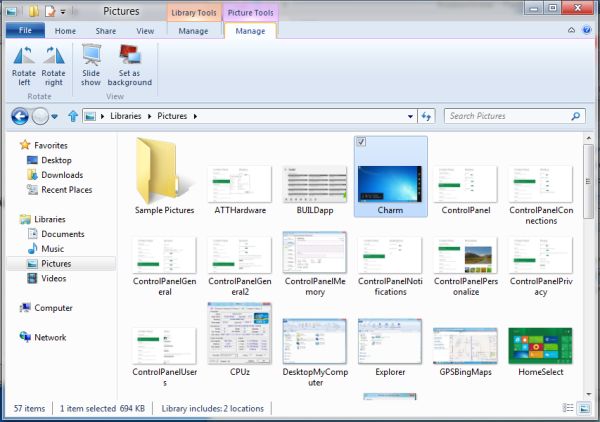








235 Comments
View All Comments
cldudley - Thursday, September 15, 2011 - link
I see these arguments all the time about the application that use the ribbon-based UI, but I don't really see the problem... The most common features are located obviously and are easy to find, what are you using that is inconvenient? Mail-merge maybe, or something less obvious?I put together plenty of spreadsheets and documents using Excel/Word 2010, and I have used AutoCAD 2011 pretty extensively too, and I have no problem with the ribbon.
Maybe I am not doing the tasks you are doing, I write software for specialized controllers, produce drawings and layouts for industrial electrical control equipment, plus write documentation, memos, various tables and schedules, etc. At home I write letters, do the budget, different types of software development, game, etc, and I do not have any of these complaints.
I think the reality for 99.9999% of people is just the curmudgeon factor. "It's not what I am used to, so I don't like it."
gmknobl - Tuesday, September 13, 2011 - link
It appears MS is going for a real sea change here. What's hidden may not be either evolutionary or revolutionary but the GUI appears revolutionary, and that's not necessarily good.If they keep this to tablets only, they'll have to have a big hardware push at the same time and NO issues. In other words, a system that works as well or better than iOS from the start or they are in trouble in the tablet space. However, I think this is their best bet.
But as it stands now, if this isn't an easily disabled option for business and home non-tablet, non-phone computing it will fail in that area completely. One thing Apple got right with their OSes has been usability. (I think Amiga did too back in the day, and Android has now too.) MS has taken around three tries before it got a truly usable OS each time, including Win 7 which is essentially Vista SP2. They can't afford that this time. I cannot see this succeeding with desktops or laptops in the least. It's just too jarring, now matter how innovative it may be.
And I think the whole solid color flat 2d look is dead anyway but that's personal preference.
avddreamr - Tuesday, September 13, 2011 - link
While this format can and does work adequately in a mobile or rather hand held format the compromises that are made for this sort of functionality are simply unacceptable.I hope that this is obvious, because if that's the UI I have to deal with day to day... I will either not upgrade, switch to penguineware, or go fruity.
I would hope that with the vast collection of talent that works for microsoft have to know that the ui should be tailored for its specific use. Give me a 3d-taskbar, with scalable icons, and I'll be happy with the progress in my desktop.
I tell myself that they can't honestly be this stupid... but then I remember windows millennium.
CrapONez - Tuesday, September 13, 2011 - link
I'm at a loss to see how/why Microsoft would abandon a legion of business customers and introduce a new interface requiring retraining, from a mobile device paradigm that it owns a scant few percentage points of. As Kelly Bundy would say: "It wobbles the mind!"alent1234 - Tuesday, September 13, 2011 - link
do companies really spend a lot of money on OS training?damianrobertjones - Tuesday, September 13, 2011 - link
No they don't.Here is the training for Metro
"Do you see the massive Window for Icon there in purple... click it"
Opens Excel in the standard fashion.
"Do you see the saved excel spreadsheet there, right click and attach to the desktop/ui"
User scrolls tyo his/her Excel files.
User... "Ohh that's shiny"
cldudley - Thursday, September 15, 2011 - link
This. I have never had any computer "training" other than sitting down in front of the machine and using it.I may consult the online help quite a lot at first, but after I get used to how things work it all kind of comes together on it's own.
Certainly no employer has ever given me a training class for applications, in 2011 it is just assumed you know how to operate a Windows-based computer and basic Office applications. I don't think there is anything wrong with this assumption.
jecs - Tuesday, September 13, 2011 - link
Ok, tablets, I can see and understand.But do I have to pay full price for a tablet shell on a desktop or a workstation? And if W8 is mostly an interface would MS consider W8 a service pack for desktop use?
I want to skip W8 shell on my desktop, but I may like or need W8 other upgrades at a "fair" reduced price.
If MS does not understand this I wont pay for W8. Lets hope the best for W9.
damianrobertjones - Tuesday, September 13, 2011 - link
They offered Windows 7 at a reduced pricedgingeri - Tuesday, September 13, 2011 - link
It looks a lot like the old Star Trek LCARS system. Sure, LCARS was imaginary for the most part, but the guys who came up with it back when Star Trek: The Next Generation was in pre-production had the same basic ideas behind their design. I'm thinking Paramount might have an nice IP case against Microsoft for this one.