In-Depth with Mac OS X Lion Server
by Andrew Cunningham on August 2, 2011 8:00 AM ESTIf you’ve played around with iOS management at all, you might be familiar with the iPhone Configuration Utility that Apple has been maintaining for awhile now. Basically, it creates XML files with .mobileconfig extensions that can be downloaded to iOS devices and used to configure most of the device’s settings, from email to VPN to password requirements.
Lion Server and the Profile Manager build on this, giving administrators a centralized interface with which to create and deploy .mobileconfig files (which now support Lion as well). To turn on the Profile Manager, open up Server.app and flip the switch.
Since we’ve already configured our Open Directory, Profile Manager should start up without much fuss. Note that if you have other services running on your server that you’ve configured with Server.app (such as Mail, VPN, iCal, etc.), these will automatically be available to all of your users as a default configuration profile - that profile’s name and settings can easily be changed, and it can be turned off entirely if you want.
Now, open the Profile Manager (either by clicking the link in Server.app or typing <yourservername>/profilemanager into a browser and log in as the Directory Administrator account you made earlier. As an administrator, you should see all the users and groups with which you’ve populated your directory.
By default, every user on your directory who goes to <yourserveraddress>/profilemanager and logs in will be able to download and install the “Settings for Everyone” profile connecting them to your hosted services. That’s certainly not everything you can do, though - click a user or a group’s profile to bring up the profile editor.
This window shows you all of the configurable options for your devices - some apply to iOS, some apply to OS X, and many apply to both. Aside from connecting your clients to your hosted services, you can also control just about every major setting in either OS: password requirements, how the Dock looks and acts, whether iOS users can install apps to their devices, and more. Profile Manager refers to each configurable subsection as a “payload.”
Go ahead and make a change or two - I want to make my iOS users use a passcode to lock their devices, while is available under Passcode - and when you’re done, click OK. You should now see an entry for every payload you configured under Settings. Cick Save to make your changes permanent, or Revert to discard.
Now, on my iPhone (you can use a Mac for this step too, as long as there’s an applicable setting to manage), I’ll navigate to the Profile Manager and login as a member of the group I just edited. Now, in addition to the Settings for Everyone option, the Settings for Workgroup profile is also ready to download and install.
Note that any profile installed this way will need to be refreshed manually in the event of updates.
For those of you who are interested in more active management of devices, you’ll have to go back to Server.app and enable Device Management.
You’ll need an SSL certificate to enable secure communication between your devices and your server - this isn’t going to work without a signed SSL certificate, at least not that I saw (feel free to correct me if I’m wrong in the comments), but we can still go through Device Management’s basic implementation.
Next, you’ll have to install a separate Apple Push Notification certificate to enable Push Notifications for your server and its clients. The only place to get one is from Apple, and the only way to do it is to associate an Apple ID with your server, though it doesn't cost anything extra.
If everything checks out, you should be told that your server meets all the Profile Manager requirements. Now, go ahead and start the Profile Manager by clicking the link in the lower right-hand corner of the window.
Now, if I take my iPhone to the Profile Manager site, there’s a second tab available with a giant “Enroll” button visible.
Clicking Enroll will establish a link between your device and the server - this will allow your server admin to update settings on your device, send out notifications, and even remotely lock and/or wipe your device in the event of theft.
Keep in mind that all of this is true both for iOS devices and Macs running Lion. While some of the iOS elements in Lion feel awkward and grafted on, Profile Manager really shows the promise of merging the two operating systems: it’s not just about making them look and act the same, but it’s also about making their management similar enough that it reduces time and money spent wrangling different management tools to manage the different OSes.
Since we’ve already configured our Open Directory, Profile Manager should start up without much fuss. Note that if you have other services running on your server that you’ve configured with Server.app (such as Mail, VPN, iCal, etc.), these will automatically be available to all of your users as a default configuration profile - that profile’s name and settings can easily be changed, and it can be turned off entirely if you want.
Now, open the Profile Manager (either by clicking the link in Server.app or typing <yourservername>/profilemanager into a browser and log in as the Directory Administrator account you made earlier. As an administrator, you should see all the users and groups with which you’ve populated your directory.
By default, every user on your directory who goes to <yourserveraddress>/profilemanager and logs in will be able to download and install the “Settings for Everyone” profile connecting them to your hosted services. That’s certainly not everything you can do, though - click a user or a group’s profile to bring up the profile editor.
This window shows you all of the configurable options for your devices - some apply to iOS, some apply to OS X, and many apply to both. Aside from connecting your clients to your hosted services, you can also control just about every major setting in either OS: password requirements, how the Dock looks and acts, whether iOS users can install apps to their devices, and more. Profile Manager refers to each configurable subsection as a “payload.”
Go ahead and make a change or two - I want to make my iOS users use a passcode to lock their devices, while is available under Passcode - and when you’re done, click OK. You should now see an entry for every payload you configured under Settings. Cick Save to make your changes permanent, or Revert to discard.
Now, on my iPhone (you can use a Mac for this step too, as long as there’s an applicable setting to manage), I’ll navigate to the Profile Manager and login as a member of the group I just edited. Now, in addition to the Settings for Everyone option, the Settings for Workgroup profile is also ready to download and install.
Note that any profile installed this way will need to be refreshed manually in the event of updates.
Device Management
For those of you who are interested in more active management of devices, you’ll have to go back to Server.app and enable Device Management.
You’ll need an SSL certificate to enable secure communication between your devices and your server - this isn’t going to work without a signed SSL certificate, at least not that I saw (feel free to correct me if I’m wrong in the comments), but we can still go through Device Management’s basic implementation.
Next, you’ll have to install a separate Apple Push Notification certificate to enable Push Notifications for your server and its clients. The only place to get one is from Apple, and the only way to do it is to associate an Apple ID with your server, though it doesn't cost anything extra.
If everything checks out, you should be told that your server meets all the Profile Manager requirements. Now, go ahead and start the Profile Manager by clicking the link in the lower right-hand corner of the window.
Now, if I take my iPhone to the Profile Manager site, there’s a second tab available with a giant “Enroll” button visible.
Clicking Enroll will establish a link between your device and the server - this will allow your server admin to update settings on your device, send out notifications, and even remotely lock and/or wipe your device in the event of theft.
Keep in mind that all of this is true both for iOS devices and Macs running Lion. While some of the iOS elements in Lion feel awkward and grafted on, Profile Manager really shows the promise of merging the two operating systems: it’s not just about making them look and act the same, but it’s also about making their management similar enough that it reduces time and money spent wrangling different management tools to manage the different OSes.
Open Directory: Creating Users and Groups and using Workgroup Manager
Address Book, iCal, iChat, and Mail


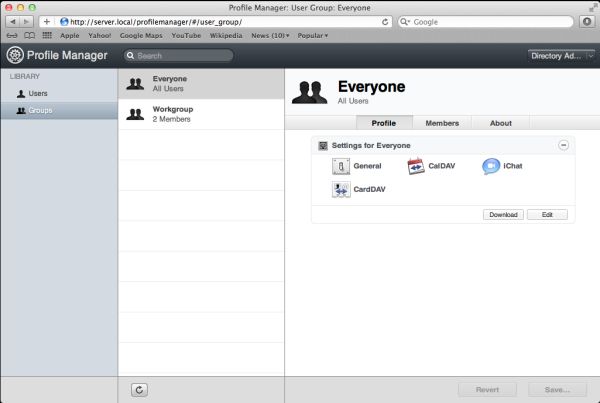
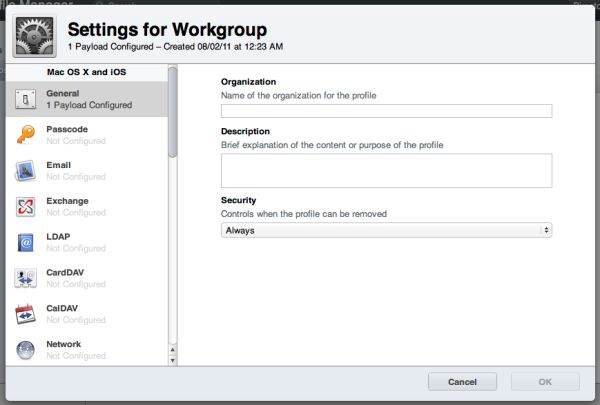
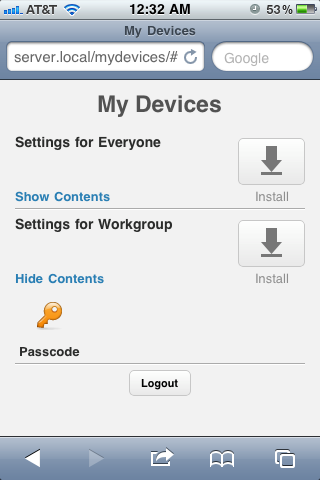
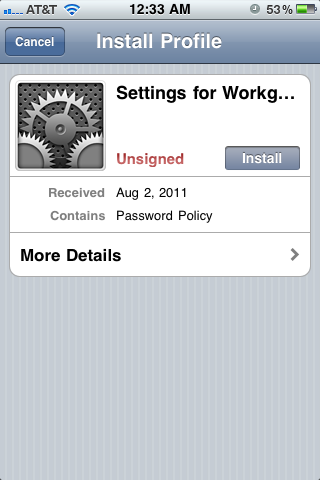
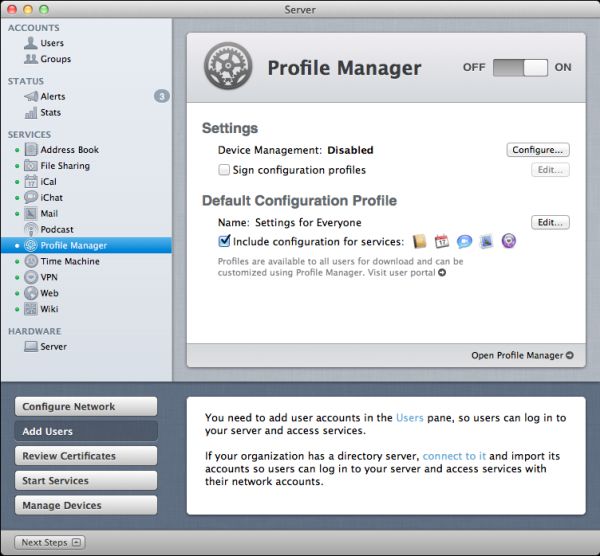
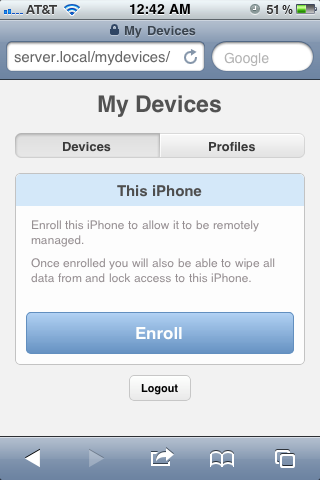








77 Comments
View All Comments
jedimed - Thursday, August 4, 2011 - link
Does anyone know if Lion Server supports any DLNA media streaming?jay2901 - Saturday, August 6, 2011 - link
sorry if this has been answered already...but if you aren't interested in legacy nt domain controller functionality, can you join a windows 7 pc to lion server's open directory? would love to use this in a mixed (50-50) environment with mac/pcs without needing active directory.ATOmega - Monday, August 8, 2011 - link
Such a limiting selection of hardware and functionality.Running a server, it makes more sense to take advantage of the strong updates and packages in Debian/Ubuntu and just run with that.
I mean, if you're crazy about the Apple hardware, go nuts! But it's clear what Apple really does with server is integrate a handful of half baked UIs with otherwise free software packages. Calling it a "server edition" changes little from an existential perspective.
I'll never understand the appeal of paying up to 3x more to get the same if not less...
tumme_totte - Tuesday, August 9, 2011 - link
Andrew, you say that Windows computers can't join the OD since a Lion OD Master can't be Primary Domain Master for Windows. But in the documentation Apple says something else:https://help.apple.com/advancedserveradmin/mac/10....
Can this be verified? Windows 7 machines can't be joined to Leopard Server (neither Server 2008) and I was hoping Lion would solve this.
Te-Moz - Sunday, August 14, 2011 - link
Andrew, you can set up device management with a self signed SSL certificate.Obviously it's 'nicer' to have one that's authority signed, but for us, we just need Lion server to control our Macs and iPads, push updates and provide some shared storage. (Educational setting)
Great article, and if you wanted to do one on setting up a golden triangle with Lion Server OD and Win AD, then I'm sure a lot of folk would fine that really helpful also. ;)
reese637 - Saturday, December 24, 2011 - link
Hi all. I'm a young tech enthusiast who likes to get his hands dirty in networks and servers and what not. As of now, I've been running our home network with two Time Capsule routers (acting as access points, web servers, backup drives, and file sharing), and many mac desktops and laptops (I believe four MacBooks and two iMacs). For a while now, I've been interested in upgrading to the Server edition of OSX, but I was afraid that it had too many requirements such as xserves, server domains, etc. Now that Lion Server seems to be a bit more consumer friendly and a lot cheaper, I was seriously thinking in upgrading. Would any of you please be able to let me know if there is anything else I need to buy/do in order for OSX Lion Server to actually work in my home? Thank you.Ron Blatto - Thursday, February 2, 2012 - link
I'm new to using any kind of server software and your guide is exactly what I was looking for.