In-Depth with Mac OS X Lion Server
by Andrew Cunningham on August 2, 2011 8:00 AM ESTVPN
There’s nothing that can make setting up VPN (Virtual Private Networking, which allows access to your network from other networks) truly simple, but Lion Server includes an L2TP VPN host that tries very hard - flip the switch, set a password, and determine what IP addresses will be used for connecting clients. By default, it takes 30 addresses from the high 200s, addresses that are unlikely to be in use on a small network. Make sure that your IP settings won’t conflict with addresses used by local clients.
You’ll also need to make sure that your router is configured to forward the correct ports - I can tell you that, according to Apple’s list of ports used by OS X, the VPN service uses UDP 500, UDP 1701, TCP 1723, and UDP 4500, and I can tell you that this site is a good resource to use if you’re new to port forwarding. You’re on your own for the rest.
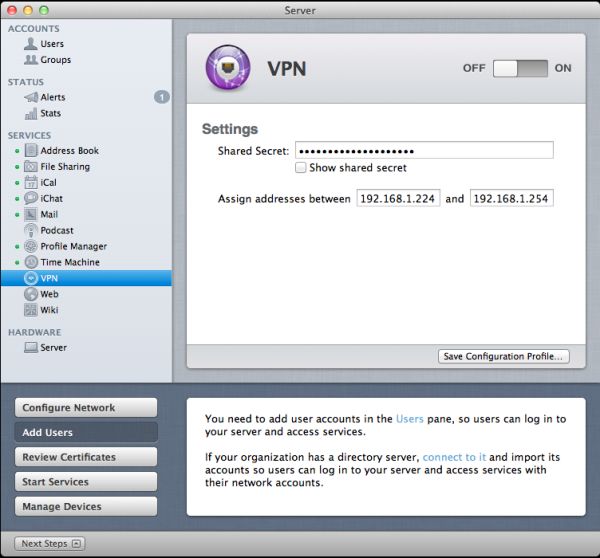
From here, you can setup clients to connect manually, or save a mobile configuration profile that can be used by Lion and iOS clients. Both OS X and iOS have their own built-in VPN clients that can use these profiles, and any Windows client that supports L2TP (or PPTP, if it’s enabled) should be able to connect as well.
VPN is a service that can be very useful in multiple settings, whether you’re a business user who needs access to files or systems from home, or a home user who wants to be able to remote into their home computer from work or a public Wi-Fi hotspot. While it does take some intermediate skills to setup, Lion Server’s VPN solution is relatively simple and sufficiently functional to serve most purposes.
Web
Configurable only via Server.app, the Web service (which uses an Apache backend) allows you to create multiple websites with customizable domain names, port numbers, and access permissions, and you’re also given the option to choose where the files are stored on the server.
The bad news is that if you need to do anything more advanced than that, you have to leave the warm comfort of the GUI and dive straight into TextEdit editing of configuration files. From Lion Server’s Help file:
“Web service uses Apache server. You can customize Apache settings by editing configuration files or creating web app plist files.”
Hardly user-friendly.
This is a far cry from the Web service in Snow Leopard server, which gave you a GUI for enabling and disabling modules, setting up aliases, and other advanced functionality. Comparatively speaking, Web server in Lion seems mostly content to provide a backend for things like Wiki, Mail, iCal and Profile Manager without doing a whole lot by itself.
It’s frustrating to see Apple do this to one of its services, especially when (for example) the Mail service maintains both its simplified Server.app administration panel and its advanced Server Admin counterpart. Advanced controls for the Web service already existed in Server Admin prior to Lion, and keeping them would have required little extra work on Apple’s part. Now, if you make heavy use of the Web service in your organization, you’re going to have to tool around in Terminal to perform many advanced functions, which runs counter to the simplification present in most of the other services.
Wiki
The Wiki service is similarly simplified in Lion, at least as far as Server.app is concerned - you can turn it on/off and manage what users can make wikis, but that’s just about it.
The meat of the Wiki service is accessed via your web browser, where users with the appropriate permissions can both create personal wiki entries and create new general-use wikis.
I’m not a particularly authoritative source on wiki software, so I’m not really comfortable comparing the Wiki service in Lion Server to other Wiki products, but I can say that the Lion service seems to do the job reasonably well as long as you're not doing anything too advanced. The appeal for a small business is that Wiki is a simple-to-setup service that can host easily-edited internal documentation, or perhaps information and progress reports on ongoing projects, or maybe even meeting notes - the service is there to use, but as always your wiki is only as good as the information you put into it.


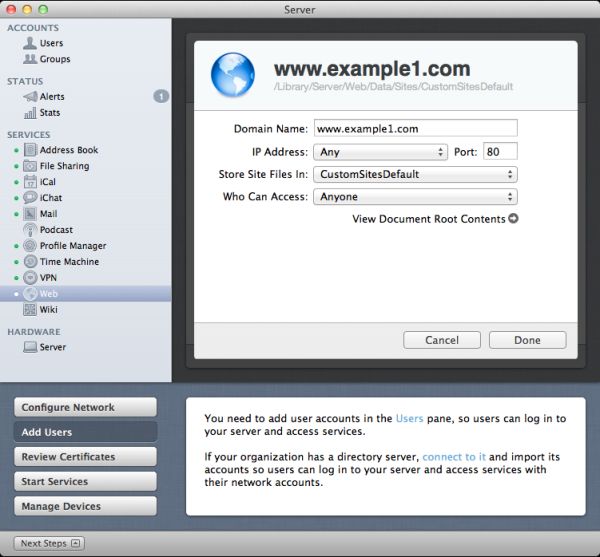
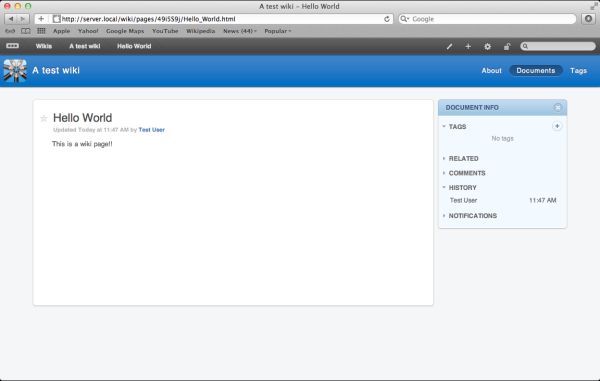








77 Comments
View All Comments
jedimed - Thursday, August 4, 2011 - link
Does anyone know if Lion Server supports any DLNA media streaming?jay2901 - Saturday, August 6, 2011 - link
sorry if this has been answered already...but if you aren't interested in legacy nt domain controller functionality, can you join a windows 7 pc to lion server's open directory? would love to use this in a mixed (50-50) environment with mac/pcs without needing active directory.ATOmega - Monday, August 8, 2011 - link
Such a limiting selection of hardware and functionality.Running a server, it makes more sense to take advantage of the strong updates and packages in Debian/Ubuntu and just run with that.
I mean, if you're crazy about the Apple hardware, go nuts! But it's clear what Apple really does with server is integrate a handful of half baked UIs with otherwise free software packages. Calling it a "server edition" changes little from an existential perspective.
I'll never understand the appeal of paying up to 3x more to get the same if not less...
tumme_totte - Tuesday, August 9, 2011 - link
Andrew, you say that Windows computers can't join the OD since a Lion OD Master can't be Primary Domain Master for Windows. But in the documentation Apple says something else:https://help.apple.com/advancedserveradmin/mac/10....
Can this be verified? Windows 7 machines can't be joined to Leopard Server (neither Server 2008) and I was hoping Lion would solve this.
Te-Moz - Sunday, August 14, 2011 - link
Andrew, you can set up device management with a self signed SSL certificate.Obviously it's 'nicer' to have one that's authority signed, but for us, we just need Lion server to control our Macs and iPads, push updates and provide some shared storage. (Educational setting)
Great article, and if you wanted to do one on setting up a golden triangle with Lion Server OD and Win AD, then I'm sure a lot of folk would fine that really helpful also. ;)
reese637 - Saturday, December 24, 2011 - link
Hi all. I'm a young tech enthusiast who likes to get his hands dirty in networks and servers and what not. As of now, I've been running our home network with two Time Capsule routers (acting as access points, web servers, backup drives, and file sharing), and many mac desktops and laptops (I believe four MacBooks and two iMacs). For a while now, I've been interested in upgrading to the Server edition of OSX, but I was afraid that it had too many requirements such as xserves, server domains, etc. Now that Lion Server seems to be a bit more consumer friendly and a lot cheaper, I was seriously thinking in upgrading. Would any of you please be able to let me know if there is anything else I need to buy/do in order for OSX Lion Server to actually work in my home? Thank you.Ron Blatto - Thursday, February 2, 2012 - link
I'm new to using any kind of server software and your guide is exactly what I was looking for.