In-Depth with Mac OS X Lion Server
by Andrew Cunningham on August 2, 2011 8:00 AM ESTServer.app Overview
Let’s start with Server.app, since it’s going to be the administration tool we’ll use the most throughout this review. I’ll start with a general overview of what it is and what it does, and then I’ll move on to the specific services that it manages.
For small and/or uncomplicated directories, Server.app will be fine for managing your directory, though people wanting to do anything more advanced will want to be familiar with Workgroup Manager (one of the Server Admin Tools that we’ll discuss in depth later).
Moving down the sidebar, our next entries are Alerts and Stats under the Status heading. Alerts is a simple log viewer, showing you messages about your server that you should know (if you have Server.app in your dock, the number of Alerts you have will be displayed with the icon).
Next, under Services, is a full list of every service manageable by Server.app - most of these offer up big on-off switches (I can hear seasoned admins grinding their teeth at this) and some basic configuration options which vary from service to service - we’ll talk more about the available options for each service as we discuss them.
Last up is the Hardware section, which lets you do quite a few things. The Overview tab gives you basic information about your server’s hardware and uptime.
Under the Settings tab, you can enable and disable SSH and remote administration of your server, create and control SSL certificates, and “dedicate system resources to server services,” which enhances the performance of some server functions at the expense of “the performance of some user applications” (this would be a useful box to tick on a dedicated server, but not on a personal computer that’s doing double-duty as a workstation).
Under the Network tab, you can see your server’s various network interfaces and their IP addresses, and you can also change your server’s host name (which is nice, since changing the host name used to require digging around in Server Admin and/or some command line trickery, depending on what you were doing).Lastly, the Storage tab gives you an overview of your available disk space, and also allows you to change the access permissions on files and folders (useful if you have file-sharing enabled, though you should probably do this using the File Sharing service itself, since it is much better at it).
Lastly, at the bottom of the screen, you can see something called Next Steps - this is an excellent place for novices to figure out what to do now that they’ve setup a server. It will guide you through setting up your network, managing network accounts, managing devices, and starting services, among a few other things. Those needing more advanced help can go through the documentation for Lion Server - the page is looking a little sparse right now, especially when compared to the extensive documentation for previous OS X Server versions, but hopefully it will become a little more populated over time.
Lastly, let’s talk about remote administration - if your OS X servers are located in a server room where you don’t have physical access to them, you’ll need a way to manage them remotely. In past OS X Server versions, the Server Admin Tools were installable to any OS X client, and enabled remote administration of most services and tasks.
Server.app, however, is not available for client OS X versions - if you need to administer Lion Server remotely, you’ll either need to change your OS X client into a server (thus giving you access to Server.app, which can be used to connect to other servers), or you must control your servers directly using VNC or Screen Sharing or Apple Remote Desktop (take your pick). It’s not a deal-breaking change, but businesses (whose Lion licensing terms are a bit less generous than those for consumers) will have to cough up for additional Server licenses if they want their admins to administer services on their servers.
We’ll look at the individual Server.app services soon - first, I want to walk you through the Server Admin program and OS X Server’s directory services, since so many of the other services are dependent on them.
Server Admin Overview
As we talked about before, Server Admin used to be the heart of OS X Server. Its role in Lion, while much reduced, is still important, since it still manages some of the software’s more interesting pieces.
Server Admin can still be installed to Lion clients and used to administer Lion Server (and Snow Leopard Server) remotely.
Now, time to talk about some services.


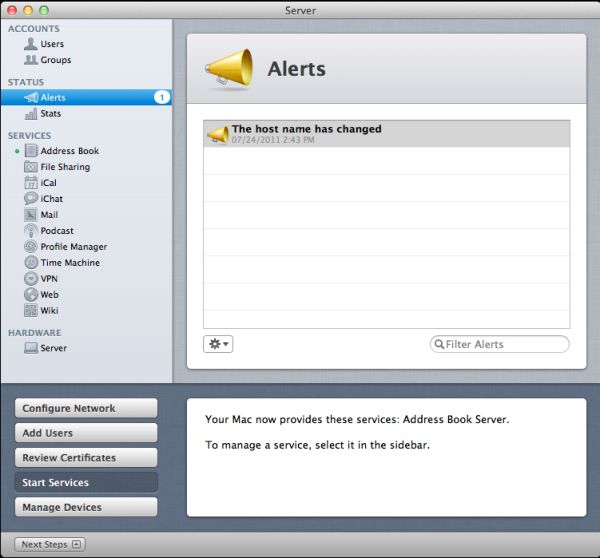
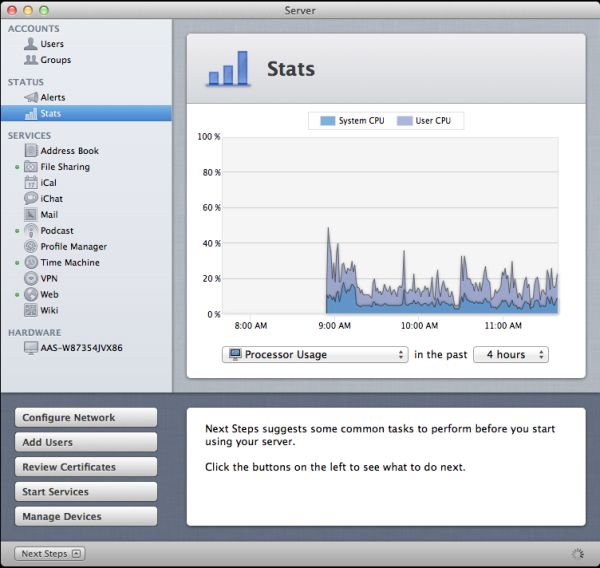
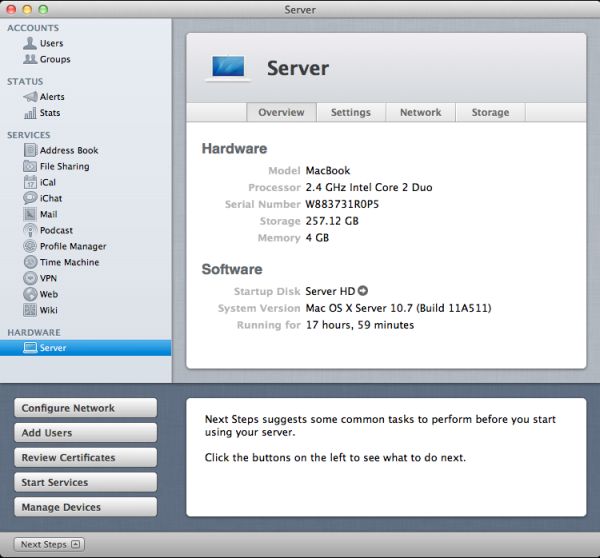
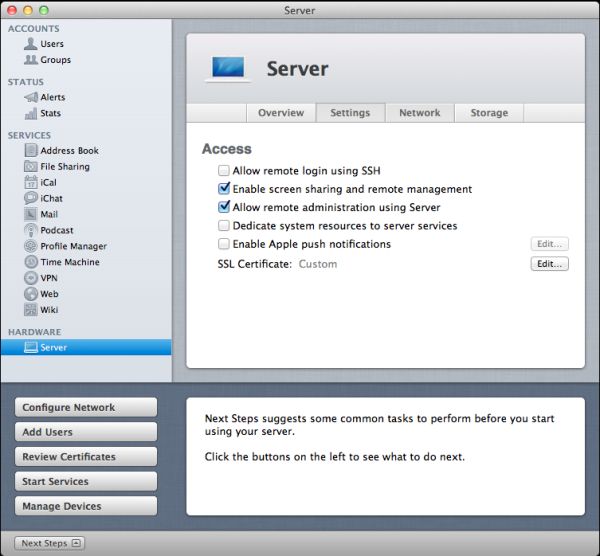
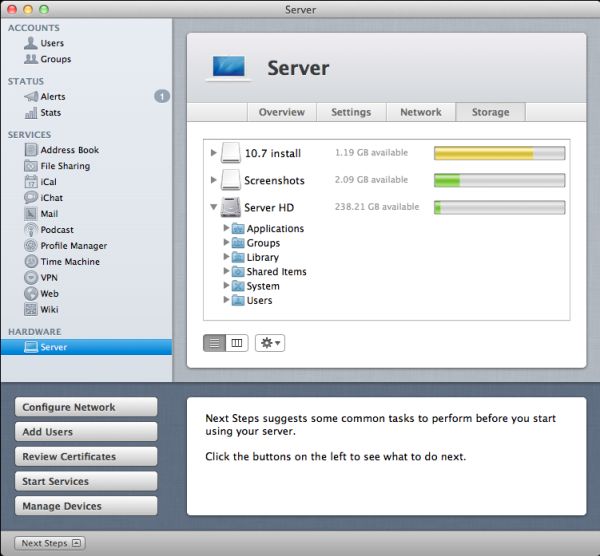
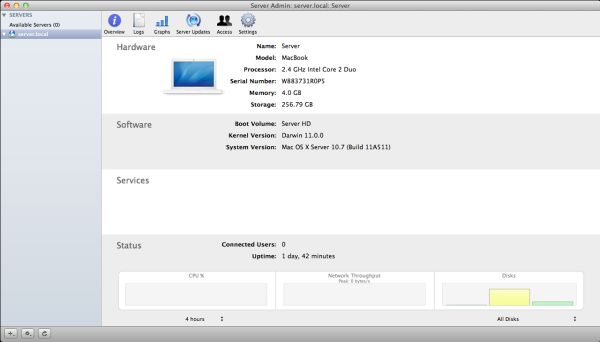
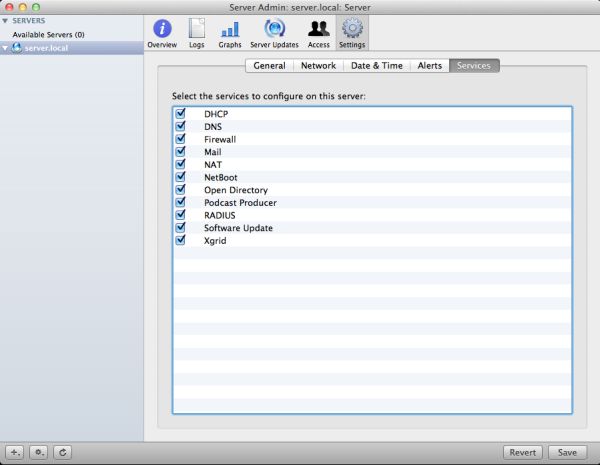








77 Comments
View All Comments
Wizzdo - Wednesday, August 3, 2011 - link
Lion's web server IS Apache. LOL.jigglywiggly - Tuesday, August 2, 2011 - link
I am too much of an elitist fag to succumb to this.I just installed my Debian GUI-less server today to replace my o'll ubuntu 10.04 LTS GUI server, got everyhting setup, mysql, apache, php, samba settings, everything gud to go with only 100 megs of ram usage.
Sure it took much longer to setup, but I am an elitist fag
don_k - Wednesday, August 3, 2011 - link
Since when is netboot unique to OSX server? Last I checked all *nix variants have had that ability for decades.But really, organisations concerned about the sticker price on their server software are not going to go get an apple 'server' for $1k when they can download an iso in 5min and get going are they?
Not to mention the complete lack of necessary system tools (archiving, compiing especially) without installing macports or something.
Call it like it is - 1k to manage all those damn pads and phones everyone in the company demands they are able to access the company intranet.
johnbouy - Wednesday, August 3, 2011 - link
Time Machine took a big step backwards with Lion Server. In Snow Leopard Server you could allow time machine backups on individual share points. This allows you to partition a disk and set up individual partitions for specific Time Machine backups. I use this to control how much disk space is allocated for a backup. In Lion you get to nominate one share point/partition as the Time Machine backup storage point. Hence any client that backs up to the server uses the same disk space. A real step backwards!Another issue is that Server.app rewets .config files when started up so you potentially lose any changes you were forced to make due to the lousy Lion Web service interface.
digitalzombie - Wednesday, August 3, 2011 - link
I like the idea but still... I wouldn't do it. Apparently they got desperate enough to offer it for 50 bucks. Good job for noticing that no one give a damn since Linux is free and both Linux and Window is established already. I still wouldn't give em my money when they tried to charge in the past an arm and a leg. Who the hell do they think they're going fool? The platform isn't the most active for server development tools. Linux got cloud all up in there and it's actively evolving in many area especially server. Don't even try to bring out that pathetic iCloud. It's not open so nothing is going to back that crap other than Apple, openstack have 50 vendors, big companies, backing that project up compare to iCloud. Apple probably won't ever be able to compete in the server sector but they can leverage their UI and simplicity for their user base, such as the gui sys admin tools described in this articles. They should just stick with consumer base products, trying to compete in the server space market is going to kill em.matthi - Wednesday, August 3, 2011 - link
On page 4 of this review, it says ".. our next entries are Accounts and Stats under the Status heading". 'Accounts' should be replaced with 'Alerts'.slayernine - Wednesday, August 3, 2011 - link
If only this was a review of Windows Server it might be useful. I have never met a fellow tech person/geek who uses any version of Apple Server products. (aside from one customer about 3 years ago who was curious about them).It is just the simple facts that apple products are know for a lack of an ability to upgrade, locked to features that Apple thinks you should have and a lack of price efficiency. Windows and Linux offer far superior server products that will run on pretty much any hardware that suits your needs and the only reason I can see there being a point to review this product is due to Apple padding your pockets.
Schafdog - Wednesday, August 3, 2011 - link
I know that it seems like Apple (or Steve) has lost faith in the PC as a hub, but I would really love seeing a iTunes Server that multiple users can control using iOS devices playing on Airplay or iOS device itself.Some NAS is now getting this features, so I might drop the OS X Server for one of those instead.
sodi - Wednesday, August 3, 2011 - link
What kind of crazy organization would use a Lion Server? At works, standard is a necessity. A Lion Server is just oddball.Oscarcharliezulu - Thursday, August 4, 2011 - link
This seems a bit like OSX Server Lite and Easy rather than a true upgrade to Snow Leopard Server. I wasPthinking of converting an older 'mini to Lion Server (to serve a small business which has MBPs and iMacs, but now I think getting a copy of Snow Leopard Server would be better if I could somehow get it cheap (yet legal).