Back to the Mac: OS X 10.7 Lion Review
by Andrew Cunningham, Kristian Vättö & Anand Lal Shimpi on July 20, 2011 8:30 AM ESTMail, now at version 5.0, has gone through some pretty major overhauls in Lion. It is yet another feature that has clearly been inspired by iOS. The most obvious connection between iOS’s and Lion’s Mail is that received emails are grouped as conversations, which is supposed to make it easy to quickly review the email history on that topic. For users who hate iPad’s Mail, don’t worry, there is an option to use the classic layout in the preferences.
Lion's new Mail layout
Classic layout
On the top, you have ten buttons by default: get new emails, trash or junk the email, reply, reply to all or forward the email, send new email, compose a new note, show relevant emails and the flagging button. Most of these buttons are straight from Snow Leopard and are the backbone of any email application, but there is at least one totally new button which shows the relevant emails or hides them. This is actually part of the new conversation layout, since showing relevant emails means that it will also show the emails that you have sent so it looks like a conversation. Disabling relevant emails simply hides your sent emails and shows only the emails you have received. The preferences have an option to automatically show the related emails as well so you don’t have to click the button every time you want to see the emails as a conversation. Users can customize the Mail toolbar by right-clicking it and selecting “Customize Toolbar…” which will reveal lots of different buttons, such as printing. Obviously, some of these buttons are only enabled when you have selected an actual email/conversations, and are greyed out if you have just selected a mailbox.
Below the toolbar, you have a small toolbar-like stripe that Apple calls the Favorites bar. It allows easy and fast navigation between mailboxes and is the most useful if you have hidden your mailboxes. You simply have shortcuts for inbox, sent items, notes and drafts mailboxes.
The email window is divided into three different sections. On the left-hand-side you have your mailboxes, which includes inbox, drafts, sent items, trash and so on. Next from the left you have the emails for the selected mailbox, which can be sorted by date, attachments, flags, sender, size, subject, receiver or based on whether they have been read or not. Finally, you have the actual email or email conversation on the right-hand-side that occupies roughly half of the window. Actually, if you hide the mailboxes, you can drag the center section to full size, meaning that you will only see the headers of the emails and you can then double-click the header to open it.
The similarities with iOS’s Mail don’t end here. There is now an option to list a preview of the email under the header, just like in iOS. The preview can be anywhere from one line to five lines depending on what you prefer, but it can also be totally disabled.
On the technical side, Lion’s Mail adds support for Microsoft Exchange 2010, which should be excellent news for users of Exchange. iCal and Address Book will also support Exchange 2010 so you should be able to take full advantage of OS X’s built-in apps, even as an Exchange user. Another good piece of news for Exchange users is the support for a vacation responder.
All in all, the new Mail offers a new convenient layout, and anyone who has used the iPad’s Mail should be familiar with it. I find it to be better than the old one, especially when in full screen mode. The conversations make it very simple to read earlier emails in a nice format (no quotes, or etc.) and the layout is logical and very easy to use. While iOS-ification in general may sound scary, it will bring us some great updates as well. The new Mail is one of them.


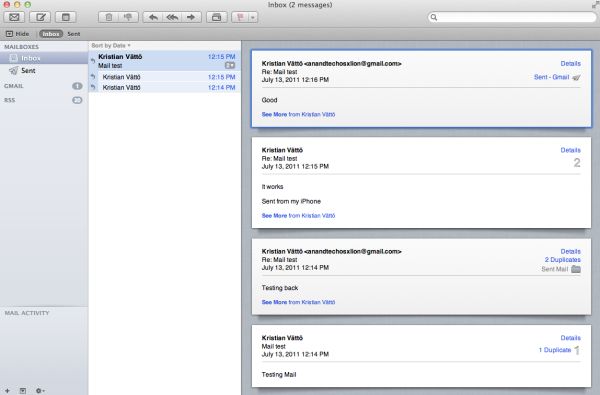
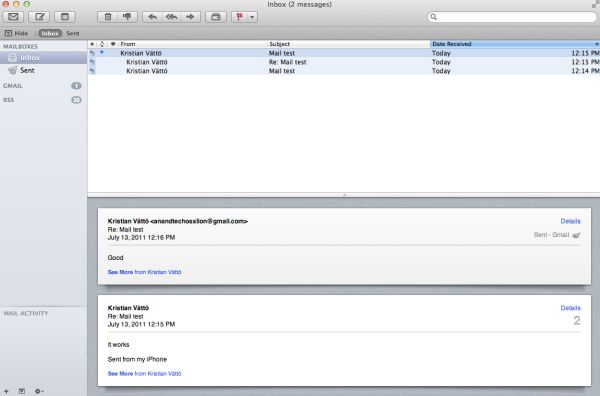








106 Comments
View All Comments
ebolamonkey3 - Thursday, July 21, 2011 - link
Not seeing them :(LeTiger - Thursday, July 21, 2011 - link
Ever fix the 17in Sata 3 bugs????Such a shame to belligerently cripple their flagship laptop...
Conficio - Thursday, July 21, 2011 - link
"There is one huge limitation though: running apps in full screen in multi-monitor setup is unusable."As full screen apps are essentially spaces, there is a huge need (and there was for a long time) to be able to manage spaces per screen. All that would be solved if I coul switch between the spaces in a single screen only or move around entire spaces from one screen to another. That would solve this issue and allow a more task oriented kind of work, where you open a space for every task (or project in a multi tasking sense) you are working on and you can open the various apps you need to work on that project. But then that is the opposite of opening all past docs in an app (?)
Conficio - Thursday, July 21, 2011 - link
"If you were able to include the location in the Quick Add, Quick Add would actually provide a great overall solution for adding new events, but now you need to add the location separately, which kind of defeats the purpose."This concept is as ripe as a green banana. I want to be able to mark the text in an e-mail in order to create an event (with link back to the original e-mail). That way I can work with the lazy people that send invitations in any other format than calendar.
Byt the way go even one more step Appple, and scan all e-mail for addresses, contact info and events and highlight those and with a single click allow me to add the info to my address book or calendar (and with an option send to others in a iCal or vCard format). That would be real progress!
teryan2006 - Saturday, July 23, 2011 - link
umm… I've been doing what you describe, highlighting text in Mail in order to create an event since 10.5. (screenshot: http://cl.ly/25402N2W2E0n281W0r09 )Same thing with the email address and contact info. They've been in Mail ever since they added data detectors. http://cl.ly/3V2q0D1z1x1M1X2q0v1v
If you hover near an email address, time, date, street address, there's a dropdown button that shows up. New in 10.7 is QuickLook style preview for URL in a message
Did you disabled data detectors? Maybe that's why you're not seeing these things?
name99 - Thursday, July 21, 2011 - link
"I don’t find any use for Launchpad. It's one of the less successful iOS imports - it doesn’t fit in, nor does it bring anything truly new,"I think this was a foolish comment. The first sentence is fine, the second is not.
Not every feature in an OS upgrade is targeted at the same collection of users --- I, for example, couldn't care less about full disk encryption.
I know for a fact that naive users (precisely the people who don't understand the file system, a class you seem to accept does exist) are completely unfamiliar with the Applications folder. For THIS sort of user, Launchpad is exactly what they need --- an easily understood way to run programs they don't frequently run.
As for you and I, we can just ignore it --- just I like ignore Japanese input methods, or LDAP support, or a hundred other aspects of my mac that aren't relevant to my particular situation.
name99 - Thursday, July 21, 2011 - link
To follow up on what I said, comparing Launchpad with a Stacks view of the Application folder kinda misses the point. The sort of naive user we're discussing doesn't understand that he may have apps sitting on the desktop, or in the Downloads folder, or in the Utilities folder of /Applications.The Stacks view you describe is limited precisely because it is based on PLACE, not on on TYPE, whereas what users almost always want is based on TYPE.
The fact that it does not honor your pre-existing folder structure is, I would say, in Apple's eyes a temporary issue. Consider iTunes. iTunes doesn't create playlists based on how you grouped songs in the file system --- it assumes that your songs are stored in some bag in the file system somewhere that you will never look at, and imposes its own structure on that content. Launchpad is a vastly simplified version of that same idea, and part of the constant theme throughout Apple's past five+ years of UI work --- arrange content using appropriate metaphors in a high level app, NOT using a limited set of constructs at the file system level.
hanssonrickard - Thursday, July 21, 2011 - link
For example, then macbook pro 15" 2.4 Ghz Core2Duo from early 2008 does NOT support AirDrop.Here is compatiblitly list for it and maybe the article shouldbe updated with some kind of note that not all macs will support airdrop.
Info from "http://support.apple.com/kb/HT4783"
----
Macs that support AirDrop in OS X Lion
The following list shows the earliest of each Mac model type that is supported. If your Mac is the same, or newer than the model listed, then it supports AirDrop.
MacBookPro (Late 2008 or newer)
MacBook Air (Late 2010 or newer)
MacBook (Late 2008 or newer)
iMac (Early 2009 or newer)
Mac Mini (Mid 2010 or newer)
Mac Pro (Early 2009 with AirPort Extreme card, or Mid 2010)
------
makruger - Thursday, July 21, 2011 - link
Too bad it won't run on normal PC hardware without becoming an iHackSapan - Thursday, July 21, 2011 - link
Does anyone know for sure if OSX Lion enables TRIM Support for 3rd Party SSDs?I know 10.6.8 enabled TRIM for Apple SSDs.
Could you provide some background/link to how you got that info please?