Back to the Mac: OS X 10.7 Lion Review
by Andrew Cunningham, Kristian Vättö & Anand Lal Shimpi on July 20, 2011 8:30 AM ESTMail, now at version 5.0, has gone through some pretty major overhauls in Lion. It is yet another feature that has clearly been inspired by iOS. The most obvious connection between iOS’s and Lion’s Mail is that received emails are grouped as conversations, which is supposed to make it easy to quickly review the email history on that topic. For users who hate iPad’s Mail, don’t worry, there is an option to use the classic layout in the preferences.
Lion's new Mail layout
Classic layout
On the top, you have ten buttons by default: get new emails, trash or junk the email, reply, reply to all or forward the email, send new email, compose a new note, show relevant emails and the flagging button. Most of these buttons are straight from Snow Leopard and are the backbone of any email application, but there is at least one totally new button which shows the relevant emails or hides them. This is actually part of the new conversation layout, since showing relevant emails means that it will also show the emails that you have sent so it looks like a conversation. Disabling relevant emails simply hides your sent emails and shows only the emails you have received. The preferences have an option to automatically show the related emails as well so you don’t have to click the button every time you want to see the emails as a conversation. Users can customize the Mail toolbar by right-clicking it and selecting “Customize Toolbar…” which will reveal lots of different buttons, such as printing. Obviously, some of these buttons are only enabled when you have selected an actual email/conversations, and are greyed out if you have just selected a mailbox.
Below the toolbar, you have a small toolbar-like stripe that Apple calls the Favorites bar. It allows easy and fast navigation between mailboxes and is the most useful if you have hidden your mailboxes. You simply have shortcuts for inbox, sent items, notes and drafts mailboxes.
The email window is divided into three different sections. On the left-hand-side you have your mailboxes, which includes inbox, drafts, sent items, trash and so on. Next from the left you have the emails for the selected mailbox, which can be sorted by date, attachments, flags, sender, size, subject, receiver or based on whether they have been read or not. Finally, you have the actual email or email conversation on the right-hand-side that occupies roughly half of the window. Actually, if you hide the mailboxes, you can drag the center section to full size, meaning that you will only see the headers of the emails and you can then double-click the header to open it.
The similarities with iOS’s Mail don’t end here. There is now an option to list a preview of the email under the header, just like in iOS. The preview can be anywhere from one line to five lines depending on what you prefer, but it can also be totally disabled.
On the technical side, Lion’s Mail adds support for Microsoft Exchange 2010, which should be excellent news for users of Exchange. iCal and Address Book will also support Exchange 2010 so you should be able to take full advantage of OS X’s built-in apps, even as an Exchange user. Another good piece of news for Exchange users is the support for a vacation responder.
All in all, the new Mail offers a new convenient layout, and anyone who has used the iPad’s Mail should be familiar with it. I find it to be better than the old one, especially when in full screen mode. The conversations make it very simple to read earlier emails in a nice format (no quotes, or etc.) and the layout is logical and very easy to use. While iOS-ification in general may sound scary, it will bring us some great updates as well. The new Mail is one of them.


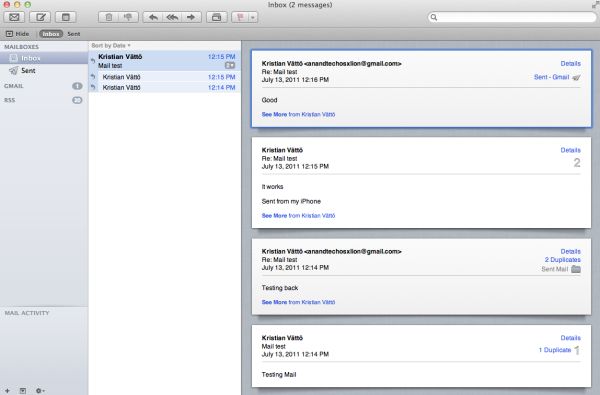
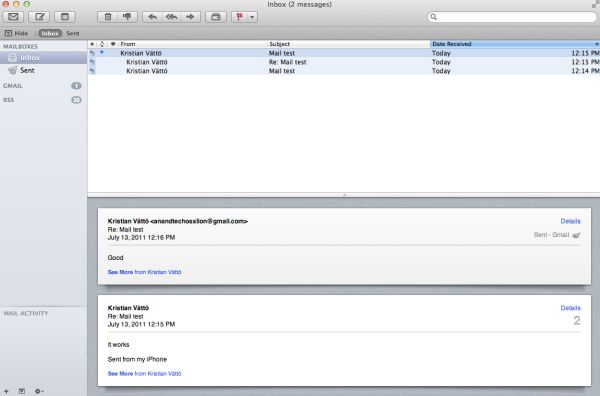








106 Comments
View All Comments
VMFnet - Friday, July 22, 2011 - link
I just installed Lion on a OCZ Vertex2 SSD and it still doesn't support TRIM. I guess support for this feature is limited to stock Apple SSDs only.Sapan - Friday, July 22, 2011 - link
Thanks for the reply. It is a shame that there still is no TRIM support.In the mean time I would recommend checking out a 3rd party program called TRIM Enabler:
http://www.groths.org/?page_id=322
Though the program is designed for Snow Leopard it works for Lion, but they are making a new version for Lion.
mdlam - Friday, July 22, 2011 - link
I love how these diehard Apple fans are trying to resolve their discomforting feelings of exorbitant expenditure to Apple byA: Unreasonably denigrating other competitive alternatives.
B: Exaggerating the usefulness of certain proprietary tools.
C: Empathizing with the company's goals/missions/values
All to resolve the realization that they are paying more money than what they are getting, which is...
A totally outdated OS made to look streamline
A pretty cool looking computer that uses tunnel fans (which are extremely loud) and likes to overheat.
I used Snow Leopard on my Mac Mini for about 2 months and hated it. I think people force themselves to like OSX just because their laptop looks cool.
Horrible graphics speeds. Their BEST video card that you can fit into a their $4500 Mac Pro, is a ATI 6500 series, which is like a 100 dollar card, and offers pathetic performance for gaming--I had a 6950 2gb and that was barely enough. You can argue that Mac pro's should be used for graphics design and other things and not gaming. If that's the case I don't see why they don't put a FireGL or other designer cards in. In any case, who buys a $4500 computer that comes with a bullcrap video card? Some people are IDIOTS.
mdlam - Friday, July 22, 2011 - link
Edit: A $170 dollar video card, 6870 1gb...Which is a complete piece of garbage card that is 30% slower than the 5970 1gb. Guess how much the upgrade is? $200.Post is based off of cognitive dissonance theory
parlour - Monday, July 25, 2011 - link
Macs don’t seem to be the right choice for you. That’s alright. Just don’t claim that everyone else has the same needs as you.sjinsjca - Saturday, July 23, 2011 - link
The test with the SSD is intriguing but there's a possibility that the FileVault performance hit might be less in the case of a conventional hard disk.Reason: hard disks are slower than SSDs, so there would be more idle states in which the OS could be performing encryption/decryption tasks.
Worth a spot-check.
EnerJi - Sunday, July 24, 2011 - link
That's a great point. I'd also love to know if the performance impact decreases with an HDD.johnmacward - Tuesday, July 26, 2011 - link
What annoys me is the fact that the recovery partition doesn't keep a copy of the Lion installer for instant re-installation - and with a bit of Apple magic even a copy that updates as the OS updates.A download each time is a possibly expensive prospect considering we all have data caps of some kind.
It also turns a reinstall into a shockingly long 4 hour job which is a major pain.
luca108 - Tuesday, July 26, 2011 - link
Small detail, but in the review you said you could only launch Launchpad by clicking the dock icon or using spotlight, but you can also set it as a hot corner. This is what I personally do... top left corner set for Launchpad and I can quickly get in and out of it to find my apps and utilities.I'm not suggesting it's quicker than using an apps stack on the dock... actually, its the exact same. But it definitely is faster than clicking the Launchpad dock icon or using spotlight to launch it.
Thrakazog - Tuesday, July 26, 2011 - link
Does anyone know if Lion extended trim support to 3rd party SSD's, instead of only the ones apple provides ?