The 27-inch Apple iMac Review (2011)
by Anand Lal Shimpi on May 27, 2011 2:30 AM ESTFunky Cables and SSDs
Apple doesn't just use the extra chassis volume in the iMac for heat dissipation, the system also comes equipped with a single 3.5" hard drive rather than the smaller 2.5" drives you find in notebooks. With the exception of the entry level iMac which comes with a 500GB drive, the remaining iMacs ship with a 1TB hard drive. By today's standards 1TB isn't anything to be excited about, particularly if you're storing a lot of music, photos and videos. The drives are all 7200RPM and come from either Seagate or Western Digital.
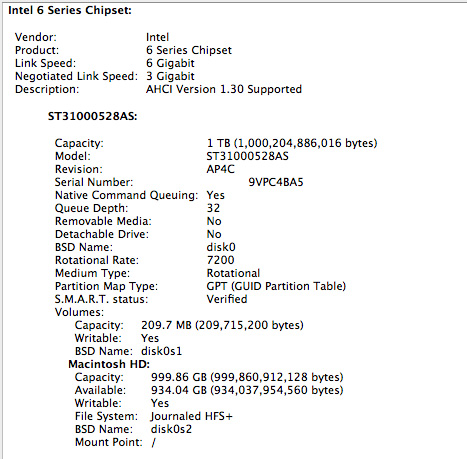
Retail drive cost is around $65 and the cost to Apple is likely even lower than that as an OEM ordering in bulk. With less than 3% of the cost of the high end 27-inch iMac being devoted to the hard drive it's clear that Apple doesn't view storage as anything other than a commodity. This philosophy extends to Apple's take on SSDs as well. While my review system didn't come with a SSD, Apple tells me that the 2011 iMacs use the same SSDs that the 2010 iMacs offered as an option (apparently a Toshiba based SSD - confirmed it's the same Toshiba SSD used in the 2011 MacBook Pro). The SSD isn't available on the $1199 iMac.
There's only one drive offered: a 256GB Apple branded drive for $500 in lieu of your internal hard drive. If you want it in addition to the 1TB hard drive it'll be $600 or $750 if paired with a 2TB hard drive. I don't have to tell you that while I believe an SSD is worth that much money, the drive Apple will sell you isn't exactly worth its upgrade cost.
While it's possible to add an SSD on your own, doing so requires a pretty lengthy teardown process. There are great tutorials online that help show you the way as well as provide you links to all additional cables that you'd need. There's no tray for the SSD to live in by default so you either have to cleverly adhere it to the inside of the chassis or order a part specifically designed to do so.
Apple opted for high quality fairly standard SATA cables for the iMac so I don't believe we'll see the compatibility issues on the iMac that we've seen in the MacBook Pro. In typical Apple fashion there are no spare power cables just laying around inside the iMac, instead you'll have to split power off from the hard drive to power both it and your aftermarket SSD. The whole process looks doable with a bit of patience and the right tools.
Apparently Apple likes to query HDD temperature quite frequently and uses that data in determining fan speed. In order to keep those requests off the SATA bus Apple supplies a custom power cable with surprisingly low gauge wires to not only power the hard drive but also return temperature data to Apple's fan controllers. The cable looks like this:
The standard SATA power cable is five pins. There's one pin for each voltage rail (3.3V, 5V and 12V) and two pins for ground. Apple's custom cable has seven pins, the remaining two are for temperature data. If you replace the iMac's internal hard drive with a drive that doesn't provide the appropriate temperature data, Apple's fan controller will go bonkers and try to cool what it assumes is an overheating drive.
When presented with this information, our own Brian Klug had a simple suggestion: short the two temperature pins to fool them into thinking all is good. It turns out that Apple provides a similar suggestion if you have a SSD-only iMac. Awesomely-named-site Hardmac.com has the scoop.
On the iMac, HDD power is provided through a proprietary connector on the motherboard. Short pins 2 and 7 (just connect the two using a simple wire) and you'll be able to run the iMac with no HDD plugged in and avoid the uber-spinning-fans. I'm guessing if you want to run with your own 3.5" drive in there that doesn't work with Apple's sensor setup simply short those two pins on the power cable itself (you'll have to tap into and modify the cable for this to work) and you should be good to go. Given that this is a review sample from Apple, and that Apple isn't too fond of me taking their review samples apart, I haven't tried the solution. But if shorting pins 2-7 on the motherboard header works, then shorting those two pins on the cable should work as well.
Now it's a pain that we even have to have this discussion, in fact it's the lack of easy upgrades that makes me so uncertain about the iMac. It's a fast machine with a great display but what happens in a couple of years when I need a faster GPU or even sooner when I want an SSD or larger HDD. At least the latter is possible.
With PCIe it's completely feasible to bring some modularity to these components. If anyone is willing to break the mold and explore something unique it's Apple, unfortunately I'm just not seeing that here.











139 Comments
View All Comments
Spazweasel - Friday, May 27, 2011 - link
Thanks for the clarification.Spazweasel - Friday, May 27, 2011 - link
So here's a question. While the display is in Targeted Display Mode, can the computer itself be active? It would be nice to be able to have the computer available for computation tasks, acting as a server, etc. on its own while the display was being used by an external device. I wouldn't expect it to be so, but perhaps you as someone with first-hand knowledge would know if it's possible.Thanks!
KoolAidMan1 - Friday, May 27, 2011 - link
Yes, the computer portion of the iMac can still be cranking away when the video signal is switched to another source. I've had it encoding video as I play Starcraft 2 or whatever on my PC, using the iMac as its display.It is pretty nice.
archer75 - Friday, May 27, 2011 - link
So I bought one of these imacs right at launch. Upgraded the processor to the 3.4ghz i7 and got the 6970m 2gb. Later got 16gb of ram on sale at newegg.In terms of gaming I only play at native resolution 2560x1440 and must say this imac does slightly better than my i7 920, 460GTX 768mb PC does at 1920x1200.
Crysis 2 on medium settings gives me frame rates in the 30-50 range which is perfectly fine for me. Medium doesn't look any different than high to me so i'm happy with that. Very smooth gameplay with Bad Company 2 and Portal 2. WoW on ultra settings is flawless. Civ5 plays well. Age of Conan at max is pretty smooth, not perfect but certainly better than my gaming PC. EQ2 runs very well at one step down from their super high ultra setting or whatever they call it. Running max settings with Dragon Age.
I have 7 other PC's in the house, 4 running Win7, 1 running WHS 2011 and the 2 others running XP. I built most of them. And I had debated building another gaming system or getting the imac and decided to mix things up a bit and must say I really do like the imac.
Bob Forsberg - Friday, May 27, 2011 - link
Just about ready to purchase a new 27" iMac to replace my white 24" 2.16GHz iMac from 4 years ago.You made choices easy on processor types as well as providing answers to many of my questions. Thanks for the thorough analysis of this great machine.
CharonPDX - Friday, May 27, 2011 - link
"I've always kept displays through several upgrades, but you can't really do that with an iMac."One thing Apple has implemented on their 27" iMacs since they added Mini DisplayPort is that you can use the iMac as a DisplayPort monitor.
So when this iMac gets replaced, you can continue to use it as a 27" display on another computer with DisplayPort video. Be that another iMac (and have two displays), a Mac Pro, a Mac mini, or even a PC with DisplayPort (as most Dells have now.)
I know a customer that has two last-gen iMacs side-by-side: One as his workstation and one as a secondary display and VM host. He interacts with the VMs remotely from the 'workstation' machine, and has two 27" high-res displays on his primary system. If he ever really needs to interact locally with the VM machine, he just plugs a keyboard and mouse directly (although he generally VNCs over.)
tipoo - Friday, May 27, 2011 - link
Actually these new ones will only work with Thunderbolt, not DP unfortunately. So for now, just the Macbook Pro's can use it. The last gen could work with any displayport connection so its a step back IMO.tipoo - Friday, May 27, 2011 - link
I'd really like a decibel reading for a few computers in future reviews. ie, you say the MBP is loud, but how loud? I'd like to see it compared to other popular laptops at idle and under load.Hubb1e - Friday, May 27, 2011 - link
To understand an iMac usage model, you have to get over your idea that you upgrade your PC components. When you outgrow the GPU, you simply upgrade the whole Mac and sell the old one on the used market. The used market for these things is huge so you really aren't dropping much cash by ditching the old model for a new one. You aren't really ditching the monitor, you're simply making an upgrade for the GPU and a new screen comes with the upgrade. It's typically a sideways move in screen quality and you aren't losing any real value there by replacing it. You might drop $600 (accounting for taxes) when you drop the iMac after 1.5 years, but you get $400 worth of GPU and CPU upgrades. So, you do pay a bit for the Mac experience, but I think you can still keep the upgrade path going with a Mac.Keep the box and it's super simple to unload a used Mac.
dingetje - Saturday, May 28, 2011 - link
is there any chance of a review of some 16:10 screens? for instance ASUS PA246Q