The 27-inch Apple iMac Review (2011)
by Anand Lal Shimpi on May 27, 2011 2:30 AM ESTIntel's Z68 Chipset, Thunderbolt & Display IO
Sandy Bridge integrates a GPU occupying roughly 20% of the quad-core CPU die. While what Intel calls its processor graphics is used on the MacBook Pro, outside of Quick Sync it's never used on the iMac. In fact, the processor graphics isn't even connected to the display at all.
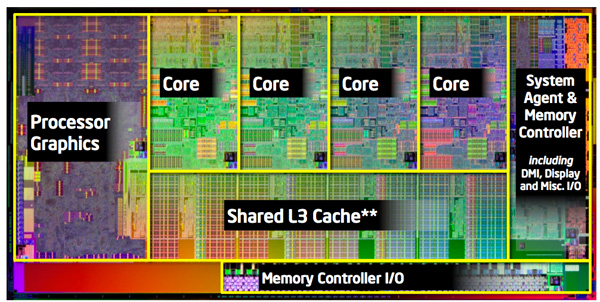
Intel quad-core Sandy Bridge die
On the MacBook Pro Apple connects both GPUs to the display via a multiplexer and can instantaneously switch between which one is driving the panel without any frame buffer copying. With both GPUs connected and real time switching, accessing Quick Sync isn't an issue. On the iMac however, with only the discrete GPU connected, it is a problem. Apple claims this is why it used Intel's Z68 chipset: to access Quick Sync without a display output connected to the processor graphics. The Z68 based iMac actually went on sale before Intel's NDA on the Z68 chipset lifted. On the PC side we have Lucid's Virtu but for some reason Apple needs to use Z68 to achieve a similar end result. All other Z68 specific features go unused - there's no support for SSD caching and obviously no support for overclocking.
The other major change from the MacBook Pro is that the Thunderbolt controller no longer branches off of Sandy Bridge's on-die PCIe controller. Let's look at Intel's Z68 block diagram:
With Westmere (Clarkdale/Arrandale) Intel integrated a 16-lane PCIe 2.0 controller onto the processor die. The same controller made its way into Sandy Bridge. Traditionally these lanes are used for discrete graphics, the other major bandwidth hog within your system however the lanes are open to be used by PCIe device. In the 2011 MacBook Pro Apple used four of these lanes for Intel's Thunderbolt controller, leaving the discrete AMD GPU with a x8 interface. Even high end desktop GPUs aren't limited by a x8 PCIe 2.0 interface so there was no real performance penalty.
On the 2011 iMac however, Apple gives the discrete AMD GPU all sixteen lanes from the CPU. The Thunderbolt IC (which carries a different model number) branches off the Z68 chipset, which has 8 PCIe 2.0 lanes by itself.
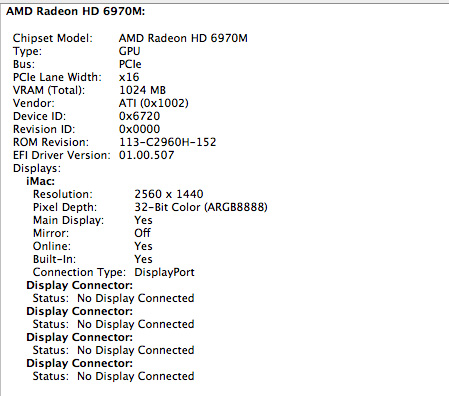
Only four lanes are used by Intel's Thunderbolt controller, the remaining lanes are used for things like Bluetooth and WiFi. Do the math and you'll realize that four PCIe 2.0 lanes are only good for 20Gbps of bandwidth, plus DMI between the Z68 chipset and Sandy Bridge is limited to 20Gbps itself. A single Thunderbolt port is capable of 20Gbps of bandwidth (10Gbps in each direction), so that works out well (if you don't use any of the other PCIe devices in the system at the same time). While the 21.5-inch iMac has a single Thunderbolt port, the 27-inch model has two. That's a total of up to 40Gbps of bandwidth to Thunderbolt devices, but only 20Gbps to the controller itself. Don't be fooled by the presence of two Thunderbolt ports on the 27-inch iMac, you don't get any more bandwidth than you would on the 21.5-inch model - you can just hook up more displays.
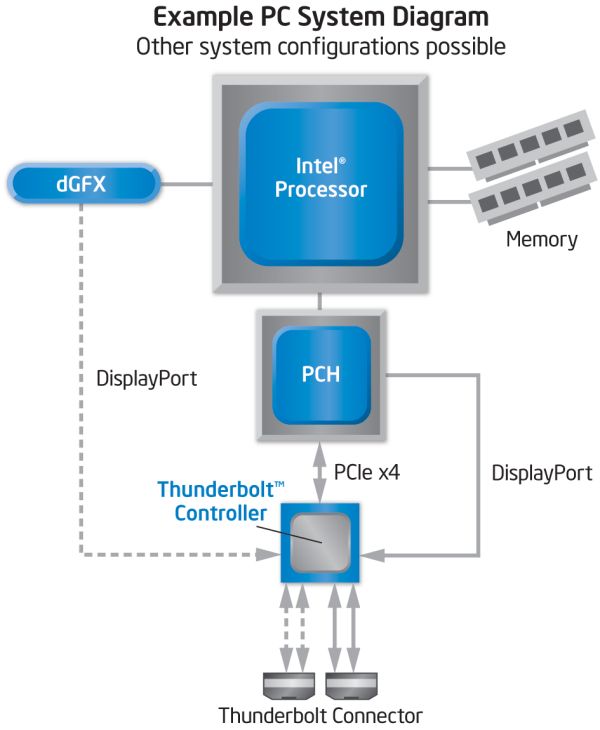
Each Thunderbolt port on the iMac is good for at least one display output depending on what GPU you have driving it. The high end 27-inch iMac has two Thunderbolt ports, each of which is capable of driving two displays. Yes, you could theoretically have a 5-display setup driven off of a single iMac (given that even the upgraded iMac only has a 1GB frame buffer I wouldn't recommend doing such a thing).
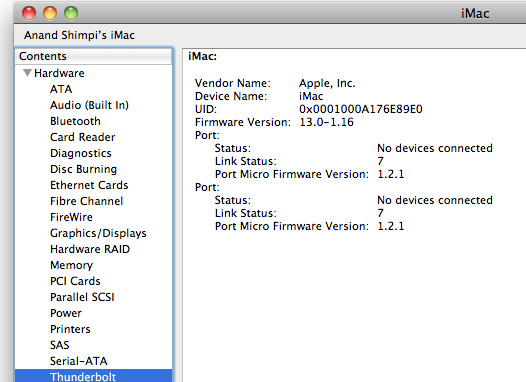
The Thunderbolt ports aren't exclusively for video output, you can use one of the ports for video input. While you can use DisplayPort cables for video output, to make video input work you need to output video from a Thunderbolt port using a Thunderbolt cable. That means, at least today, the iMac can only accept video from a 2011 MacBook Pro (or technically another iMac) using a cable that doesn't yet exist on the market. You can expect to see Thunderbolt cables appear in stores very soon though.
Video aside, you will also be able to use the Thunderbolt ports for upcoming Thunderbolt devices as well. Each port supports a daisy chain for up to six Thunderbolt devices, meaning you can hook up a total of 12 devices to a 27-inch iMac.


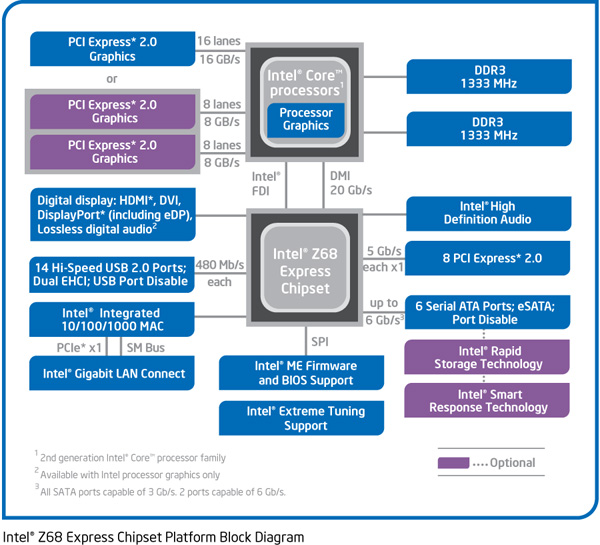








139 Comments
View All Comments
Spazweasel - Friday, May 27, 2011 - link
Thanks for the clarification.Spazweasel - Friday, May 27, 2011 - link
So here's a question. While the display is in Targeted Display Mode, can the computer itself be active? It would be nice to be able to have the computer available for computation tasks, acting as a server, etc. on its own while the display was being used by an external device. I wouldn't expect it to be so, but perhaps you as someone with first-hand knowledge would know if it's possible.Thanks!
KoolAidMan1 - Friday, May 27, 2011 - link
Yes, the computer portion of the iMac can still be cranking away when the video signal is switched to another source. I've had it encoding video as I play Starcraft 2 or whatever on my PC, using the iMac as its display.It is pretty nice.
archer75 - Friday, May 27, 2011 - link
So I bought one of these imacs right at launch. Upgraded the processor to the 3.4ghz i7 and got the 6970m 2gb. Later got 16gb of ram on sale at newegg.In terms of gaming I only play at native resolution 2560x1440 and must say this imac does slightly better than my i7 920, 460GTX 768mb PC does at 1920x1200.
Crysis 2 on medium settings gives me frame rates in the 30-50 range which is perfectly fine for me. Medium doesn't look any different than high to me so i'm happy with that. Very smooth gameplay with Bad Company 2 and Portal 2. WoW on ultra settings is flawless. Civ5 plays well. Age of Conan at max is pretty smooth, not perfect but certainly better than my gaming PC. EQ2 runs very well at one step down from their super high ultra setting or whatever they call it. Running max settings with Dragon Age.
I have 7 other PC's in the house, 4 running Win7, 1 running WHS 2011 and the 2 others running XP. I built most of them. And I had debated building another gaming system or getting the imac and decided to mix things up a bit and must say I really do like the imac.
Bob Forsberg - Friday, May 27, 2011 - link
Just about ready to purchase a new 27" iMac to replace my white 24" 2.16GHz iMac from 4 years ago.You made choices easy on processor types as well as providing answers to many of my questions. Thanks for the thorough analysis of this great machine.
CharonPDX - Friday, May 27, 2011 - link
"I've always kept displays through several upgrades, but you can't really do that with an iMac."One thing Apple has implemented on their 27" iMacs since they added Mini DisplayPort is that you can use the iMac as a DisplayPort monitor.
So when this iMac gets replaced, you can continue to use it as a 27" display on another computer with DisplayPort video. Be that another iMac (and have two displays), a Mac Pro, a Mac mini, or even a PC with DisplayPort (as most Dells have now.)
I know a customer that has two last-gen iMacs side-by-side: One as his workstation and one as a secondary display and VM host. He interacts with the VMs remotely from the 'workstation' machine, and has two 27" high-res displays on his primary system. If he ever really needs to interact locally with the VM machine, he just plugs a keyboard and mouse directly (although he generally VNCs over.)
tipoo - Friday, May 27, 2011 - link
Actually these new ones will only work with Thunderbolt, not DP unfortunately. So for now, just the Macbook Pro's can use it. The last gen could work with any displayport connection so its a step back IMO.tipoo - Friday, May 27, 2011 - link
I'd really like a decibel reading for a few computers in future reviews. ie, you say the MBP is loud, but how loud? I'd like to see it compared to other popular laptops at idle and under load.Hubb1e - Friday, May 27, 2011 - link
To understand an iMac usage model, you have to get over your idea that you upgrade your PC components. When you outgrow the GPU, you simply upgrade the whole Mac and sell the old one on the used market. The used market for these things is huge so you really aren't dropping much cash by ditching the old model for a new one. You aren't really ditching the monitor, you're simply making an upgrade for the GPU and a new screen comes with the upgrade. It's typically a sideways move in screen quality and you aren't losing any real value there by replacing it. You might drop $600 (accounting for taxes) when you drop the iMac after 1.5 years, but you get $400 worth of GPU and CPU upgrades. So, you do pay a bit for the Mac experience, but I think you can still keep the upgrade path going with a Mac.Keep the box and it's super simple to unload a used Mac.
dingetje - Saturday, May 28, 2011 - link
is there any chance of a review of some 16:10 screens? for instance ASUS PA246Q