ASUS Eee Pad Transformer Review
by Anand Lal Shimpi on April 21, 2011 4:00 AM ESTAn Android Netbook
Extending battery life is one thing, but improving functionality is another benefit entirely. The main problem I had with the iPad's keyboard dock was that it wasn't portable (unless you had a large bag to carry it around in). For the Eee Pad Transformer, this isn't an issue. The dock is designed to mimic a laptop when paired with the tablet, in fact that's why ASUS designed the rear of the Eee Pad to look like the clamshell of a notebook.

Is that a tablet or are you just happy to see me?
Combine the tablet and dock and you've effectively got a 10.1-inch Android netbook. The dock's hinge is sturdy and travels very smoothly. You can close/open the lid of the docked Eee Pad (which is the Eee Pad itself) just like you would a regular netbook. The Eee Pad even goes to sleep when you close the lid (presumably triggered by the angle of the hinge on the dock).
With the clamshell closed the Eee Pad Transformer is pretty thick, definitely not MacBook Air sized and definitely not a featherweight. The combined setup weighs 2.9 lbs, about right for a netbook but heavy for a tablet. That being said you do effectively have a 48Wh battery in this thing so the weight is excusable.
The dock also adds two USB ports which you can use for USB sticks or external storage and a SD card slot.
Open the clamshell and you'll quickly notice that the marriage isn't purely superficial, the software is also quite accepting. Let's start with the trackpad. There isn't much room for a huge trackpad on the keyboard dock, but ASUS makes do with what little space there is.
Mouse integration works surprisingly well under Honeycomb. It works so well that I actually wonder if Google had planned for enabling Transformer-like docks from the start. Once docked you get a black mouse cursor with a blue halo around it that fits very well within the Honeycomb UI. There are no settings for mouse tracking speed or button configuration, obvious limits imposed by the fact that this is still a touch driven OS, but even without options it's still a good experience.
The left trackpad button acts as your virtual finger: launching apps and activating widgets. You can select text with the trackpad but not via the typical click and drag. Instead you have to double click on a word and then drag the selection widgets that appear:
The right click in Android acts as a back button instead of a way to bring up contextual menus. Its behavior isn't perfectly consistent however. If you've started an app from the home screen (or app launcher), clicking the right mouse button will eventually take you home. If you've launched an app from another one, the right mouse button acts more like a Windows Phone 7 back button than a ticket home. In this case a click or two from the right mouse button will take you to the app you were last using. Given that contextual menus are relegated to the upper right corner of the screen in Android, not forcing the right mouse button to have its more traditional role makes sense.
The trackpad even supports basic gestures. There's tap to click and two finger scroll in both directions. Vertical scrolling is inverted on the trackpad. Swipe two fingers down to scroll up and vice versa, which I grew accustomed to surprisingly quickly. My only real complaint is the feel of moving the cursor takes some getting used to. It's not as good as a PC/Mac experience, but it's not horrible either.
The inclusion of a trackpad is very important, because like I mentioned earlier—no one wants to reach over a keyboard to touch the screen. Quickly switching between typing on a keyboard and using the trackpad is far easier.
The keyboard is similarly surprising. Key travel on the keyboard is excellent. A number of design choices ASUS has made with the Eee Pad Transformer are clearly Apple-inspired, and the keyboard is no different. The feel of the keys on the Transformer dock is near identical to Apple's chiclet keyboard, although there is slightly more resistence on ASUS' version. The individual keys are obviously smaller than on a full sized notebook as you're effectively getting a 10.1-inch netbook with the Transformer. The only keys I had trouble with are those around the right shift key where everything is just cramped together.
ASUS includes a narrow row of function keys at the top of the keyboard. These are supremely useful covering everything from launching the Android web browser to adjusting brightness. It's the Android specific keys that are really the nicest touch. There's a key to toggle automatic brightness control, a key to take you to the Honeycomb settings page, a key to go back, and a key to lock the tablet. ASUS even included a screenshot key. The only thing that's missing is a way to alt+tab through active apps.
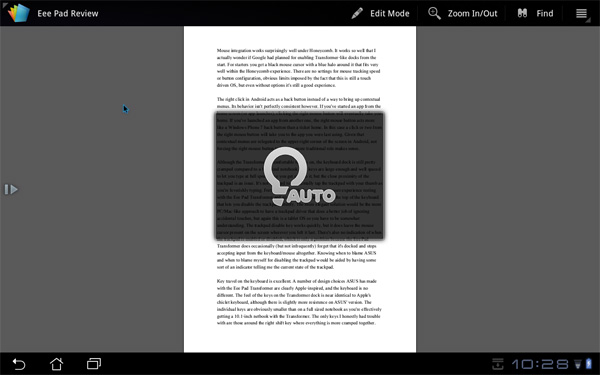
Auto brightness enabled via hotkey
I also found myself hoping for additional app shortcuts on the keyboard. The dedicated browser button is great, but I also wanted one for email. I feel like the right thing to do here would be to offer user customizable buttons to launch various apps.
To the left of the space bar are search, home, and an Fn modifier key in that order. The search key activates the Honeycomb search widget, home takes you home, and we all know what Fn does. To the right of the space bar are alt and a contextual menu key.
Keyboard shortcuts are partially supported under Honeycomb on the Transformer. You can't hold shift and tap the arrow keys to highlight text, but Ctrl + X/C/V do work to cut/copy/paste. Home and End also work. You do have to keep in mind that most apps aren't aware that there's a physical keyboard present and thus you can't do things like hit backspace to delete an email. Navigating within apps using the keyboard's arrow keys does work, but not extremely well—you're much better off using the mouse. The only exception here is the menu key which you can hit and quickly scroll down through available options using the arrow keys.
Although the Transformer is comfortable to type on, the keyboard dock is still pretty cramped compared to a full sized notebook. The keys are large enough and well spaced to let you type at full speed once you get used to it, but the close proximity of the trackpad is an issue. It's not too hard to accidentally tap the trackpad with your thumb as you're feverishly typing. Fortunately, ASUS clearly did some user experience testing with the Eee Pad Transformer and gives you a single hotkey at the top of the keyboard that lets you disable the trackpad entirely. The more elegant solution would be the more PC/Mac-like approach to have a trackpad driver that does a better job of ignoring accidental touches, but again this is a mostly unmodified tablet OS so you have to be somewhat understanding.
The trackpad disable key works quickly, but it does leave the mouse cursor present on the screen wherever you left it last. There's also no indication of when the trackpad is enabled or disabled, which is only a problem because the Eee Pad Transformer does occasionally (but not infrequently) forget that it's docked and stops accepting input from the keyboard/mouse altogether. Knowing when to blame ASUS and when to blame myself for disabling the trackpad would be aided by having some sort of an indicator telling me the current state of the trackpad.
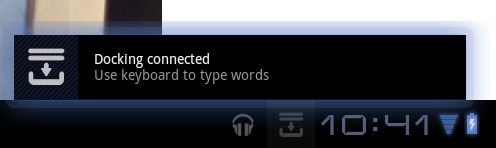
The software side of the keyboard is also interesting. ASUS has a software layer on top of Android that detects the presence of the dock and dutifully instructs you to use the hardware keyboard "to type words". ASUS even provides a toggle to enable/disable the physical keyboard without going to a separate settings page.
With the physical keyboard enabled, the virtual keyboard will never appear—even when you're in an app that requires input from the keyboard.
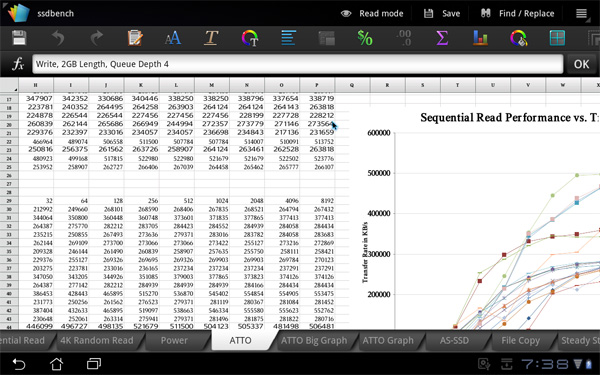
Using the Eee Pad as a netbook, getting work done
The whole experience is remarkably polished. When docked the Eee Pad truly behaves like an Android netbook, and if you find yourself not needing the physical keyboard and trackpad you can easily convert (or transform) the Eee Pad back into a tablet. External storage is even reasonably supported when docked; you can launch File Browser and view what's on external USB drives or SD cards:
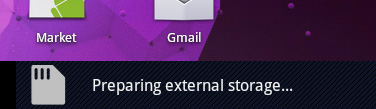
You still have the obvious software limitations of Honeycomb (e.g. not all files will open) but it's clear that this approach has potential. All of the sudden NVIDIA's decision to make Kal-El a quad-core part makes sense—if your tablet is going to double as a full blown PC, it might as well have the processing power when you need it.



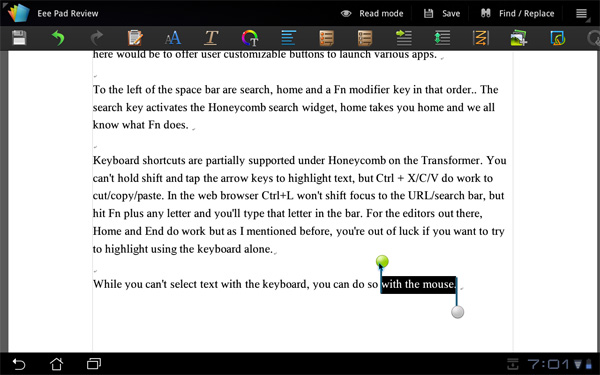

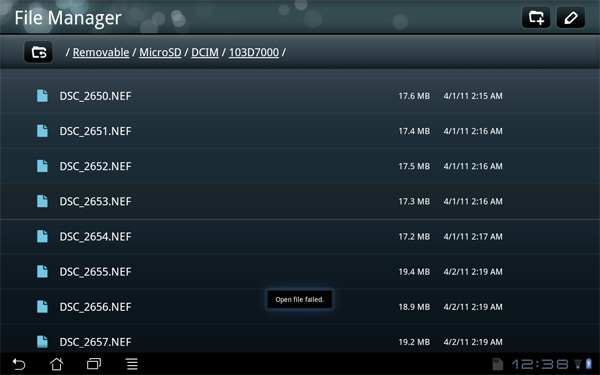








127 Comments
View All Comments
DesktopMan - Tuesday, April 26, 2011 - link
Why no gaming benchmarks? I think they're important to show what a poor performer the Tegra 2 GPU actually is.spambonk - Tuesday, April 26, 2011 - link
Owners are saying a new firmware update is rolling in at the moment, fixing the video camera stutters.Ramshambo2001 - Wednesday, April 27, 2011 - link
Does downloading a third party app fix the issues with the camera?Ramshambo2001 - Monday, May 2, 2011 - link
Awesome review, I just ordered mine yesturday. Found a $40 off coupon for Target from fatwallet.com! Crazy awesome deal for $359!techwafer-tech - Thursday, May 5, 2011 - link
You can buy it at Target. When you add the Transformer to your cart and use the promo code TCA27BAR, you can knock $40 off the price. Check <a href="http://www.techwafer.com/2011/05/05/asus-eee-pad-t...weeweeman - Thursday, May 19, 2011 - link
This is a IPAD2 killer and this has now already dropped in price! It is currently sub £400 on Amazon! - http://amzn.to/jLbPxqA-Griffith - Friday, June 3, 2011 - link
I do not generally write reviews but this tablet is worth it. I have owned(and returned) and Motorola Xoom and have tested the Ipad 2. BOTH are nice devices for sure but a tad bit overpriced and I am not a huge fan of the boring iOS customization options. For $399 (Asus Transformer 16gb version) you get the 10 inch tablet, you get the Tegra POWER, the nice sound and the latest Android tablet operating system (honeycomb) which is the perfect combination.Device feels very solid in hand, not too light, not too heavy, all of the apps from my previous Mytouch 4g work on the tablet and it functions very well. Battery life is GREAT, I set it to leave wifi on permanently without disconnecting and took it off the charger at 9pm yesterday, used it to tweet, browse and type a paper while listening to non stop music until about 1-2am. Woke up today at 9am, my new emails were synced and gtalk was running.....STILL had 69% left. It is now going on 1pm, i haven't used it much besides for my alarm clock and listened to another 10 songs and tweeted while i got ready for class and its sitting at 63% now.
PROS:
- Great Battery Life (Without the Keyboard dock's extra power source)
- Nice weight, does not feel cheap
- Android 3.0 for tablets is a great step forward to set it apart from everyone else just using the phone OS
- SPEED
- Can handle ALL tasks( Recreation, Games, Music, Work documents, homework, etc) My laptop has been put to rest since owning a table.... R.I.P.
- PLENTY of apps for everyone and everything you are interested in.
- Google talk video chat works like a charm
- Cameras take good quality pictures
- EASE OF USE
Cons:
- Not a fan of the placement of the speakers since they put them towards the bottom. My hands sometimes blocks them while holding the device but i can still hear the music just fine(even though not as loud)
- The charger is kinda short, that is acceptable but it seems like when you plug the Tablet to the computer it stops charging when you have the screen on, i found that a little strange. Safety reasons? im not sure.
Final Verdict: If you want a GREAT tablet that is affordable, has video chat, music, games, apps, full internet browsing abilities and PLENTY of customization options then this is your device! Easily replaced my new laptop, much lighter, better battery life and can do the same things...literally.
*** P.S. If you will buy this Tablet I suggest you have compare price before you decide at --> www.amazon.com/gp/redirect.html?ie=UTF8&location=http%3A%2F%2Fwww.amazon.com%2Fgp%2Foffer-listing%2FB004U78J1G%3Fie%3DUTF8%26ref_%3Ddp_olp_new%26condition%3Dnew%23&tag=othersitecomment-20&linkCode=ur2&camp=1789&creative=390957
aphonic - Saturday, June 11, 2011 - link
I've never felt the need to comment even as a reader since basically inception..because the reviews are always great.. as is the tech info. This is no exception, but I wanted to put my $.02The tf is a device that could have solved some problems..however, it is clearly beta from head to toe. It's an incredibly frustrating device to use. Unresponsive is being kind. 3.1 didn't solve the issue, the trackpad being unable to disable touch click makes it useless. One cannot even type a reply like this in the browser with the hard keyboard due to tremendous lag (including alternate browsers, though opera is better)
it's a real shame this wasn't a more considered device prior to release.. and imo, since asus as speculated the sequel in q4, don't pay to beta test honeycomb and their product. This is simply not a product ready for prime time. Some of the blame lies on asus, some on google, but either way, by the time things are resolved, there will be much faster hardware.. wait six months.
austrien - Monday, July 11, 2011 - link
Can the USB cable on this unit be plugged into a USB connector that plugs into a car's cigarette plug for charging and if so what would be the time involved?Bearocalypse - Monday, July 18, 2011 - link
I'd take it travellinf