The BlackBerry PlayBook Review
by Anand Lal Shimpi on April 13, 2011 9:00 PM EST- Posted in
- Tablets
- Smartphones
- RIM
- BlackBerry
- PlayBook
- Mobile
A New Home
Like many things, when talking about home screens there's a spectrum of options. On the simplest end we've got Apple with iOS, and for the ultimate in complexity there's a full blown desktop OS like Windows or OS X. In between there's Android and somewhere between iOS and Android we have the PlayBook OS.
The default home screen is your typical grid of apps. You can collapse the grid down to a single row of six icons in landscape mode, or view the full grid. RIM provides five tabs to help sort through apps: All, Favorites, Media, Games and BlackBerry Bridge (the latter only appears if you have Bridge enabled).
There's no support for folders, although you can rearrange icons and uninstall apps directly from the home screen the same way you would under iOS.
App launches are unfortunately a bit high latency. Select an app and you'll first see it launch as a thumbnail, then zoom in and finally run full screen. The whole process takes a couple of seconds but it feels longer than firing up similar iOS or Honeycomb apps.
Above the app grid is the multitasking UI, although you need to have at least one active app to see it in action:
Multitasking is smooth and well executed on the PlayBook. To switch between active apps just swipe left to right (starting from the left or right bezel, inner-screen swipes are application specific). You can also swipe up from the bottom bezel (the unlock gesture) while you're in an app to bring up a horizontal list of thumbnails of currently running apps. When in this thumbnail view you can swipe left to right to scroll through the list of apps, flick up (or hit the x) to quit apps and tap on a thumbnail to select and switch to an app. It's all clearly very webOS inspired, although I will say that webOS still feels a bit better in this regard.
Apps continue to run while you're deciding what to switch to. For example, if you're playing a video the player thumbnail will continue to animate while you select your next app. Only once you've selected that app will the video player pause.
RIM also gives you the option to control how background apps behave. By default background apps are paused once you switch away from them, however you can set them to keep running all the time or pause immediately upon activating the task switcher.
Scrolling through running apps is (for the most part) very smooth, with the UI running at 60 fps. The multitasking UI is extremely well done and honestly one of the most impressive parts of the PlayBook experience.
Notifications
With no email or calendar apps, the PlayBook doesn't have a whole lot to notify you of. Presently the only notifications the PlayBook will deliver have to do with remaining battery capacity.
Notifications on the PlayBook work by coloring a corner of the screen (I've seen this happen in both the upper left and upper right corners) if you're in a full screen app. Use the peek gesture to reveal the status bar and you'll see a little icon representing the app that spawned the notification. As I just mentioned, the only notifications that exist today are from the OS telling you that your battery is low but ultimately you'll see notifications from other first and third party apps here.
PlayBook's notification system is clearly a work in progress. Currently if you're charging a fully discharged PlayBook you'll get a notification every 1% between 0 and 6% telling you that the battery is low as you charge it. Also the only notification color supported today is red, which works well for "hey you're running out of battery life!" but not so well for "hey you just got 3 emails".
The notification system on the PlayBook has the potential to be decent. I expect that RIM will tweak the notification system over the coming months to accommodate other applications and services using it. The foundation is solid and RIM seems to be listening to feedback so I have hope for this working well.
There's also a notification LED on the front of the PlayBook, to the left of the front-facing camera. Today all it does is glow red when you turn on the PlayBook, but you can eventually expect it to have more BlackBerry-like functionality as RIM rolls out other things that can notify you (think emails).


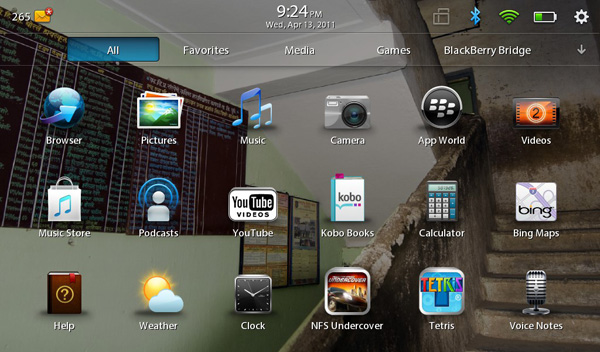
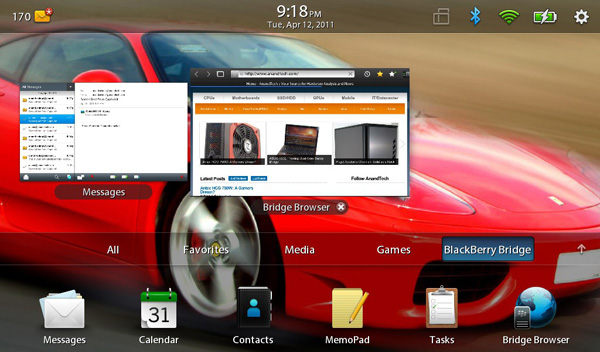
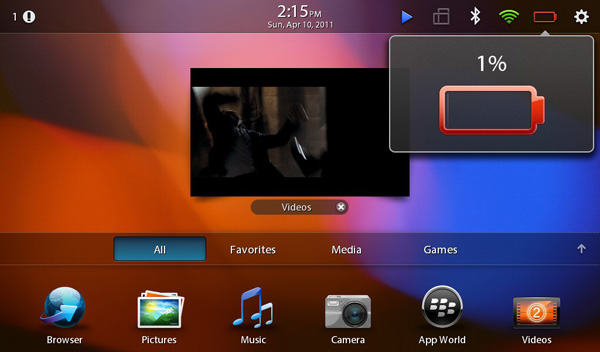
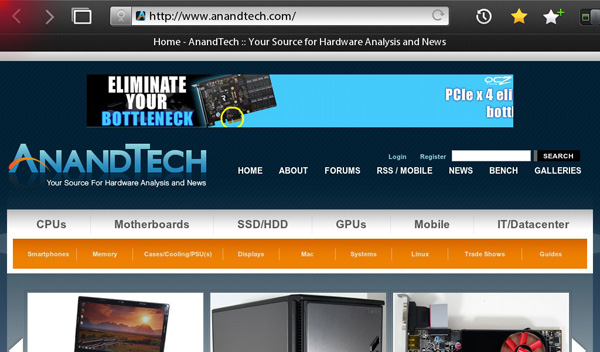








77 Comments
View All Comments
Anand Lal Shimpi - Thursday, April 14, 2011 - link
You're very right, clarified! :)Take care,
Anand
Targon - Thursday, April 14, 2011 - link
I will note that the idea of using gestures that originate in the bezel seems to be an evolution of the Palm(now owned by HP) gesture area on the Palm Pre and the other WebOS based smartphones. Yes, the tablet lets you use any bezel, but as I said, this is an evolution of the concept that Palm implemented with the gesture area.Since the HP Touchpad will not have a dedicated gesture area, it will be interesting to see how things play out going forward in the tablet space.
melgross - Thursday, April 14, 2011 - link
But do the gestures really extend into the bezel area, or do they really just start at the first pixel your finger encounters when swiping from beyond the edge of the screen? I think it's the latter. Swiping from the bezel just insures that your finger will be detected hitting that first pixel in the screen at the edge, which tells the OS that it's a special "bezel" gesture.Maybe I'm wrong, but it makes sense to me that that's how it works, then thinking that the entire bezel is gesture enabled with sensors, though it's possible.
Perhaps Anand, can help here.
AnitaPeterson - Thursday, April 14, 2011 - link
Mate, you wrote so many pages, but eschewed some of the most important questions.1) You discuss the screen, but make no mention of the technology - is it IPS? is it TN? As for the surface - is it polycarbonate? is it GorillaGlass?
2) You discuss the USB, but make no mention of crucial use - does the Playbook have USB host capabilities? In other words, can you connect an external HDD to it (whether self-powered or externally powered) and read files from it?
3) Since we mention USB and external storage, how about a peep about SD card support? Seriously... a review with nary a mention of additional/expandable storage?
4) Why are you comparing it with the iPad and the Xoom, instead of comparing it with the only other real, usable device in its size class, namely the Galaxy Tab??? The Playbook is not for people who want large devices, who can get an iPad... Is it not clear that the size is one of the biggest factors at play here? You mention the Galaxy Tab exactly once, and make an intriguing statement that the Playbook is a bit larger... but when it comes to pictures, again you compare it with the Kindle (!??) and the iPad. Eh? the Kindle???
I'm sorry to be harsh, but this is a rush job... just like the Playbook itself.
Lepton87 - Thursday, April 14, 2011 - link
Have you even read the review? It answers two of your three questions. The tablet doesn't have an SD card slot and it doesn't have an USB port either. Your fist question still stands, I'm also curious what panel technology its screen uses.Pessimism - Thursday, April 14, 2011 - link
Incorrect. It does have a USB port, and the review specifically states this when discussing available charging options. The poster was asking whether its possible to use a male-male USB cable to connect mass storage to it.Pessimism - Thursday, April 14, 2011 - link
of hearing everyone whine and complain about lack of matroska support. matroska has NO STANDING outside anime nuts who can't wrap their brains around a second file to contain subtitles. matroska is a tiny speck with no corporate backing, no manufacturer is going to dedicate development time or die space to support it.Penti - Friday, April 15, 2011 - link
Actually it has pretty good manufacturer standing now, it's supported by Sonic Solutions/divx, ArcSoft, CoreCodec and all the serious chipset manufacturers of media player chipsets and STB solutions. As well as support on BD-players and televisions coming along. Nero also has support for it btw. Even boxes like the Roku now supports local playback and MKV. (Roku XDS with USB) Also there is no die space needed it's just a container. Software is all that's needed. Nokia also added MKV support in Symbian^3.DesktopMan - Thursday, April 14, 2011 - link
"As you'll see in our video tests, the PlayBook is the first ARM based tablet we've used that can decode a 1080p H.264 High Profile video stream."I believe the Hard Kernel ODROID-A was the first on the market (though in limited availability), as it's using the Samsung Exynos 4210 SOC. Would be great to see a test of that, to see how well the Exynos drives a tablet. I have high hopes for it.
NCM - Thursday, April 14, 2011 - link
The ability to handle 1080p H.264 is technically impressive, but I have to wonder about its relevance to the intended business market. One might like that at home, although even there it seems to me to be a party trick.And speaking of business use, the idea of using webmail for that is of course a joke, especially on a mobile device that won't always have a live net connection. I'm sure we all understand that this really is a software timing problem, but still, a bit of an embarrassment for RIM.
I'm not enticed by the 7" screen size, which is too big for the pocket and seems too small for good reading functionality. But one of the things we're seeing from the iPad's success is that people are coming up with their own uses for tablets, uses that weren't necessarily envisioned before they hit the market. Maybe that'll happen with the 7" devices too?