The Apple iPad 2 Review
by Brian Klug, Anand Lal Shimpi & Vivek Gowri on March 19, 2011 8:01 PM ESTHDMI Mirroring
With the iPad we complained that the A4 didn't seem to include any form of digital video output, only analog outputs were supported. The A5 and the iPad 2 both rectify that as Apple now offers a $39 Apple Digital AV adapter that gives you HDMI out directly from the iPad 2.
The Digital AV adapter is a bit clunky and I believe the future of this is clearly in some form of wireless transmission, but for now it plugs directly into the dock connector. Apple had the foresight to build in a second dock connector into the dongle so you can keep your iPad 2 charged while you're mirroring it's display.
With the adapter connected HDMI mirroring just works as you'd expect it to. There's no setting you have to enable, just plug it in to your display and you're good to go. The iPad desktop is upscaled to either fit your display or it'll appear as a box in the center of your panel.
I tried the AV adapter with three different displays: a 720p Pioneer plasma, a 1080p Samung LCD and a 1920 x 1200 Dell PC monitor. With the 720p and 1080p displays I got an upscaled box in the center of the screen
On the 1920 x 1200 Dell panel I got an upscaled image that took up the total height of the screen:
In all cases Apple maintains aspect ratio.
What about functionality? Everything you see on your iPad you see via the HDMI output. If the keyboard appears on your iPad it'll appear on your HDMI display. Personally, I would like to be able to have the iOS keyboard visible on the iPad 2 but not on the image sent over HDMI. Currently it's a pure clone setup...mostly.
If you try to play video while connected to an HDMI you won't get a mirror instead you'll see the video full screen on the external display. This is true for Apple's own video player app as well as 3rd party apps like Netflix. Note that while playing a video you will only see it on the external display, not both.
Audio is passed exclusively via HDMI as well, the internal speaker is shut off.
Battery life takes a significant hit with the HDMI output enabled. While you'll see that our typical usage tests can easily hit 10 hours, over HDMI you can expect battery life closer to 8 hours. It's still not bad but definitely a larger impact than I expected.
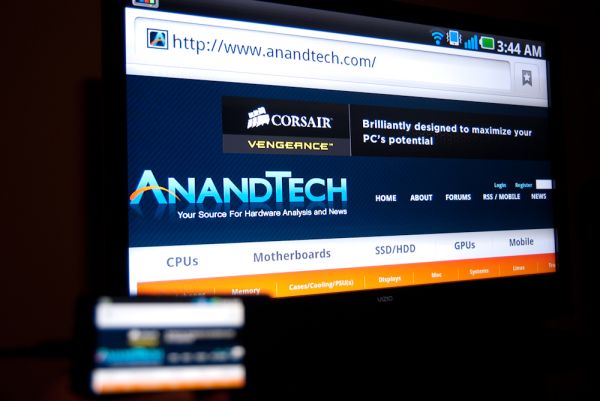
HDMI mirroring on the LG Optimus 2X
HDMI mirroring isn't exclusive to Apple, we first saw it appear on LG's Optimus 2X and later on other Tegra 2 devices. While HDMI mirroring turns your iPad into a portable Netflix machine, it also turns it into a semi-dockable PC. The limitations I mentioned earlier still exist. There's no mouse support and multitasking is a pain compared to a full blown PC, but this is just the first step. If all you've got a light usage model and just want a more ergonomic setup at your desk, there's no reason you can't connect to a standard HDMI display and use the iPad 2 as a glorified keyboard/pointing device.
What I would like to see going forward is support for some sort of a pointing cursor within iOS while connected via HDMI - only on the external screen. The same white circle that's used in Apple's demos would work just fine here.
The question I have to ask is whether tablets based on smartphone hardware and OSes are going to become powerful enough to double as portable PCs or are desktop OSes going to become lightweight and efficient enough to run on smartphone class tablet hardware? The latter seems to be Microsoft's strategy with Windows 8. Unify the software and allow it to run on all platforms, while the former is where Apple is presently headed with the iPad. It's clear to me that convergence between desktop and ultra mobile OSes will happen at some point, I'm just unsure which side will lead the merger.
Charging
The iPad 2 uses the same 10W USB wall charger in combination with a 30-pin dock-to-USB cable as the original iPad. The benefit here is any iPad/iPod/iPhone 30-pin dock cable will charge the device (assuming your USB port properly implements the battery charging spec). On the flip side, even with the 10W wall charger you're looking at ~ 4.5 hours to get a full charge on the device. Charging via the PC is even slower - it'll progress at roughly half the rate as you can get via the wall charger. Note that like the original iPad you'll need a USB port that implements the battery charging specification in order to charge from your PC/Mac. All of the new Mac notebooks seem to implement this spec (2010 MacBook Pro, 2011 MacBook Pro, 2010 MacBook Air) and had no problems charging the iPad 2.
The Xoom by comparison avoids this problem. The USB port on the Xoom is only used for syncing, there's a separate dedicated port for the wall charger. As a result you'll get a full charge on the Xoom in 3 hours.


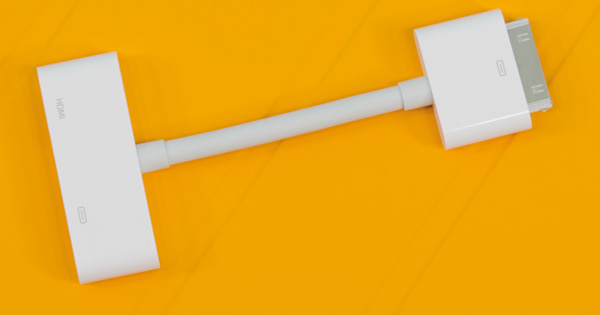

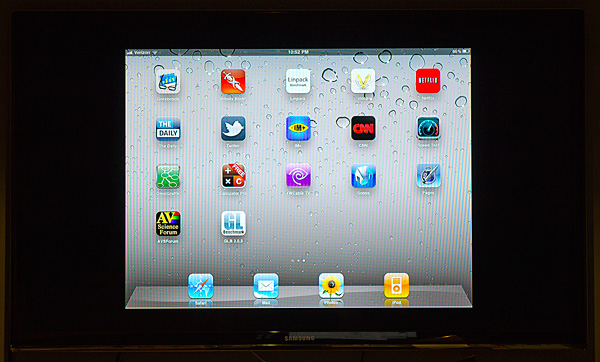
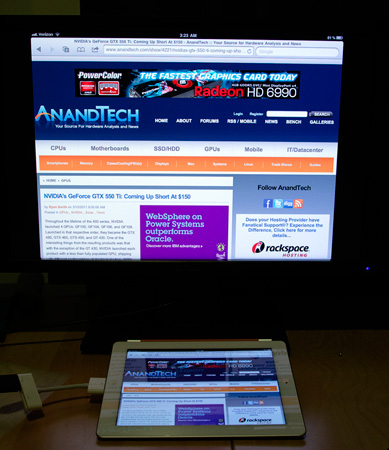
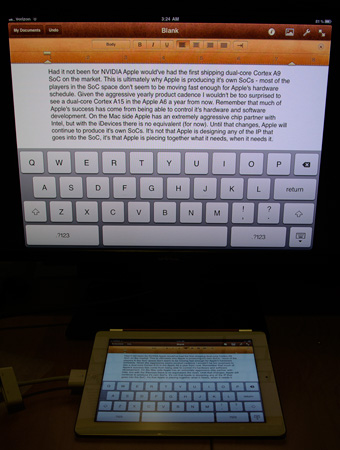
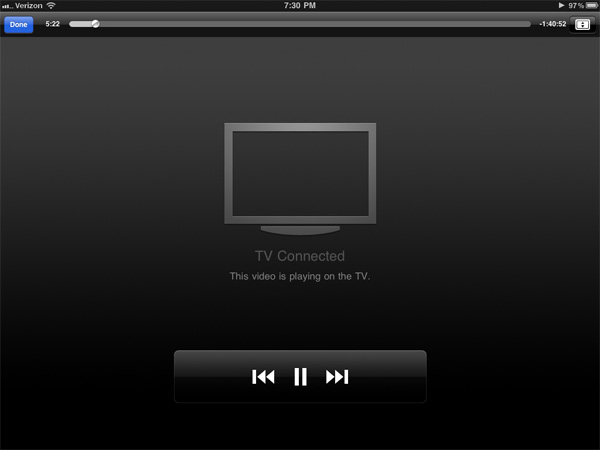
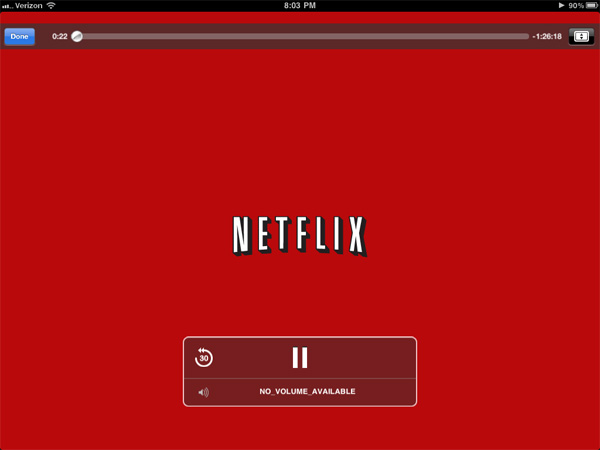









189 Comments
View All Comments
shangshang - Sunday, March 20, 2011 - link
but if you enough fanatic hipsters, +1 device can become a primary fashion must-have.And it's not just yuppies. There are so many geeky engineers at my work place that have an iPad so they can just put it next to there desktop PCs. Worst, there are some managers who use an iPad right along side their laptops in meetings. Baffling to me. I can only chuck it down as fashionable. I mean it's the same reason women pay $2000 for an LV purse that most men would deem god ugly.
kasplat99 - Sunday, March 20, 2011 - link
Last fall there was a discussion of a limitation of 16GB on photos in the iPad.http://discussions.apple.com/thread.jspa?messageID...
I haven't been able to find out whether this was resolved with an iOS 4.x update or the problem persists. This probably is not a limitation of the camera connector kit itself, but rather the photos app, either for total number or data size of photos, but regardless it is a serious limitation if trying to use the iPad for photo work or backup on a long trip.
Testing should be done on 32GB or 64GB iPad if anyone wants to check on this.
BlendMe - Sunday, March 20, 2011 - link
While reading the section on the cameras and the camera UI, I was wondering if you couldn't have saved yourself 1/2 page of writing by just switching on rotation lock? I see that the rotating controls are annoying, but isn't that what the rotation lock switch is for? To keep the UI from rotating?dagamer34 - Sunday, March 20, 2011 - link
That's a pretty bad hack for a problem they should have realized themselves if they ever tried to take a picture with the iPad 2.BlendMe - Sunday, March 20, 2011 - link
How is that a hack? That's what the switch is for (unless you set it to be a mute switch). If you use it to lock the rotation in a browser it's considered a feature.Theoretically (I don't have an iPad 2 and won't be able to try one for at least a week) this switch should allow you to place the capture button on any side of the screen.
I'm kinda surprised Anand/Brian/Vivek didn't even mention it, given that most of their reviews are very thorough and in-depth.
Azethoth - Monday, March 21, 2011 - link
I second that notion. My default is to have rotation locked. I loves me some landscape mode and when reading with it flat it freaks out without some rotation discipline.Now that its on the external switch again there really is not much issue.
Still, it was a major UI oversight. I think they got "lucky" that Jobs was sick and didn't see that rubbish and chew someone a new one. Heck, even Gates would have noticed such UI incompetence.
Bosh - Sunday, March 20, 2011 - link
Yes, you can wait and wait and wait and...........WaltFrench - Sunday, March 20, 2011 - link
Aw, cut @geekfool a break: he's waiting because by then, Flash 10.3.0173 will actually have watchable 720 framerates on a quad-core Tegra.There's geek and there's geek. Perhaps geekfool has drunk the Adobe jizz bigtime. With that list of priorities, he's absolutely doing the right thing.
LauRoman - Sunday, March 20, 2011 - link
Great review but it doesn't hold a candle to Charlie Brooker's 3 and a half minute insightful dissection of the differences between the two devices.http://www.youtube.com/watch?v=qNSn6AtdSGM
kube - Sunday, March 20, 2011 - link
Great review.I have an iPad 1 and plan on upgrading.
The review says that the principal use is email and web-browsing. Like most my use focuses on a few uses. But the most important is reading.
1. books. I use the Kindle app most, but sometimes ibooks. I share lots of books with my daughter, who uses a kindle device. Ebooks have probably doubled my book reading.
2. journal articles. For me, this is revolutionary. I'm a scientist, and over the past decade journal articles have migrated from print to pdf. With applications like "good reader" and especially "papers", my reading experience has changed. Reading a journal article pdf off of a computer screen is a second-rate experience. Reading off of the ipad, for me, is as good or better than reading print. As pdf applications have matured, the ability to high-light or write notes on the pdfs has gotten better. Really terrific.
3. Other pdfs. Viewing pdfs of slide presentations or theses or other stuff is great.
4. Instapaper. Can't believe its legal. While saving standard web pages is nice, it really shines at saving things like extended magazine articles. Things like the NY Times book review or NY Review of books articles. Extremely comfortable reading experiences, and easy to share with friends via email.
Another comment. My college-student daughter has an 11-inch macbook air. Its her only computer and is a terrific device. it seems to be a better device for students. It overlaps the function of the iPad making it hard to justify both.