NEC PA301w: The Baddest 30-inch Display Around
by Brian Klug on March 1, 2011 8:00 AM ESTViewing Angles
I almost don't need to say it, but the PA301w has superb viewing angles just as advertised. In both the horizontal and vertical directions, there's almost no distortion until viewed at the most extreme of angles. There's a bit more sensitivity in the vertical direction, but the difference is essentially insubstantial. Using the display in portrait is actually just an awesome testament to how good those viewing angles are - it's completely useable with no annoyances.
It's actually mind-blowing to use something this vertical to browse the net for even a few hours.
Color Quality
Next up are the ever-important color quality metrics. As usual, we report two main quality metrics: color accuracy (Delta-E) and color gamut. Color gamut refers to the range of colors the display is able to represent with respect to some color space. In this case, our reference is the AdobeRGB 1998 color space, which is larger than the sRGB color space. Our percentages are thus reported with respect to AdobeRGB 1998, and larger is generally better unless you're dealing with sRGB content and colorspace-unaware software.
Color accuracy (Delta E) refers to the display’s ability to display the correct color requested by the GPU and OS. The difference between the color represented by the display, and the color requested by the GPU is our Delta-E, and lower is better here. In practice, a Delta E under 1.0 is perfect - the chromatic sensitivity of the human eye is not great enough to distinguish a difference. Moving up, a Delta E of 2.0 or less is generally considered fit for use in a professional imaging environment - it isn’t perfect, but it’s hard to gauge the difference. Finally, Delta E of 4.0 and above is considered visible with the human eye. Of course, the big consideration here is frame of reference; unless you have another monitor or some print samples like a Gretag Macbeth color checker card to compare your display with, you might not notice.
As I mentioned in our earlier reviews, we’ve updated our display test bench. We’ve deprecated the Monaco Optix XR Pro colorimeter in favor of an Xrite i1D2 since there are no longer up-to-date drivers for modern platforms. We're trying to find an i1Pro to use as well.
For these tests, we calibrate the display and try to obtain the best Delta-E we can get at both 200 nits of brightness for normal use, and 100 nits for print brightness. We target D65 and a gamma of 2.2, but sometimes the best performance lies at native temperature and another gamma, so we try to find what absolute absolute best-case performance for each display. We also take an uncalibrated measurement to show performance out of the box using either the manufacturer supplied color profile, or a generic one with no LUT data. For all of these, dynamic contrast is disabled, and displays are left to settle for a half hour after making changes. The PA301w is CCFL-backlit, and I used a settle time of 30 minutes accordingly.
With the PA301w, I used the internal calibration routine to get me close, and then HCFR and the advanced OSD to get the color tristimulus primary values perfect. Then I calibrated with ColorEyes Display Pro.
First up is uncalibrated Delta-E performance. For this test, I took the monitor out of the box, connected it over DisplayPort, adjusted to 200 nits, and ran our usual GMB color checker test.
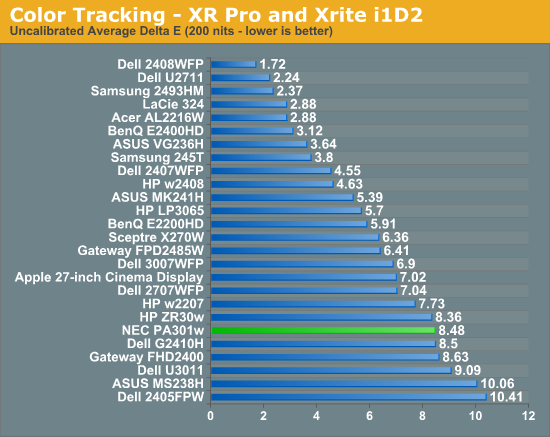
I took our uncalibrated test literally and ran this before using internal calibration either. Unsurprisingly, results aren't very good, and we see pretty middling performance out of the PA301w without any calibration. That said, if you're getting a professional monitor, you're hopefully going to calibrate it so you can actually enjoy what you're paying for. I didn't test, but running the in-monitor calibration alone has to help this out somewhat.
Moving on to the important 200 nit calibrated results, we can see the PA301w do very well, but still not displace the HP ZR30w result. I spent a lot of time trying to squeeze everything I could out of the PA301w and Delta E of 1.09 was as good as things would get. The result is still very good, I was just hoping to see something below 1.0 across the board like Jarred used to consistently. I'm beginning to suspect the i1D2 simply isn't as good of an instrument as the XR Pro, and what we're seeing is just instrumentational error creep in.
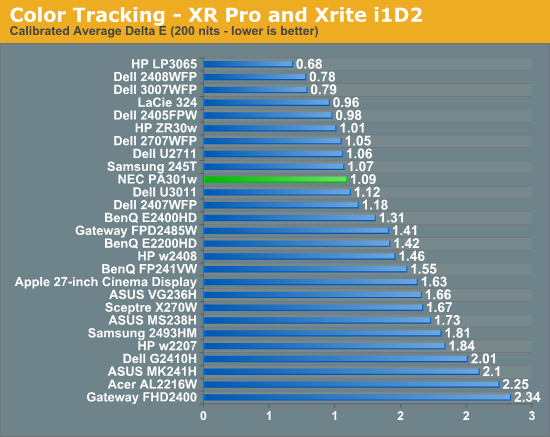
The PA301w doesn't have the typical spiky peaks that other displays which lack RGB controls show, which is great to see. You can see that the ZR30w still leads in some places, though the PA301w is clearly better in the greys.
At 100 nits, the PA301w pulls away and narrowly edges out the rest of the 30-inchers. Again, we still don't get a result that's under 1.0, but the numbers are obviously good enough for professional use.
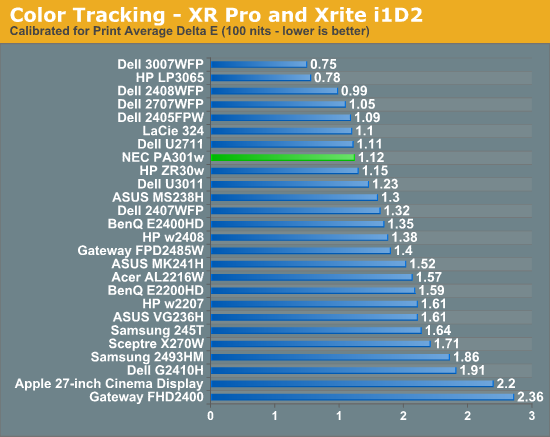
I'm impressed with color tracking on the PA301w and honestly think it can do better if we had an i1Pro spectroradiometer. I'm trying to get our hands on a good one, so we might just see it soon for these more serious display reviews.
Gamut percentage is important as well, and this is the only real place I think the U3011 has a distinct advantage. The PA301w has a "FULL" picture setting preset in the OSD which seems to change the red green and blue values to the edge of the display's supported gamut size. You can adjust further, however the labels turn pink which indicates that they're outside of the gamut. I went with full and took a reading, as expanding manually beyond didn't change the value any further. We can also see that the sRGB mode really clamps down on gamut percentage, and definitely works. There's also an AdobeRGB mode and a number of other common color spaces included. The PA301w uses an internal LUT to map color.
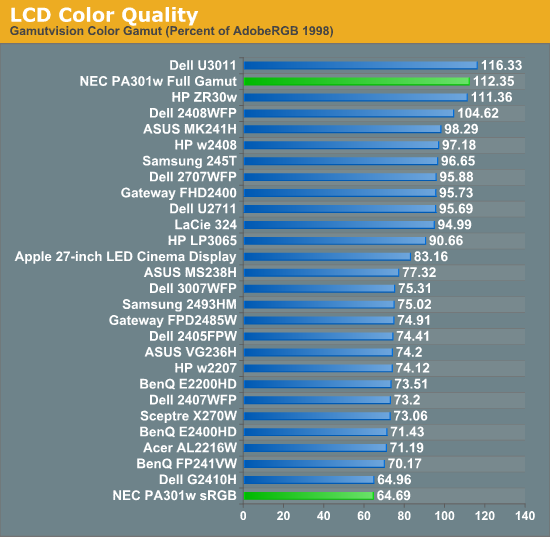


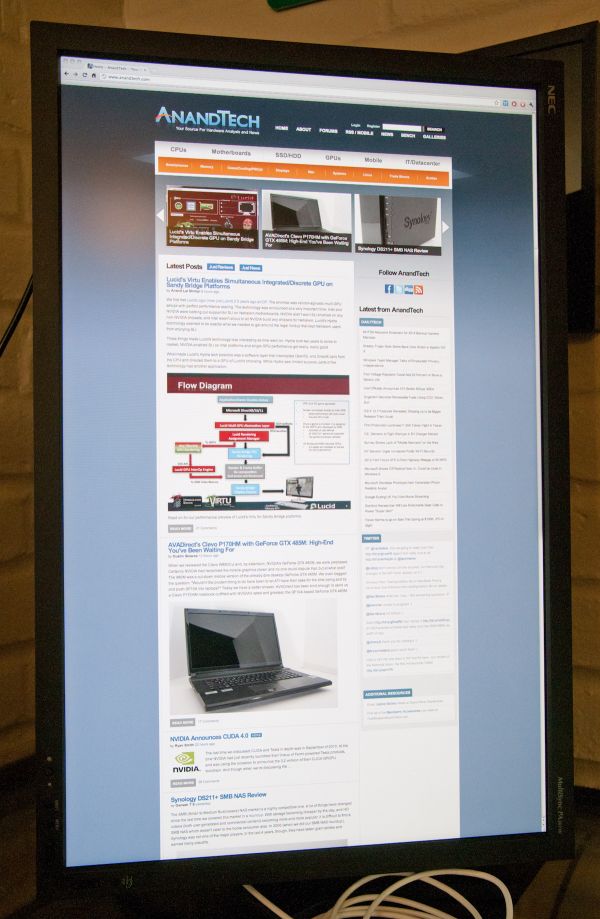






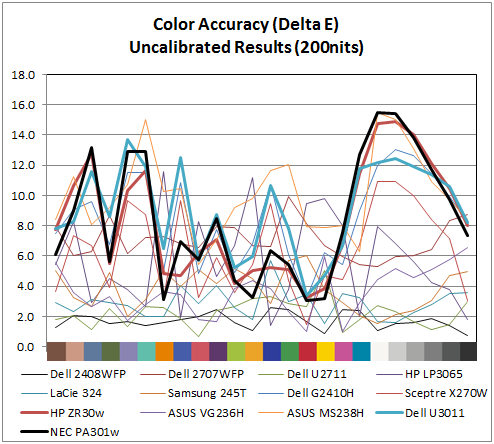
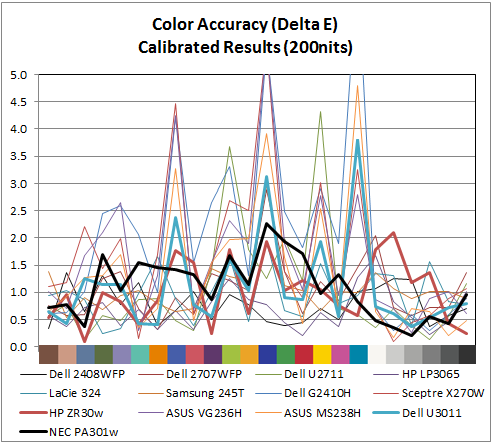
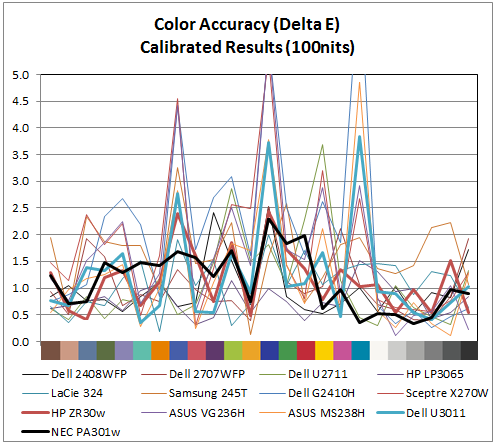








92 Comments
View All Comments
MeanBruce - Tuesday, March 1, 2011 - link
Whoooooooaaaaaa! Nice to hear the real truth about hospital medical costs thanks for the skinny!Stas - Wednesday, March 2, 2011 - link
I take care of small clinics around my area. It's jaw dropping what medical equipment/software companies charge for their products/services. In the end it's the insurance companies that pay... and we pay them.erple2 - Wednesday, March 2, 2011 - link
Any small "niche" market that's willing to pay the cost gets raked across the coals with costs, particularly if the payer is simply passing the cost on to someone else.On the other hand, selling a product to 1 vs. 10 vs. 100 vs 1000 vs etc customers gets cheaper per unit.
I've worked on programs where we had 1 customer. The total bill was rather astronomical to the customer. But that 1 customer had to pay salaries for 40 people, plus all equipment costs plus overhead rates for building costs, power, electricity, etc. I've also worked on programs where we had about 10,000 customers. The total cost of the program was about 10 times higher. But the cost per customer was about 10 times less. Economies of scale will matter.
In this case, the cost of the hardware is relatively insignificant - I'm more than happy to pay 2000+ dollars for something that I will use on a daily basis for my livelihood, particularly if it saves me "12 minutes" per day over something that costs about $1000. If I work for a full year, those 12 minutes per day average out to about 52 hours a year. You have to earn "only" about $19.25 dollars per hour to make that cost up in just one year. For the jobs that would use something like this, $19.25/hr is paltry, particularly when you factor in the actual cost for that one person to do work (building rental rates, electricity rates, support staff, etc).
Now, for my home use, you just have to figure out what your time is worth to you. If your time isn't worth anything, then you should clearly never actually have any free time. Otherwise, you're wasting time away.
Ferzerp - Tuesday, March 1, 2011 - link
I think you mean PACS. I'm not sure what PAX would stand for.Griswold - Wednesday, March 2, 2011 - link
He obviously meant POX!hp540 - Thursday, March 3, 2011 - link
No actually, I didn't mean PACS.When I said PAX, I meant PAX. Our hospital uses ImPAX from AGFA for reading films on radiology workstations:
http://www.agfahealthcare.com/global/en/main/produ...
The Eizo monitors and Dell workstations costs just a little fraction of the licensing cost of installing ImPAX on these stations.
zanon - Tuesday, March 1, 2011 - link
First off, very happy to see that you're starting to include the high end displays in your review comparisons, thank you very much. My main two questions come as a general NEC user. First, it's not entirely clear exactly where the PA301w fits in to NEC Display's lineup. While it appears to be a straight up successor to the LCD3090WQXI that 90 series is still for sale as new on NEC's site (at a list price difference of just $100). Comparison makes it appear the PA301w has everything the 3090 did with some added tweaks and updated tech, such as slightly improved gamut and enhanced 14-bit lookup table, but it would have been clearer if NEC simply had retired to the old screen or made it a last-gen reduced price model or whatever. As it is, having zero reference to the previous flagship is a bit odd.Second, while you mention the hardware calibrator you're using I don't see any reference to the software, which can matter just as much. NEC's own SpectraView II software for example can talk to their screens via DDC/CI and directly adjust the internal LUTs as well as all other screen settings, which is not something I'm sure that 3rd party software can do (I know at least a few brands can't but I've never exhaustively checked the rest). Given how much you talk about doing manual adjustments I was curious whether you found that necessary even with SVII or if you were using some other solution like X-Rite's software.
eaw999 - Wednesday, March 2, 2011 - link
the software he used was coloreyes display pro, he didn't use spectraview ii at all. the fact that he mentioned having to adjust things manually means that coloreyes doesn't support internal adjustments to the monitor.the spectraview ii (or spectraview profiler in europe) software does all of the adjustments automatically, requiring no manual button pushing on the part of the user at all. in fact, if you then make manual changes to the monitor after calibration, the software warns you that the calibration has been tampered with. (you probably knew this already, i'm just stating this for the benefit of users here who don't know much about high end nec monitors.)
brian, please update the article with information about the spectraview software and its ability to internally calibrate the monitor lut and store the calibrations into the monitor itself. this is one of the monitor's raisons d'etre. not mentioning it is like writing a review of a ferrari 458 and omitting that it can go fast.
wellortech - Tuesday, March 1, 2011 - link
$2300? I just picked up a ZR30W for $1200. Pricewise, these aren't even in the same league. Also, not sure of the input lag on the NEC, but lag on the ZR30W is much less than the Dell due to the lack of an OSD. I'll take that any day....you can do most anything an OSD can do through the control panel or Windows anyway.eaw999 - Wednesday, March 2, 2011 - link
input lag on high end nec's (90 series, pa series) tend to average around 30-40ms. these monitors aren't intended for gaming so input lag wasn't a priority when they were designed.these monitors have phenomenal scalers, if you care about that sort of thing. not only can you choose from 'full', 'aspect', and '1:1', but you can choose to stretch the picture any which way you want, like on a crt.
again, if you just want to play games, buy a cheaper 30" and spend the remainder on video cards and cpu's.